Product Update
Common Room is a GTM and sales pipeline platform focused on unifying intent and buying signals, enriching contacts and accounts with AI-powered context, and activating precise pipeline plays. Learn more.
Community activity remains supported as one of many possible sources of intent within the broader set of GTM signals. Some resources below reflect earlier community-led examples and may be outdated.
Overview
Arguably, onboarding new community members is a make-or-break moment.
Dropping new members into a Slack or Discord community without guidance or context could make them feel overwhelmed or unwelcome — like entering a party with strangers. Simply put, without welcome messages, you run the risk of new community members bouncing and never coming back.
A good onboarding flow starts early, and it helps shape their understanding of your community. However, as a community manager, saying hello to everyone as they join and helping them navigate your community is a huge task that can take up a lot of time.
We can tackle this cold start problem through automated welcome messages. And this playbook will show you how to do just that.
What you’ll need
Step 1: Connect to Slack or Discord
For this exercise, imagine you have a growing global Slack community and are falling behind at sending prompt welcome messages.
We’ll need to connect Slack to Common Room to set up automated welcome messages. To do that, we can head over to Settings in Common Room and choose to connect to Slack.
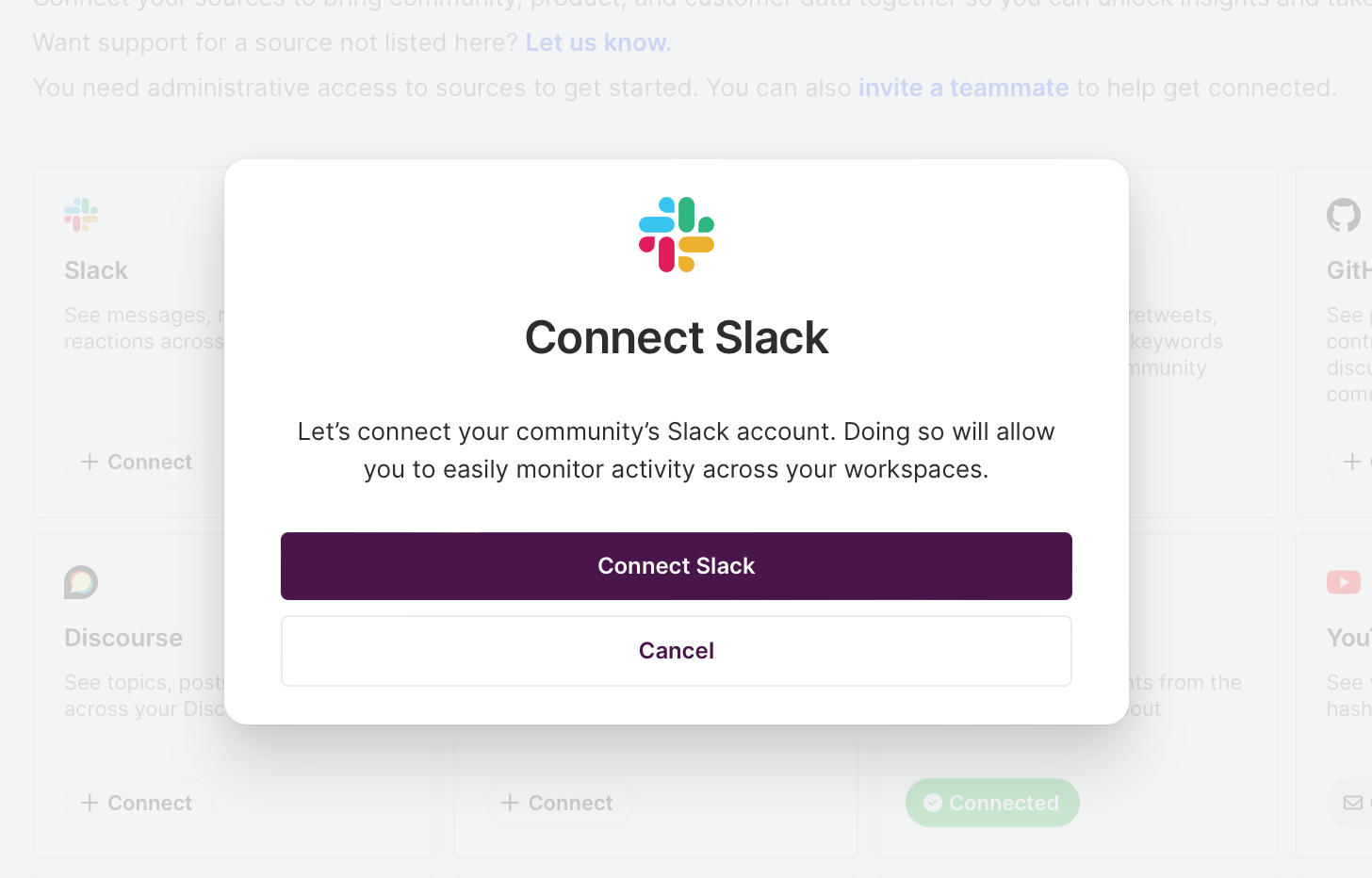
Follow the connection prompts, authenticate, and you’ll see Slack activity in Common Room after a few minutes.
Once connected, we can start to build our welcome message workflow.
Step 2: Create a welcome message workflow
Once in your room (what we call your instance of Common Room), let’s navigate to the Workflows view from the left-side menu, and click on + New Workflow. And we’ll choose the onboarding journey workflow.

Choose the Slack Onboarding Journey and click Create. And now we’ll find ourselves creating our first workflow!
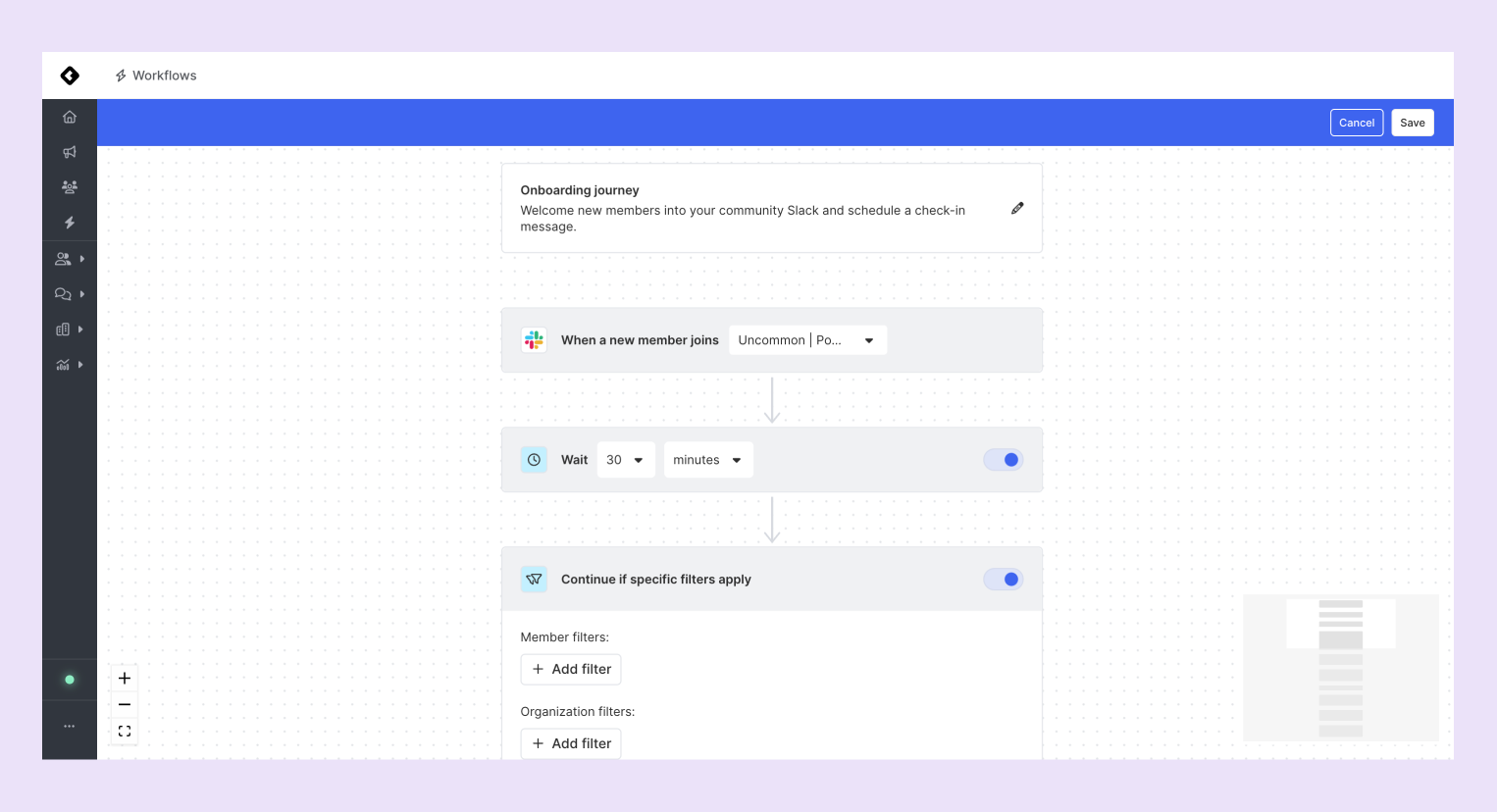
You’ll be taken to a workflow canvas with a pre-built onboarding journey workflow.
The first thing we’ll do is confirm we’re connected to the right Slack workspace and choose the duration of our wait step before sending our welcome message.
In our Uncommon community, we wait 30 minutes (this is the default) before we send a message to our new members. You can choose what the right number is for you. In minutes, days, or months (maybe don’t wait months to welcome your new members, though 😜).
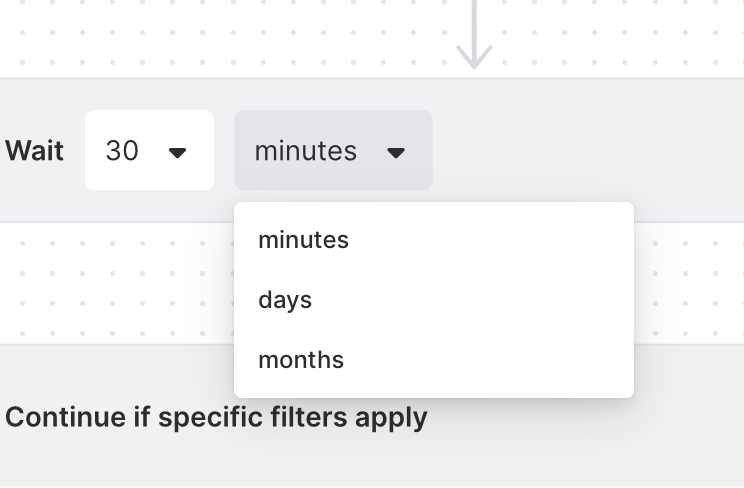
Step 3 (optional): Send personalized messages based on member traits
As you scroll to the next section in the workflow, you’ll see an area titled Continue if specific filters apply.
This is a small section, but it’s mighty. It enables you to get granular and create personalized onboarding experiences if you need/want to.
To show how this works, we’ll add a fork to the workflow by adding a filter by member role. For example, we can select Marketing and Sales roles to send custom welcome messages, letting them know they’ll be booted for sending spam to our community members.
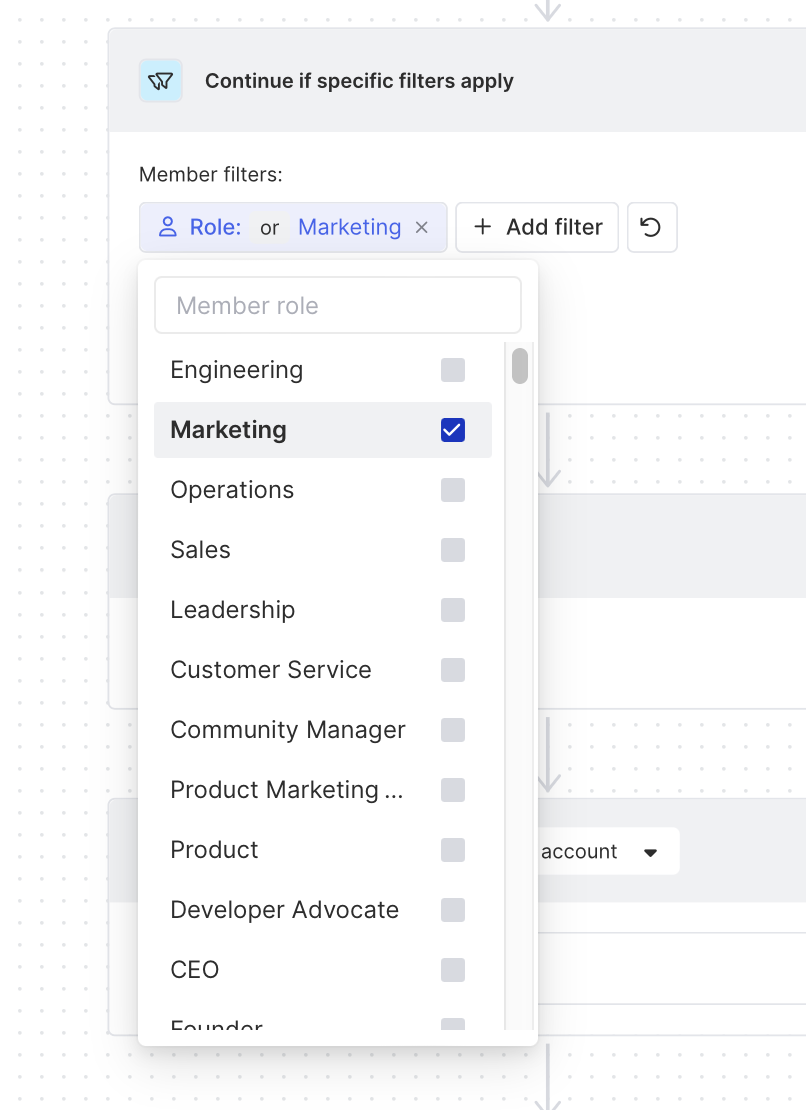
If you don’t need to send a personalized message, just toggle this step off by clicking the top left blue button. Blue means on, and grey means off.
Step 4 (optional): Set working hours for message sends
As we move down the logic tree, there’s an option to Wait for working hours. This is an especially helpful option for expectation setting. If you have (or are) a dedicated community manager, you may want to set expectations for when people can expect to receive a message from you.
Step 5: Draft and preview your welcome message
In our next step, we'll draft the welcome message new members will see. Here, you can choose the account of the person sending the message and then write the message itself!
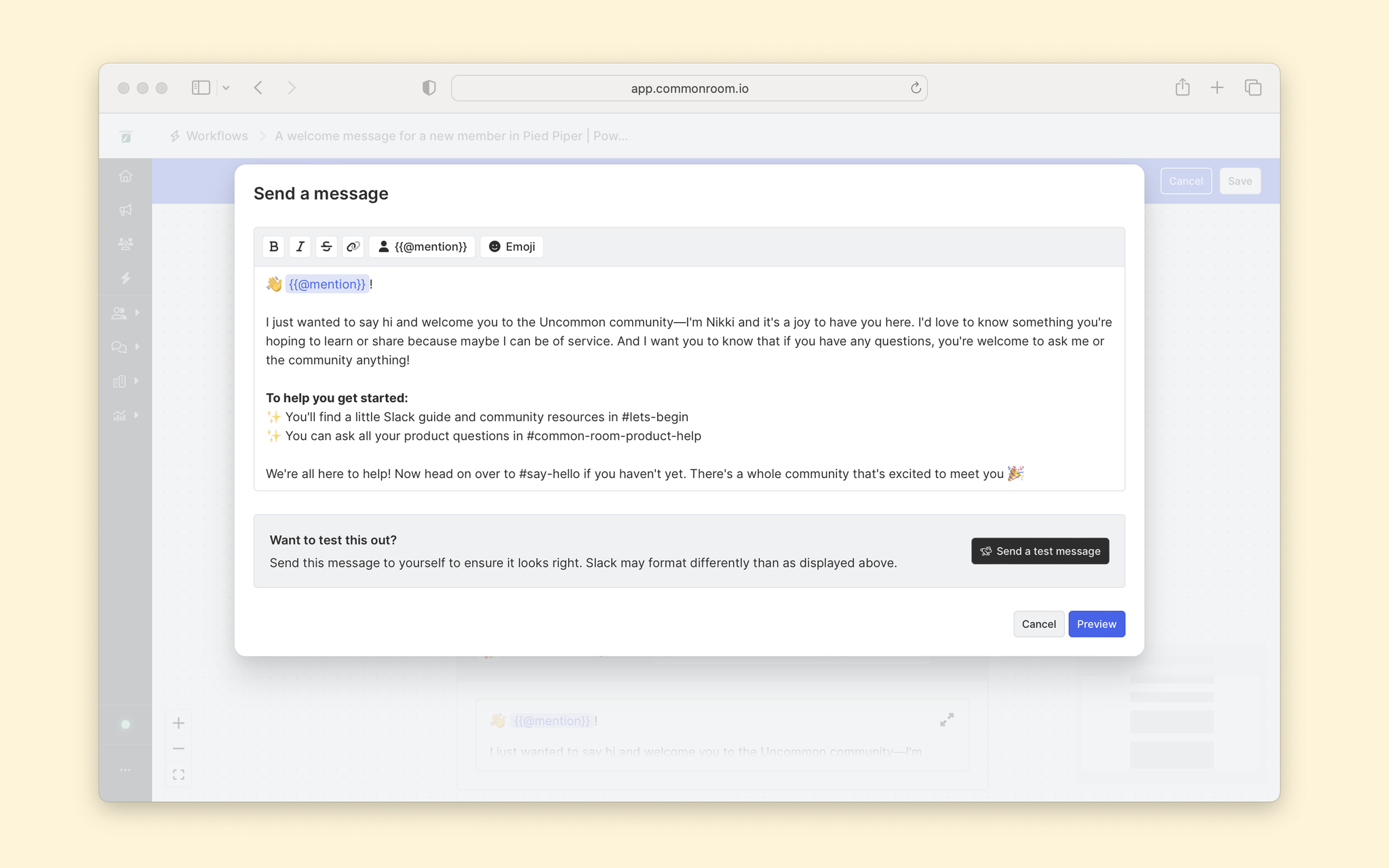
In this example, we point out what channels might interest the new member and then encourage them to take action.
You can then preview the message and send a test message to see exactly how it will look in Slack.
Once you're happy with the message, click to save and get those onboarding messages flowing! For Slack, these messages will be sent directly to each new member who fits your filter criteria.
Congrats! We've set up our automated Slack welcome and saved ourselves a ton of time.
Bonus: Automating Discord onboarding messages
We used Slack as our community platform in this example, but the process for doing so in Discord is almost the same.
Just, instead of directly messaging the new member, you can post a message on a channel!
If you're using Discord, take a look at this handy video that explains the process:
Wrapping up
After you've set up your welcome message, you can do many other things with workflows. Common Room provides 11 pre-built workflows to get you started saving time and personalizing your members’ experience and saving you time.
We think you'd like these
Blog post
How to automate welcome messages to community members
Aug 12th, 2021·8min readTips for automating the onboarding messages you send out to new community members. Use the welcome messages we provide in this post and make them your own.Blog post
Building Safe and Inclusive Communities: Discord Verification
Oct 12th, 2021·3min readCommon Room released a Discord verification bot to help customers migrate their communities to Discord in a way that builds a safe and inclusive space for anyone to...Blog post
Supercharge your Slack & Discord communities by integrating with Common Room
Aug 25th, 2022·5min readSlack and Discord are among the most widely used platforms to manage online communities. To ultimately scale and drive business value, companies...