Find and enrich any high-fit company or prospect in a flash
Spotlight ICP-match accounts and ideal personas lightning-quick.
- Getting started
- Step 1: Activate Prospector
- Step 2: Edit filters
- Step 3: Add companies and prospects
- Step 4: Action on organizations and contacts
- Wrapping up
Turn buyer intelligence into pipeline with AI.
Request demoGetting started
Finding the right accounts—and the right buyers at those accounts—is step one in the prospecting process.
But uncovering high-fit organizations and contacts can eat up valuable time, especially if they’re not currently tracked in your digital ecosystem or CRM ⌛
In this playbook, we’ll show you how to quickly identify and action on any company or prospect based on your bespoke criteria for ideal customer profile and contact persona.
What you’ll need:
Common RoomThis is how we’ll find and follow up on prospects fast. Sign up for free to follow along.
Step 1: Activate Prospector
Let’s say we sell a software product aimed at financial services companies based in North America.
We’re focused on enterprise orgs who are exploring how to boost efficiency via AI, especially director-level and above leaders on the engineering side.
We’d log in to Common Room and click on Prospector in the left sidebar.
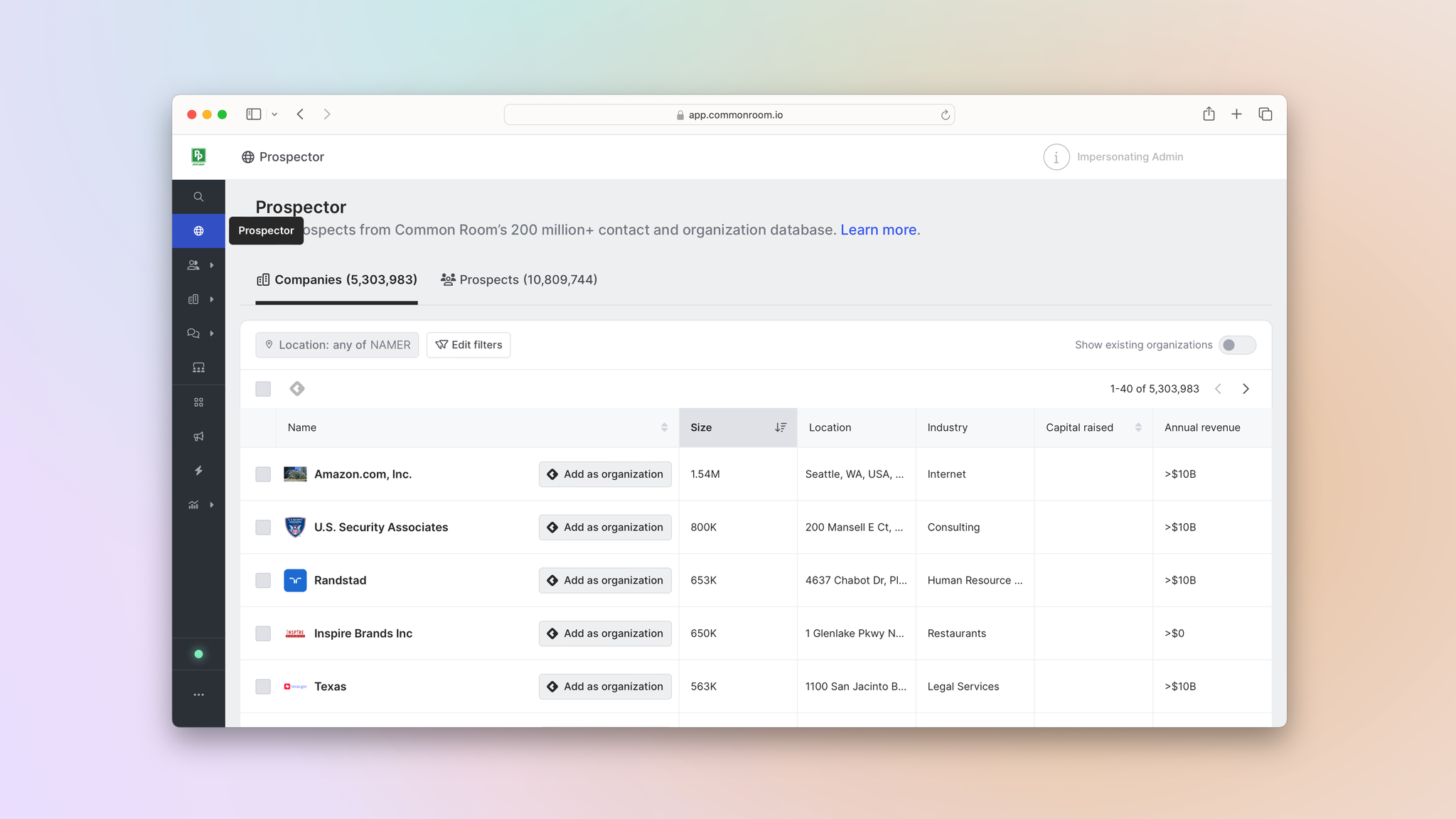
Prospector pulls from a proprietary, constantly refreshed database of more than 200 million B2B orgs and contacts.
This allows us to surface companies and prospects we may not know about based on our custom filtering criteria.
FiltersCommon Room’s filters feature allows you to highlight individuals and organizations based on any combination of factors. This makes it easy to surface specific people and companies based on firmographic details, cross-channel activities, product usage, and more.
Let’s dive in 🏊
Step 2: Edit filters
We’d click Edit filters and input our parameters.
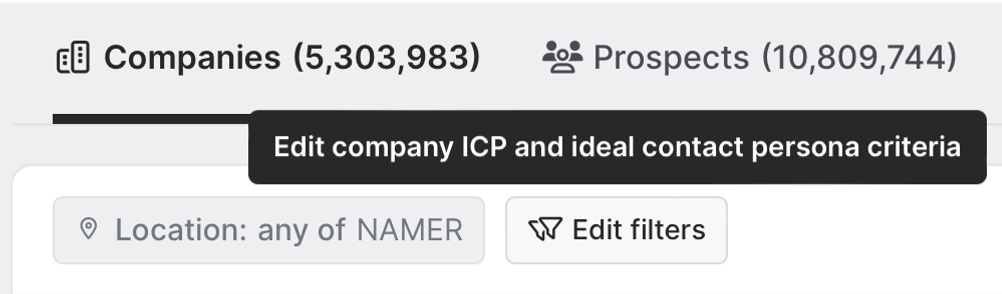
We can add filters for both ICP and ideal contact persona.
On the ICP front, we can apply multiple firmographic filters, as well as search for keywords included in relevant news stories and job listings.
And for contact personas, we can drill down into title, role, seniority, location, job-change history, and even LinkedIn follower count.
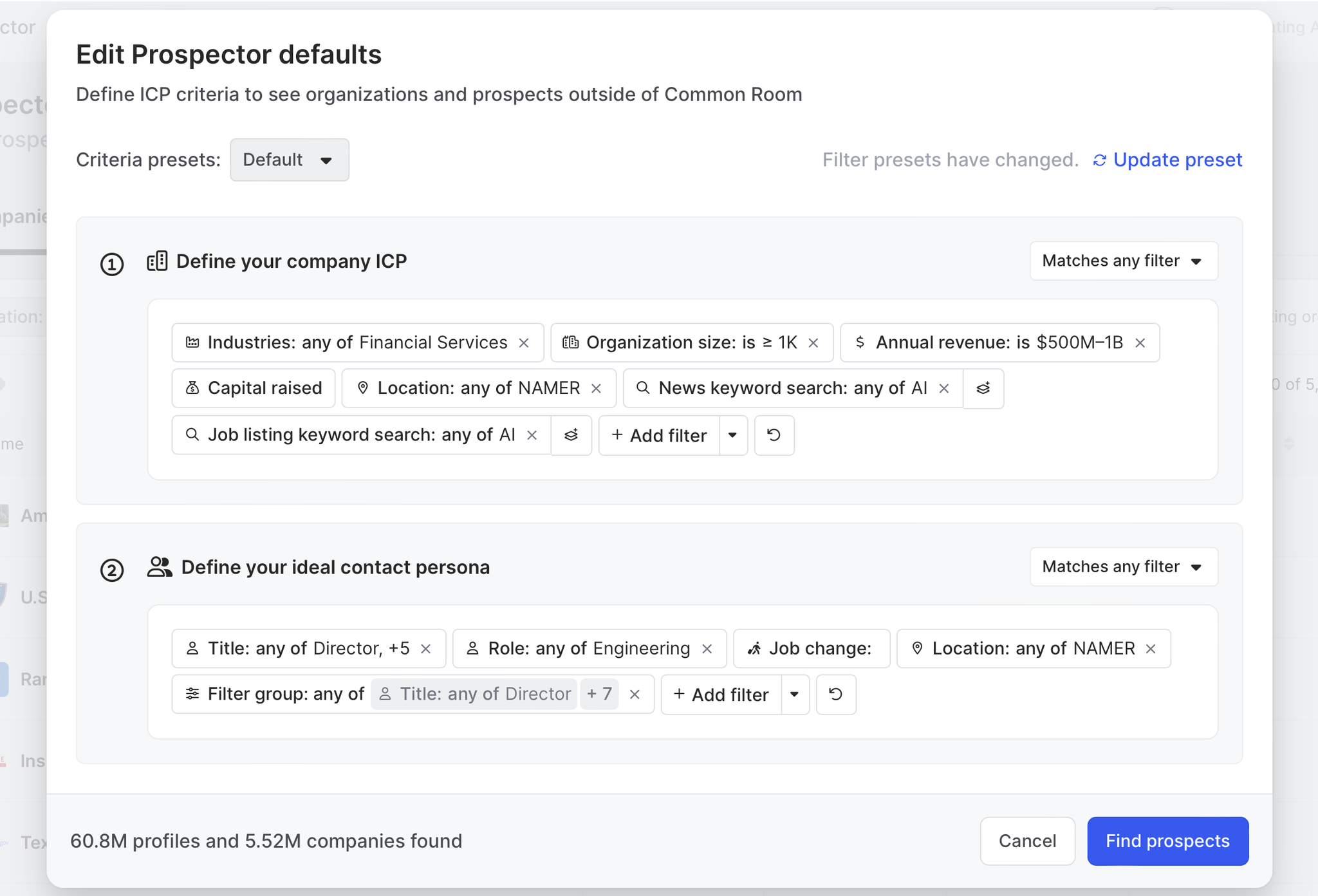
We can also predefine our filters in the Settings menu. This allows us to choose from presets that tell Prospector which companies and prospects to search for by default.
Okay, let’s see what we’ve discovered 🕵️
Step 3: Add companies and prospects
Prospector will return with a list of every company and prospect matching our criteria 💪
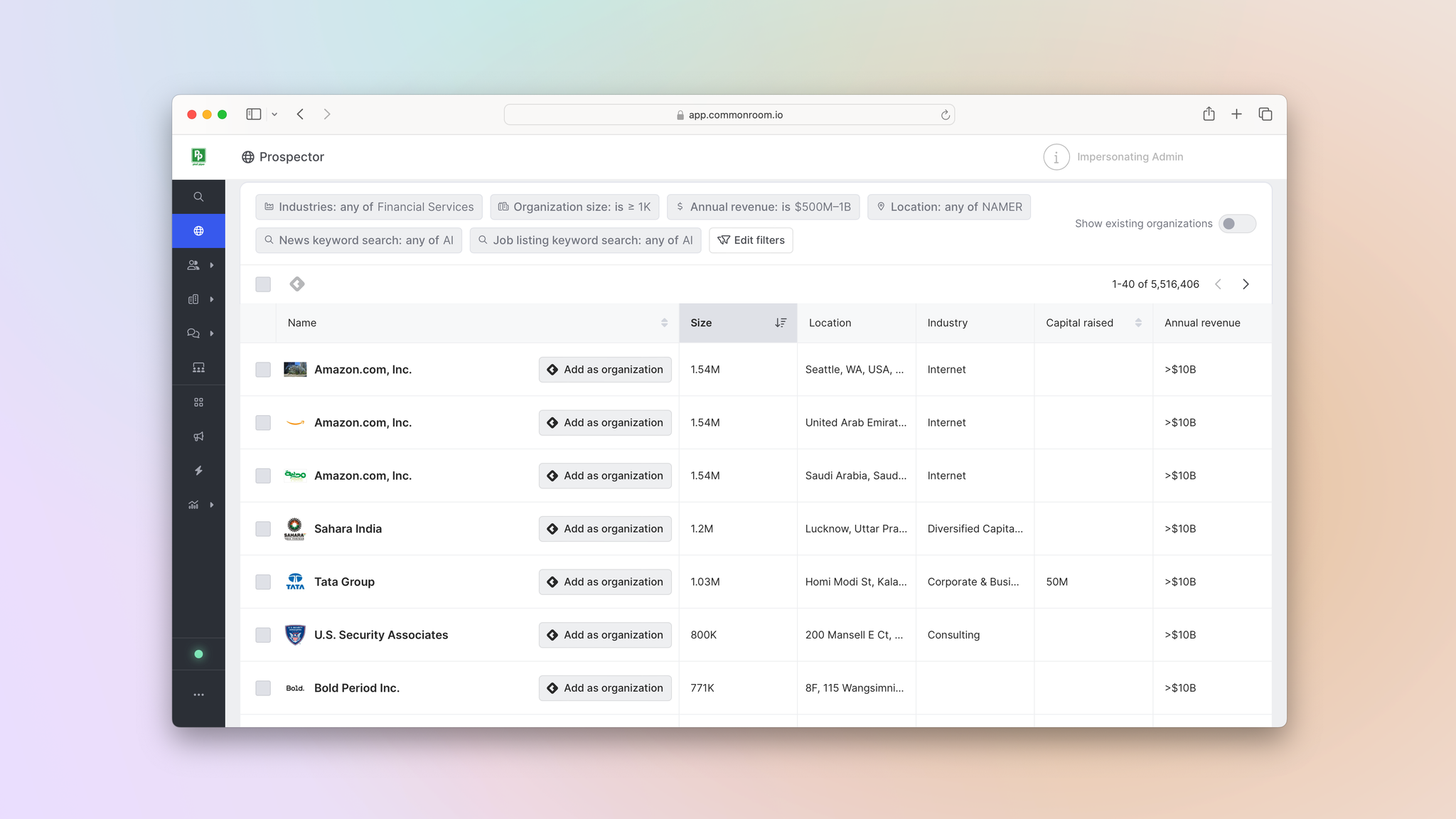
We can switch between the Companies tab view and the Prospects tab view to explore organizations and the contacts who work there.

Depending on our view, we’d either click Add as organization or Add as contact.

Once they’re added to Common Room, all orgs and contacts are run through our AI-powered identity resolution and waterfall enrichment engine, Person360™.
Person360Common Room’s Person360 feature allows you to deanonymize, merge, and enrich signals from every channel connected to Common Room. This makes it easy to reveal the identity, intent, and context of every buyer and customer.
Profiles are automatically created for every company and prospect, allowing us to explore firmographic details, contact information, and relevant first-, second-, and third-party signals as they’re detected over time, such as product usage, website visits, social engagements, and more.
Both account- and person-level context is now at our fingertips.
Step 4: Action on organizations and contacts
Time to get in touch 👋
If we want, we can engage prospects from different organizations directly from their Person360 profiles.

But in this case, we want to add our new prospects to a dedicated segment so we can take action on them at scale.
SegmentsCommon Room’s segments feature allows you to automatically add individuals or organizations to auto-replenishing lists based on customizable criteria. This makes it easy to quickly surface, monitor, and engage specific people and companies at scale.
We’d go over to Segments in the left sidebar, click on New segment, choose New segment for contacts, and configure how prospects are added.

Orgs and contacts added via Prospector will have Prospector listed as a source, making it easy to filter for them. We can also apply a tag to make it even easier to segment companies and prospects related to different ICP and persona cohorts.
TagsCommon Room’s tags feature allows you to automatically label individuals and organizations with specific tags based on customizable criteria. This makes it easy to quickly filter for ideal personas, ideal customer profiles, and more.
Or, after a company is added to Common Room, we can automate the process entirely.
We’d simply go to Workflows in the left sidebar, create a new workflow to run for organizations that match our criteria, and choose Add contacts to an organization via Prospector.
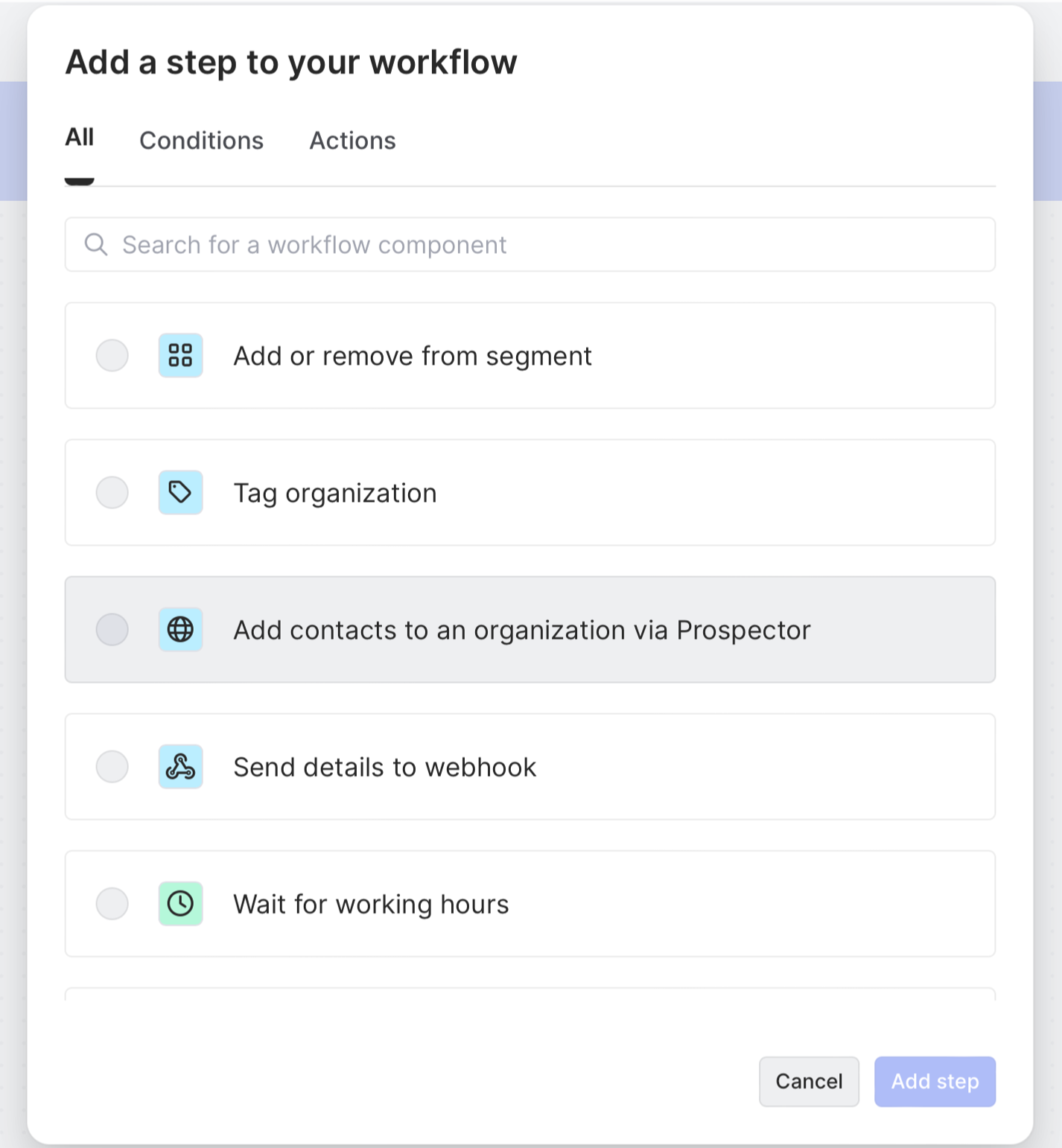
Common Room’s workflows feature allows you to create and customize automations based on specific demographic, firmographic, and activity details. This makes it easy to quickly track, organize, and engage people and accounts at scale.
We can have Prospector add these contacts to prioritized burndown lists by adding the Add or remove from segment step to the workflow.
Once we’ve segmented our prospects, we can choose our next steps.
For example, we can sync their records with our CRM, add them to Salesforce campaigns or HubSpot workflows, or push them to different sequences in our sales execution platform.
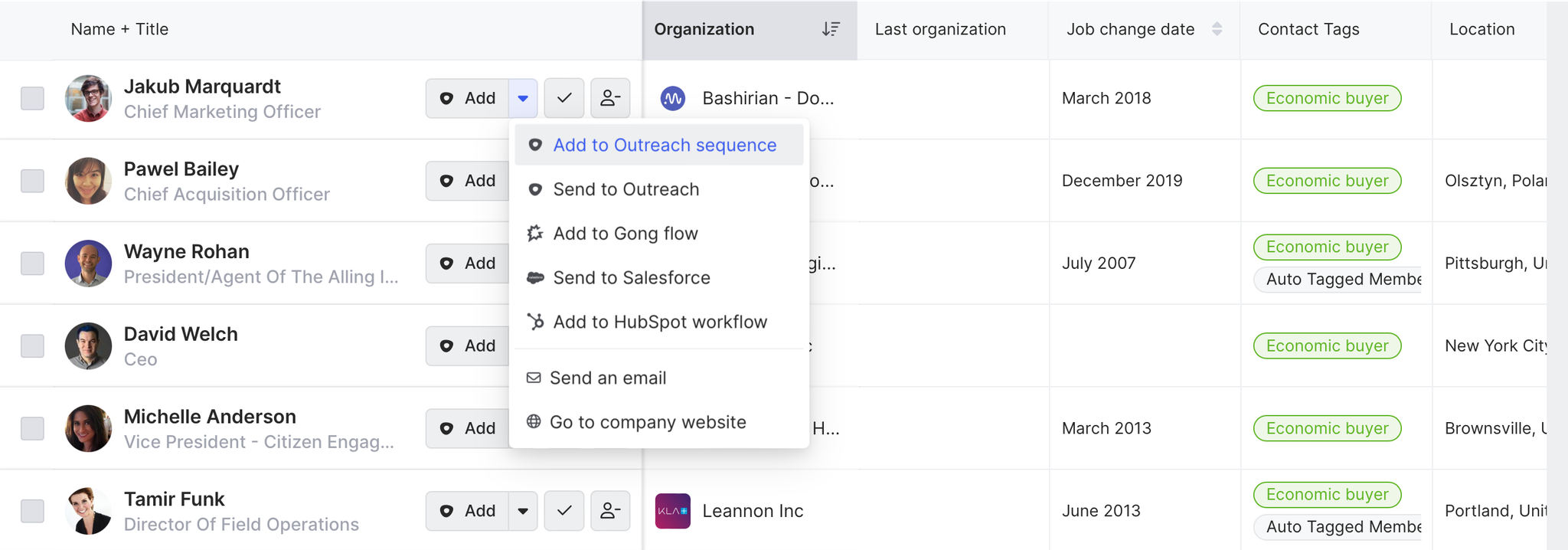
And thanks to RoomieAI™ message snippets, we can spin up a personalized message for each prospect.
RoomieAICommon Room’s RoomieAI—a suite of AI-powered tools specially designed for go-to-market teams—allows you to augment your day-to-day workflows to boost productivity. This makes it easy to summarize account research in an instant, create LLM-generated outbound snippets based on every available signal, and much more.
In fact, we can automate this process, too. We’d just create another workflow automation and select Add to Outreach sequence.
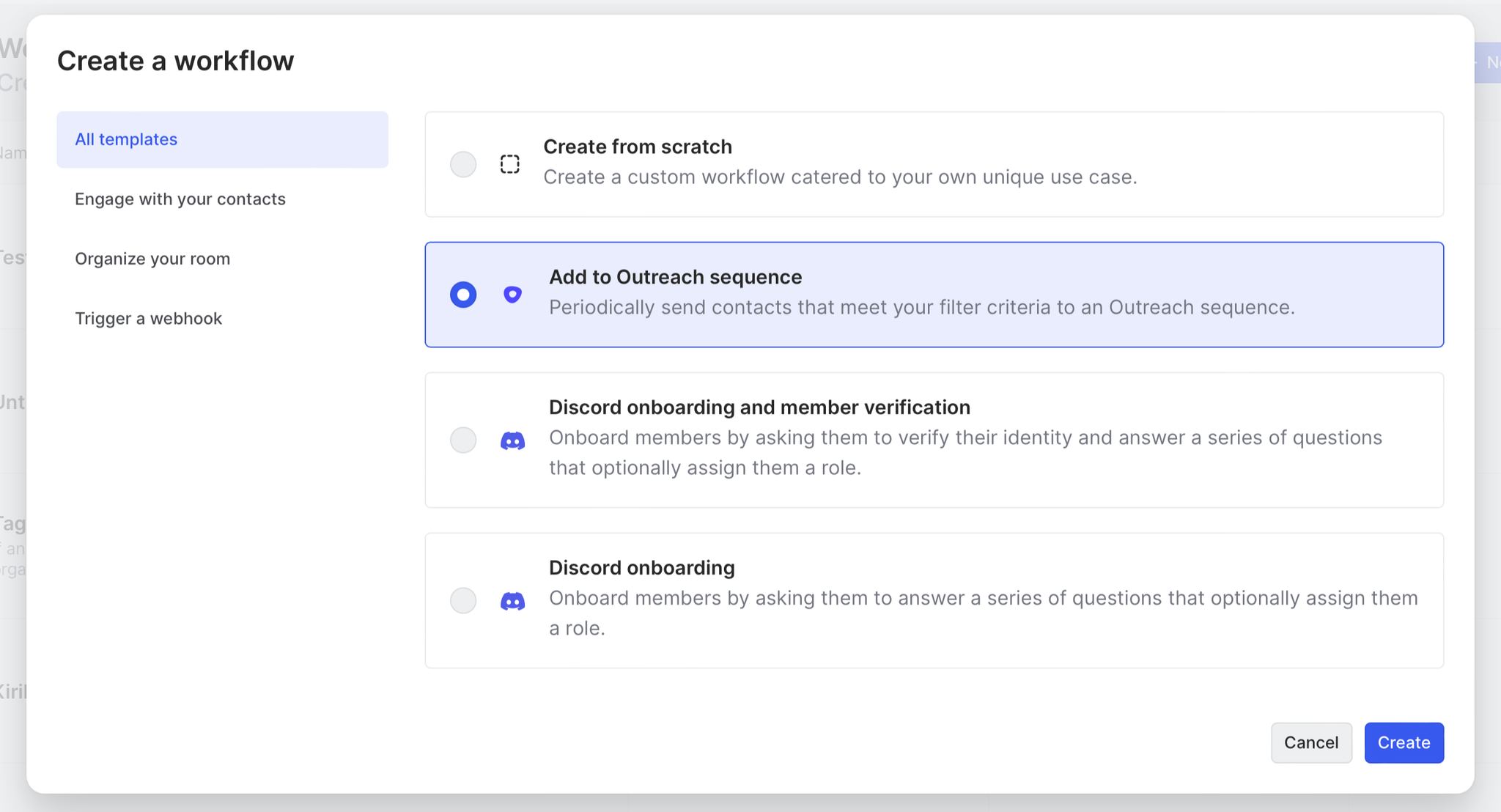
Then we’d configure the workflow to automatically add contacts in our segment to a specific sequence. If that sequence has a message snippet mapped to it, RoomieAI will automatically craft messaging based on the criteria we choose.
Now that’s prospecting on autopilot.
Wrapping up
You’re all set 🤝
Now you can quickly surface any high-fit company or prospect based on your custom criteria, action on them just as fast, and even automate the process from end to end.
Want to see a playbook on a different topic? Get in touch. And if you haven’t already, try Common Room for free.