Turn buyer intelligence into pipeline with AI.
Request demoOverview
Your dark funnel is, well… dark.
It’s not easy to define, let alone keep tabs on, how people are progressing through stages of the dark funnel — How many steps should we define? What are the criteria for each stage? How do we stitch together activity across different channels? How do we measure the success of our efforts?
In this playbook, we’ll answer these questions and give you a starting point for defining and tracking the dark funnel.
As a result, you’ll be able to 1) measure and track the success of (previously uncrackable) parts of the dark funnel and 2) identify areas of focus to progress your core audience further down the path.
Let’s get to it!
What you’ll need
Step 1: Connect to dark funnel sources to track member activity
Our first step is to connect to the sources that comprise our dark funnel. This often includes very top-of-funnel watering holes for our core audience — think Twitter, Reddit, YouTube, Medium, Stack Overflow, etc. For many interactions across many of these dark social channels, our product or brand is unknown.
To start, let’s connect to Twitter, as all that’s required is a Twitter account. First, we’ll select to connect to Twitter in the admin settings and authenticate.
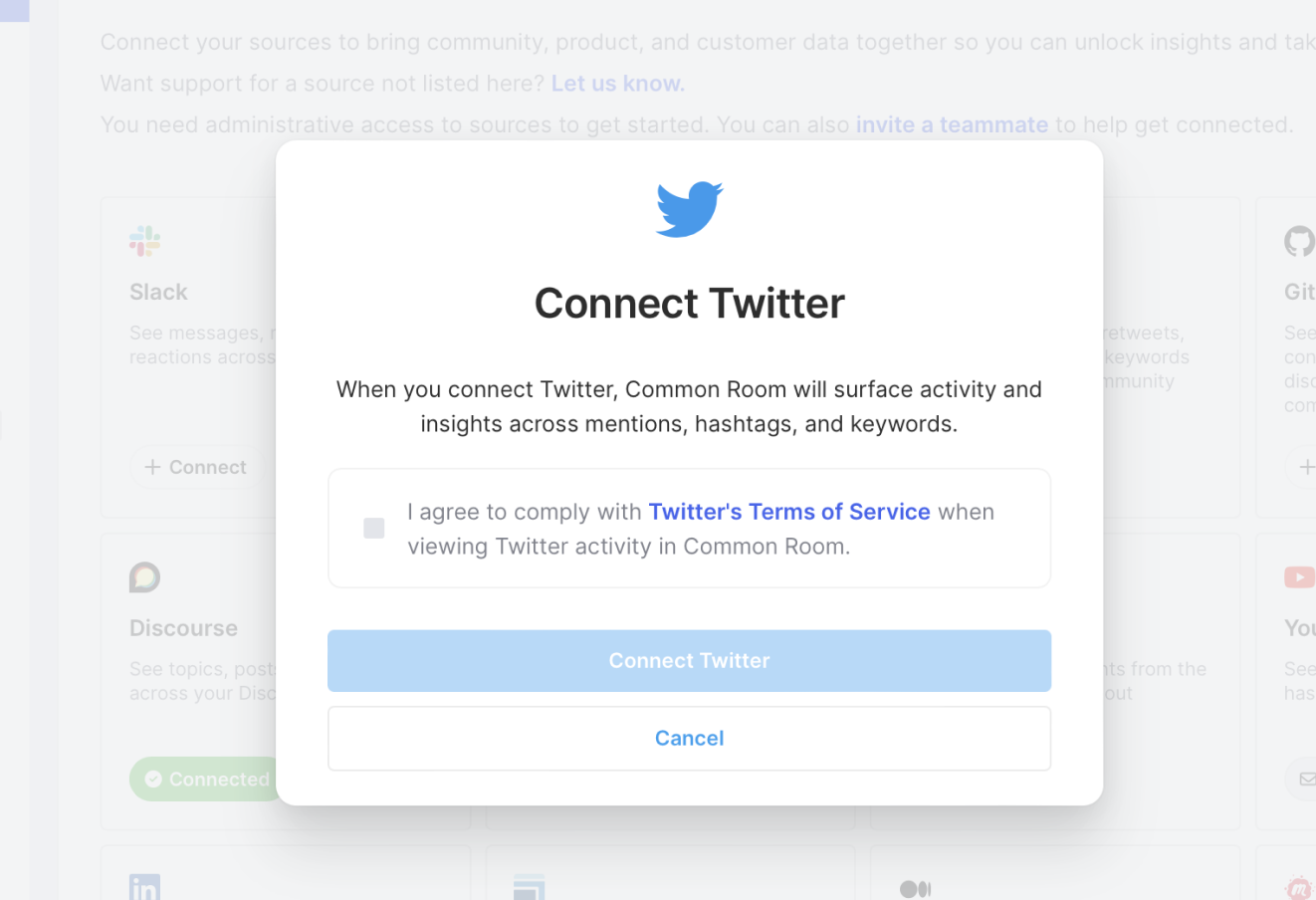
And from here, we can start pulling in data from relevant handles, hashtags, and keywords.
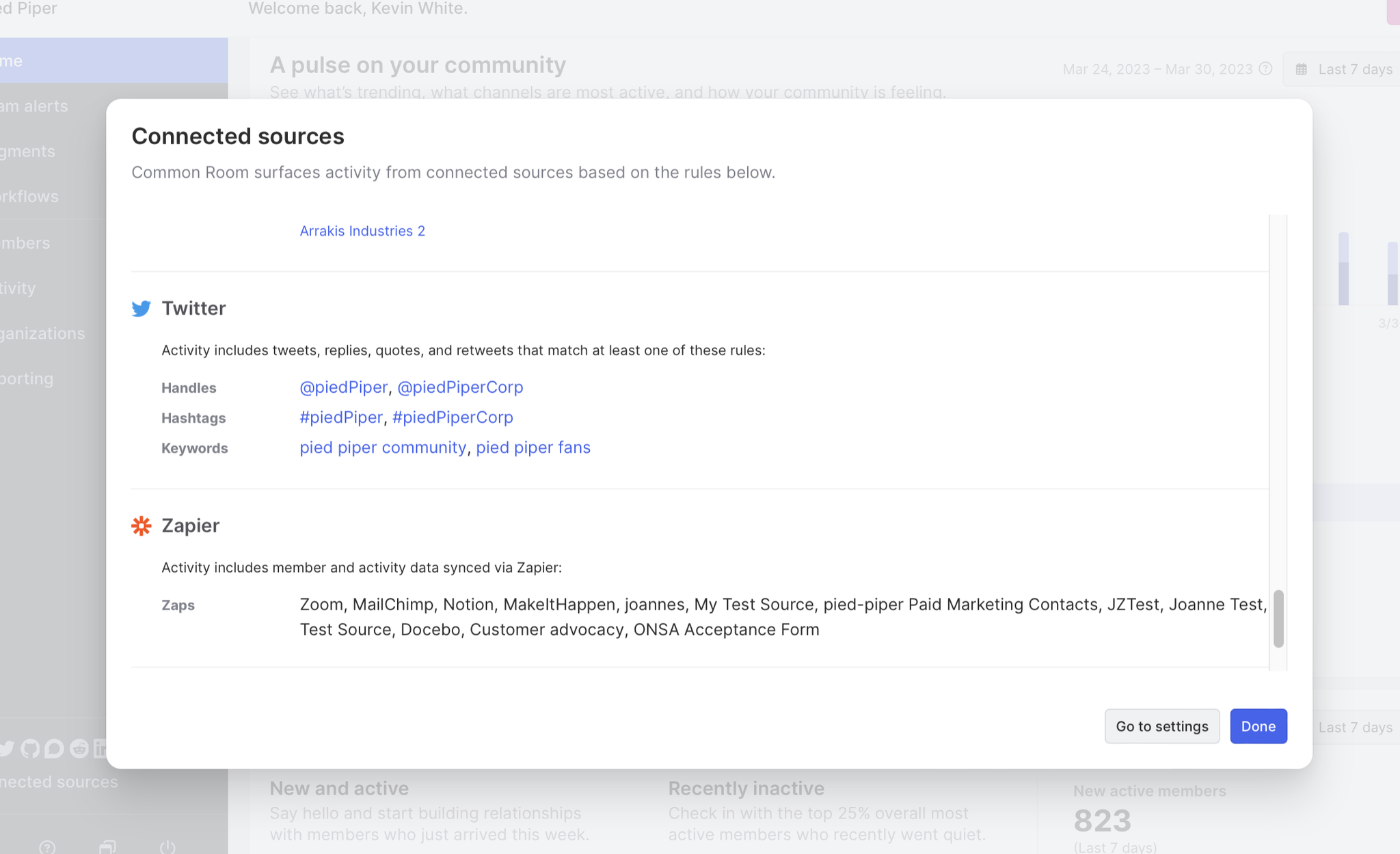
We’ll save changes, and, in a few minutes, we’ll go from a blank slate to data from Twitter flowing into Common Room.
Our community is not just on Twitter, so we’ll want to run through the same process to connect Reddit, YouTube, Medium, Stack Overflow, and pulling in relevant context. To see supported integrations, head over to our integrations page. (We’re adding more and more all the time!)
In addition to public sources, we’ll want to connect some of our first-party sources like LinkedIn, Slack, GitHub, and HubSpot.
We can follow a similar flow, but this time we’ll want to connect to LinkedIn and confirm we have the required permissions.
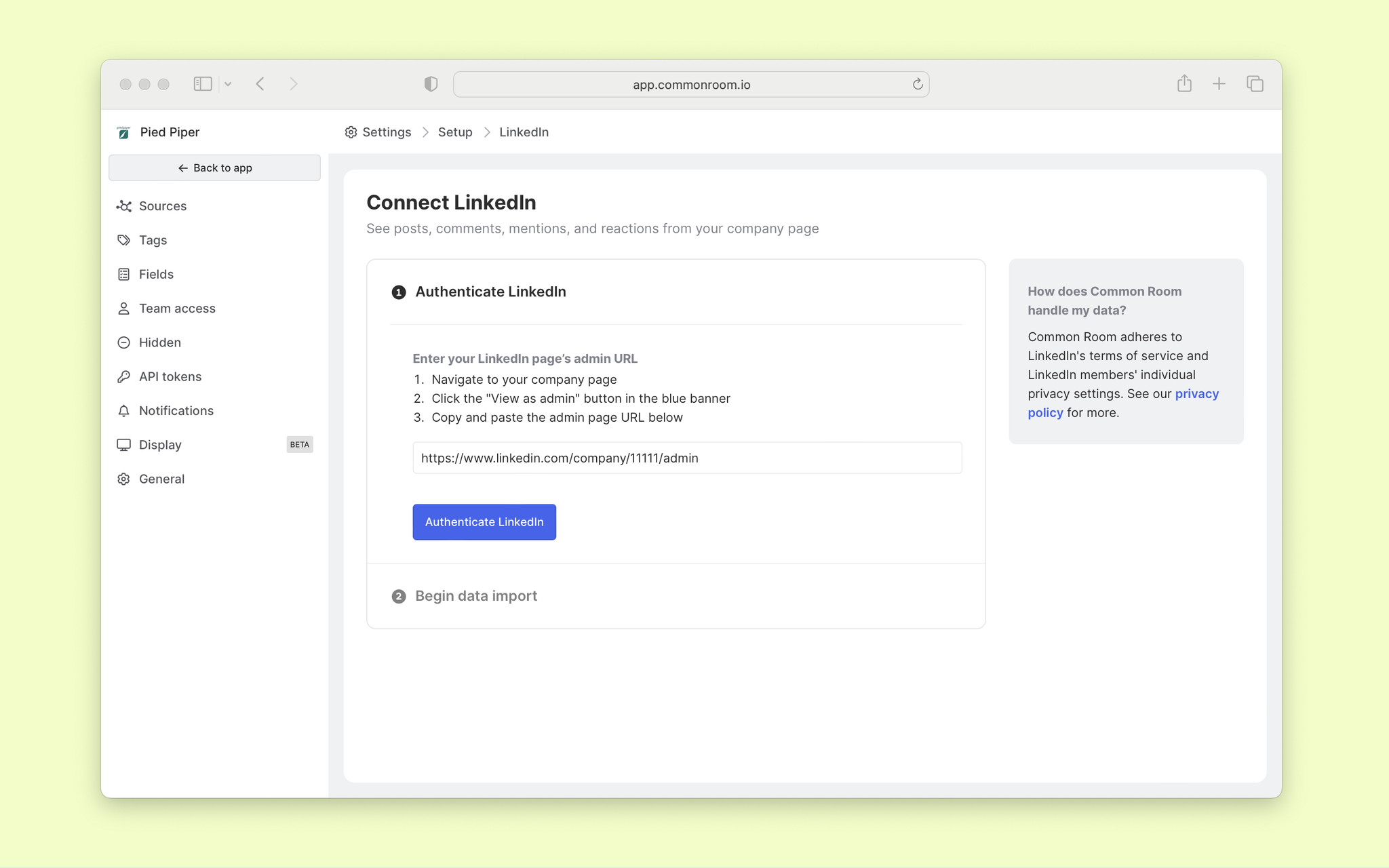
That’s pretty much it. We’ll rinse and repeat to start ingesting data from other sources. Once that’s done, we can move on to the next step.
Step 2: Set criteria for the stages of your dark funnel
With data flowing into Common Room, you can head over to the Organization or Member view to see a firehose of identified individuals and the companies they work for. Here’s what that looks like from the Organizations view:
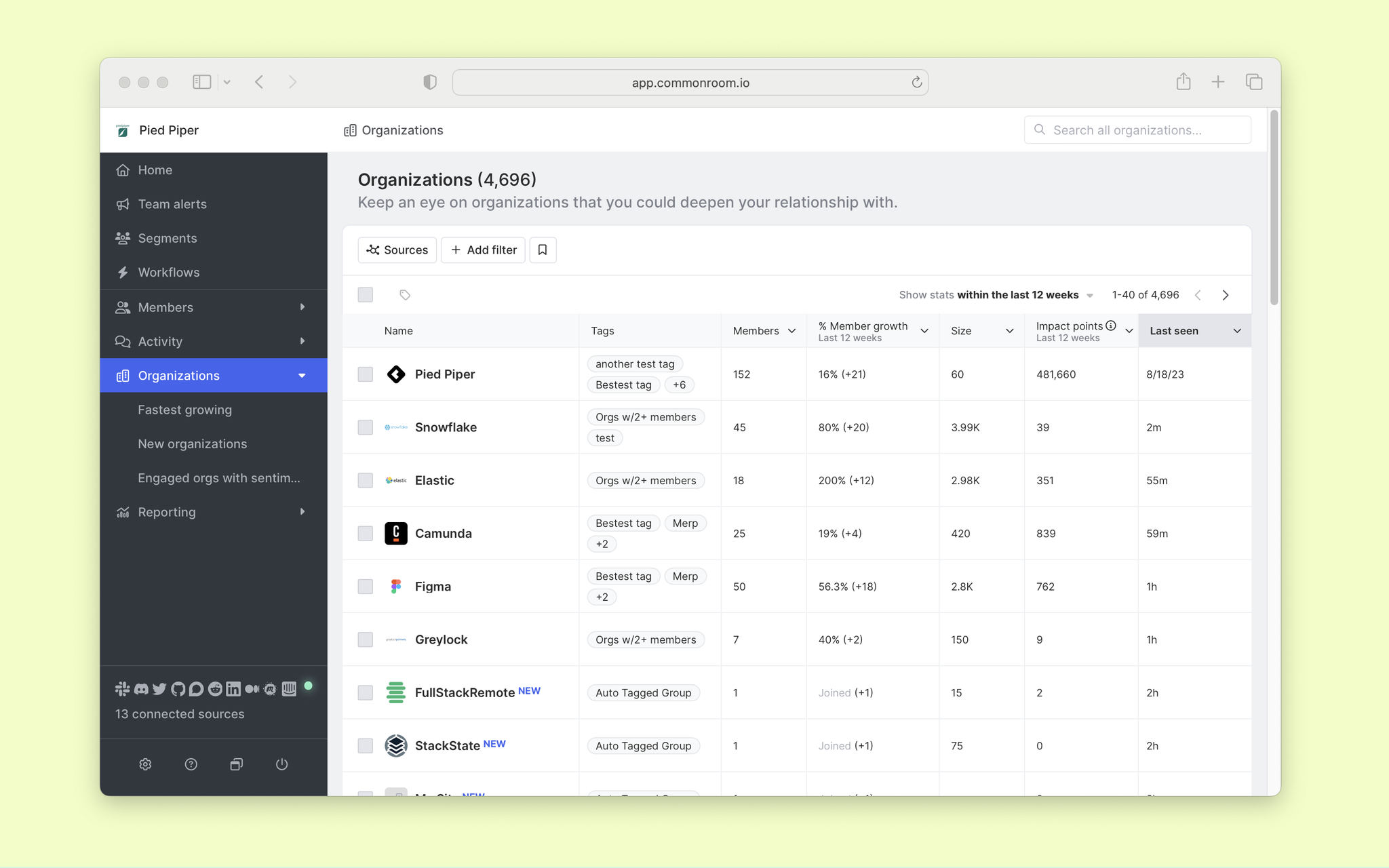
From here, we can start tinkering with filters to get a sense of how we want to define the stages of our funnel.
Jumping into the Members tab, we can see that our starting point is just under 17k members. And we can define funnel stages to group these members by stage.
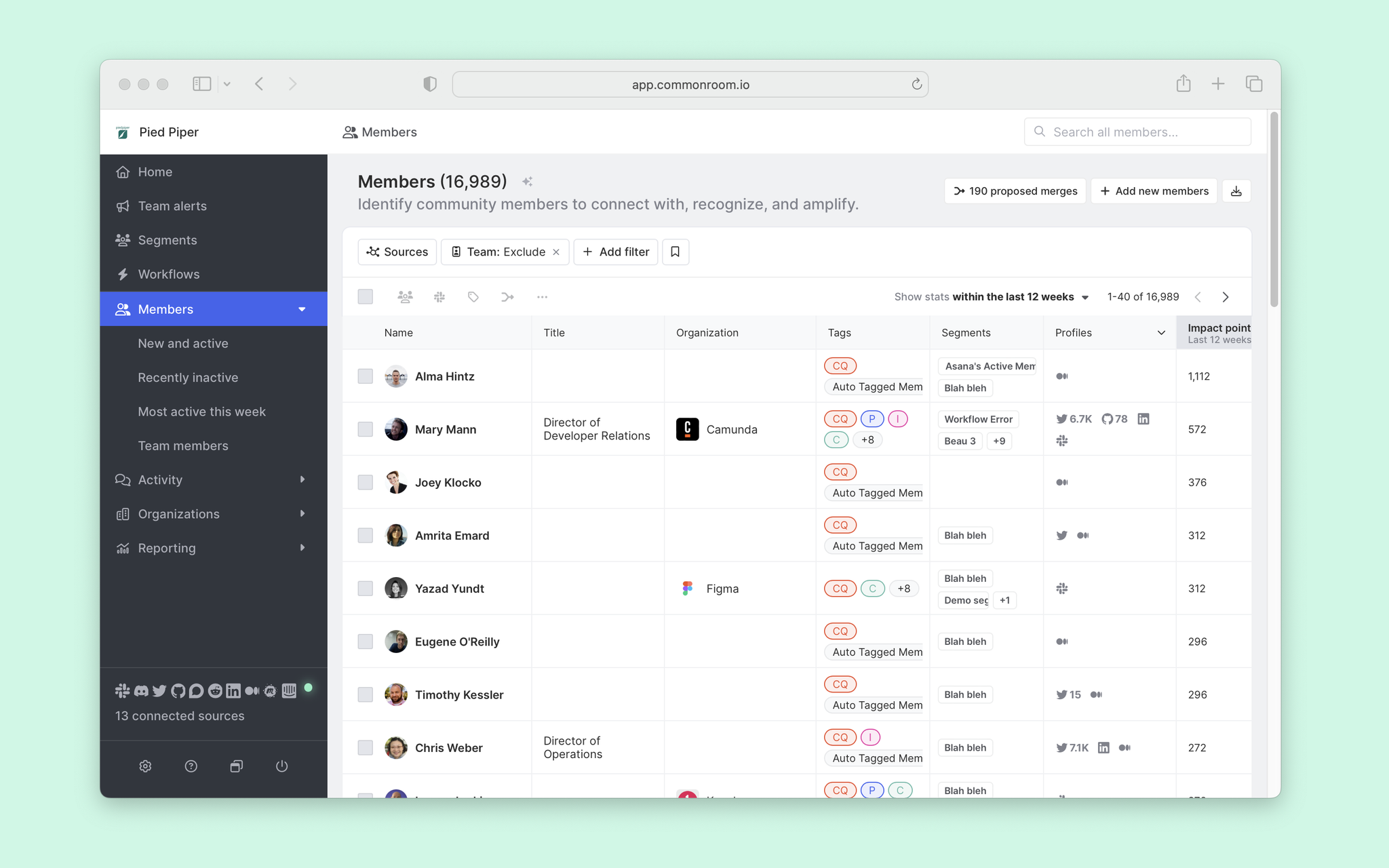
Let’s start by defining our most active part of the dark funnel by adding a filter for at least ten impact points and activity within the last 28 days.
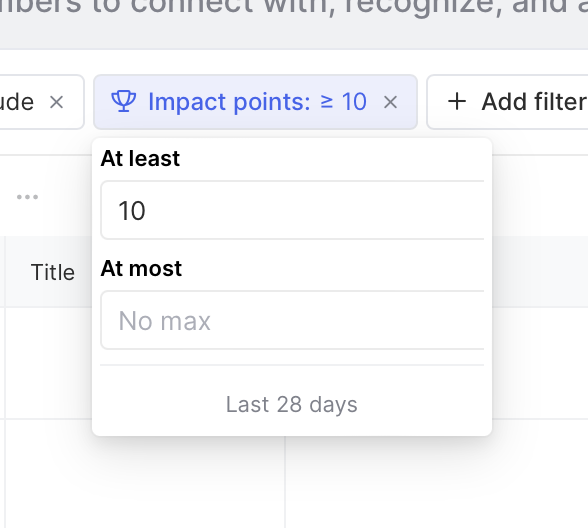
This gets us down to about 500 members and feels like a good starting point for the bottom of the dark funnel. We’re satisfied, and we’ll define this cohort as Active members.
Next, we’ll move further up the dark funnel and define a cohort of members who are not quite as active or have recently waned interest. We’ll call this group Aware members. After some tinkering, it looks like activity identified in the last 90 days with less than ten impact points gets us to a good place of about 2k members.
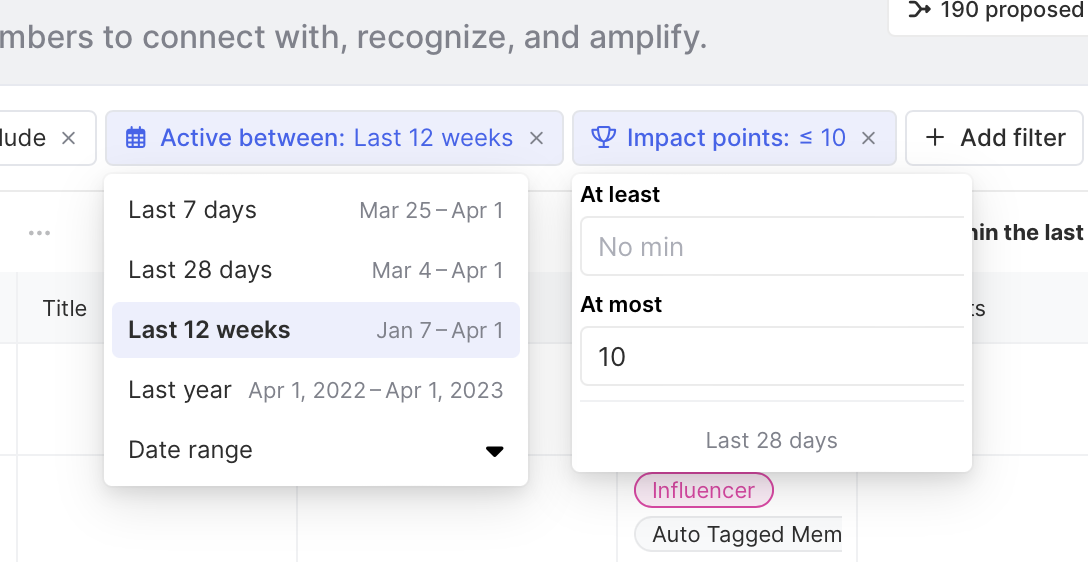
And finally, we’ll want to define a dormant cohort. Where we’ll include the rest of our members.
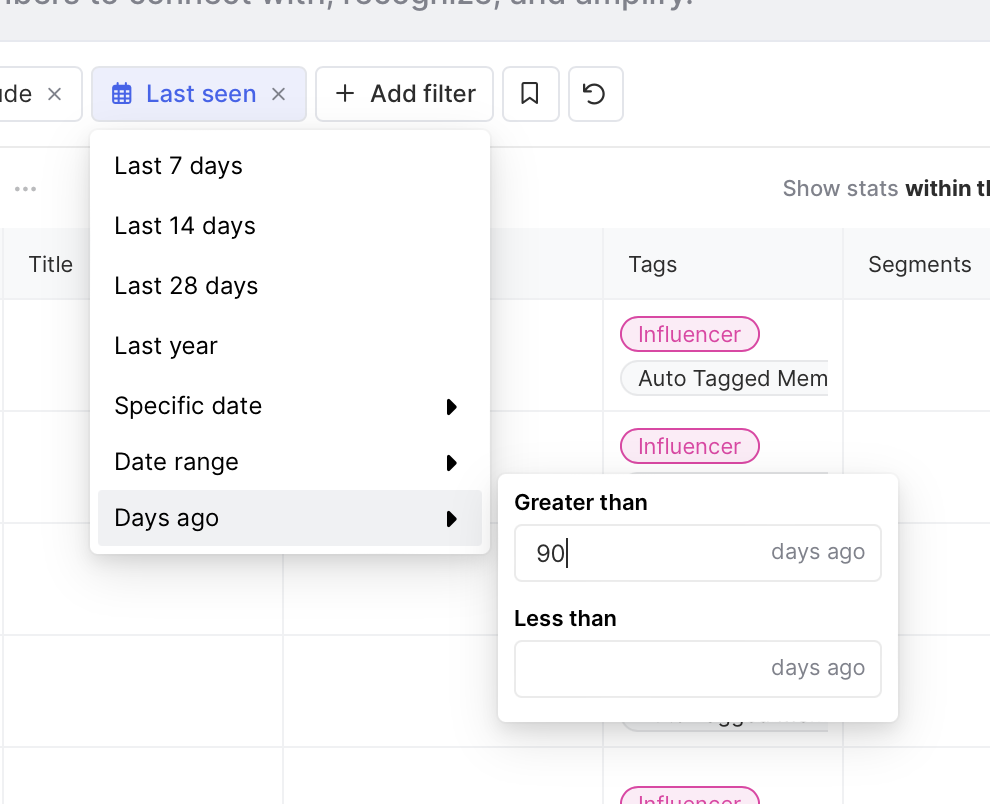
Now that we’ve defined the stages of our dark funnel, we’ll start tagging members as they move in and out of stages. Let’s go!
Step 3: Tag members of your community as they move in and out of stages
Now that we’ve defined the stages of our dark funnel, we’ll start tagging members as they move in and out of stages. Let’s go!
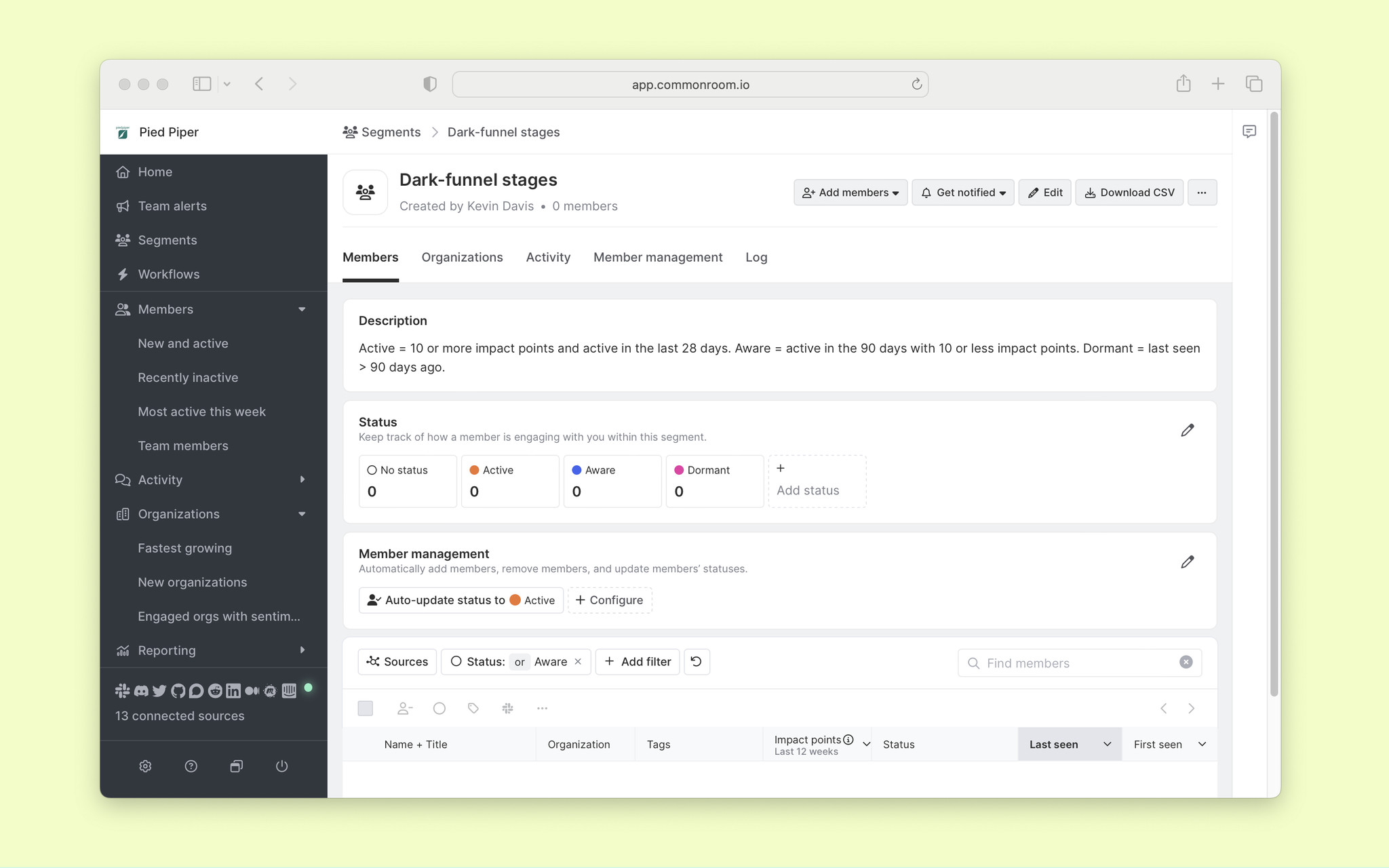
We can also add statuses for each of our stages so we can track the progress of members.
After creating our segment, we can locate the Member management section and click the Configure button to auto-add/remove members throughout our funnel.
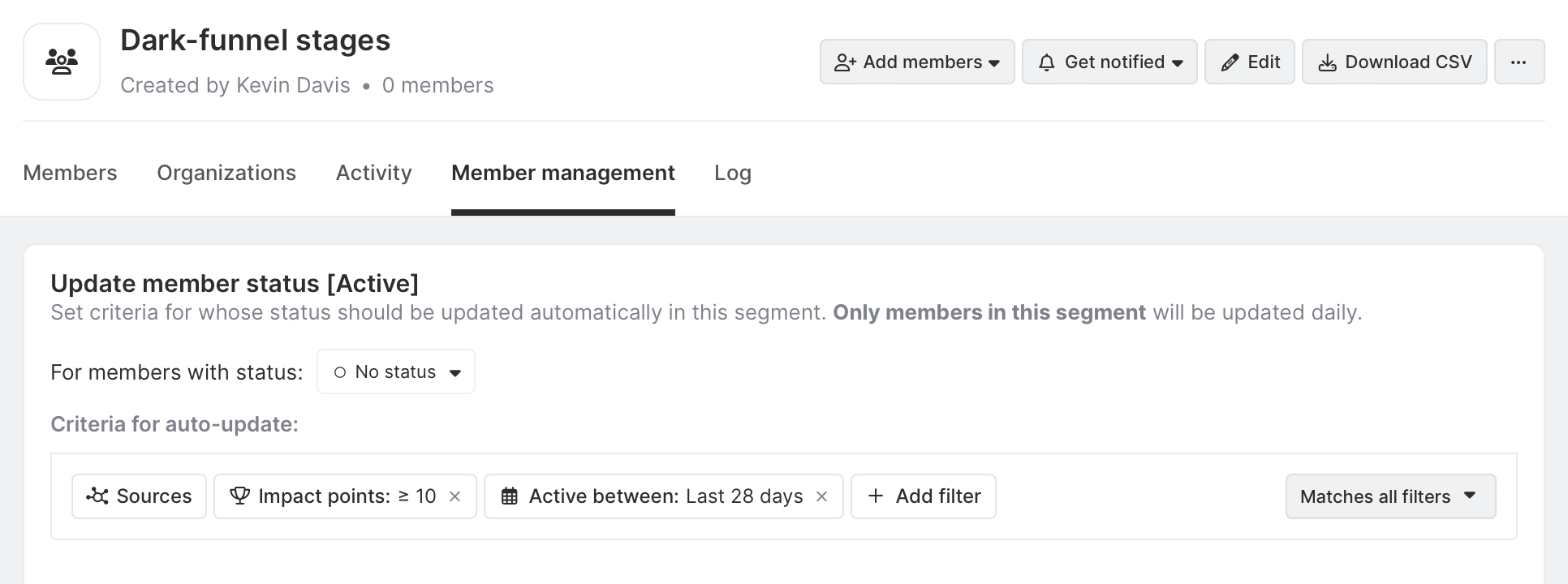
Select to auto-update a new status we just created. Let’s start with defining the Active status.
We’ll adjust the criteria to what was previously described (10 or more impact points and active in the last 28 days), click Save, and our first dark funnel cohort will start to propagate.
We’ll do the same for our other stages by clicking Set criteria and activating auto status updates.
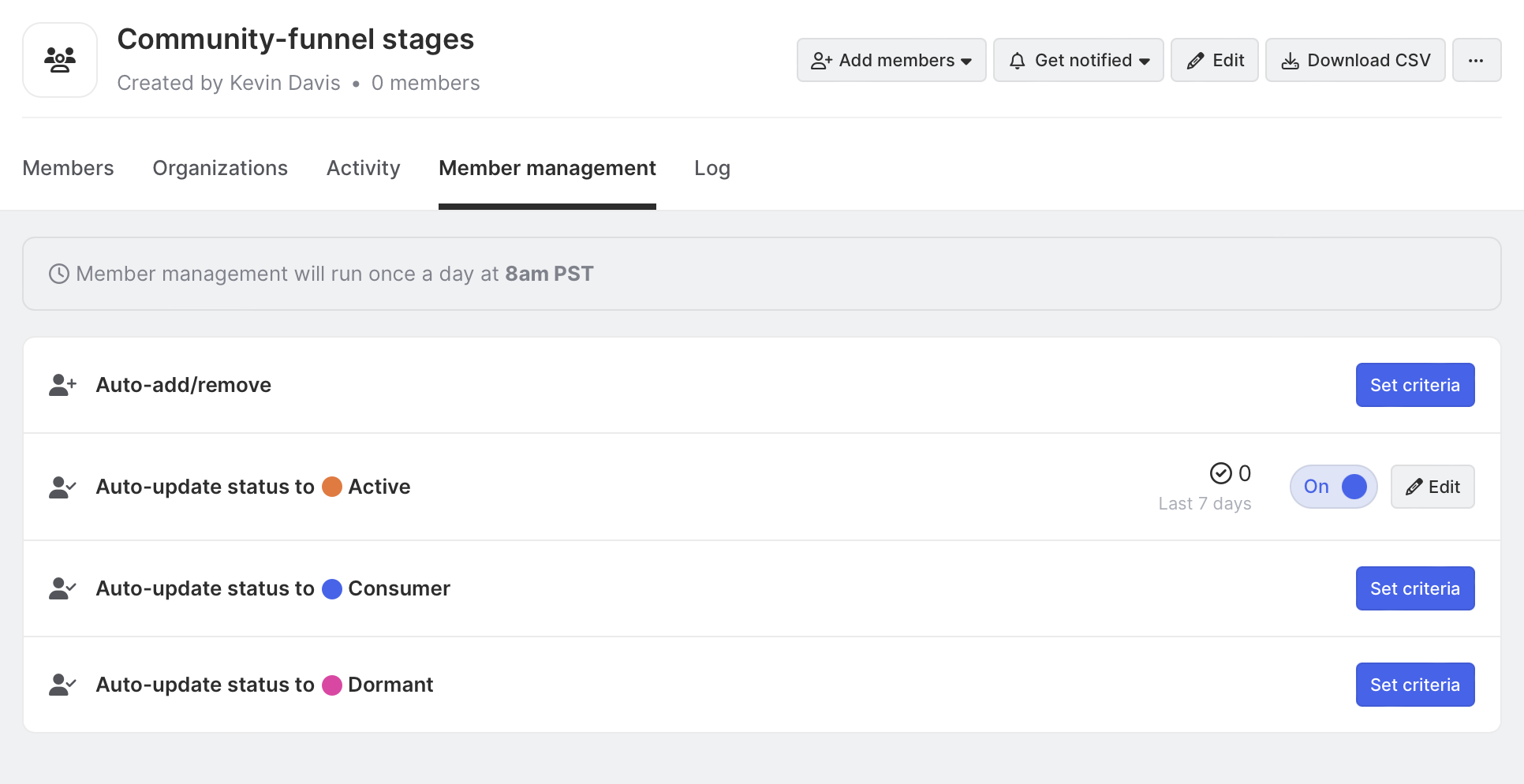
Wrapping up
And that’s pretty much all there is to it. We can now track members moving through the dark funnel and take action accordingly.
One last thing… you can also opt-in to get notifications as members progress through the dark funnel.
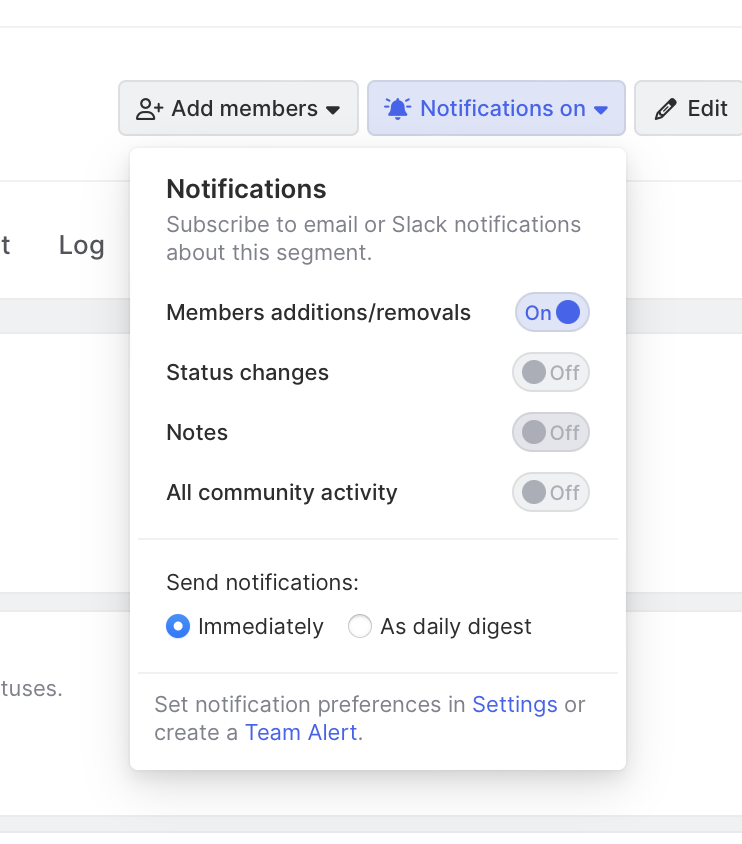
We think you'd like these
Playbook
Blog post
GTM AI Leader Awards: Meet the leaders to beat for fall 2025
Nov 12th, 2025·8min readMeet the fall 2025 recipients of our GTM AI Leader Awards—and see the stories behind their pipeline wins.Blog post
High-velocity outbound on easy mode: Dial and send smarter with FullEnrich and Smartlead in Common Room
Oct 22nd, 2025·5min readSee how Common Room helps you power precision outbound with premium AI intelligence, phone data, and...Blog post
Reps should eat, not hunt: Scale split-second, zero-prep prospecting with RoomieAI™ Spark
Oct 15th, 2025·7min readSee how RoomieAI Spark helps you automate person-level research with an AI agent and take action fast in Common Room or Slack.