Power pipeline using alternative GitHub repos
See every signal in your open-source ecosystem.
Every GitHub activity—from pull requests to issues reported to repos starred—is a signal commercial open-source software companies can use to identify and prioritize in-market accounts.
But these signals don’t just happen in the repositories you own 🤔
In this playbook, we’ll show you how to track GitHub activity across any public repo, uncover the people and organizations behind the signals, and use this intelligence to outbound in-market accounts.
What you’ll need:
Common RoomThis is how we’ll capture and enrich GitHub signals in alternative repos. Sign up for free to follow along.
Check out our docs for step-by-step directions on how to connect GitHub to Common Room.
Step 1: Connect GitHub repo to Common Room
Let’s say we’re a COSS company geared toward engineers at enterprise organizations.
We already have our own GitHub repo connected to Common Room, but we want to monitor activity across alternative open-source projects, too 🕵️
IntegrationsCommon Room’s integrations with dozens of data sources—including popular digital channels, CRMs, data warehouses, sales execution platforms, and more—allow you to organize and access all your data in one place. This makes it easy to take action on buying signals fast.
We’d log in to Common Room, go to Settings (the little ⚙️ icon at the bottom of the left sidebar), click Signals and integrations, and choose GitHub.
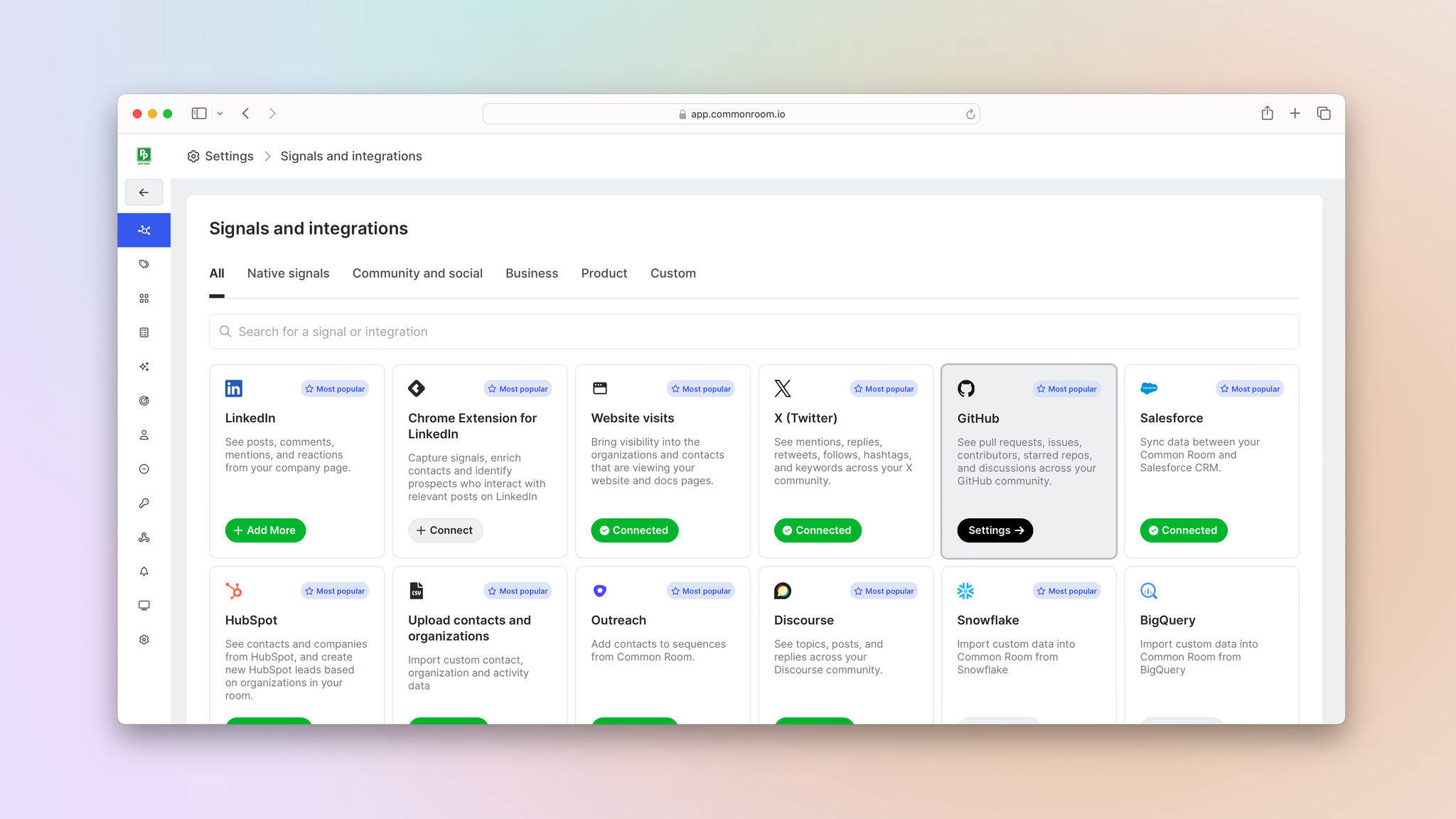
Next we’d click on Add another signal.

Since we don’t have admin access to the repo in question, we’d click on GitHub API token.
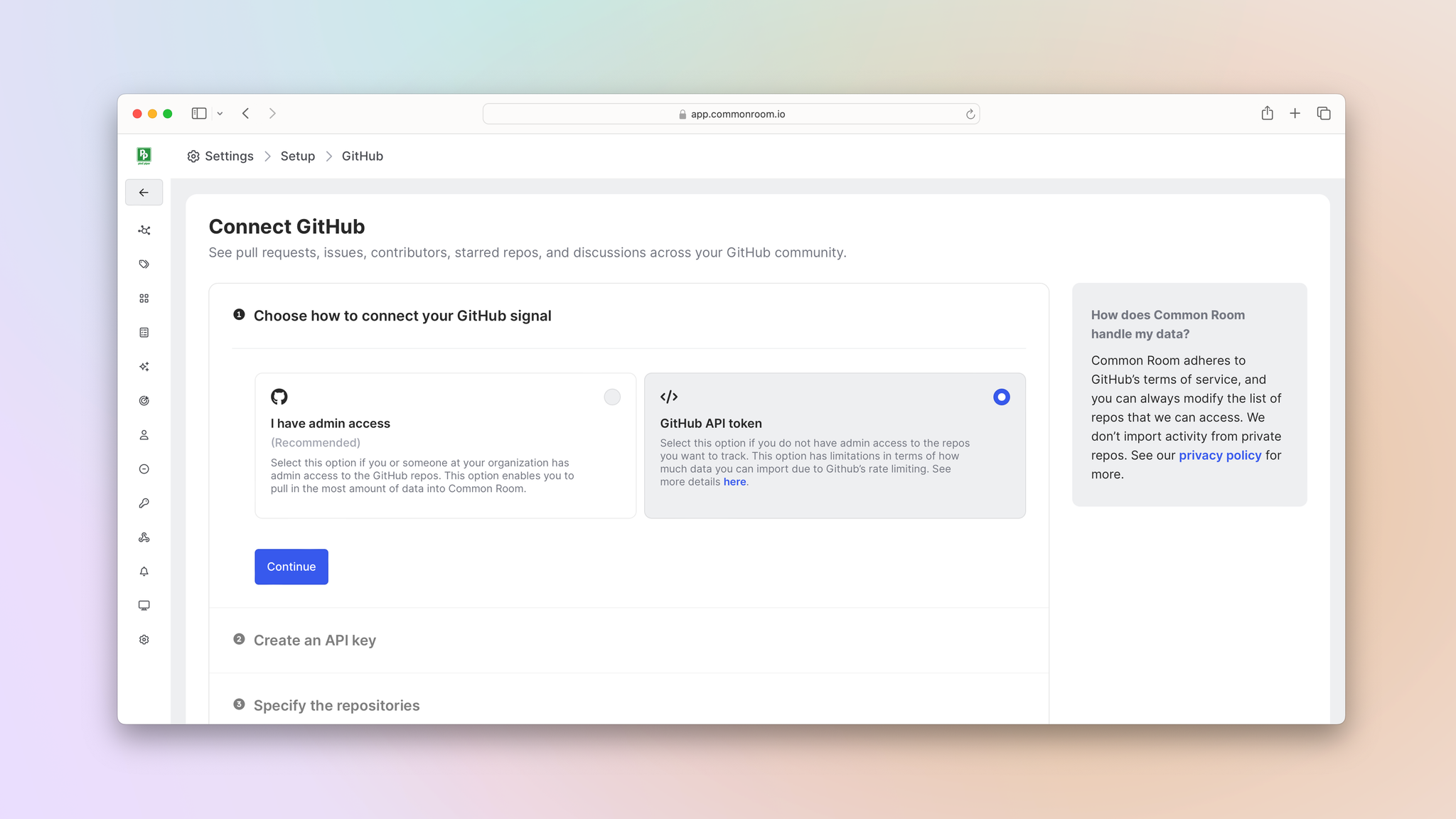
From here we’d follow the step-by-step directions to create a new personal access token and copy-paste it into the appropriate box.
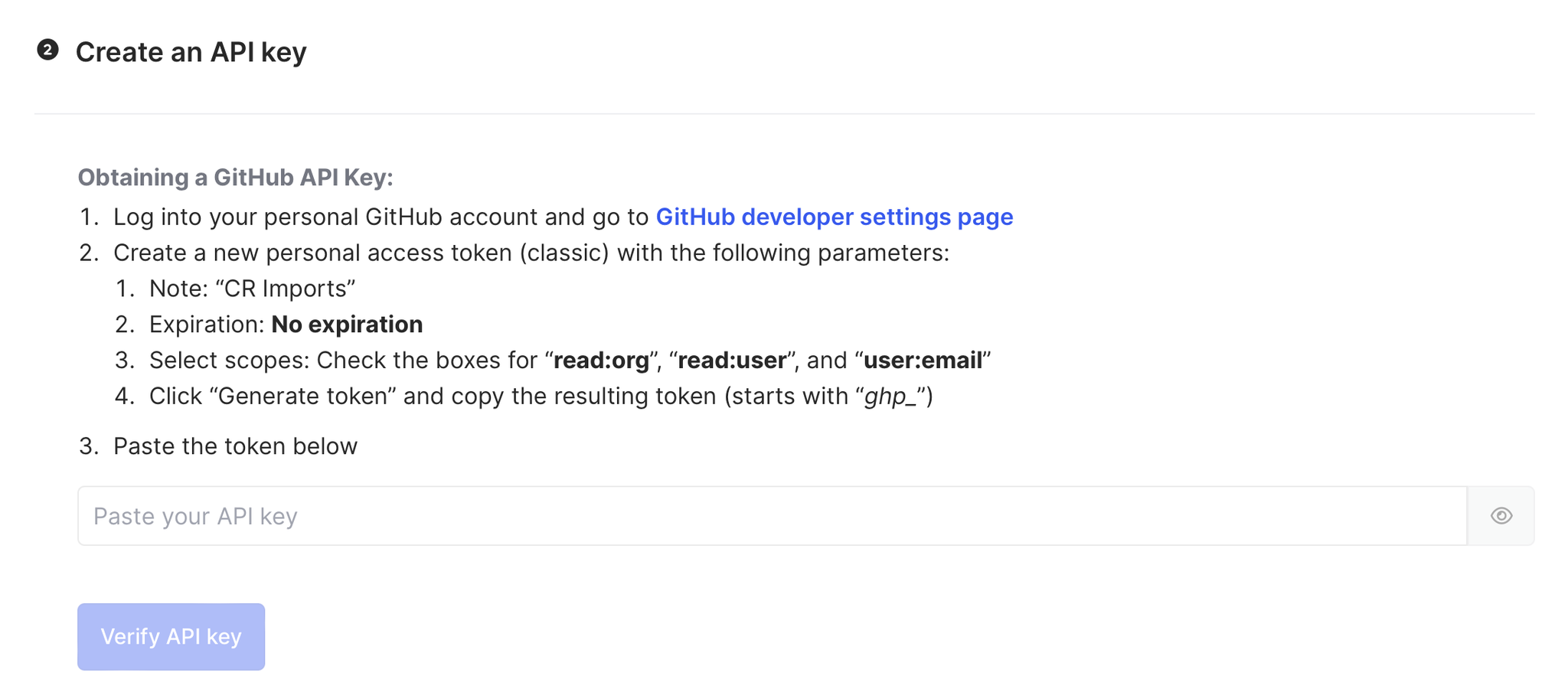
Then we’d input the appropriate GitHub URL and click List repositories.
This will generate a dropdown menu where we can choose which repos we want to import into Common Room.
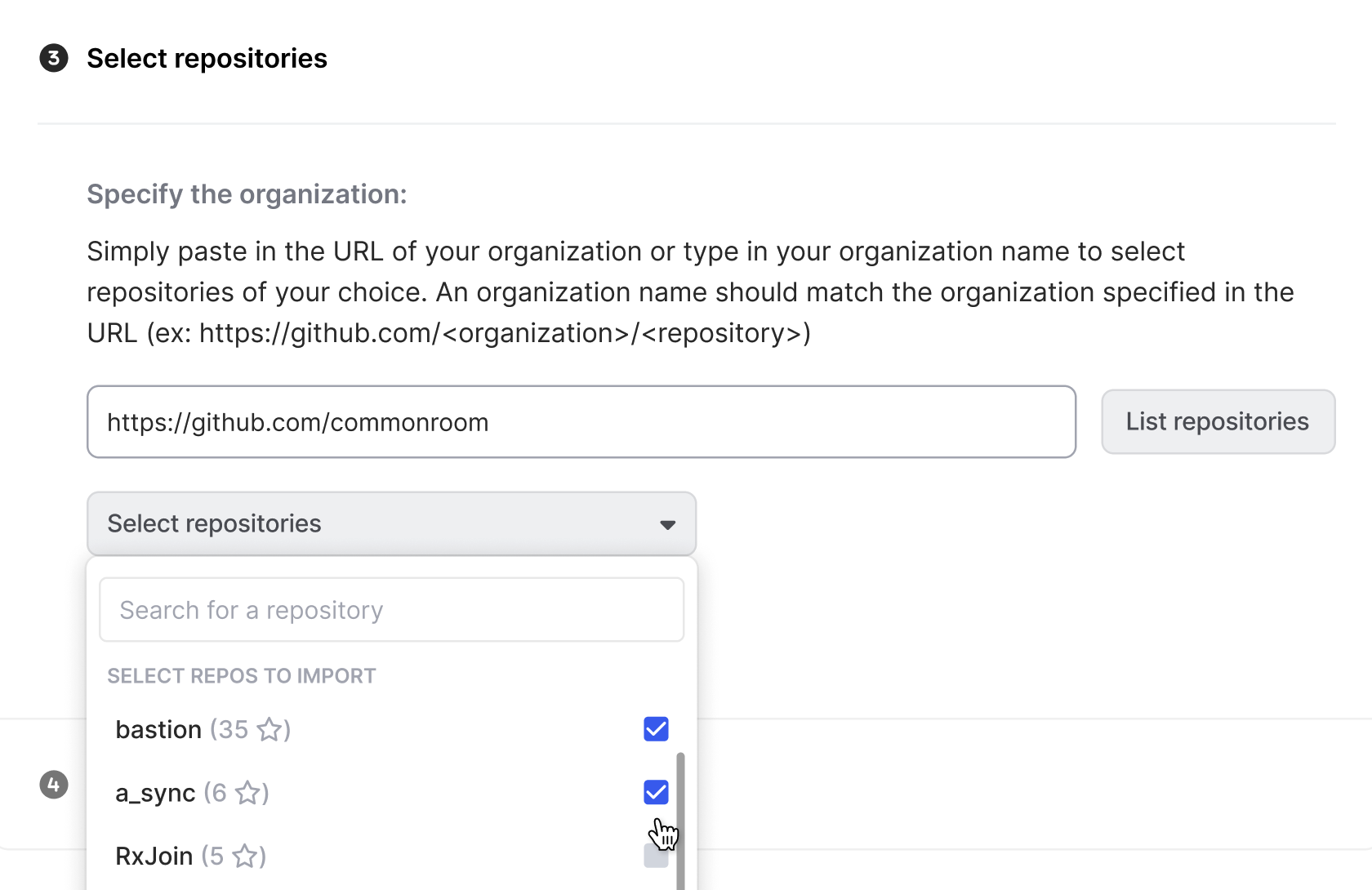
Once we’ve selected our repos, we’d click Begin import and the associated data will start flowing into Common Room.
We can follow the same process for any other public repo we want.
Step 2: Capture, enrich, and analyze signals
After the data is imported into Common Room, it’s treated just like data from our owned GitHub repo.
Activity data is auto-captured and enriched via Person360™, Common Room’s AI-powered identity resolution and waterfall enrichment engine.
Person360Common Room’s Person360 feature allows you to deanonymize, merge, and enrich signals from every channel connected to Common Room. This makes it easy to reveal the identity, intent, and context of every buyer and customer.
Whenever an activity is detected—such as a pull request, commit, fork, discussion, issue, or star—Person360 creates a profile for the person and account associated with it. If a person or account is already tracked in our Common Room instance, the activity is added to their existing profile.
Signals from GitHub and any other connected data sources—like website activity, product usage, social engagements, community interactions, and more—are deanonymized and enriched to create a unified profile.
Names, job titles, work histories, contact information, cross-channel activities, firmographic details—they’re all revealed in an instant.
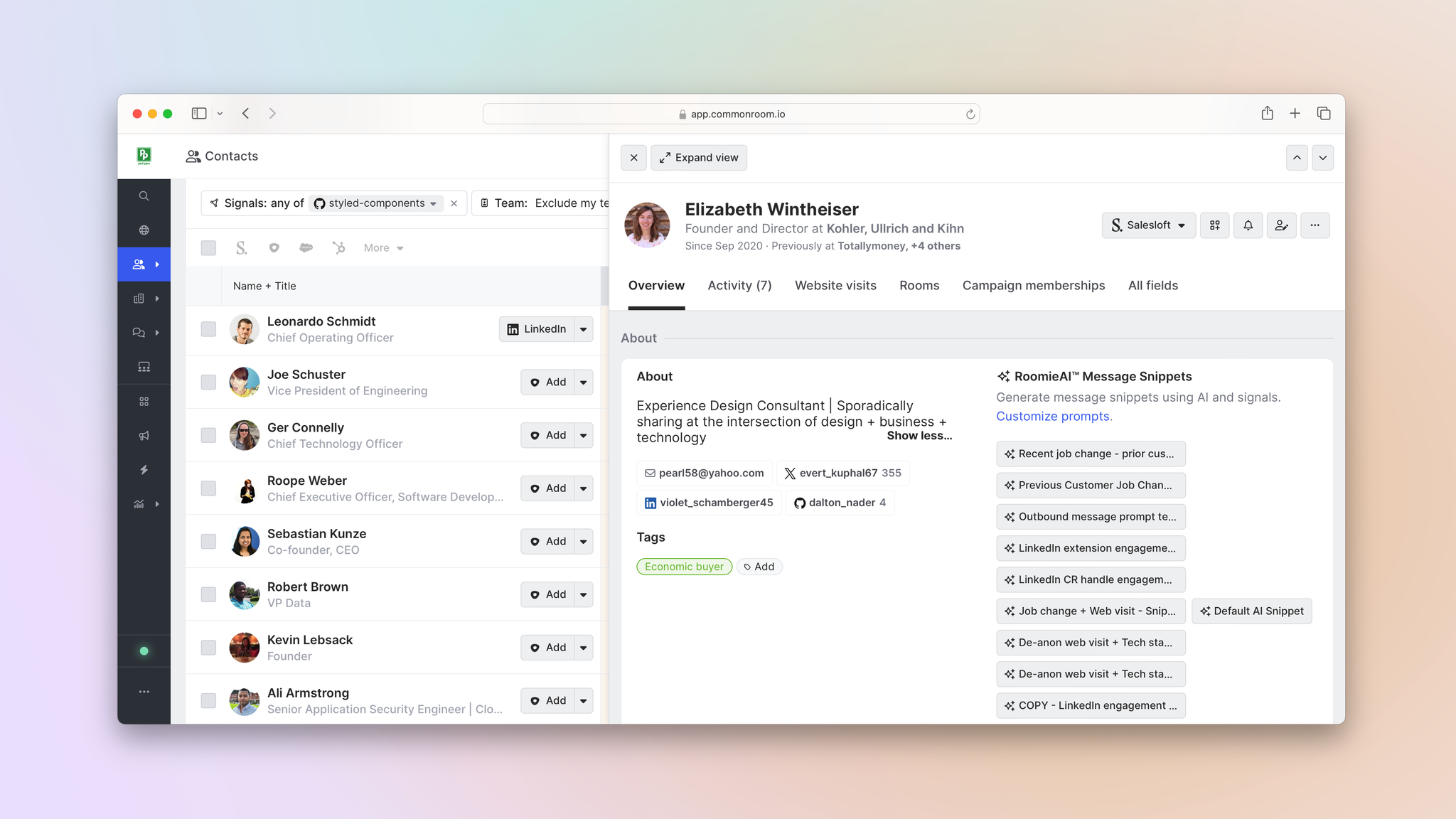
If we want to hone in on contacts and organizations from certain repos, we can click Signals from the Contacts, Organizations, or Activity screens to filter for specific ones.
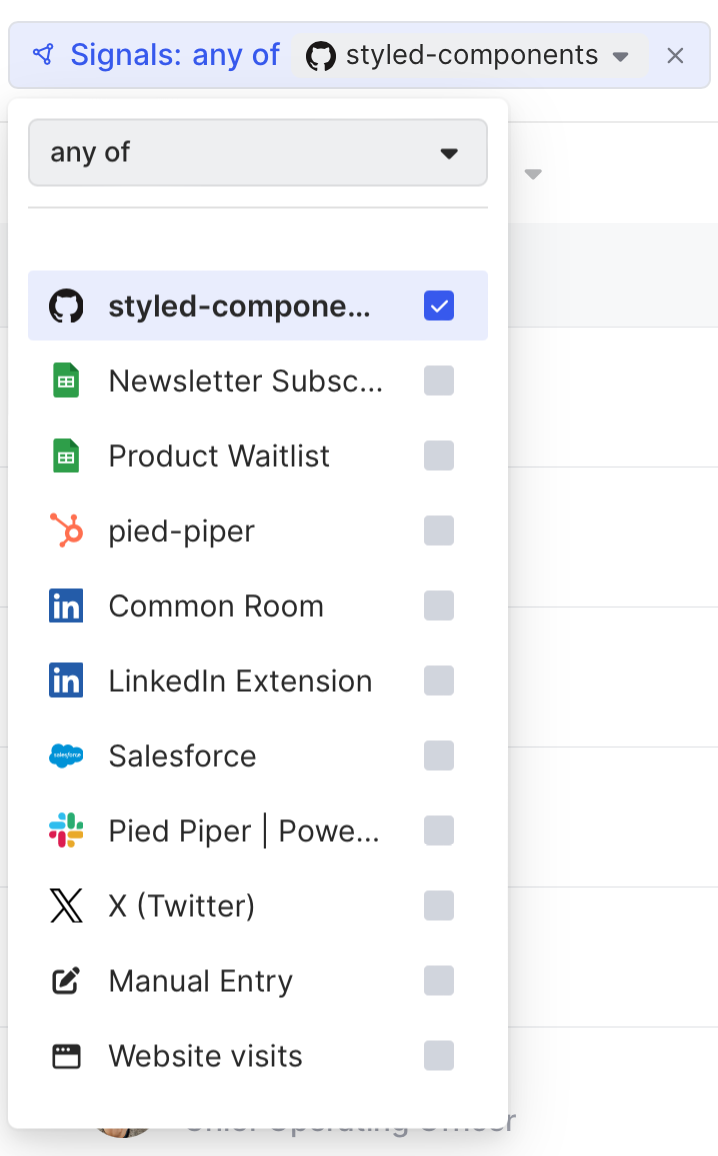
We can then drill down further using filters.
FiltersCommon Room’s filters feature allows you to highlight individuals and organizations based on any combination of factors. This makes it easy to surface specific people and companies based on firmographic details, cross-channel activities, product usage, and more.
Let’s say we want to see if engineers who work at a company that matches our ideal customer profile are reporting issues with an alternative software.
It could be a good chance to reach out and show how we compare.
We’d select the appropriate repo from the Contacts screen and click Add filter.
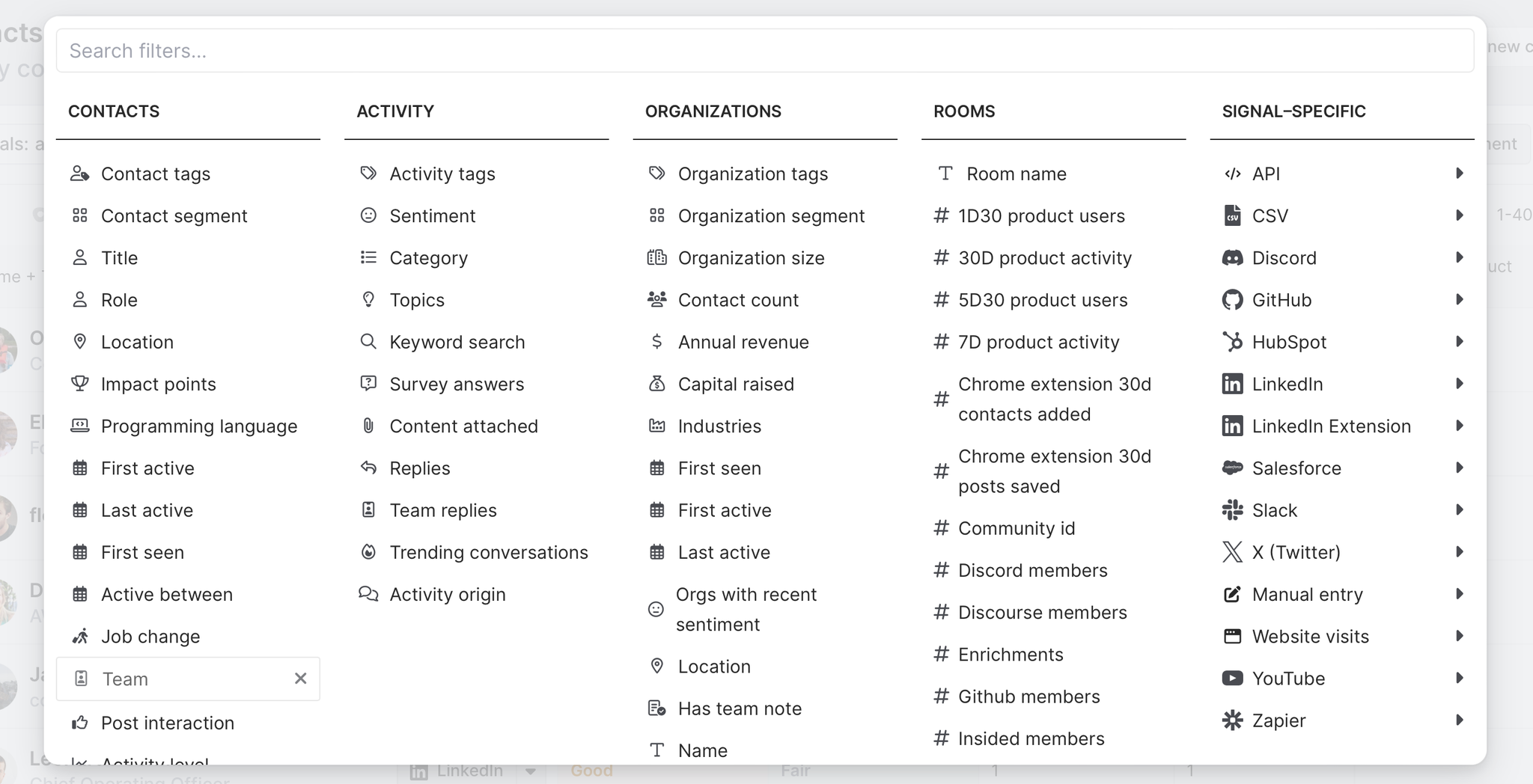
Then we’d click Role and choose Engineering.
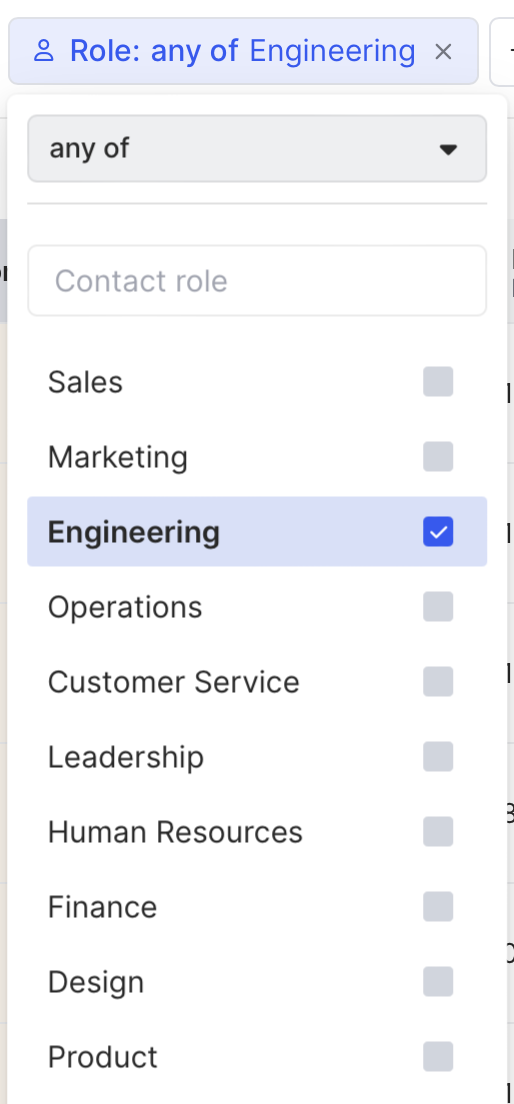
Next we’d click Add filter, choose Organization tags, and select Ideal customer profile.
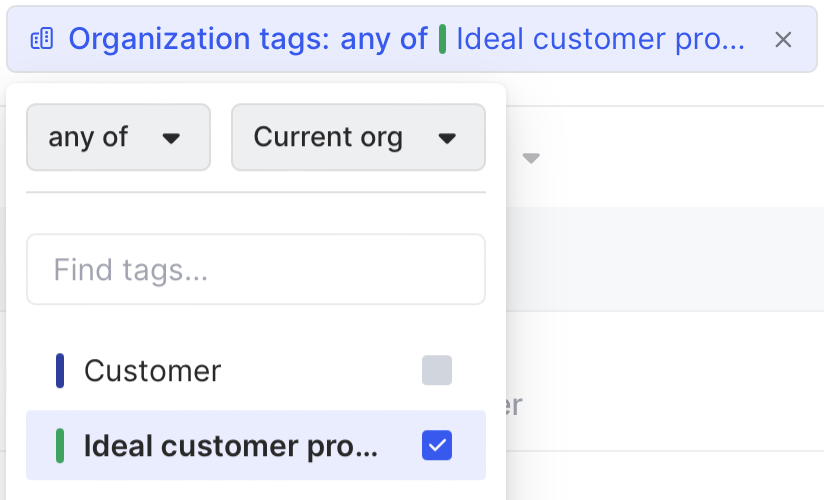
Common Room’s tags feature allows you to automatically label individuals and organizations with specific tags based on customizable criteria. This makes it easy to quickly filter for ideal personas, ideal customer profiles, and more.
Finally, we’d click Add filter, choose GitHub, select # of Issues, and configure it to filter for contacts who have reported one or more issues.

Now we have a list of contacts who work at orgs that match our ICP and may be having problems with an alternative software.
We can always create automated alerts to track these individuals and notify us in real time.
Team alertsCommon Room’s team alerts feature allows you to automate alerts based on any combination of triggers and filters so you can see real-time activity from the people and accounts you care about. This makes it easy to always stay updated on specific individuals and organizations.
Or we can create auto-replenishing segments that add these contacts to dedicated lists on autopilot 🛩️
SegmentsCommon Room’s segments feature allows you to automatically add individuals or organizations to auto-replenishing lists based on customizable criteria. This makes it easy to quickly surface, monitor, and engage specific people and companies at scale.
For now, let’s just work on getting in touch with the right stakeholders.
Step 3: Outbound in-market accounts
We have a list of contacts showing interest in (and challenges with) a software similar to ours, but we want to talk to above-the-line stakeholders who are more likely to have budget authority.
So we’d click into a contact’s organization and navigate to the Prospector tab.
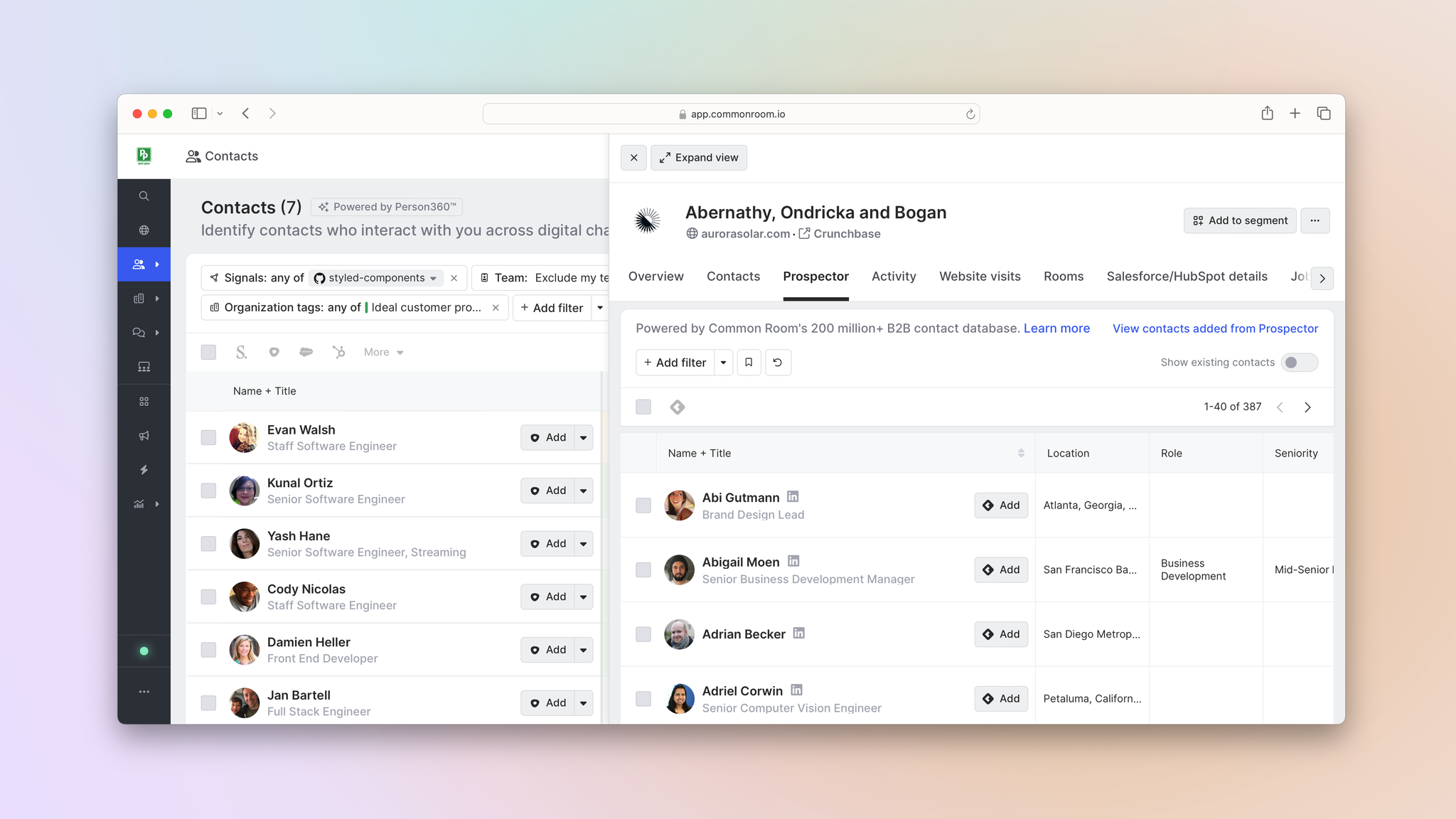
Common Room’s Prospector feature allows you to search through a proprietary, constantly refreshed database of more than 200 million B2B contacts and organizations, surface prospects and companies based on custom criteria, and automatically add individuals as contacts—even if they’re not currently engaging with your organization on any connected channels or tracked in your CRM.
From here we can surface economic buyers at the organization based on our custom fit criteria—such as job title, location, job-change history, and even LinkedIn follower count—and add them to Common Room, regardless of whether they’re currently tracked across our connected data sources.
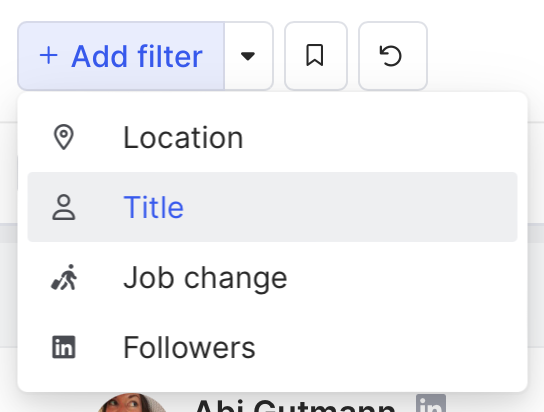
These new contacts will then be deanonymized and enriched via Person360, revealing their email addresses, phone numbers, and social handles.
We can then get in touch with these contacts directly from Common Room 🙌
We’d simply click the dropdown arrow next to their names to add them to a personalized outbound sequence, Salesforce campaign, or HubSpot workflow.
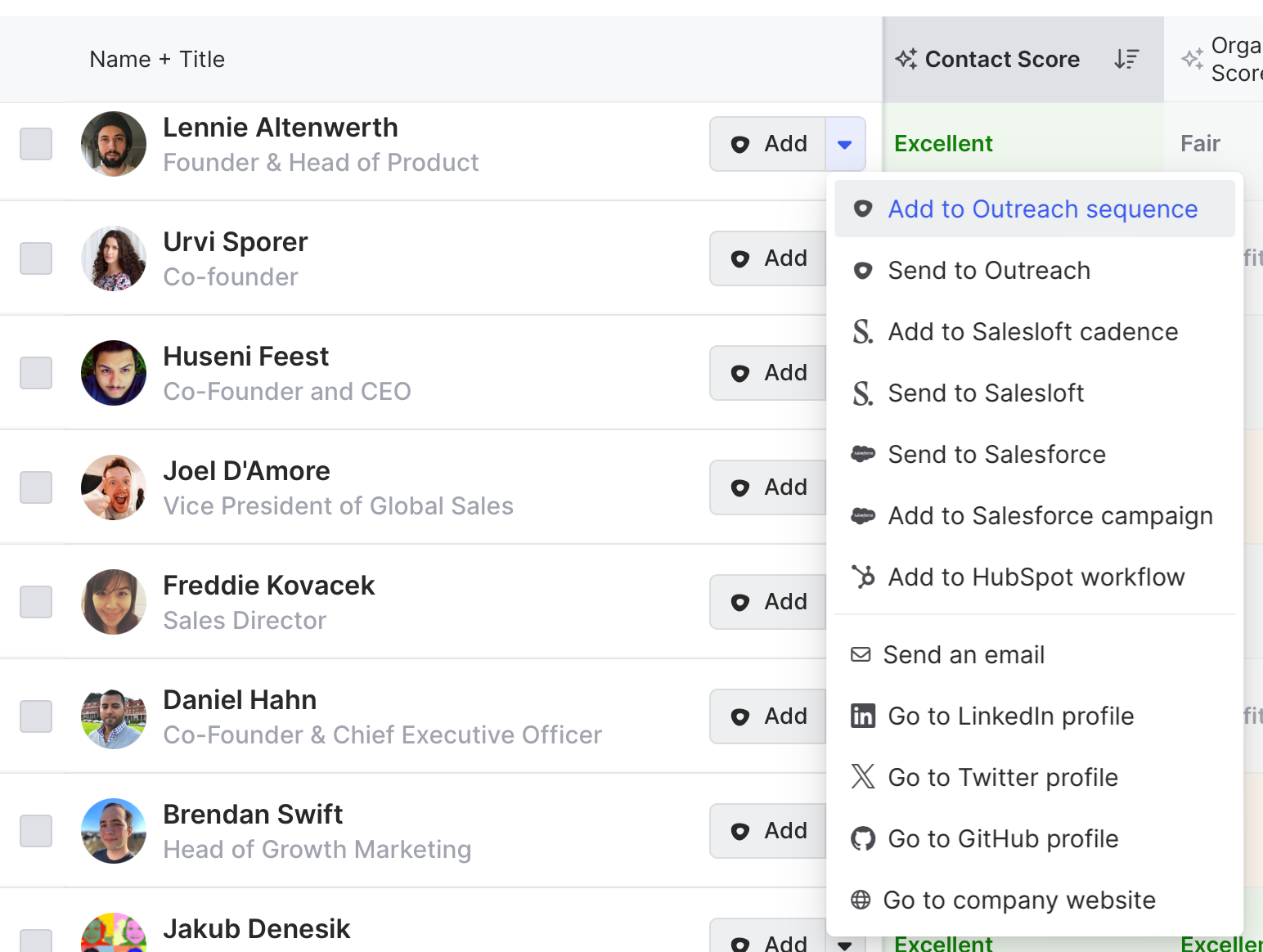
Common Room’s integrations with sales execution platforms—including Outreach, Apollo, Salesloft, Gong Engage, and more—allow you to add individuals to personalized email sequences from within Common Room. This makes it easy to engage buyers without switching tools.
And if we’ve connected our sequencing tool to Common Room, we can let our AI copilot—RoomieAI™—craft a message for us using the signals captured in Common Room.
RoomieAICommon Room’s RoomieAI—a suite of AI-powered tools specially designed for go-to-market teams—allows you to augment your day-to-day workflows to boost productivity. This makes it easy to summarize account research in an instant, create LLM-generated outbound snippets based on every available signal, and much more.
Our message might look something like this:
Outbound template based on alternative repo activityHi [first name],
I see you’re heading up the [department name] at [company name]. Guessing [benefit product unlocks] is top of mind?
Seems like your team might be using [alternative tech] for this. We’ve heard from other users that [reference issue reported] is a common pain point.
We can help with that. In fact, we’ve helped [names of current customers in the same industry] make the switch and [ROI statistic]:
[drop in customer quote or story]
Worth exploring?
[Your name]
P.S. [reference other account research that can be tied back to product, like a recent job change, tech stack adjacency, open job listing, or relevant news event].
Wrapping up
There it is, wrapped in a bow 🎁
Now you can track activity in any public GitHub repo, identify and prioritize in-market accounts, and reach out with relevance to the right stakeholders—all in one place.
Want to see a playbook on a different topic? Get in touch. And if you haven’t already, try Common Room for free.
