Product Update
Common Room is a GTM and sales pipeline platform focused on unifying intent and buying signals, enriching contacts and accounts with AI-powered context, and activating precise pipeline plays. Learn more.
Community activity remains supported as one of many possible sources of intent within the broader set of GTM signals. Some resources below reflect earlier community-led examples and may be outdated.
- Overview
- Step 1: Connect to sources of member activity
- Step 2: Tag members as they reach milestones
- Step 3: Send automated messages
- Wrapping up
Turn buyer intelligence into pipeline with AI.
Request demoOverview
Consistency is the difference between a passive fan of your product and an active advocate. And it’s the latter you want to find, nurture, and celebrate.
Yes, likes and follows are great. But it’s much better when your fans take action by posting a helpful review or responding to issues on GitHub.
Whatever milestones are meaningful to you—the second Slack post responded to, the third GitHub pull request submitted, etc.—you need to be able to keep the right people in the loop and make it as easy as possible to acknowledge it.
This playbook will show you how to track community member milestones and reinforce positive contributions by sending thank-you messages and rewards.
What you’ll need
Step 1: Connect to sources where milestones occur
First, we'll connect Common Room with the digital channels (e.g., GitHub, LinkedIn) where we want to track member milestones. For instance, if we're going to track # of pull requests, we'll need to connect to GitHub. Or, if we want to track Slack replies, we'll need to connect to our Slack instance.
For this playbook, we'll set milestones for member activity on specific GitHub and LinkedIn actions like pull requests and comments.
To connect to these sources, we'll head to the Settings menu in Common Room and select Connect GitHub.
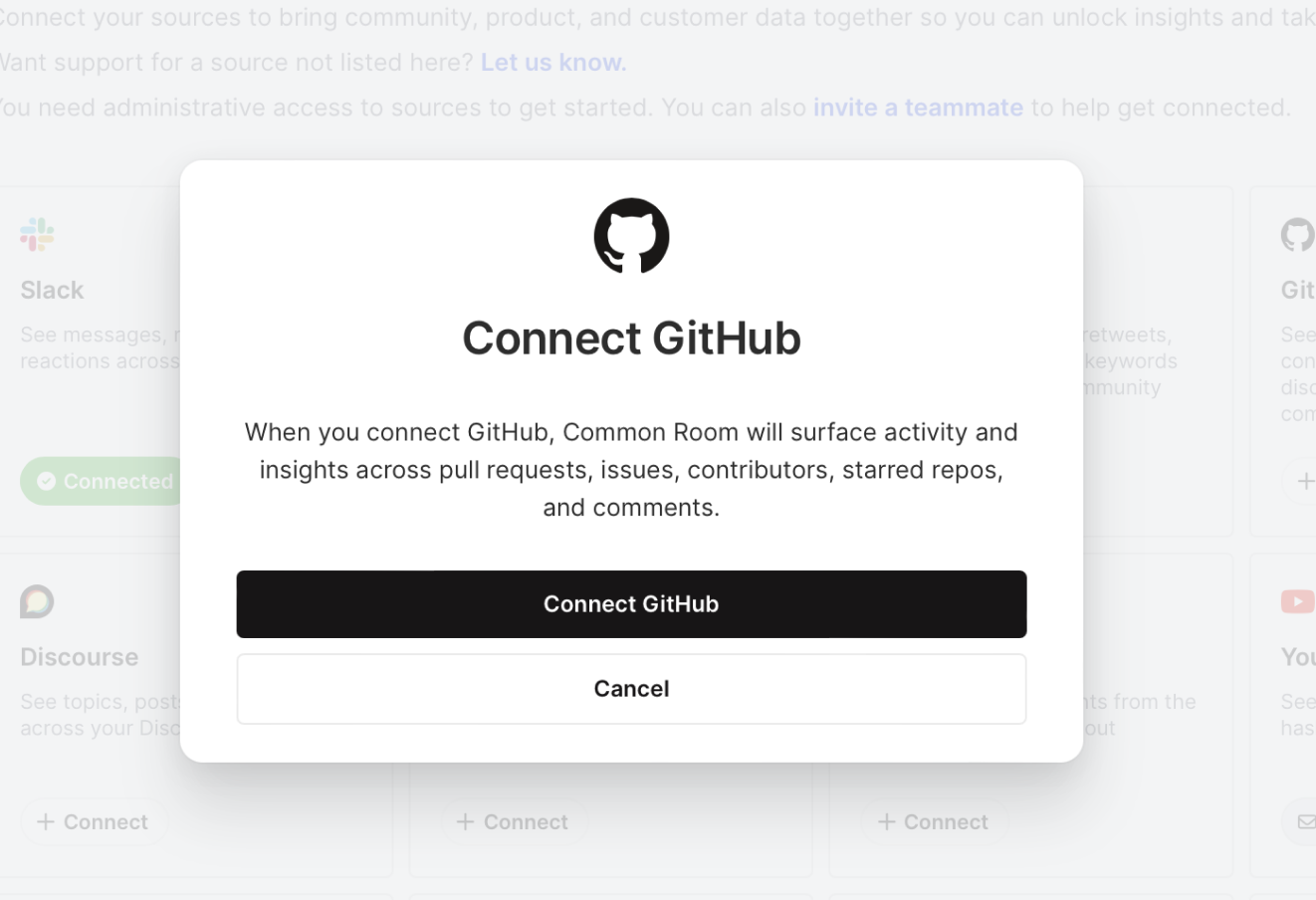
After clicking to connect, you’ll be asked to authenticate your GitHub identity and select any repos where admin approval is granted.
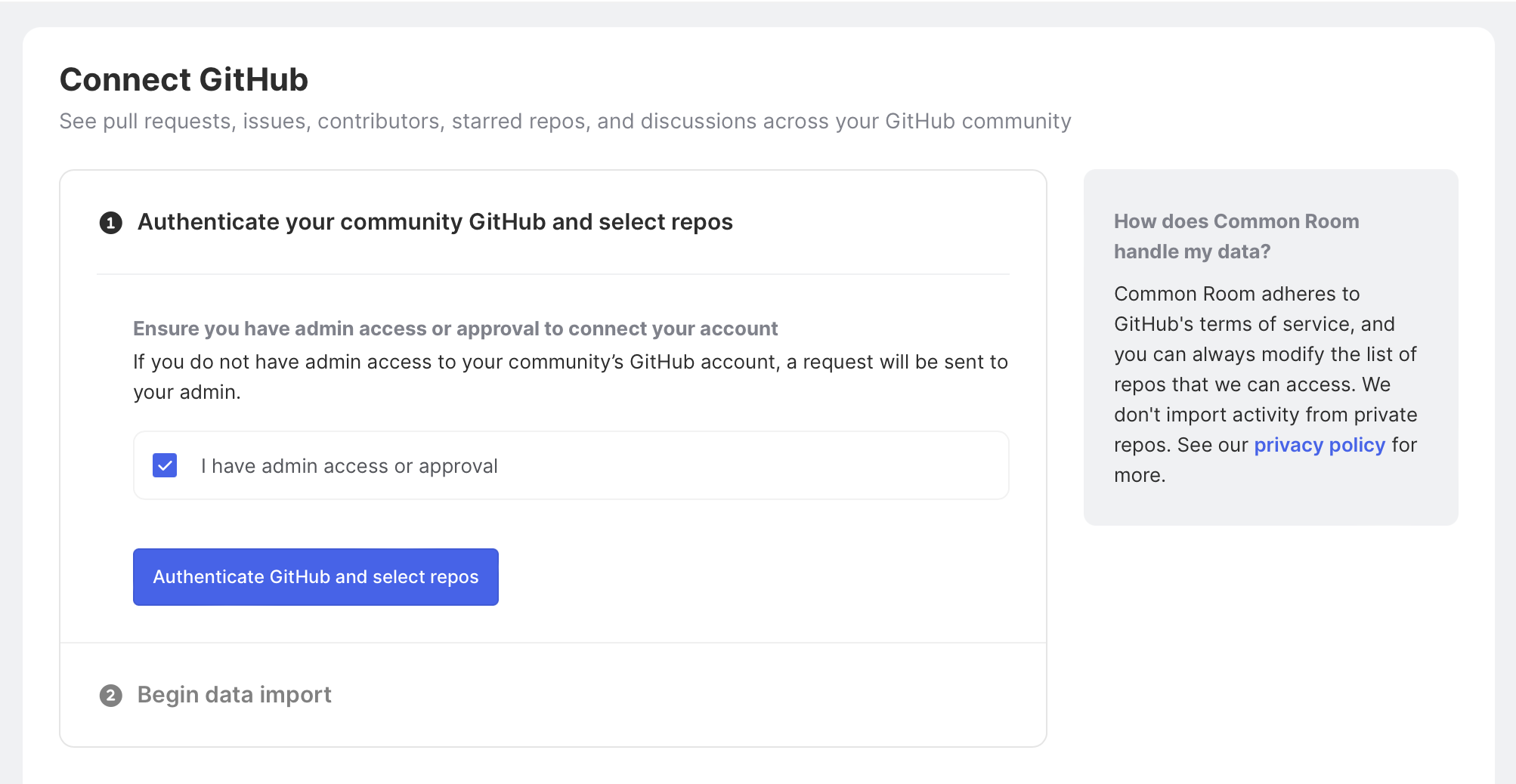
Once authentication is verified, you’ll see activity data from GitHub in your Common Room instance after a few minutes.
Next, we can do the same for LinkedIn. We’ll need admin privileges to grab the URL and authenticate LinkedIn for that.
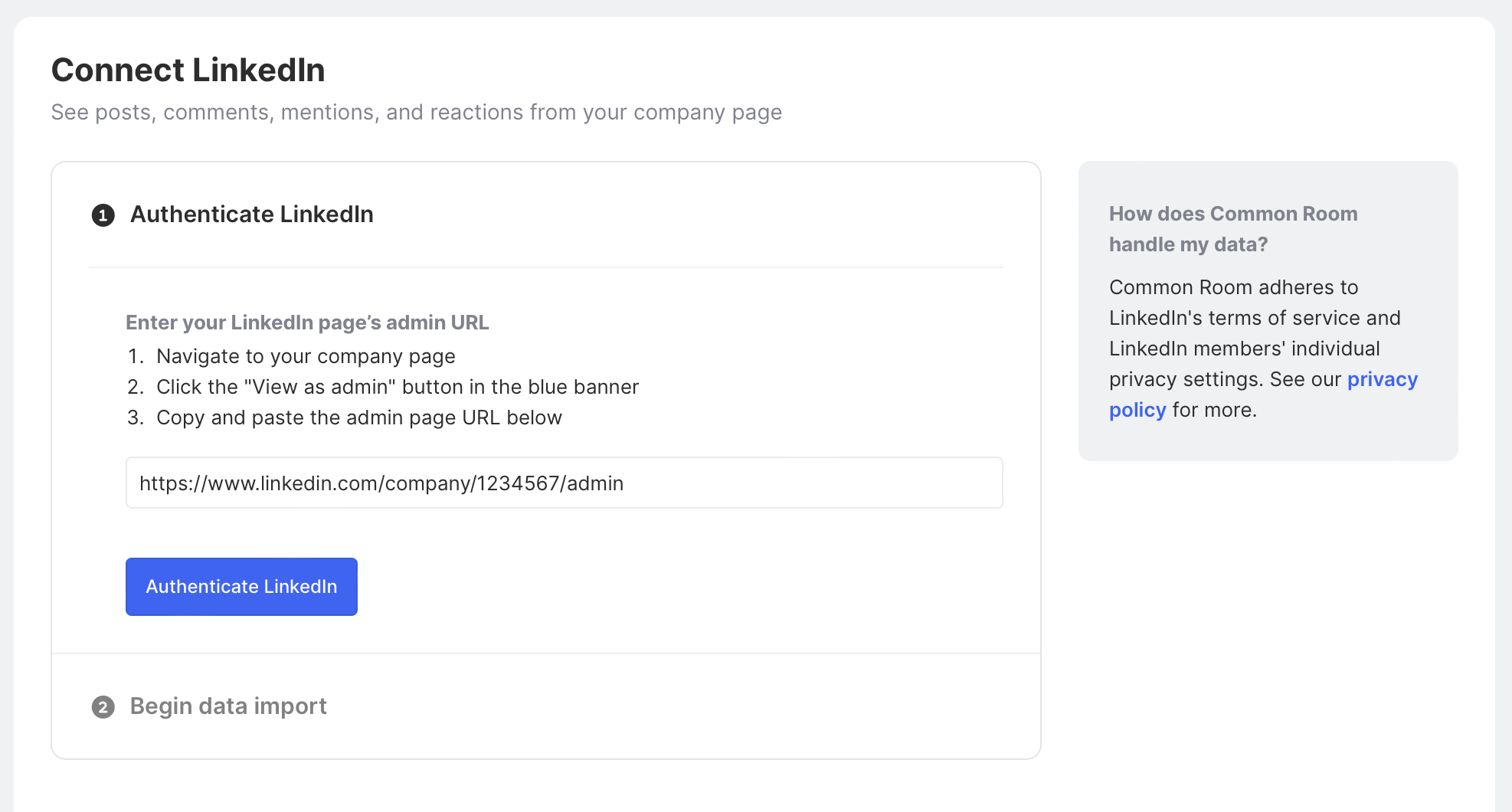
That’s all we’ll walk through connecting for this playbook. If you want to track member milestones across other channels like Twitter, Slack, Discord, HubSpot, Stack Overflow, etc., you can simply run through the same workflow. Check out all of the Common Room integrations here.
Step 2: Tag members as they reach milestones
Next, we’ll want to add a tag to members as they reach milestones we care about.
As a starting point, we can head over to the Members pane and apply a few filters for the milestones we have in mind.
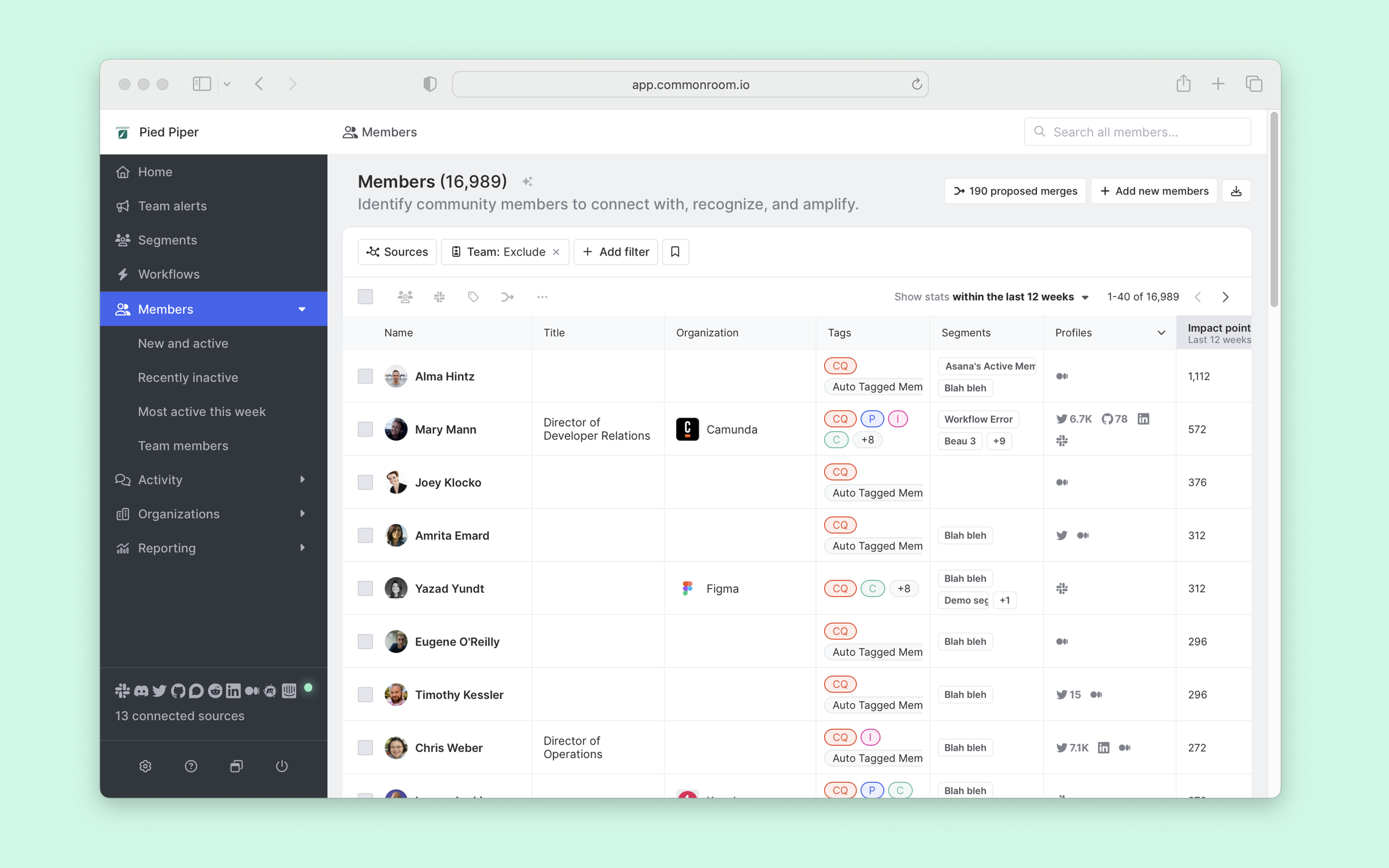
In this hypothetical, we want to identify and tag “contributors,” which we’ll define as anyone who has submitted more than two pull requests.
To do that, we can click + Add filter, which will open up a menu modal. From there, we can locate GitHub, select # of Pull requests submitted, and set our threshold to at least 2 PRs.
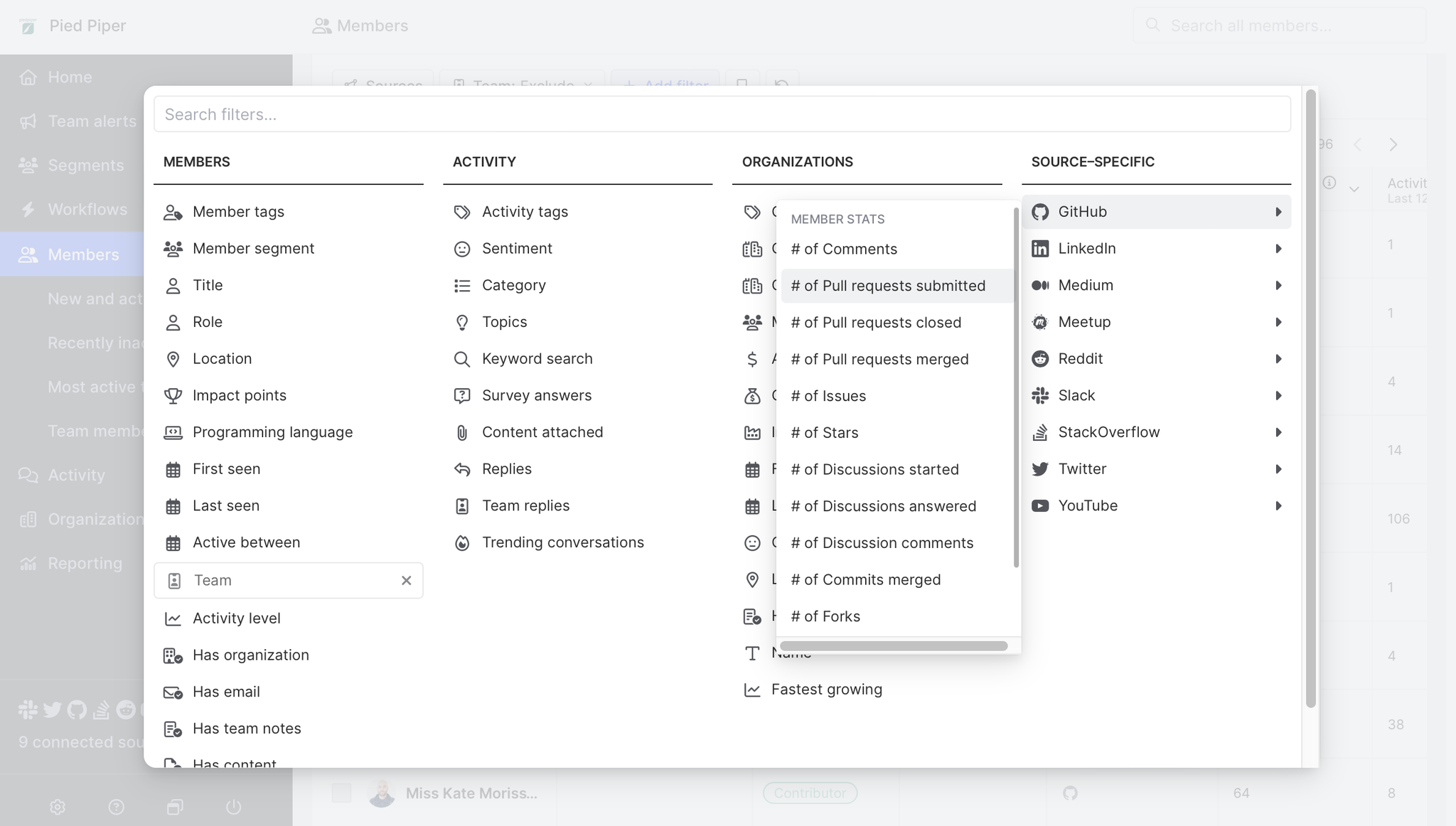
With these filters, our results have been narrowed to 10 contributors in the last week, which feels manageable and the right amount for our rewards program.
We can click the checkbox in the top left of the member pane to select all members who meet our criteria. Then click the Tag option to add a tag for “PR contributor” or something similar.
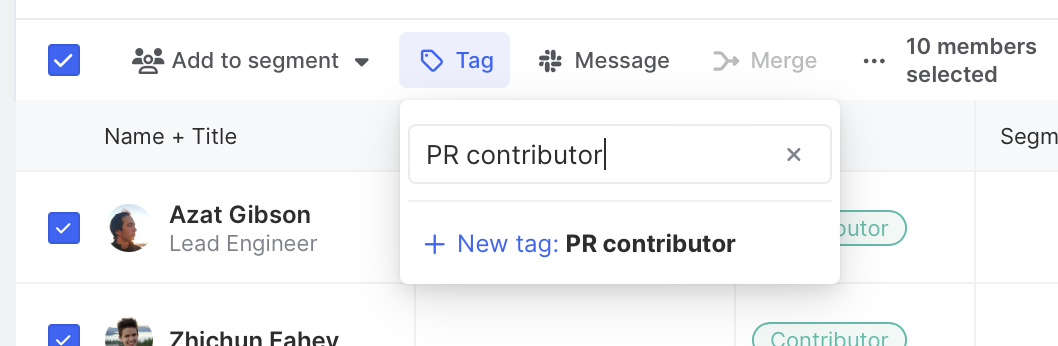
While this tags any members who submitted their 2nd PR in the last week, we want to do the same for anyone who submits more than one pull request in the future. For that, we can turn to the Workflows menu to automate tagging.
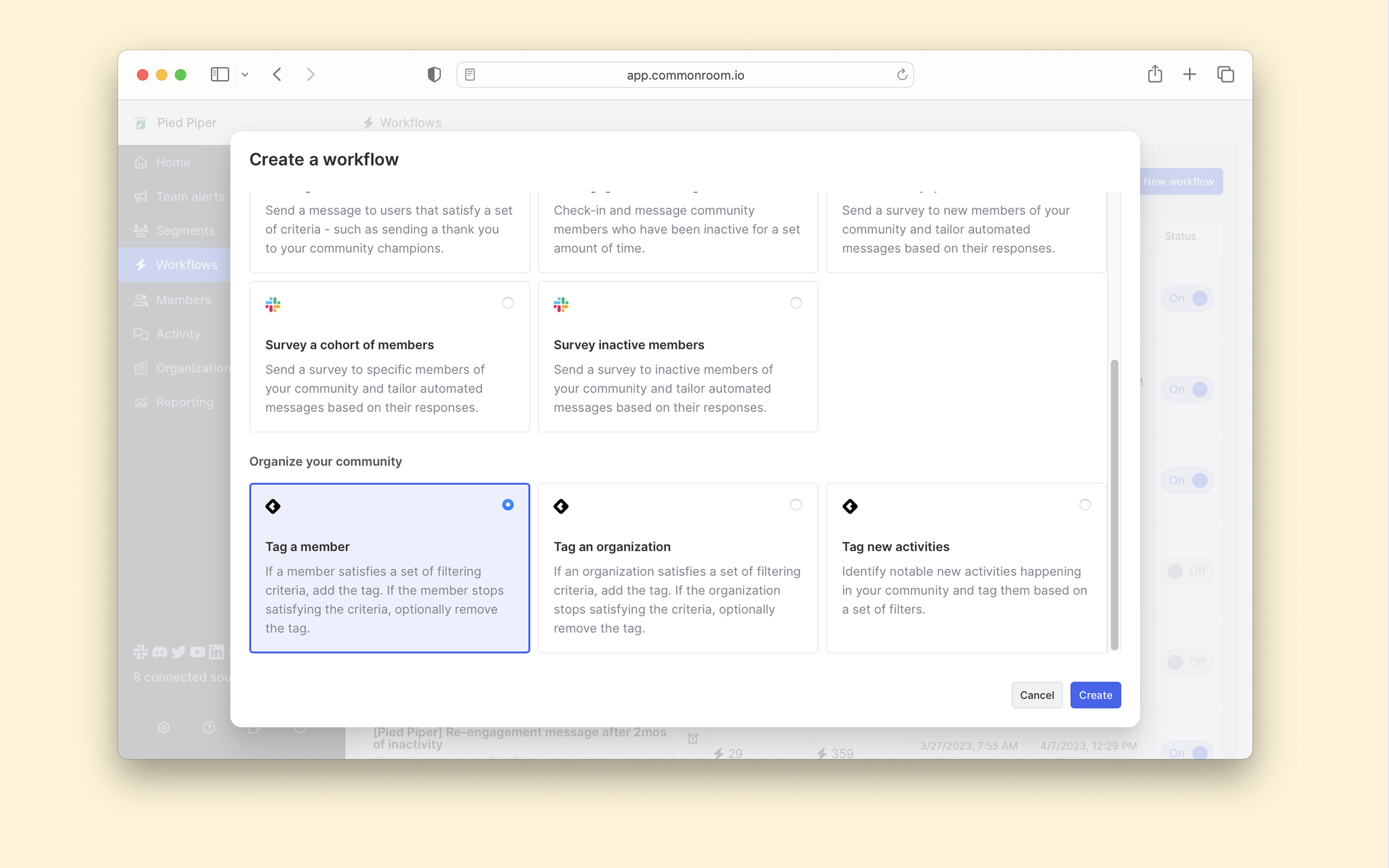
We can name our workflow and add a description to give others on our team context.
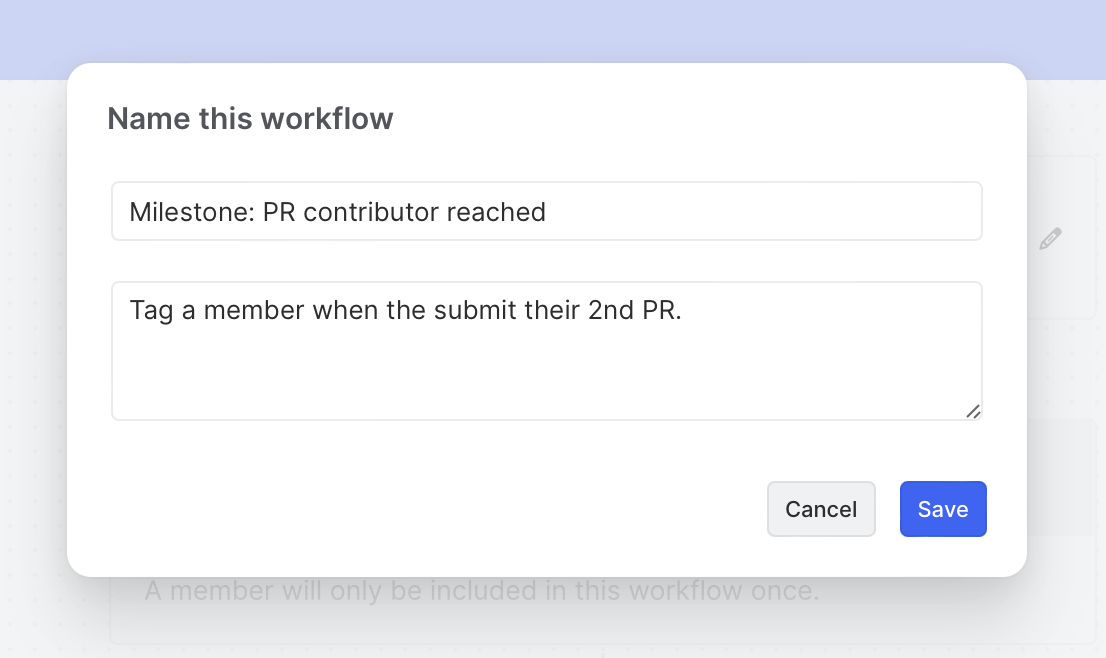
Then, we’ll use the same criteria from before to only tag members who have contributed at least two PRs.
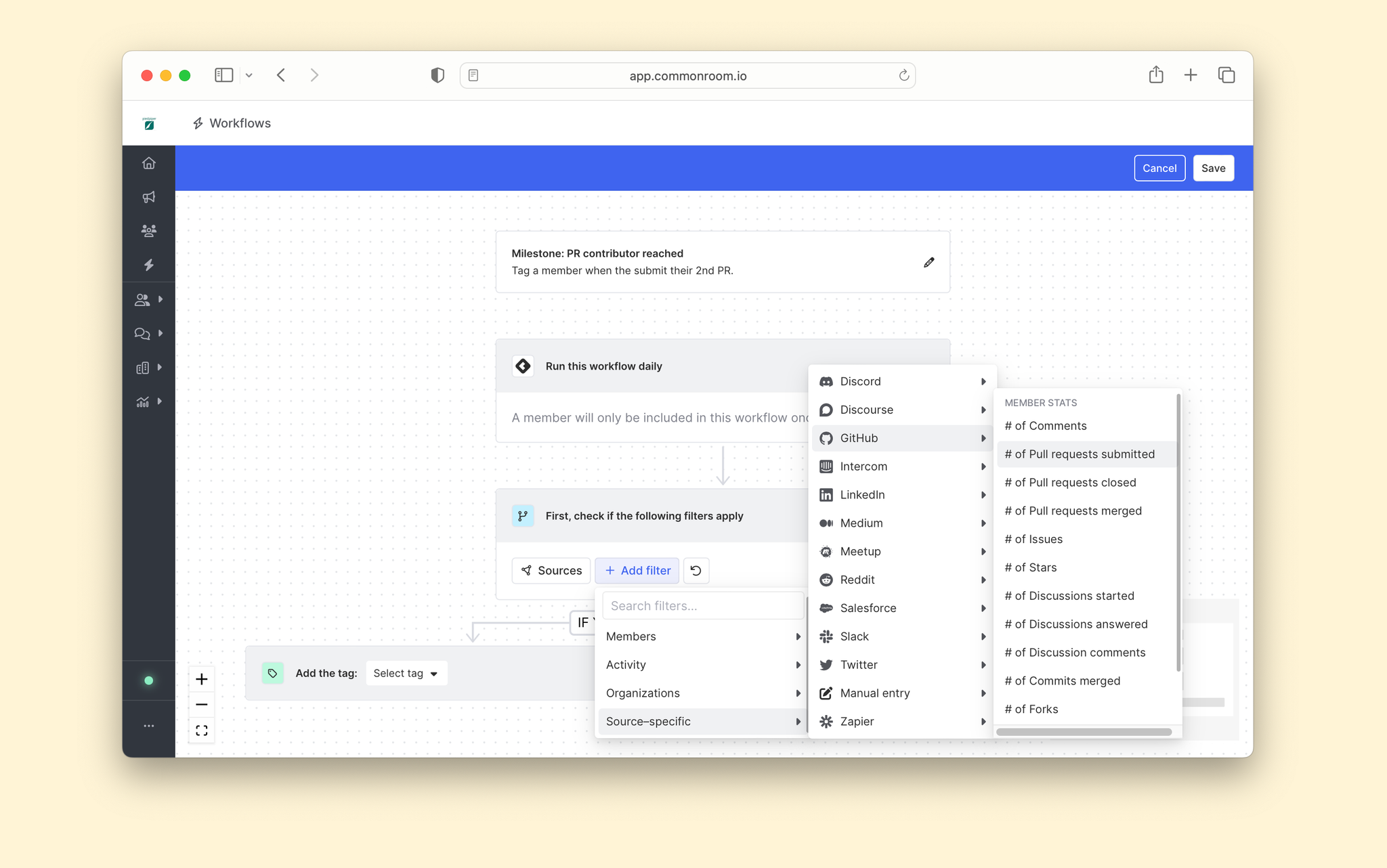
And finally, we’ll choose the tag we created in the last step, “PR contributor,” and flip the ELSE toggle to remove the tag as we want the tag to persist.
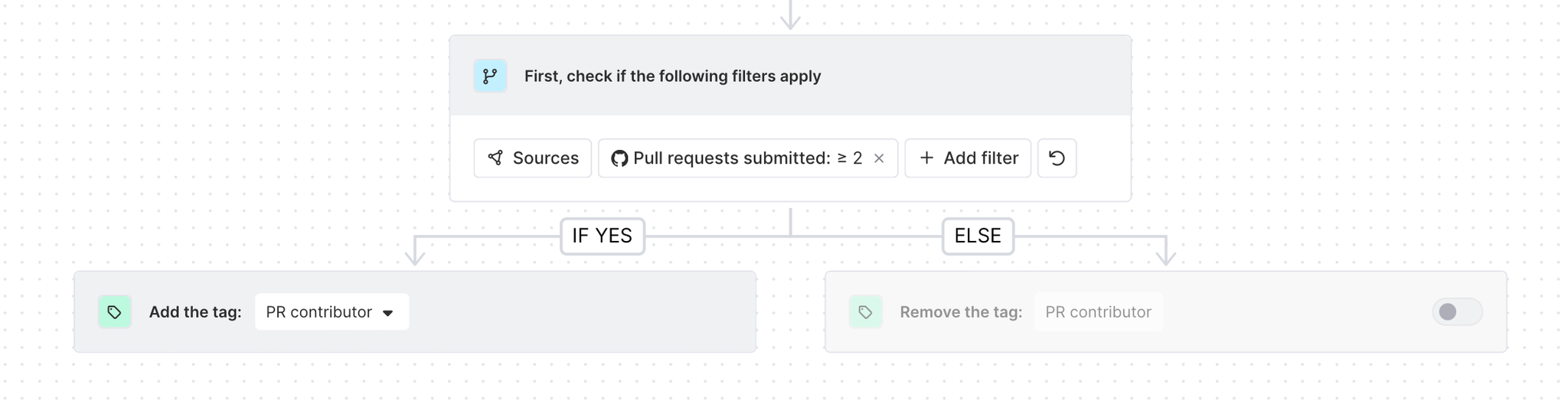
Click Save, toggle to turn the workflow on, and save changes. And now we've automated tagging of members who reach this milestone.
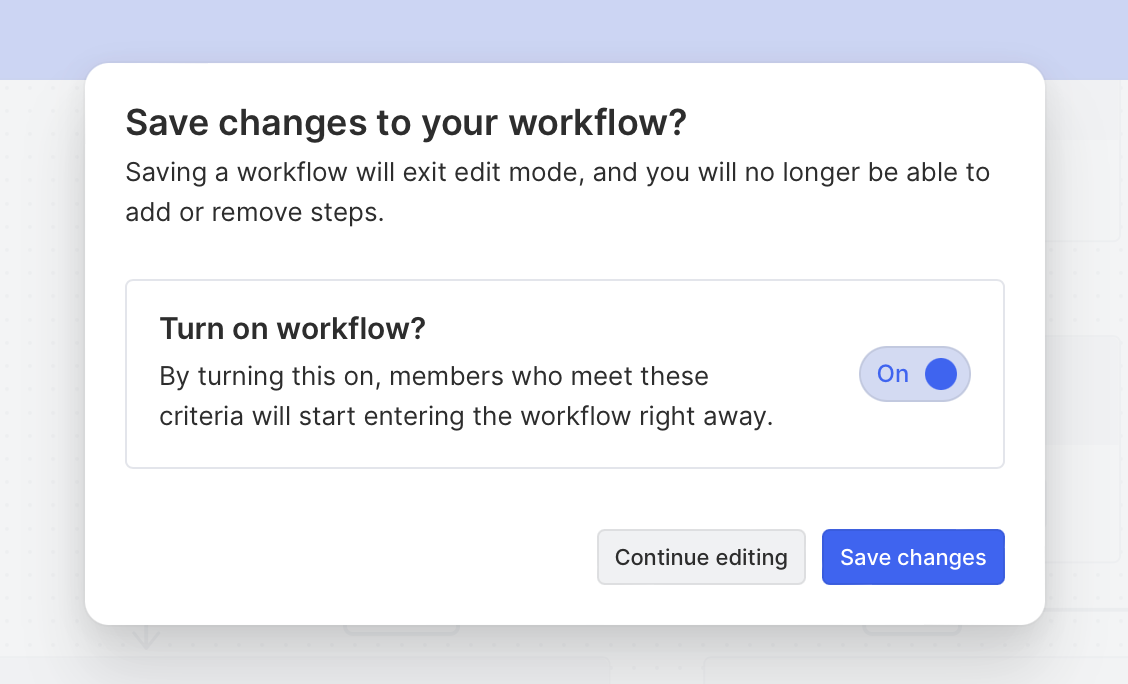
We can now use these tags across Common Room to filter members, add them to Segments, send team alerts, and more!
For LinkedIn, we can take a similar approach. We want to tag members with an “advocate” badge when they leave three or more comments. We can follow the same steps as above, but we’ll select source-specific activity from LinkedIn this time.
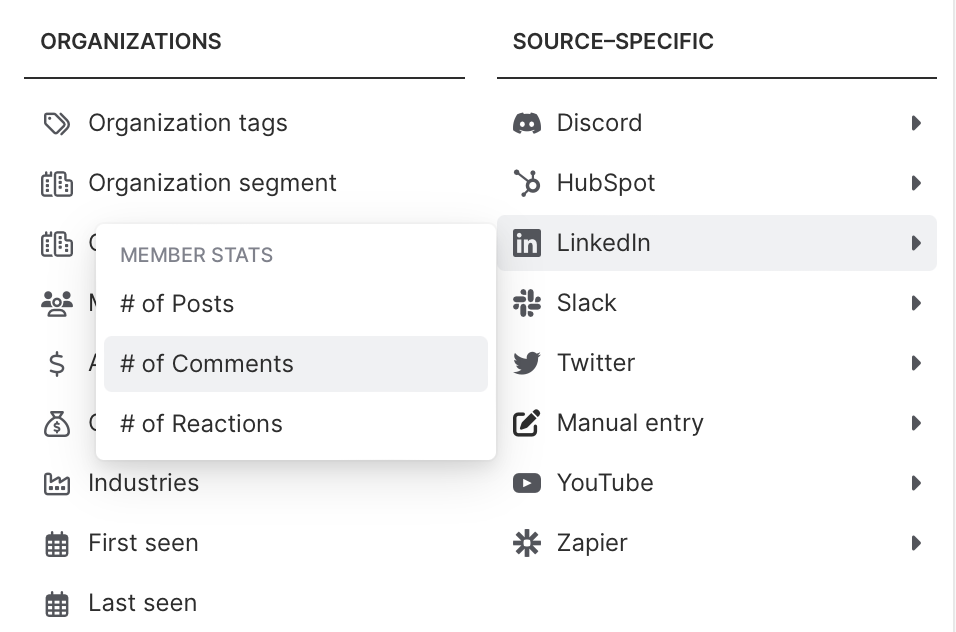
And from here, we’ll set our criteria to more than three LinkedIn comments to incentivize commenting on our posts vs. just a reaction.
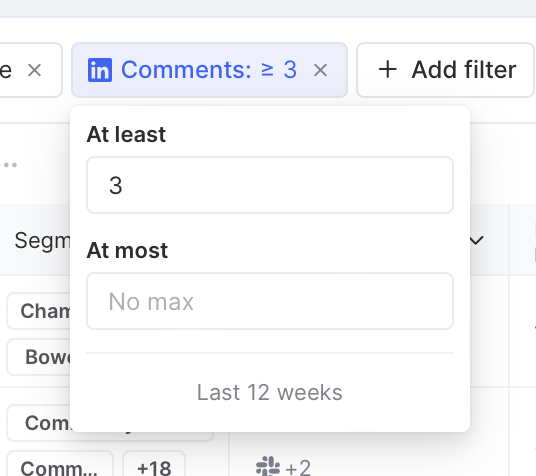
That’s all for this step! Now, we can move on to automating our work and sending thank you messages to our newly identified advocates.
Step 3: Send automated thank you messages
Now that we’ve added tags to members, we’ll want to reach out to them to thank them for their contribution and incentivize them with a reward.
We can do that in a lot of different ways. For example, we could filter members by tags and manually contact them via email or social channels. But that’s a lot of manual work and time. Instead, we can use a different workflow to message members via Slack.
Head back to the Workflows view, click to create a new workflow, and choose the option to Message a cohort of users.
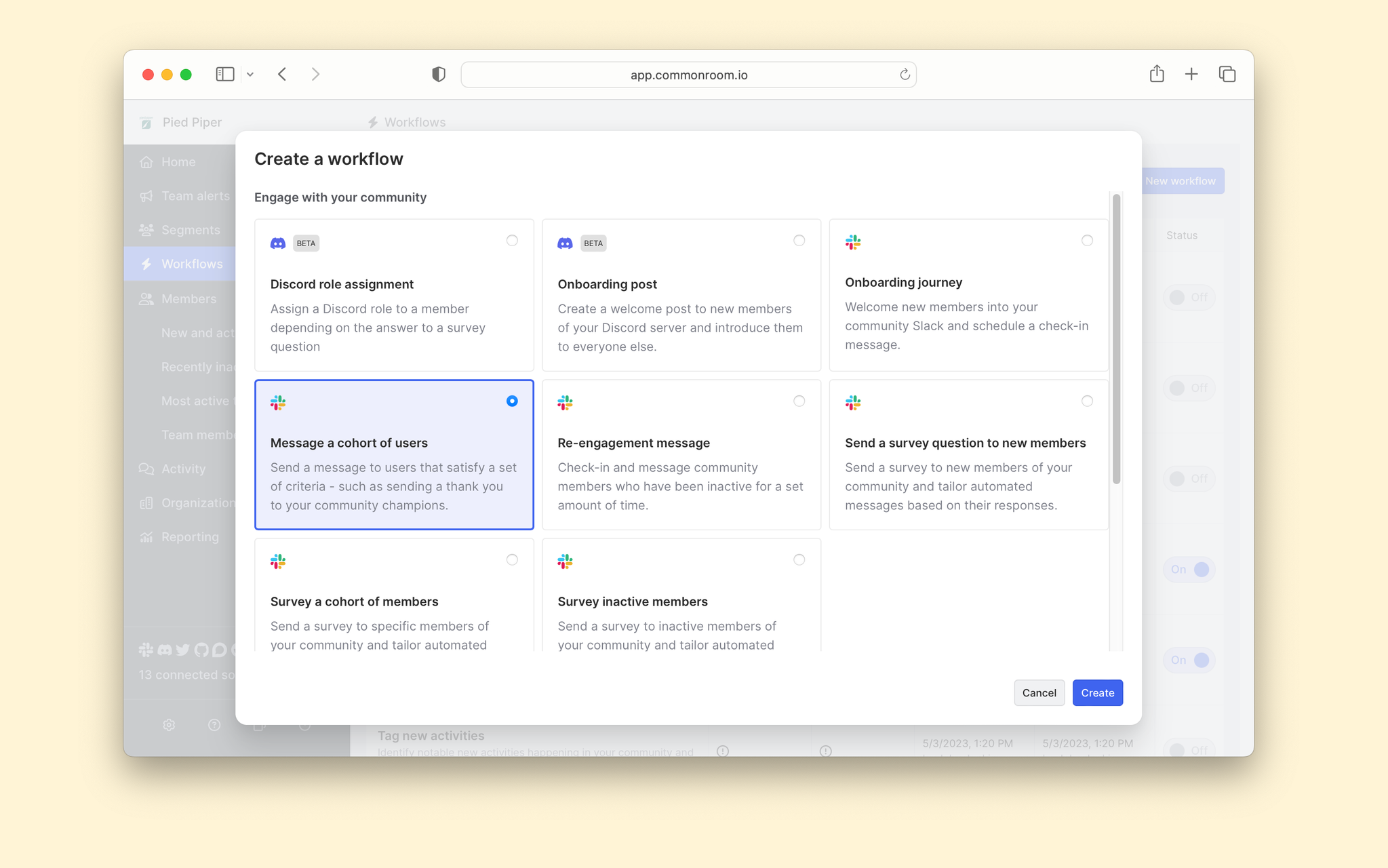
We’ll name our workflow accordingly (something like “Send a thank you note to PR contributors”) and set our criteria to automate thank you messages.
As we set the criteria, we can either filter by the new tag we created (PR contributor) or choose the source-specific activity and select at least two pull requests submitted.
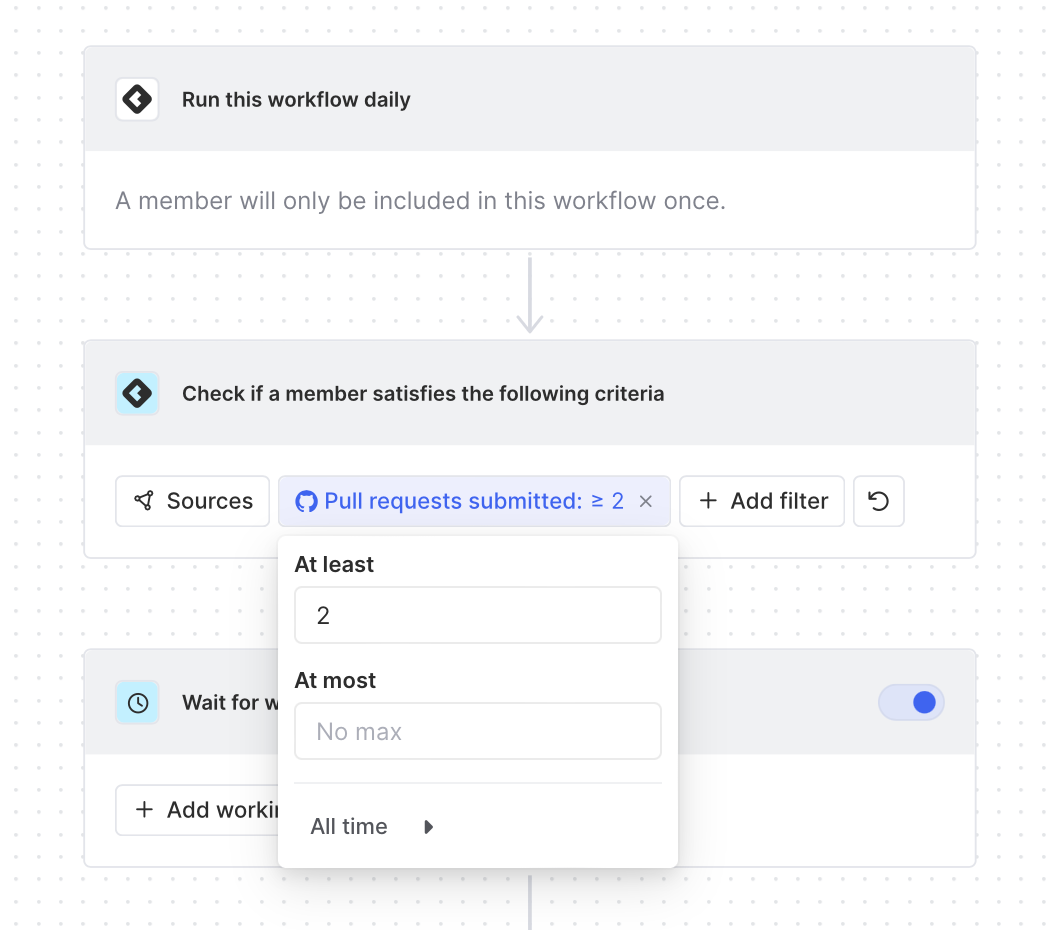
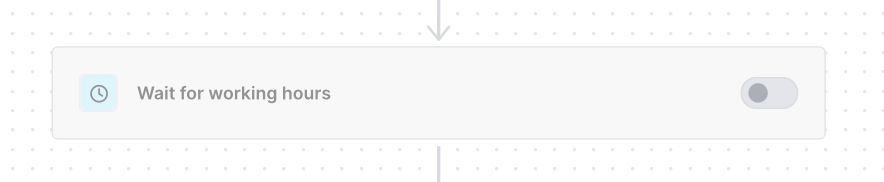
And for the last step in our workflow, we’ll authenticate with Slack to select who we want our message to come from and craft our message.
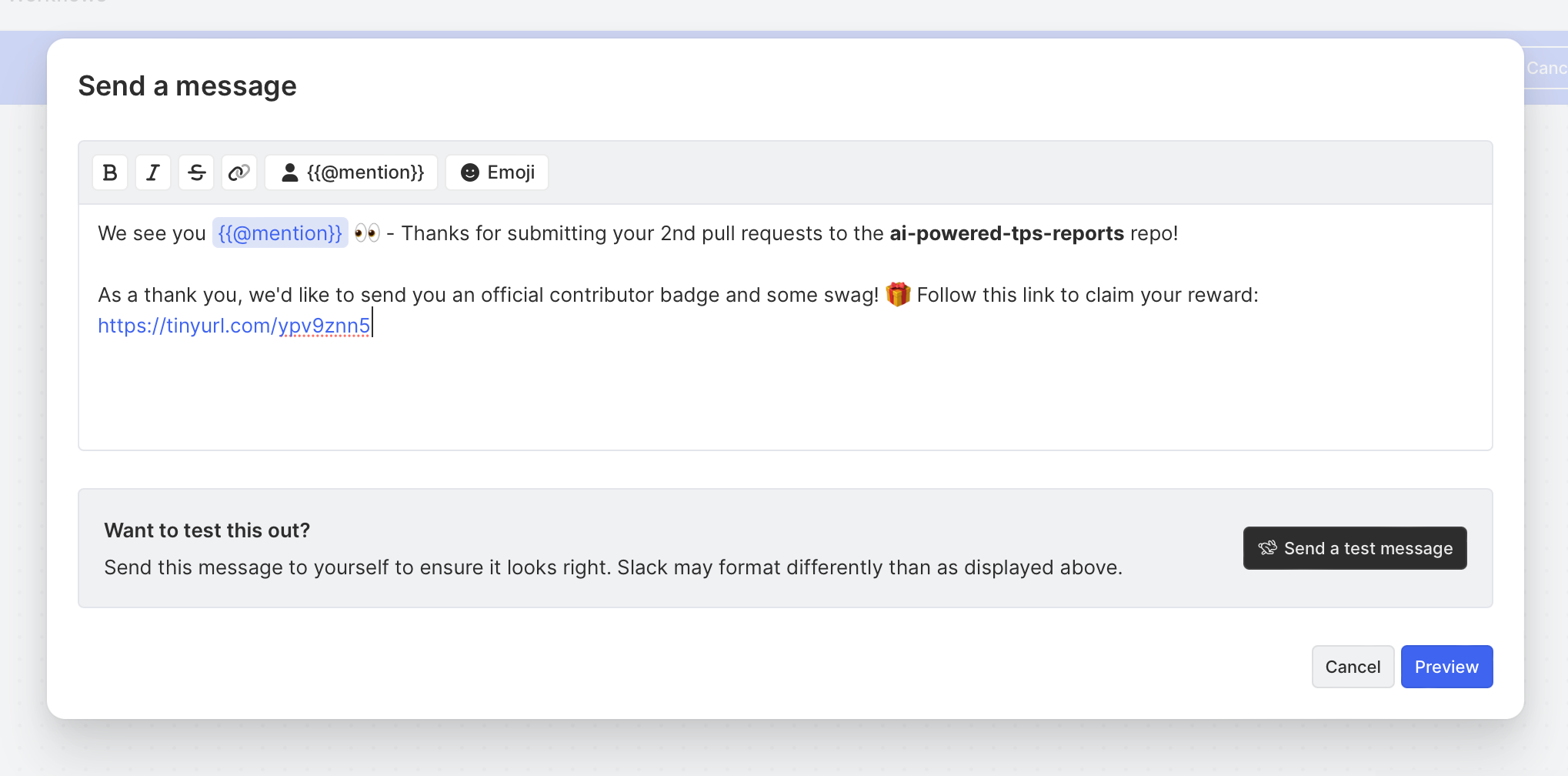
We can add a bit of personalization and emojis to our message to make it stand out more. And we can send a test to see what it looks like by clicking Send a test message.
Our message appears just as we expected in the Slack preview, so we can click Save, and our workflow is now live!
Now, when members of your community submit their 2nd pull request, they’ll receive a thank you message if they’re also part of your Slack community.
Wrapping up
This playbook taught us how to identify meaningful milestones from advocates across digital channels like GitHub and LinkedIn. While this is a powerful play, it’s really just scratching the surface of what’s possible by honing in on user activity that matters and reinforcing positive behavior.
If you want to try this playbook for yourself, you can sign-up for a free Common Room account or talk with an implementation pro to get some help.