Universal Search
Last updated Aug 28th, 2024
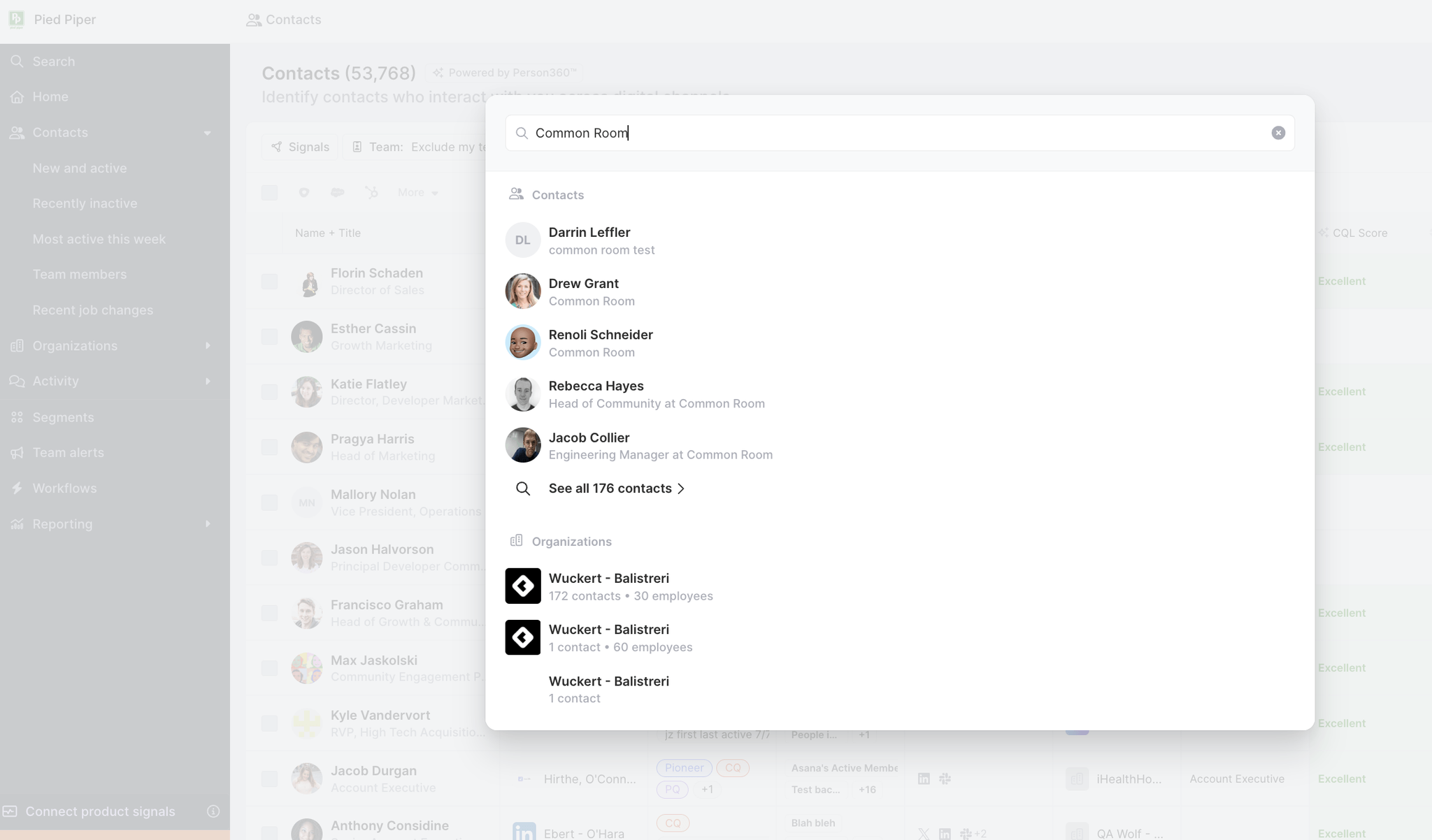
Overview
Save time by using Common Room’s Universal Search to quickly find Contacts and Organizations. Universal search allows you to input details such as a Contact’s Name or Org’s Name to quickly locate them in Common Room.
Setup / How-To Steps
Universal Search is enabled by default and can be accessed from the primary navigation on the left side of the app. You can also bring up the search by pressing CMD+K and CTRL+K .
Common Room Google Search Shortcut:
Creating a Common Room search shortcut in Chrome will allow you to search for Contacts and Organizations in Common Room when you aren't on the Common Room site. Follow the steps below to create a Common Room search shortcut in Chrome:
- Navigate to the Universal Search (shown above) and search for any Contact or Organization in Common Room. Prior to selecting a record, copy the hyperlink in your navigation bar.
- Open Chrome settings and select "Search Engine" from the Settings Navigation bar.
- Select "Manage search engines and site search."
- Scroll down to "Site search" and click "Add."
- Name your shortcut ("Common Room," for example) and create your shortcut in the Shortcut field ("@com, for example). In the URL field, paste the URL that you copied in step 1.
- The end of your URL will look like "/search?q=(whatever you were searching for in step 1)." Remove the portion of the URL that includes your search and replace it with "%s", so the end of the URL now appears as"/search?q=%s"
- Navigate to your Chrome search bar and type in your shortcut, followed by the space bar. Next, type in an organization or Contact you'd like to search for and select "Return/Enter." This will bring up the search within the Common Room site.
FAQ
Does Universal Search support searching for Activities?
For now, it does not. Universal Search is focused on finding Contacts and Orgs.
Does Universal Search support searching for Custom Product Entities?
Universal search can use Custom Product Entity IDs to search for Orgs. Once an Org is found, you can navigate to the Custom Product Entity at the bottom of the Org page.