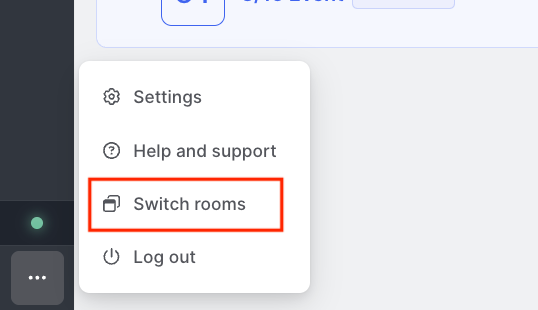Account Settings
Last updated Apr 21st, 2025
Overview
This doc contains information and answers to common questions about your Common Room account.
FAQs
What login methods does Common Room Support?
- Anyone can sign up for Common Room using their Gmail, GitHub, or Microsoft social logins (eg, hotmail.com emails).
- We support Microsoft active directory login for customers, and SSO can be enabled for Enterprise plans.
- If you'd prefer to not use one of the login methods above, we also support logging in with a business email. If you choose this option, you would submit your login email and a code would be sent to your inbox. This code would then be used to log into the platform.
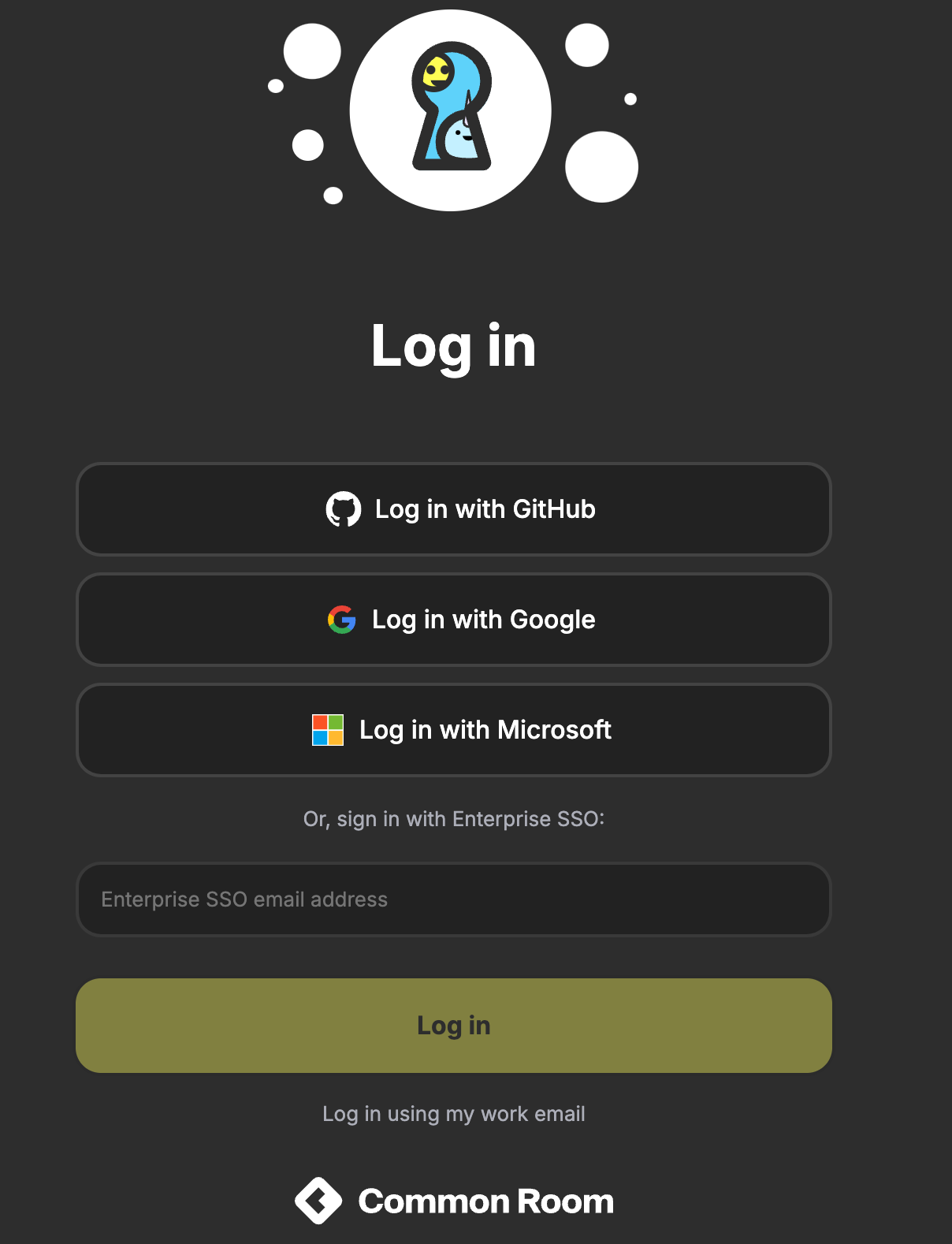
Can I change which email address associated with my Common Room account?
Yes, please follow the steps below.
- Select Team Access and scroll down to the teammates section.
- Select Add Teammate on the right side of the screen
- Enter their name, new email address, role, and persona (if necessary) and click "dd. This will create a new profile for your teammate.
- To merge this new profile with their old profile, navigate to the member list view in Common Room and merge the two team members. Our guide on Merging members will also walk you through that process.
I see an error message, "This login method is not allowed. Please contact your team admin for help."
If you see this message, it may be because your organization is using OKTA or another identity provider to login to Common Room. Contact your organizations IT or security administrator to ask them to assign Common Room to your identity provider.
How do I invite team members to join my Common Room instance?
To add anyone at your organization who should have access to Common Room, head to App settings → Team access. All you need is their email address! To learn more about App settings, see App settings.
Can I login to Common Room via SAML SSO for OKTA?
Yes, please contact us to request help with this configuration.
My company has multiple Common Room Instances. How do I switch between them?
If your email is associated with multiple Common Room instances, navigate to the bottom left corner of your room and select the "..." option. The option to switch rooms will appear as shown below: