Fields Guide
Last updated Dec 6th, 2024
Overview
Fields allow you to define custom properties to track on member or organization profiles. Fields can be configured from the settings page by Common Room users with Owner permissions.
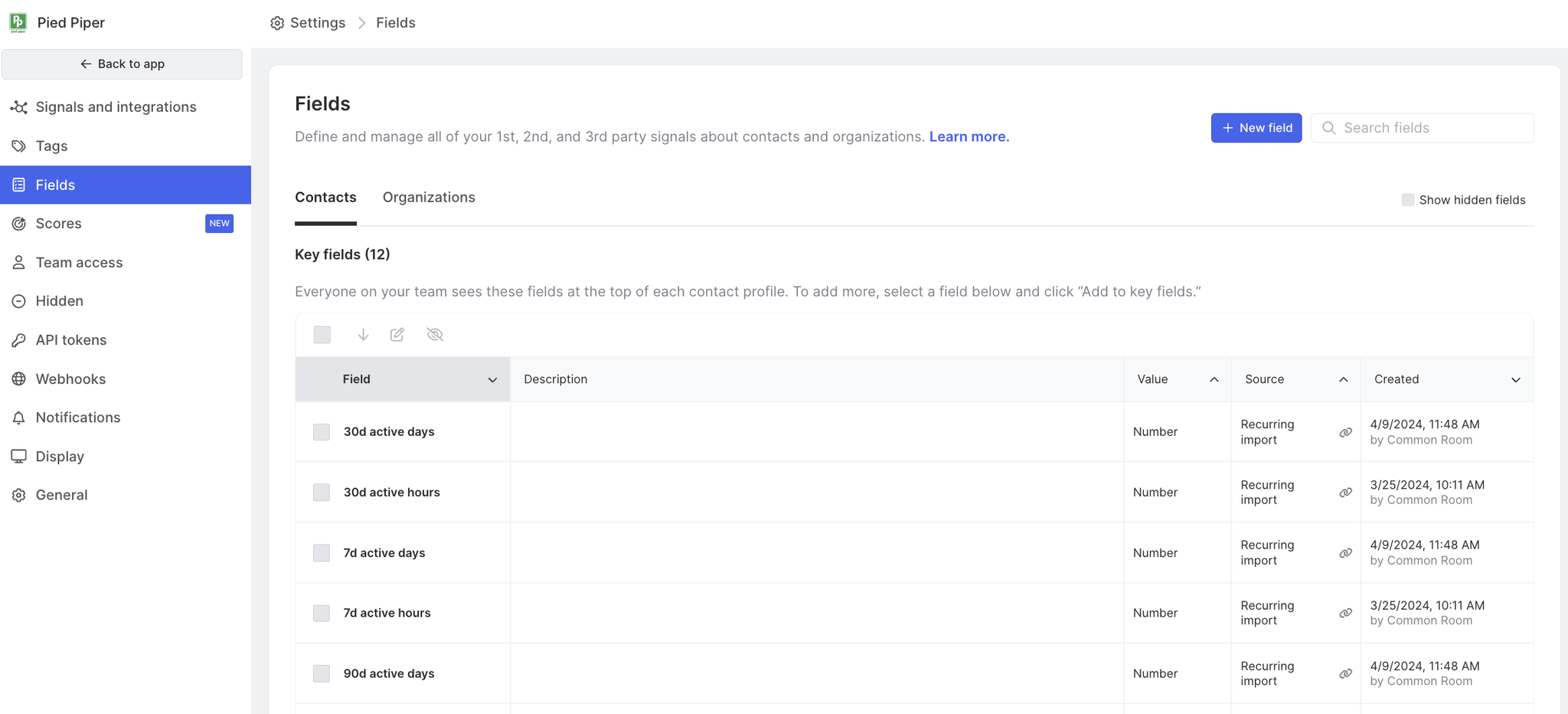
Key fields
Key fields are seen at the top of each Contact or Organization profile, ensuring your team sees them before anything else. To designate a key field, select one or more fields in your list, and click Add to key fields.
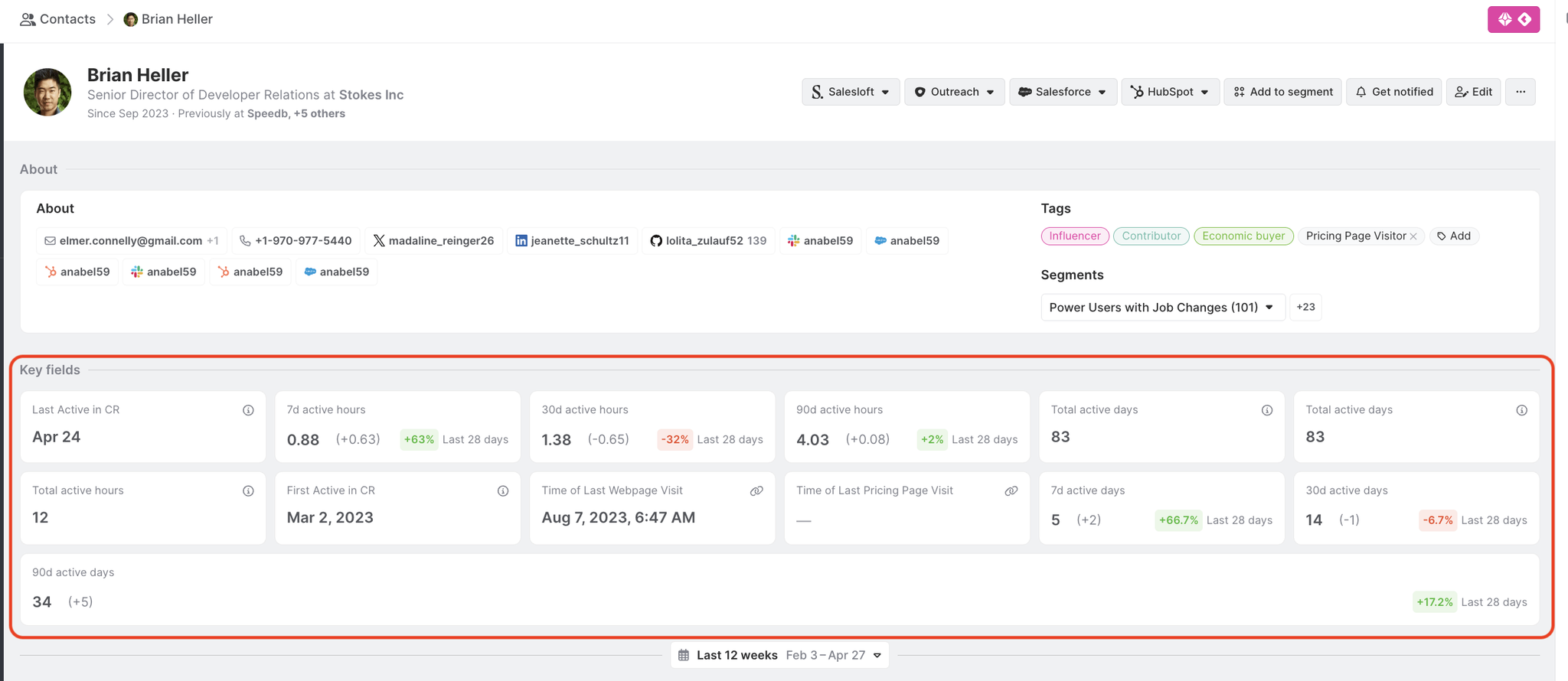
Contact Fields
Contact fields can be applied to individual Contacts in Common Room, and are made up of default fields (shown below) and any custom fields you create.
| Field | Description | Value |
|---|---|---|
First active | First Active is the first date of Contact-initiated activity captured in Common Room. | Date |
Last active | Last Active is the most recent date of Contact-initiated activity captured in Common Room. | Date |
Location | Where the Contact is located | Text |
Programming languages | Languages the Contact is known to use or interact with | Single-select |
Role | Text |
Organization fields
Organization fields can be applied to organizations Common Room, and are made up of default fields (shown below) and any custom fields you create.
| Field | Description | Value |
|---|---|---|
First active | First Active is the first date an active Contact of the organization was captured in Common Room. | Date |
Last active | Last Active is the most recent date an active Contact of the organization was captured in Common Room. | Date |
Industry | The industry for this organization | Text |
Location | Where the organization is located, based on information from public signals. | Text |
Annual revenue | Approximation of the annual revenue for this organization | Number |
Size | The total number of employees at an organization, not just Contacts | Number |
Tech stack | The tech stack this organization uses | Single-select |
Custom fields
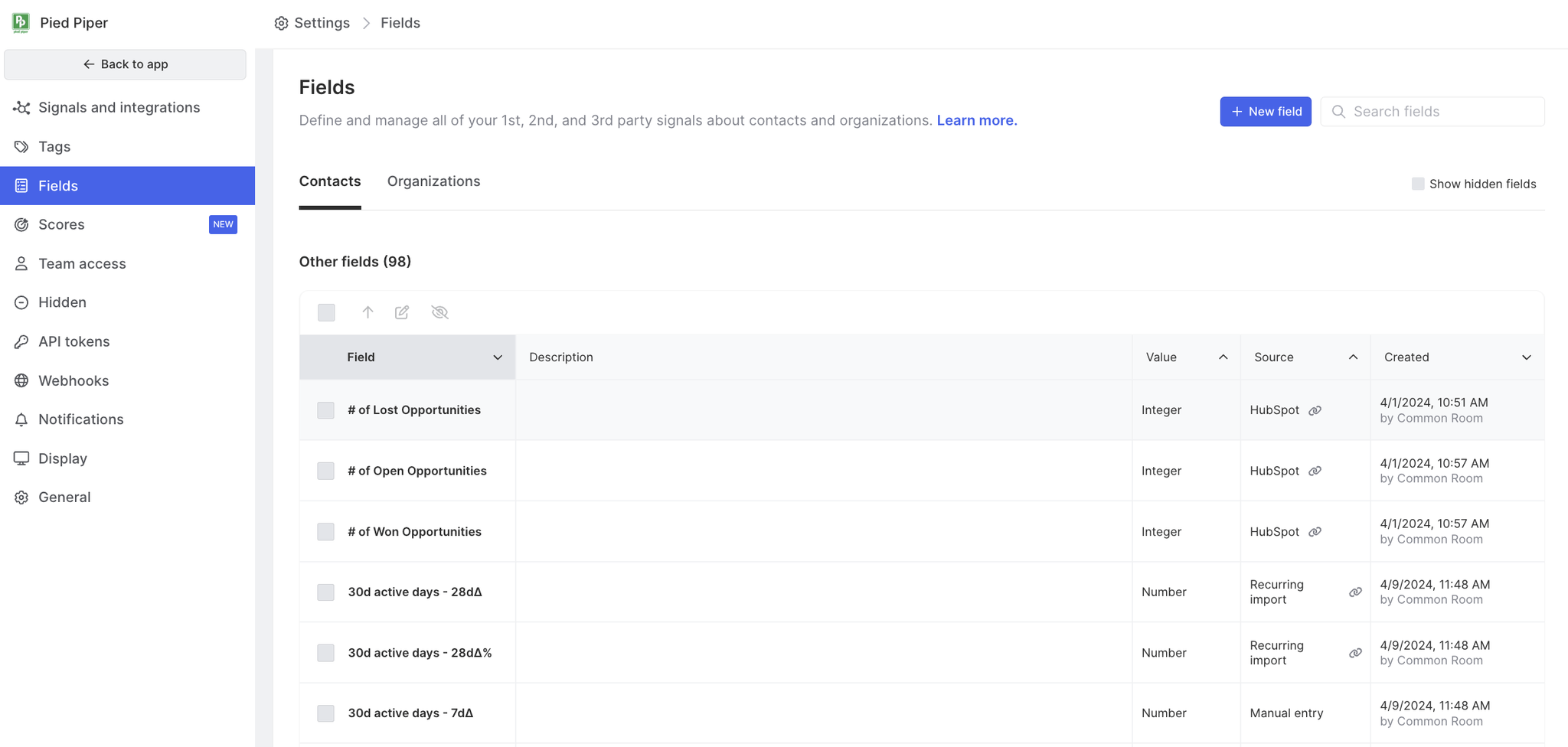
Custom fields (shown as other fields in settings) can apply to both Contact and Organization profiles and are shown in the details section. Depending on the information you’d like to track, different value types are available when creating a new field. These value types include:
- Yes / No
- Single select
- Multi-select
- Date
- Text
- URL
Because they can be numeric or alphabetic values, these fields allow for more structured organization and analysis. For example, you can bring in fields to track product usage attributes, subscription types, or even t-shirt sizes. When paired with community activity, custom fields can produce more detailed insights about the relationship between community and organizational activities.
Like the name suggests, there are no pre-set custom fields in Common Room. Custom fields are created at your team’s discretion.
These field types serve as filters within Common Room, but are different from tags. While Tags are an all-or-nothing property, custom fields contain additional properties (as defined by the value type) that allow for more advanced filtering.
Calculated Fields
Common Room enables you to create custom fields that count the number of related records that meet a certain set of criteria. This functionality creates a new field for an Organization, as an example, and then counts the number of related records (e.g. Contacts) that meet defined criteria, where job title includes sales. Calculated fields are available for Starter, Team and Enterprise plans.
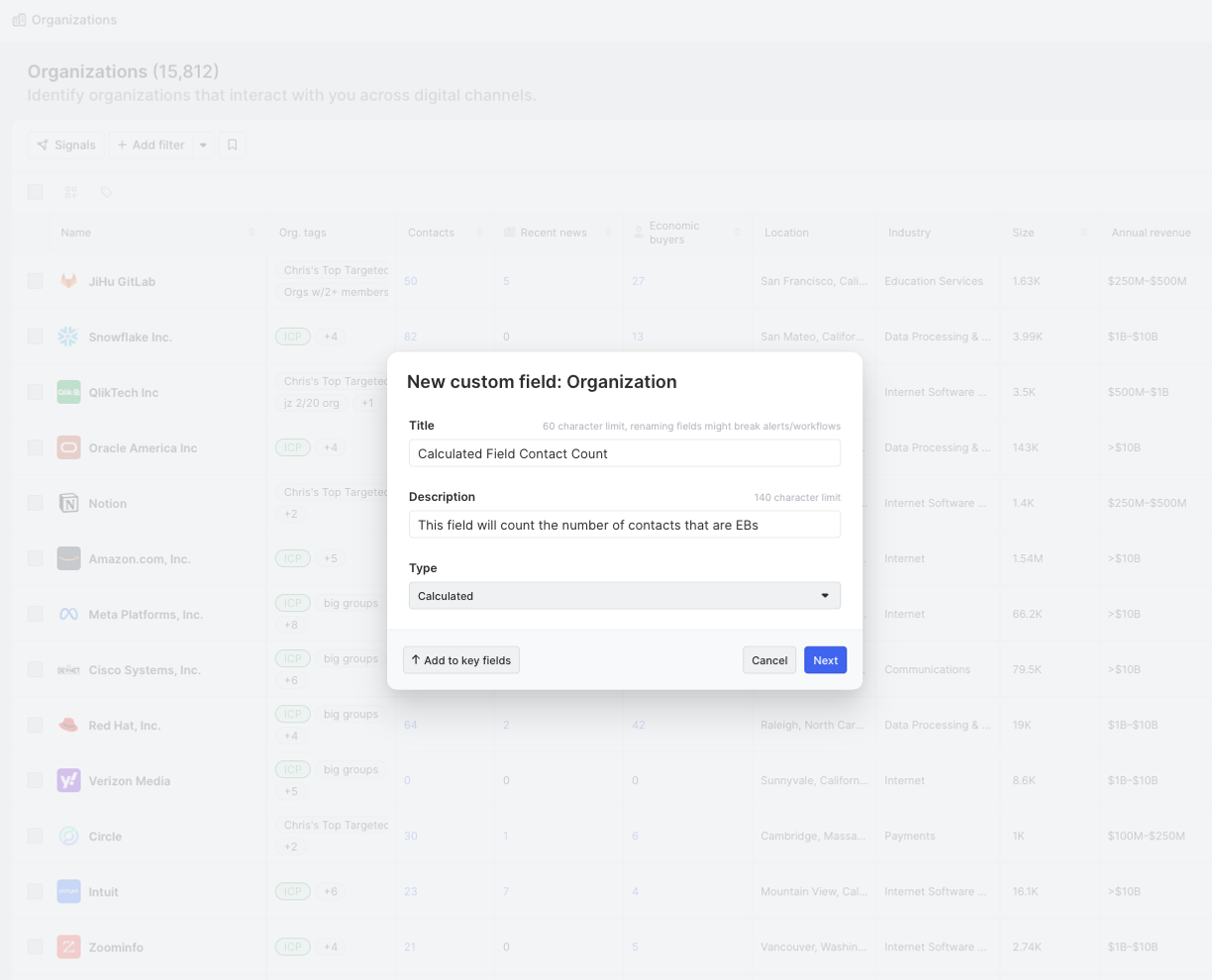
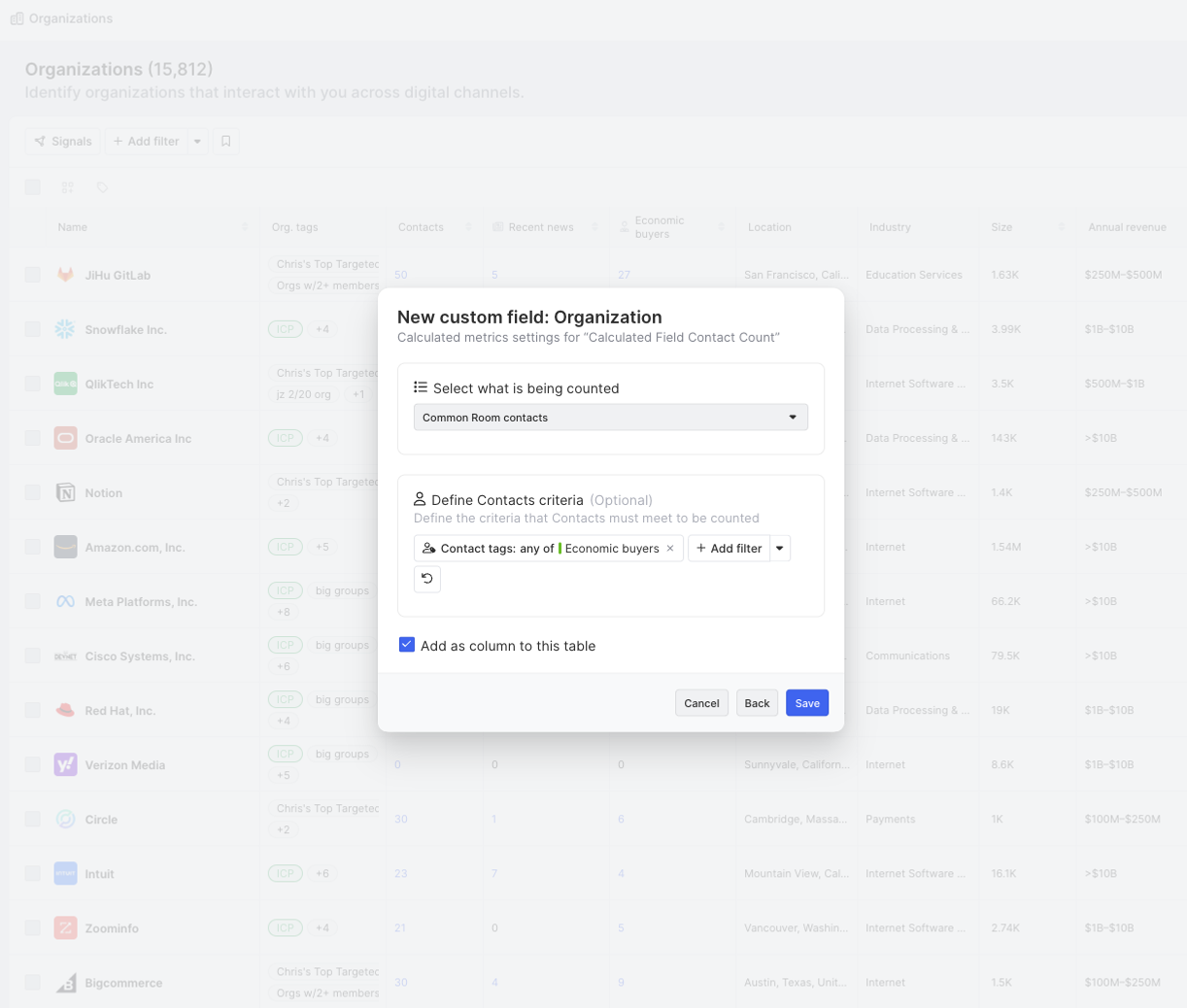
Once this field has been created, it will be applied for all Organizations in your room. The calculation will refresh daily to keep numbers up to date and fresh.
Like any other fields in Common Room, your newly created calculated field can be added to table views as a column as well as to key fields. Once this field is added it also offers a new drill-down capability that allows you to click into it and be brought to the set of matching records that the count is based on (e.g. the Contacts where job title contains sales).
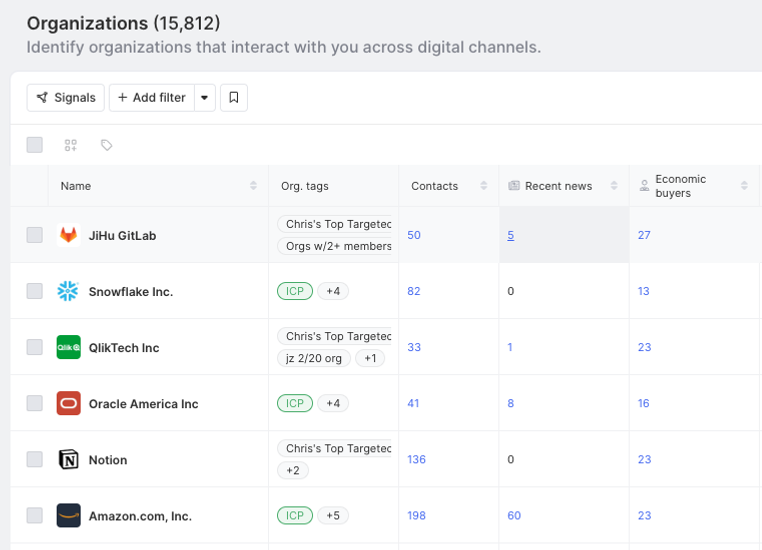
This functionality is currently available to create fields on Organizations and the related records that are applicable to be counted are: