Scores Guide
Last updated Jan 2nd, 2025
Overview
Room admins can create custom scoring models for Contacts and Orgs using all fields available in Common Room. Each scoring model is composed of two primary components:
- Rules - Scoring models are composed of rules. Those rules can be classified as Fit or Behavior. Each rule is limited to a single field at a time (e.g. build a rule using Job Title).
- Parameters - Rules are composed of parameters. Parameters are the specific values from the field that you want to use in scoring. For example, with Job Titles you may want to specify that Contacts whose titles include “marketing” is your most important parameter.
Admins can bucket rules into Fit and Behavior rules. Fit and behavioral rules can then be weighted on a custom basis to ensure the Common Room properly reflects the most important values for your scoring needs.
Setup
Score Building and Configuration
Scoring model creation begins in the settings tab of Common Room. Models can be created for both Contacts and Orgs. Each room is allowed to create multiple models but only five models can be enabled at the same time. Once scoring models are enabled they will show as custom fields on Contacts and Orgs and can used and managed in the same manner that other custom fields are in Common Room.
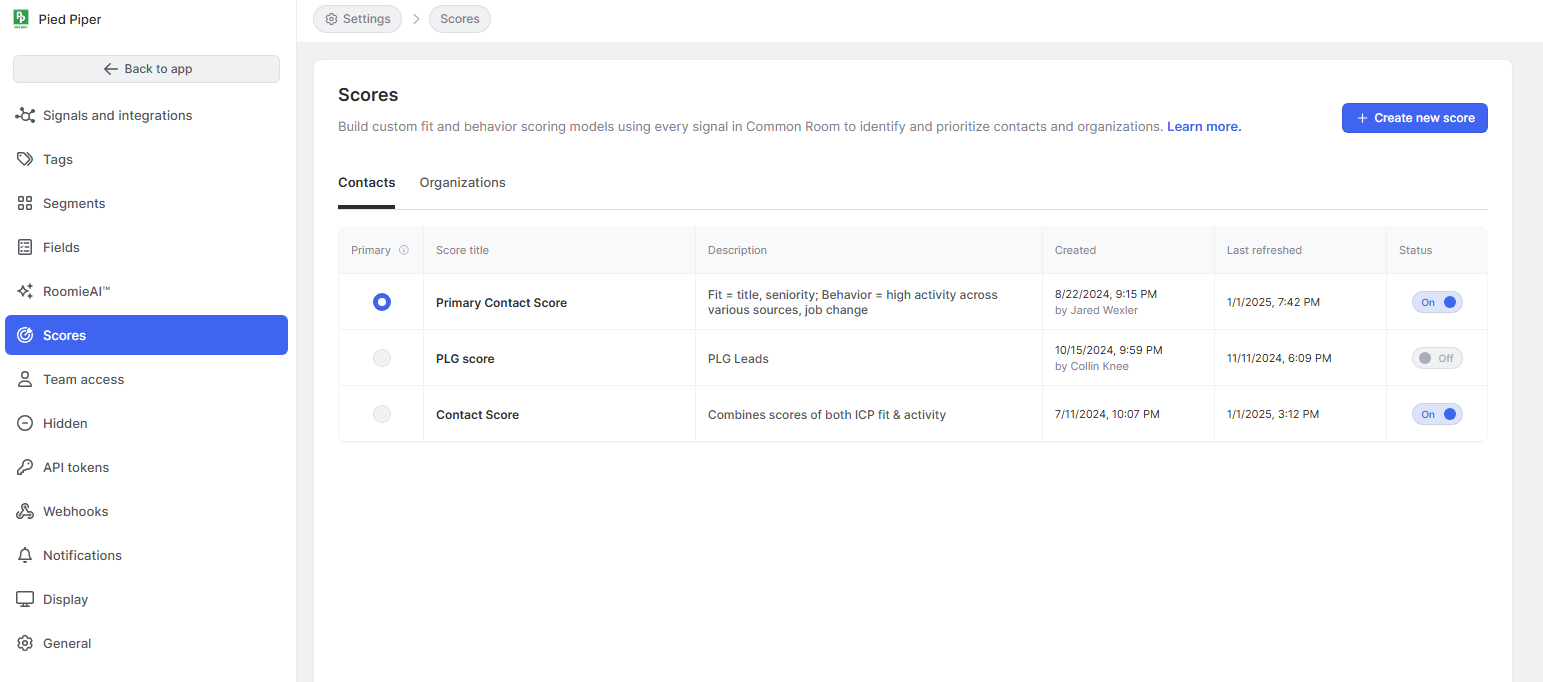
To Configure Scores:
- Start by inputting the Score's Name and Description.
Pro tip: Be thoughtful about the name and description as users will see these fields in Common Room and may use the values to help them interpret how a score should be used.
- Once you have input your basic admin details you can begin to Add Fit or Behavior Rules. Rules are built by choosing a single field, selecting the desired value(s) for that field, and then assigning weights to those value(s).
- When Assigning Weight to a Value, you can input many values and assign weights that range from Very Important (10 points) to Very undesirable (-10 points) or anything in between. Below is a good example of using organization sizes to define a fit rule and how it can map to differing levels of importance.
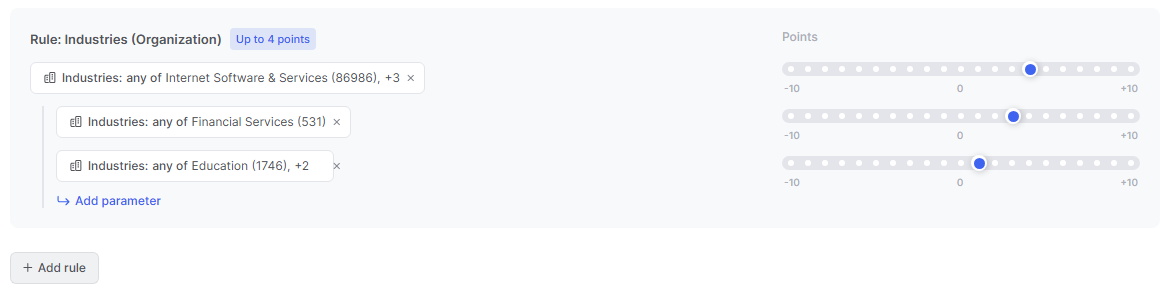
- Once you have gone through and created fit and behavior rules you can apply another Criteria Weight to determine how much fit vs behavior rules weigh in your overall score. To do this, edit the weights that each bucket of rules will receive:
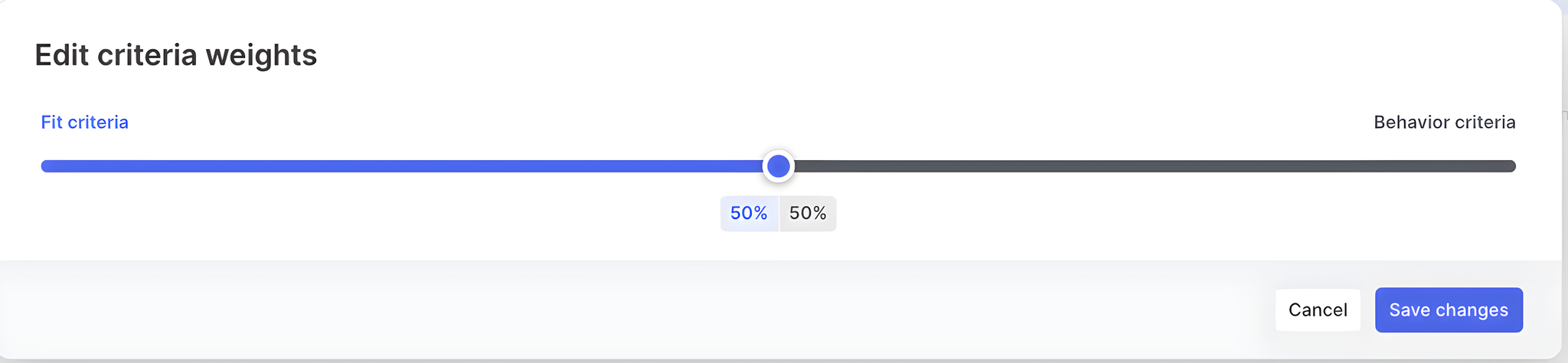
Scores for Contacts and Orgs will ultimately be calculated by taking the total number of points the record has and deriving the percentile of that score against all other contacts or organizations with that score. The output of this will be the percentile (e.g. 90th percentile) calculated by the weighted addition of the fit and behavior inputs you've defined. - The last setting that you will need to set up is Scoring Labels. To make scores easily digestible to end users, Common Room translates the numeric values into a plain language label. You can edit the corresponding ranges of scores that relate to each label. Score ranges are defined by the calculated percentile of a record. Contacts which do not yet have a score will have a null score on the backend, represented as the 0th percentile in the product.
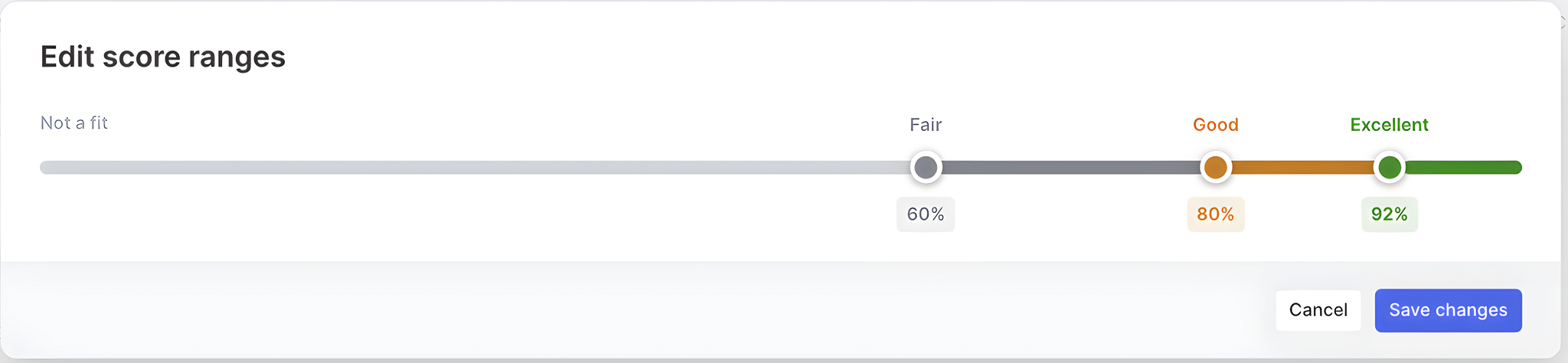
- Once a score has been set up in the system, you must define at least one score for Contacts and Organizations each as the Primary score using the radio buttons on the left. Primary scores will automatically be shown on Contact and Organization Profile views like a key field. The display also features what key factors went into that score, so it's easy for users of Common Room to see what makes a profile valuable or not at a glance.
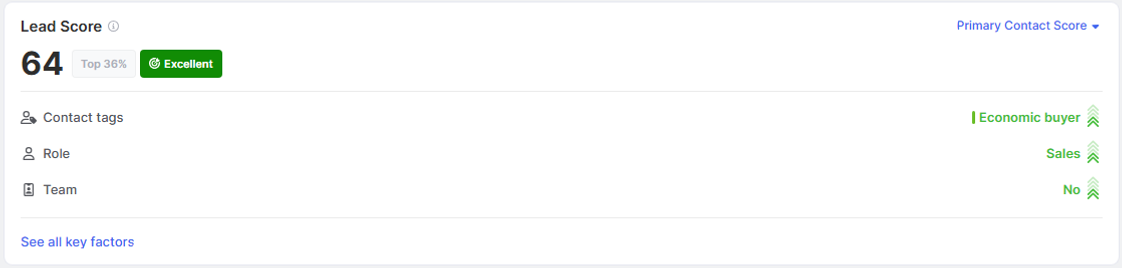
Score Fields
Once scores are created, both primary and non-primary scores will be managed like custom fields in Common Room. Scores can be easily added to table views using the Edit columns button at the top right.
Pro tip: Add scores and sort descending to surface your highest scoring Contacts and Orgs for teammates to most efficiently work through Segments and Tasks.
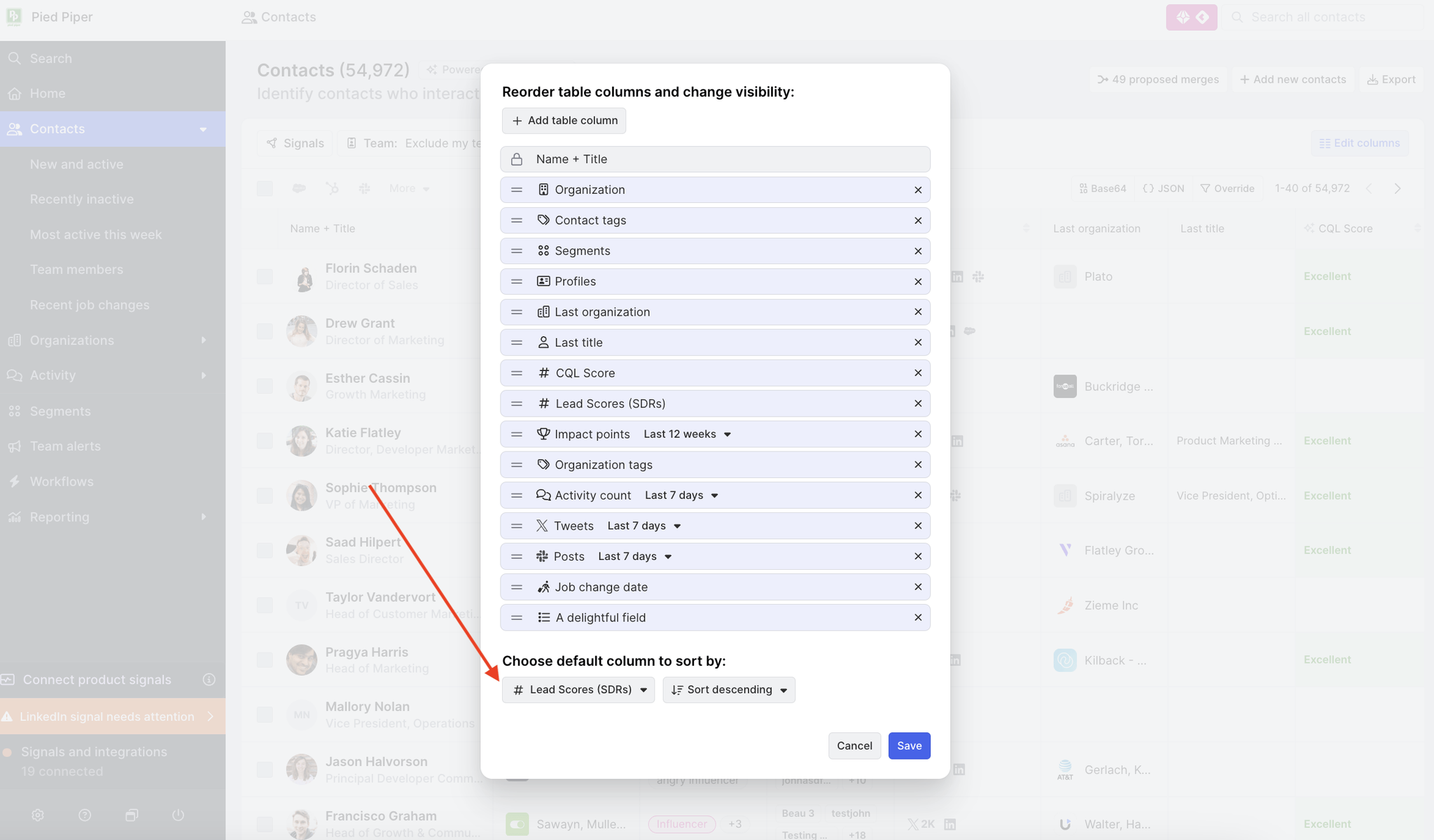
FAQ
What's the difference between Fit vs. Behavior criteria?
Fit attributes are basic observable fields on the Contact or the Org (industry, job title, etc). Behavioral attributes are activities that a user or org is doing, whether its product usage, social activities, etc.
How frequently do scoring models refresh?
Scoring models refresh daily. New contacts or organizations added to your room will be part of the daily run that occurs on the day they were added.
Can Scores be used as field mappings with the Salesforce and HubSpot integrations?
Yes, Contact/Lead and Account scores are stored as custom fields in Common Room, which can be mapped out to SFDC and HubSpot as part of outbound data setup.
Is there a limit to how many Scores my team can set up?
By default, you can create 5 scores. However, if your team requires more, please reach out to your CSM or support@commonroom.io and we will assist further from there.