SCIM Setup Guide
Last updated Sep 5th, 2025
Overview
You can provision user accounts in the Common Room application through SCIM. SCIM supports the following features:
- Creating Users
- Updating User Attributes
- Deactivating Users - User will not be able to log into Common Room
- Custom Role Assignment - Users can be assigned Admin, Editor, Viewer roles
Common Room does not update any user attributes in Okta.
Availability
SCIM is included on Team and Enterprise plans.
SCIM Setup
Once ‘SCIM provisioning’ is enabled on the General tab in Okta, navigate to the Provisioning tab.
To obtain the Authorization token, a user who is assigned a Common Room Admin profile will need to follow the steps below:
- Login to https://app.commonroom.io
- Navigate to Settings.
- Select "API Tokens."
- Choose "Add another account" and select "create a new token." Copy the token that is created.
- In Okta, navigate to the "Provisioning" tab.
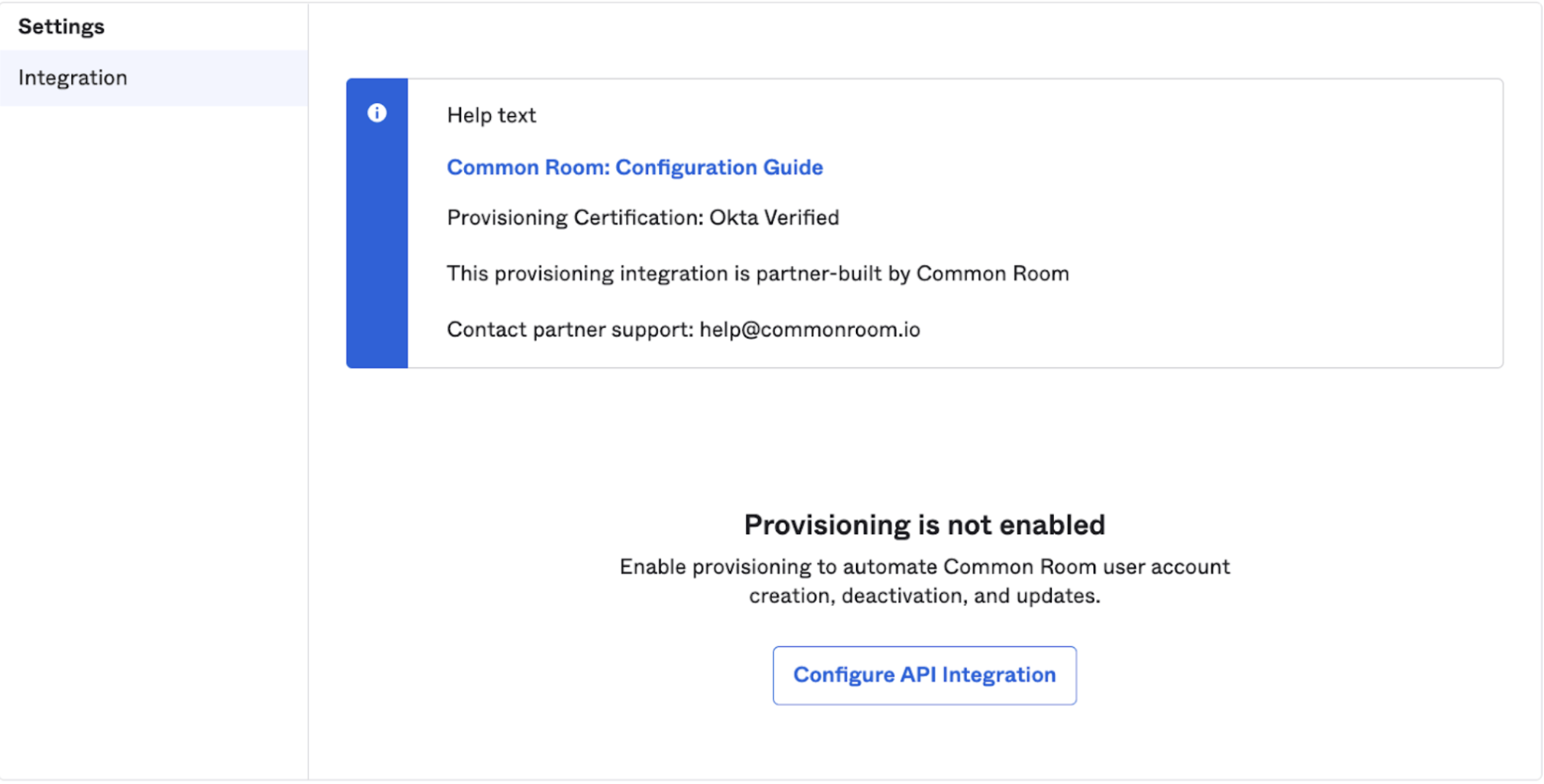
- Select "Configure API Integration."
- Check the box to enable API integration, as shown below. In the section for the API token, paste the token that was generated in step 4.
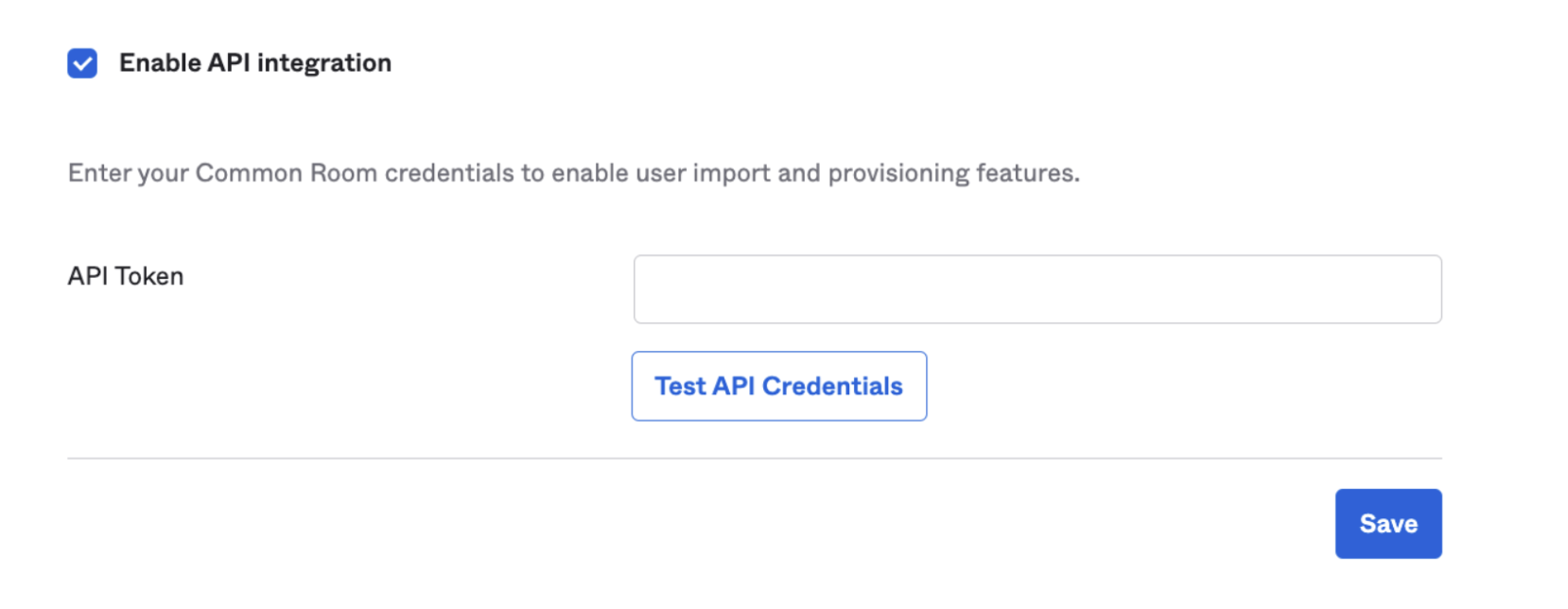
- Test API Credentials. This should display the following result:
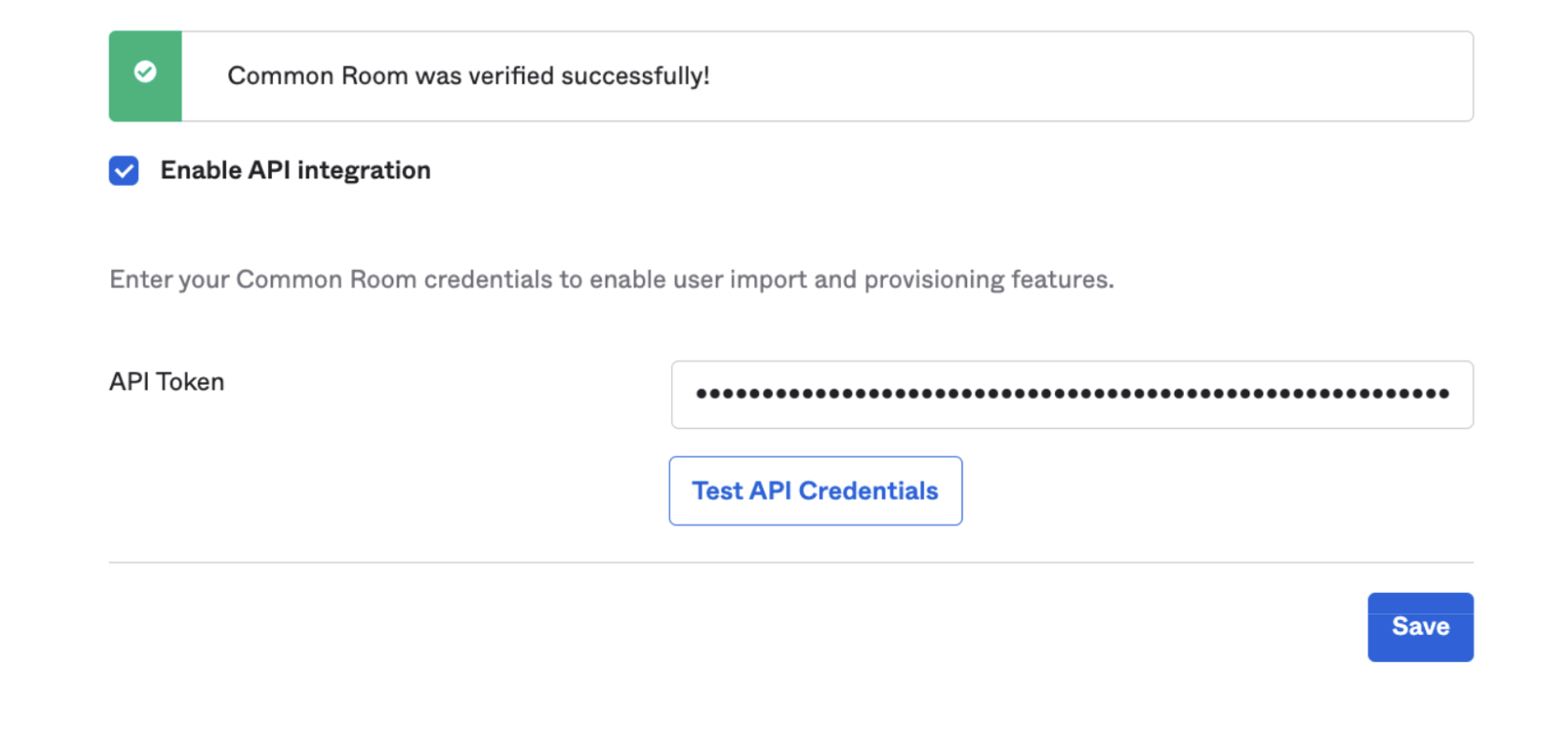
- Save the integration.
- The authorization setup is now complete. Navigate to the ‘To App’ section in Okta.
- Select the following 3 options:
- Create Users
- Update User Attributes
- Deactivate users
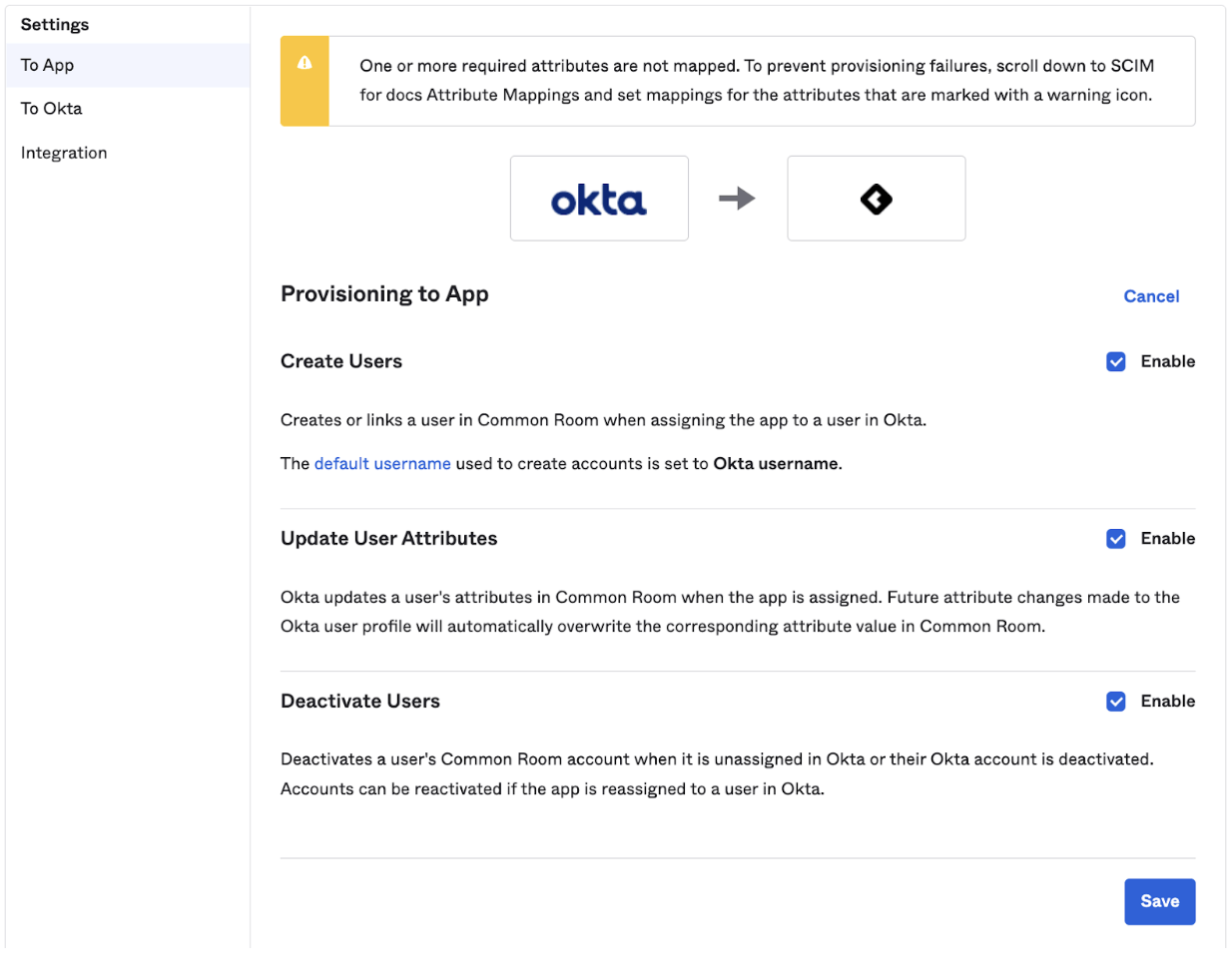
- Save the settings. In the "Sign On" tab, ensure that "Email" is selected for the "Application Username Format" field.
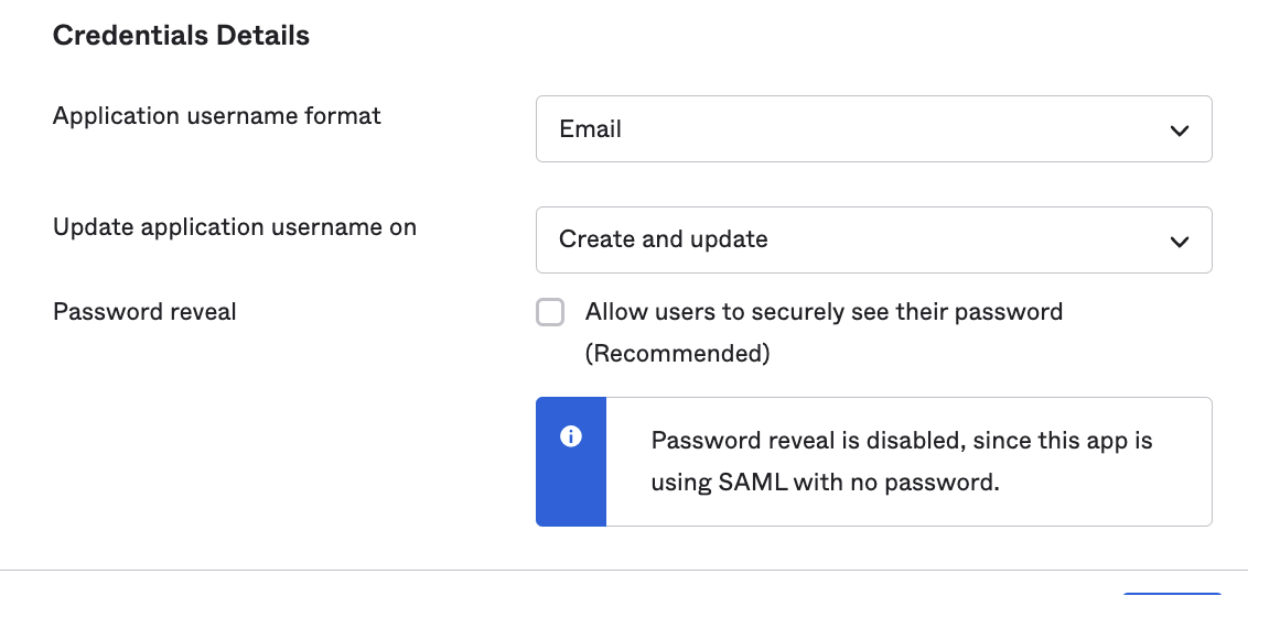
Assigning Users
Users can be assigned to the application via the "Assignments" tab. The custom attribute "Common Room Role" is available when assigning any user to the application.
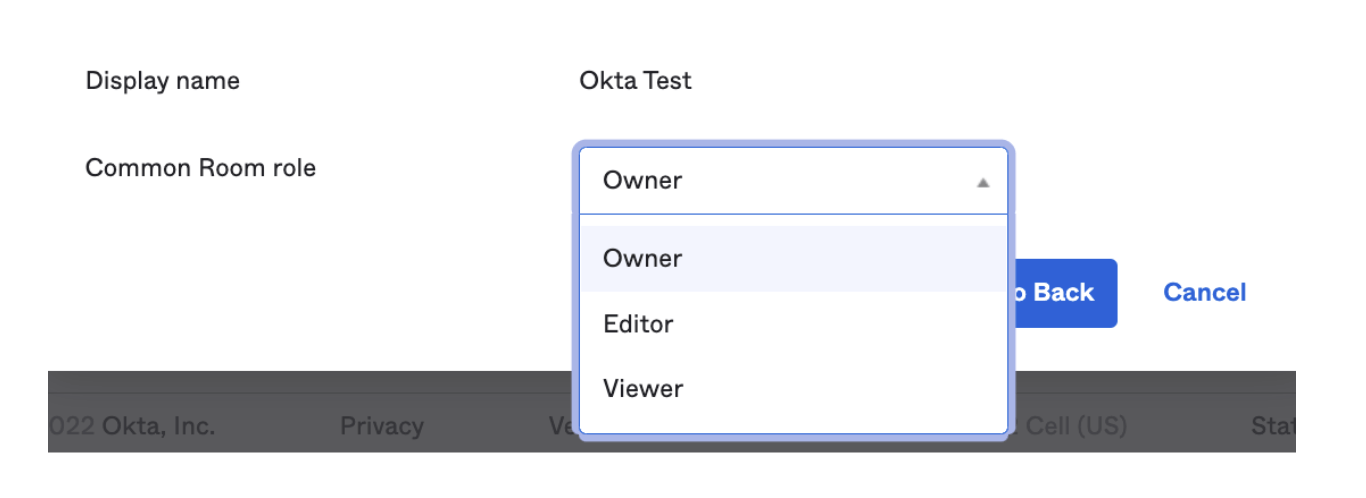
Unassigning a user will cause them to lose access to the Common Room application. The user’s role will be updated to a ‘Contact’ in the room.
FAQ
Is updating a user’s email attribute currently supported?
No, this will result in the creation of a new account for the user in Common Room.