 Salesforce Managed Package
Salesforce Managed Package
Last updated Apr 9th, 2025
Overview
The Common Room Salesforce Package is a powerful tool that enhances the functionality of Salesforce to assist with community attribution and pipeline management. This package helps make the integration between Salesforce and Common Room more seamless via pre-configured fields and enables you to manage and track community attributable pipeline and revenue effectively using our widget and reporting.
What’s Included
Fields
- Leads and Contacts:
| Field | Description |
|---|---|
Common Room Contact Company | Name of the company that Common Room Contact belongs to |
Common Room Contact Company Domain | Domain of the company that Common Room Contact belongs to |
Common Room Community Engaged | Whether the Common Room Contact was seen in community (this will be true most of the time) |
Common Room Community Qualified | Whether the Common Room Contact met a custom defined criteria for being community qualified. This is typically based on a combination of Contact properties and activities. |
Common Room Community Qualified Date | Date that Contact became community qualified |
Common Room URL | Link to the Contact in Common Room |
Common Room First Active Signal | First community signal in which the Contact was active |
Common Room First Active Date | Date when the first community activity was detected |
Common Room Last Active Signal | Last community signal in which the Contact was active |
Common Room Last Active Date | Date when the last community activity was detected |
Common Room Impact Points (All Time) | Impact points are a measure of how much activity a community Contact has contributed in a community. This field measures this score all time. |
Common Room Impact Points (P12W) | Impact points are a measure of how much activity a community Contact has contributed in a community. This field measures this score for the past 12 weeks. |
- Opportunities:
| Field | Description |
|---|---|
Common Room First Active Signal | Community signal in which the associated Contact was first active |
Common Room First Active Date | Date of the first active signal |
Common Room Last Active Signal | Community signal in which the associated Contact was last active |
Common Room Last Active Date | Date of the last active signal |
Common Room Signal Contact | Associated Contact that was linked to the opportunity |
- Accounts:
| Field | Description |
|---|---|
Number of Active Contacts (All Time) | Total number of active Contacts for the Account |
Number of Active Contacts (P12W) | Number of active Contacts over the past 12 weeks |
Impact points (all time) | Total impact points across all Contacts in Account for all time |
Impact points (P12W) | Impact points across all Contacts in Account for the past 12 weeks |
Widget
- A canvas app that can provide more community context on a Lead/Contact or Opportunity/Account directly within Salesforce.
Community attribution reporting
- Common Room Community Attributable Pipeline
- Common Room Community Attributable Closed Revenue
Installing the Package and Setting up Fields
- Click this link to begin the process to install the Salesforce Managed Package.
- Log into the Salesforce instance where you'd like to install the app:
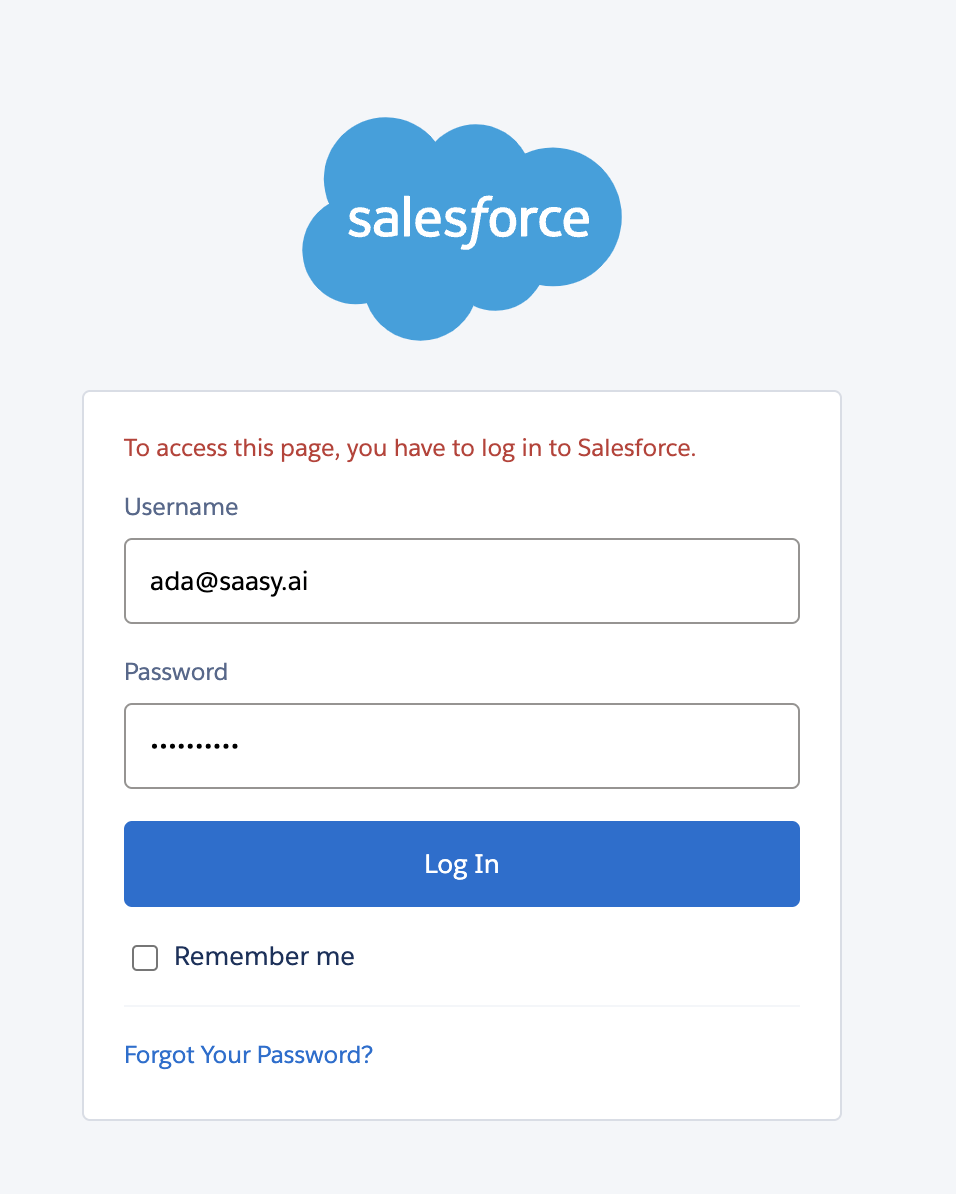
- Click "Install for All Users," or select the specific profiles you'd like to have access to the Common Room app. You can also click "View Components' to review what components will be installed in the package. The package includes Fields, Reports, and Flows which interact with the Account, Lead, Contact, Opportunity, and Opportunity Contact Role objects in Salesforce:
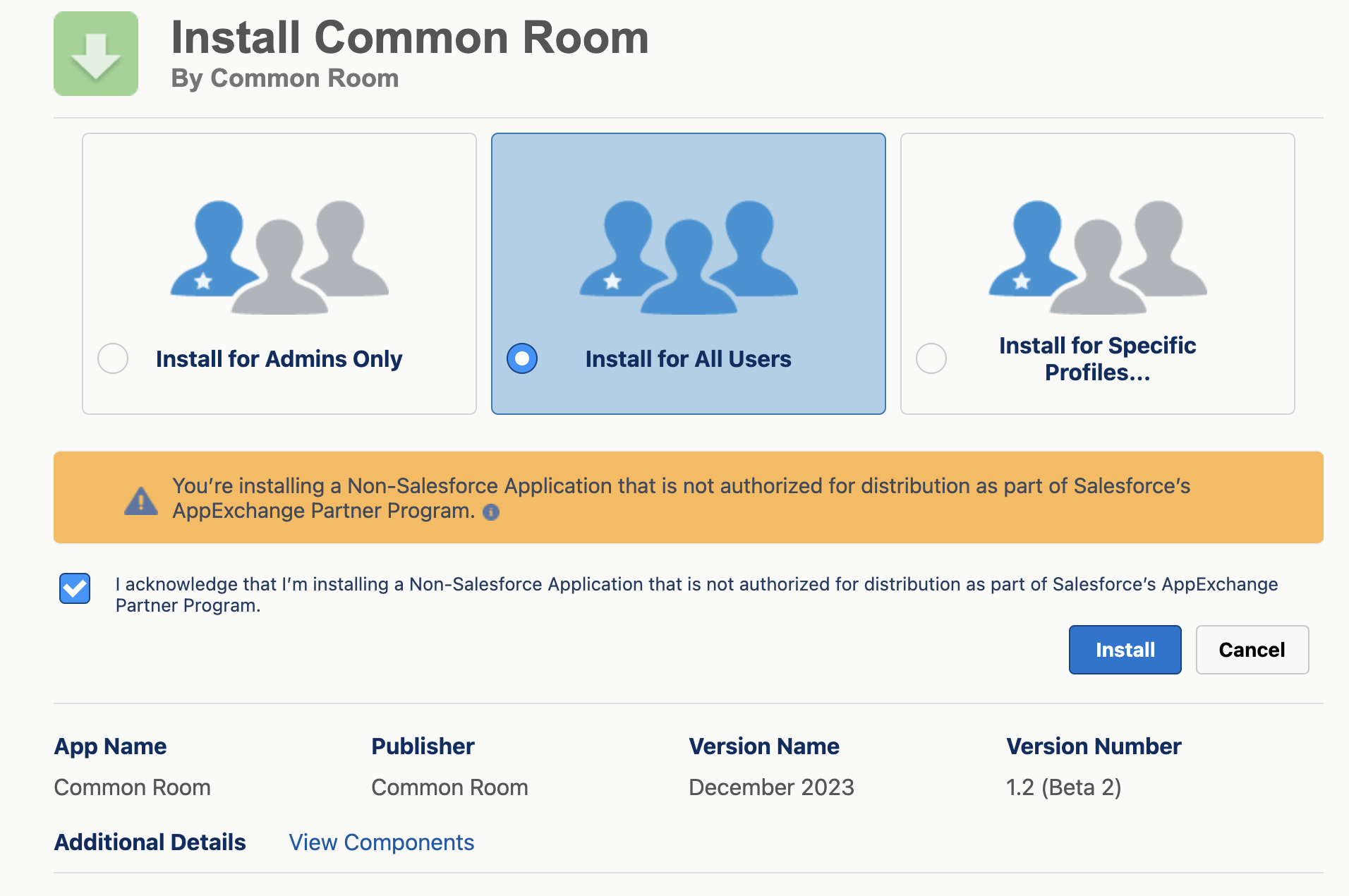
- Click "Install."
- Once installed, you will see an "Installation Complete" message. Afterward, click "Done."
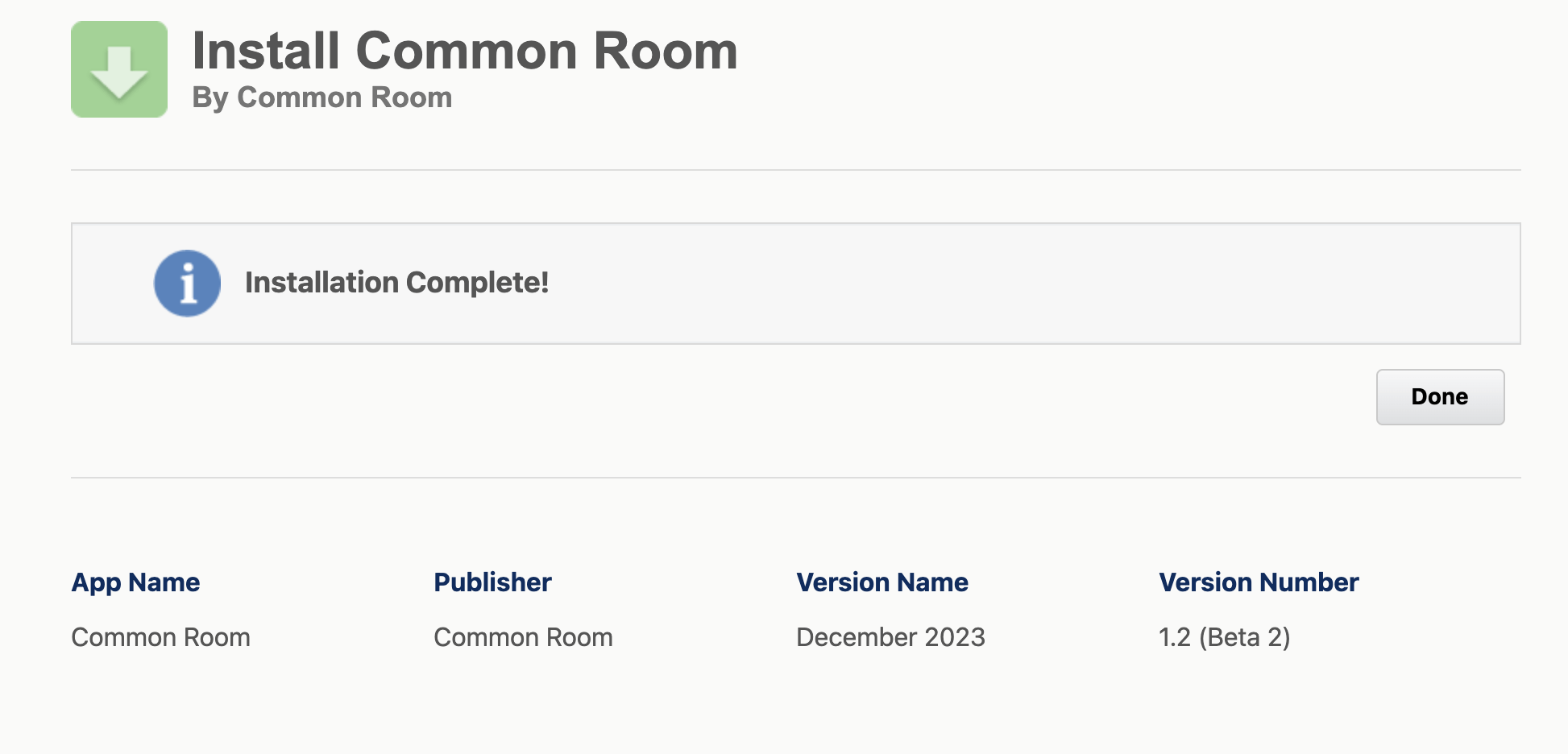
- Verify that Common Room's package is installed.
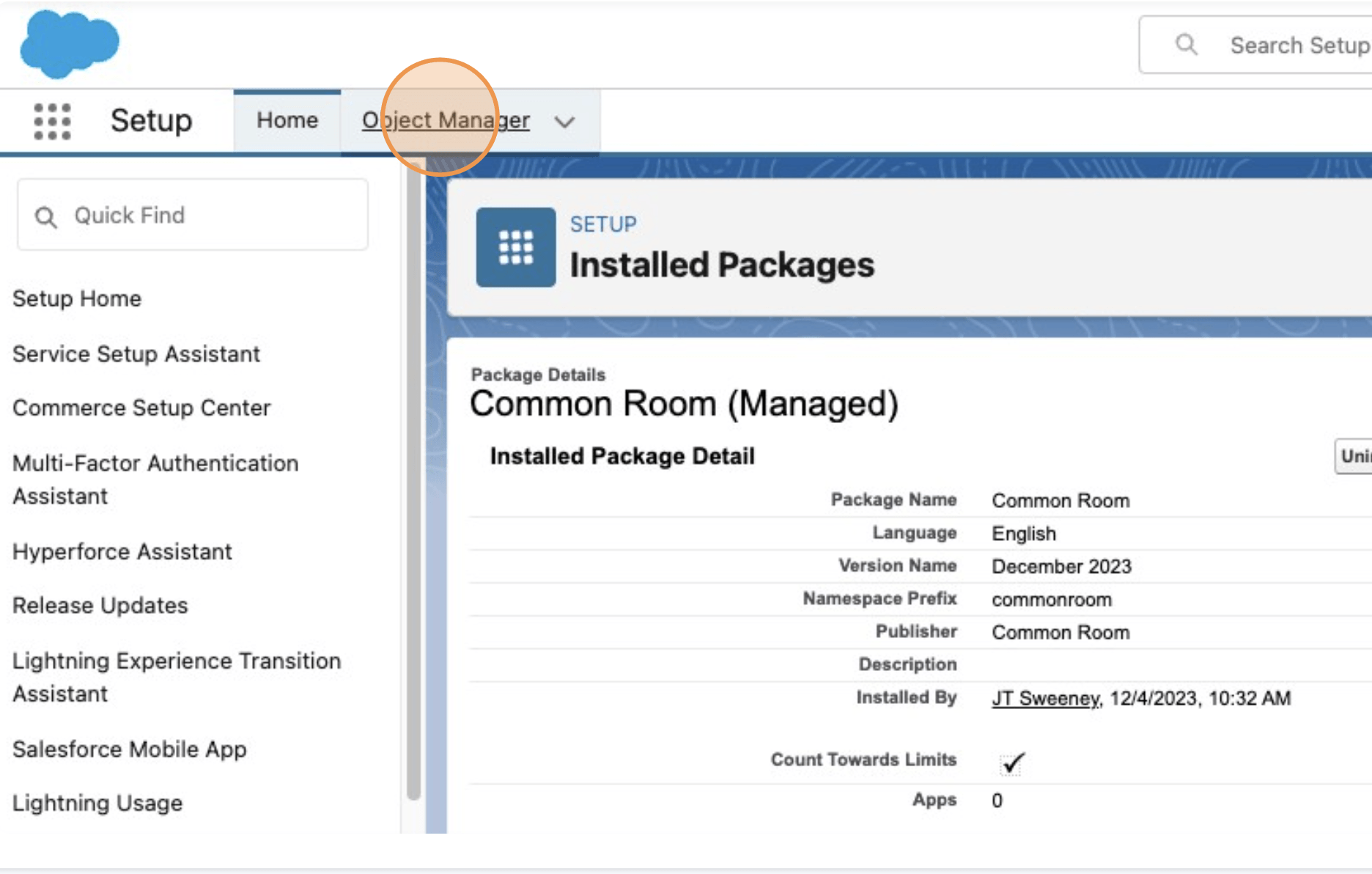
- Next, we will review how to add fields in the Common Room application to the page layout of your Salesforce objects (Lead, Contact, Account, and Opportunity). We will use Opportunity as our example.
- Click "Opportunity."
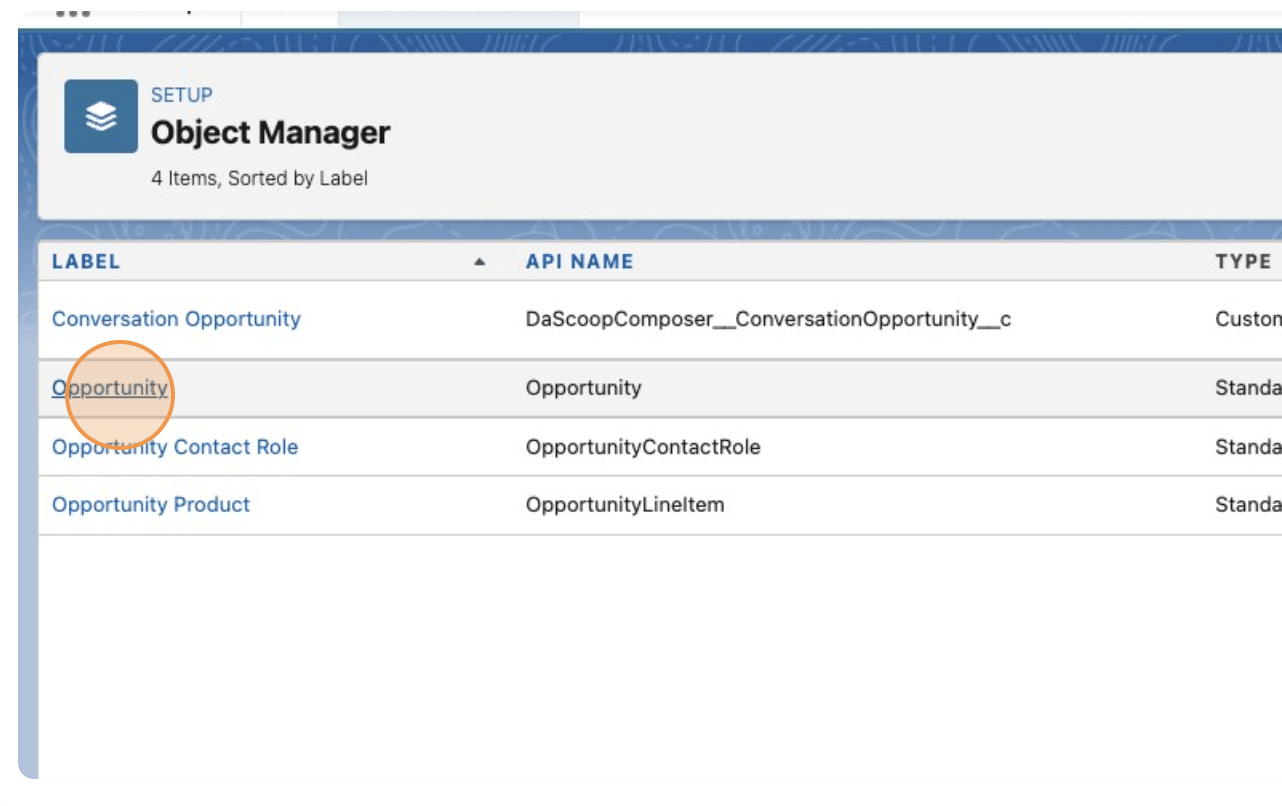
- Click "Page Layouts"
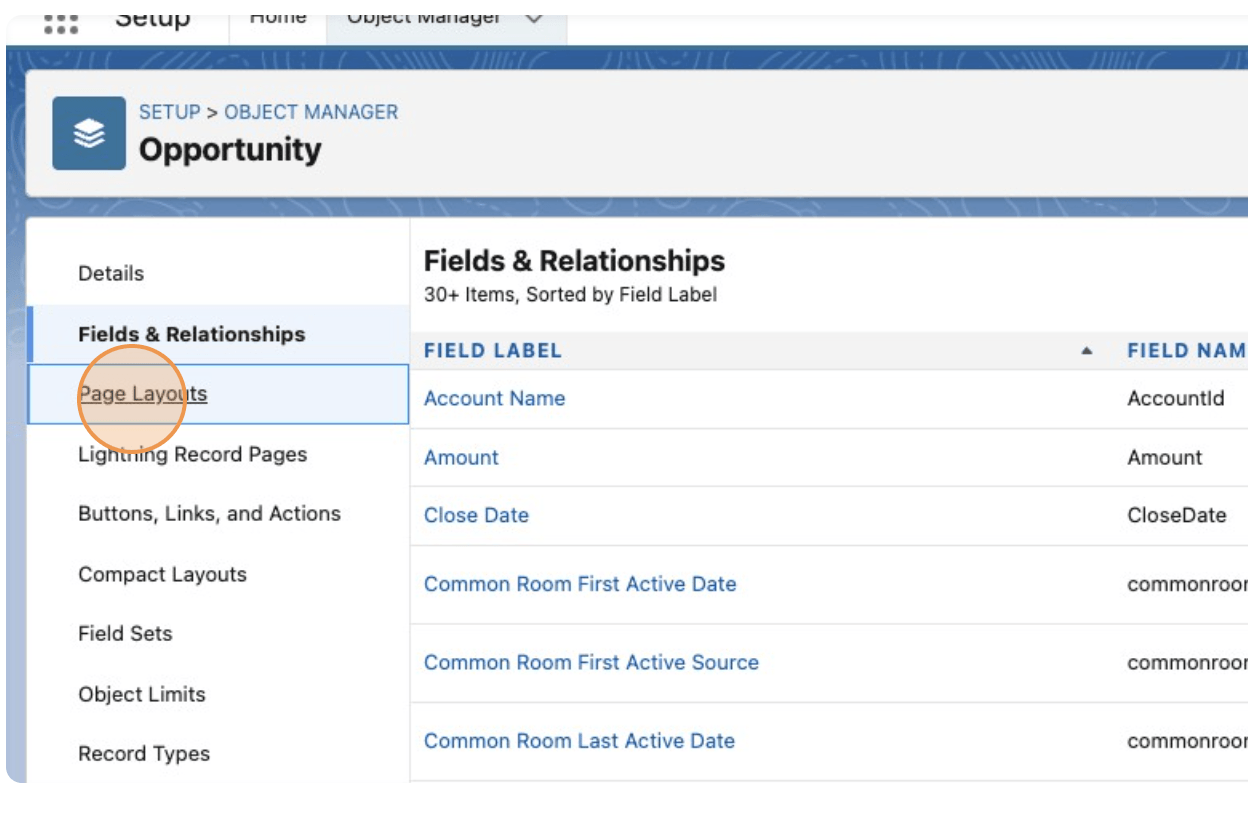
- Select all the fields you'd like to add to the page layout. The fields installed will have "Common Room" at the beginning of each field name.
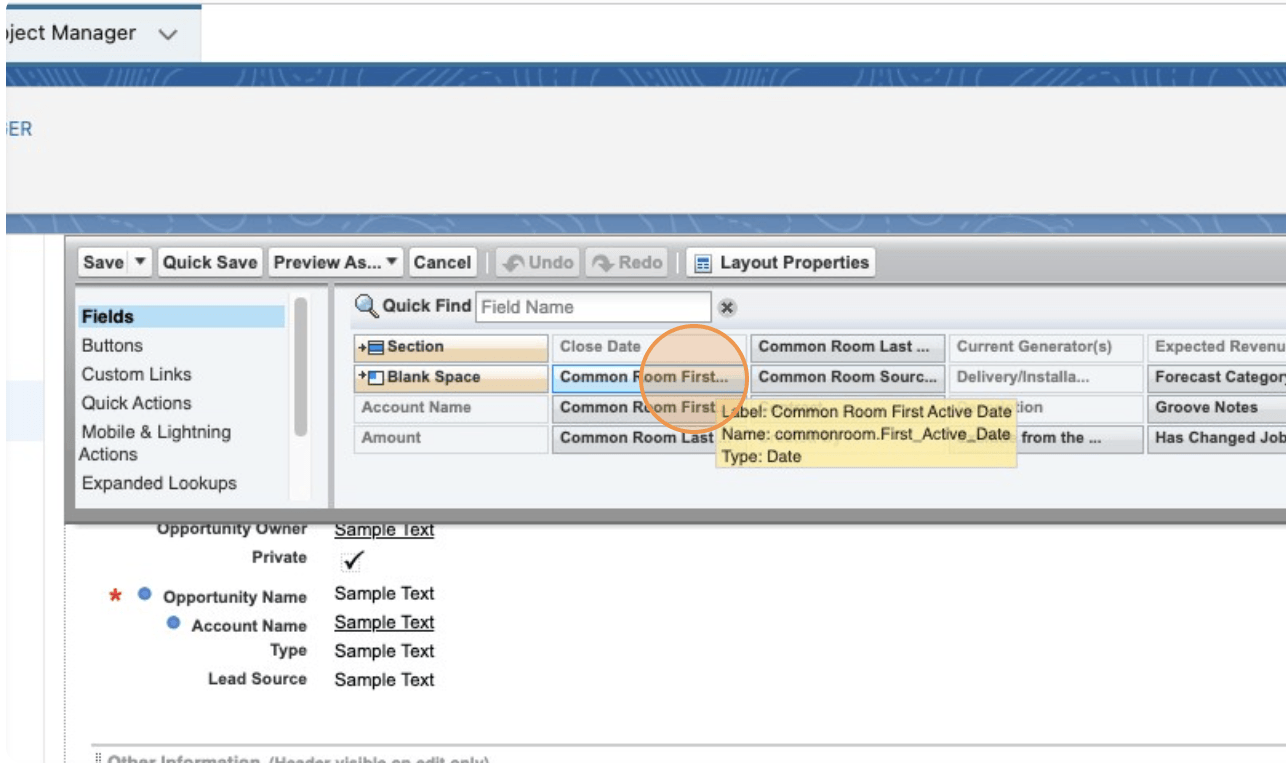
- Click "Save" to add these fields to the page layouts. You can decide which Common Room fields you'd like to add for all other objects where fields have been installed: Lead, Contact, Account, and Opportunity.
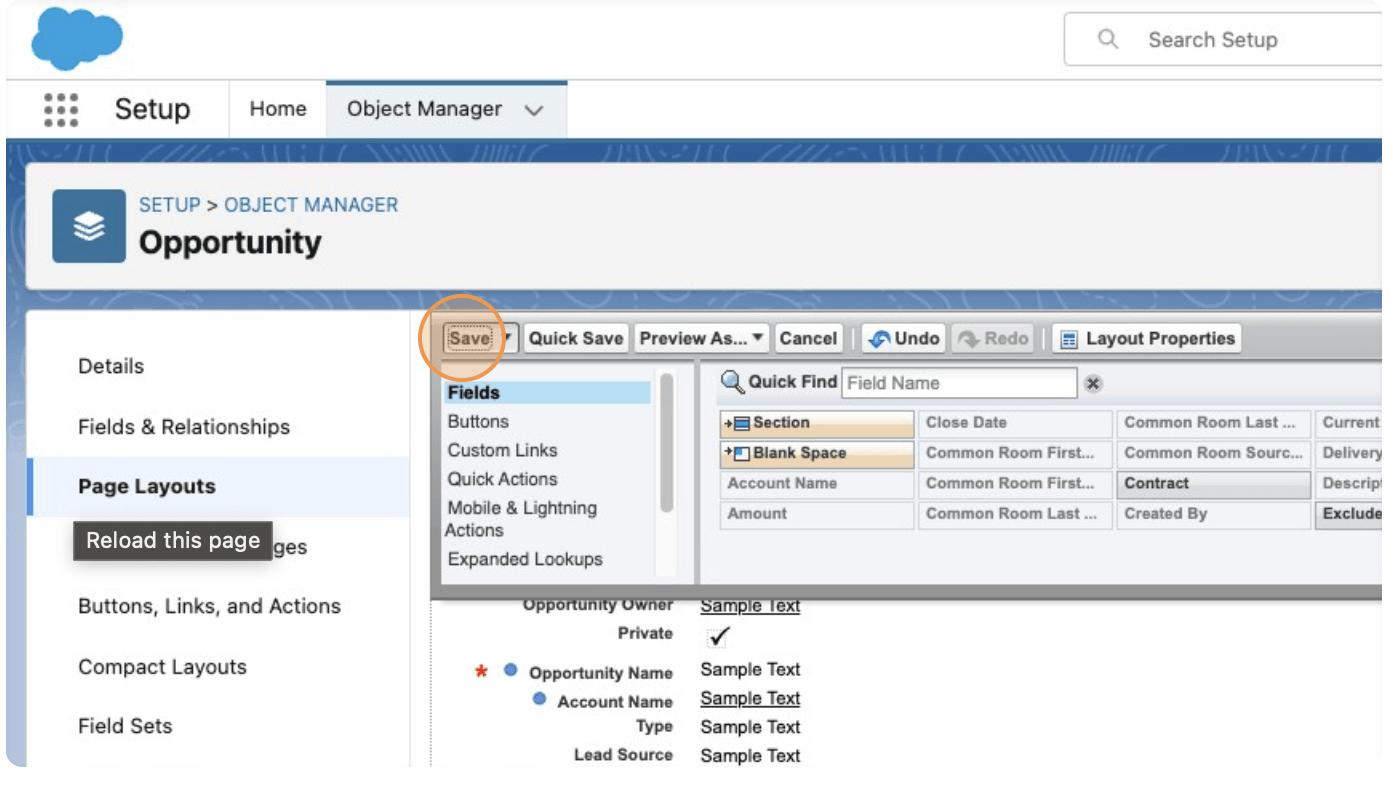
Setting up the Widget
Check out our Common Room Salesforce Widget guide on how to set up the Common Room widget for Salesforce!
Mapping Fields
Check out our Salesforce CRM guide for a step-by-step walkthrough on how to map Salesforce and Common Room fields within the platform!
Community Attribution Reporting
The following out of box reporting is included to assist with community attribution:
- Common Room Community Attributable Pipeline - Opportunities Generated where Common Room data was pushed to the Contact, providing first or last-touch attribution based on Common Room data.
- Common Room Community Attributable Closed Revenue - Opportunities Closed Won where Common Room data was pushed to the Contact, providing first or last-touch attribution based on Common Room data.
These reports rely on the Common Room Last Active Signal, Common Room First Active Source , and Stage fields on the Opportunity object to determine whether the Opportunity can be attributed to community. When creating a new Opportunity from a Contact, these fields will be automatically associated based on the Contact.
FAQ
Does Common Room support data-out for Opportunities/Opportunity fields?
No, our data out SFDC sync does not sync to opportunities today so no field mappings are needed. The fields that the managed package is installing are meant to be updated automatically when an Opportunity is created from a Lead. This does not include historical data, Opportunities will only be updated automatically once the package is installed.