 Salesloft Integration Guide
Salesloft Integration Guide
Last updated Sep 5th, 2025
Overview
Salesloft is a sales engagement platform that helps sales teams automate and streamline their processes, from emailing, cold calling, social engagement, and more. By integrating Salesloft with Common Room you can add Common Room Contacts—and any relevant activity to provide more context—to Salesloft Cadences.
Availability
The Salesloft integration is included on all plans.
Setup
- Open Settings, navigate to Salesloft and click Get set up from the list of signals.
- A team member from Common Room will reach out to connect your Salesloft account via API key.
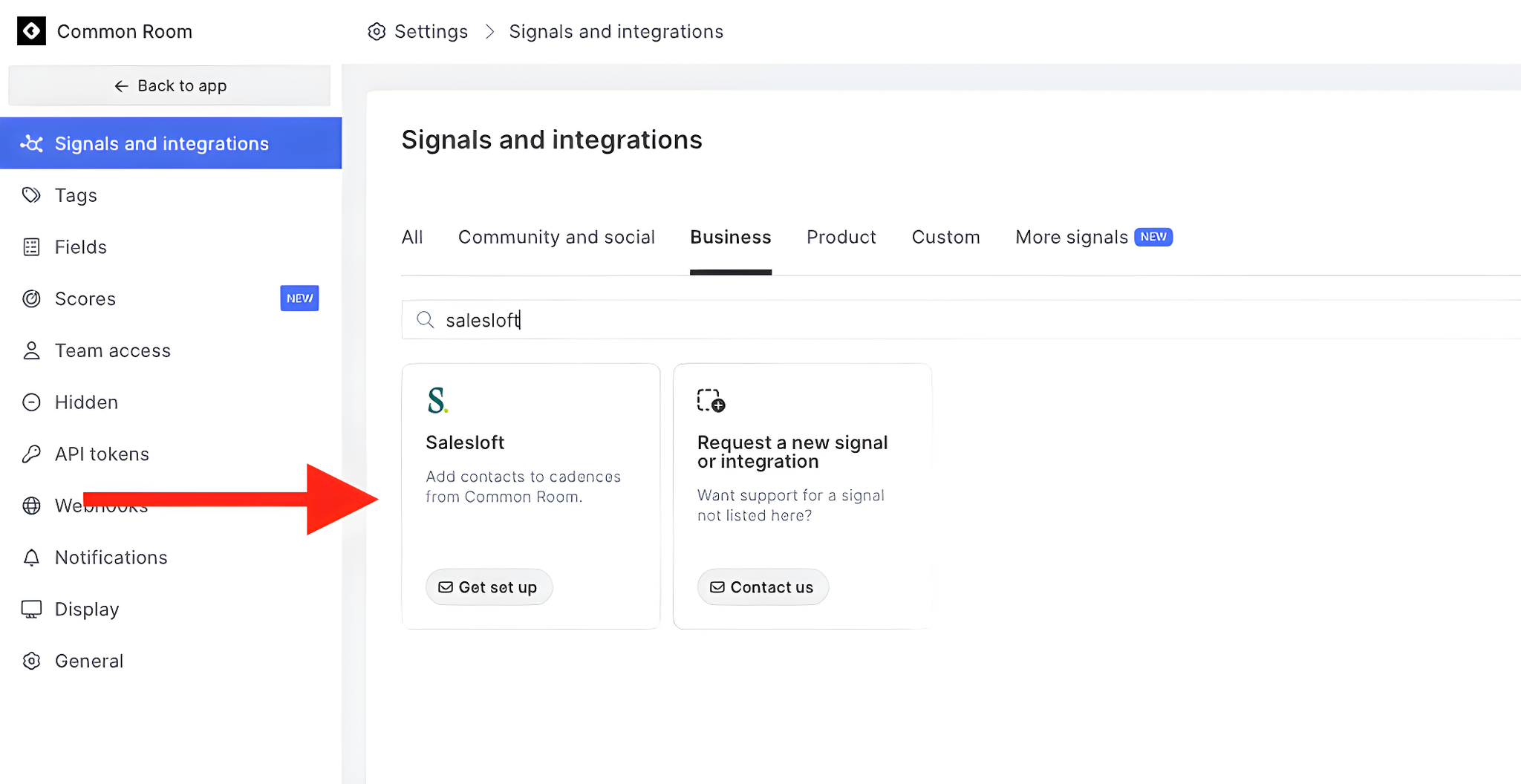
Creating an API key
- Login with your Salesloft credentials at https://accounts.salesloft.com.
- Select Your Applications
- Select Create New next to API Keys
Once Salesloft is integrated with Common Room, the ability to add Contacts to Salesloft Sequences will be available for all users in Common Room.
Requirements
The Salesloft integration is included on all plans.
Salesloft uses the following APIs:
| Accounts | read Accounts, write Accounts |
|---|---|
People | Read Prospects, write Prospects |
Cadences | Read Sequences, write Sequence states |
Users | Read mailboxes |
Technical details
Contacts and Activity
When Salesloft is integrated with Common Room, we’ll automatically create People and Accounts for Contacts added to a Salesloft Cadence from Common Room.
People are created only if they don’t already exist in Salesloft with the primary email we have in Common Room. In this case, we’ll create the Person along with their name, title, company, LinkedIn profile, and location.
Accounts are created if we cannot match the Account domain in Salesloft with the one in Common Room. In this case, we’ll create the Account along with the company name and domain.
If you've also integrated Salesforce with Common Room, Contacts added to a cadence will automatically be synced to Salesforce according to the rules you've setup. For Salesloft, when a contact is added to a Salesloft cadence from Common Room, the fields typically include the primary email, name, title, company, LinkedIn profile, and location. These fields are created only if they don’t already exist in Salesloft with the primary email we have in Common Room. For Salesforce, when creating a new contact, Common Room populates the first name, last name, and email fields by default. Additional fields can be mapped based on your configuration.
Add One or More Contacts to a Salesloft Cadence
You can add one or more Common Room Contacts to a Salesloft Cadence directly from Contacts and Segments.
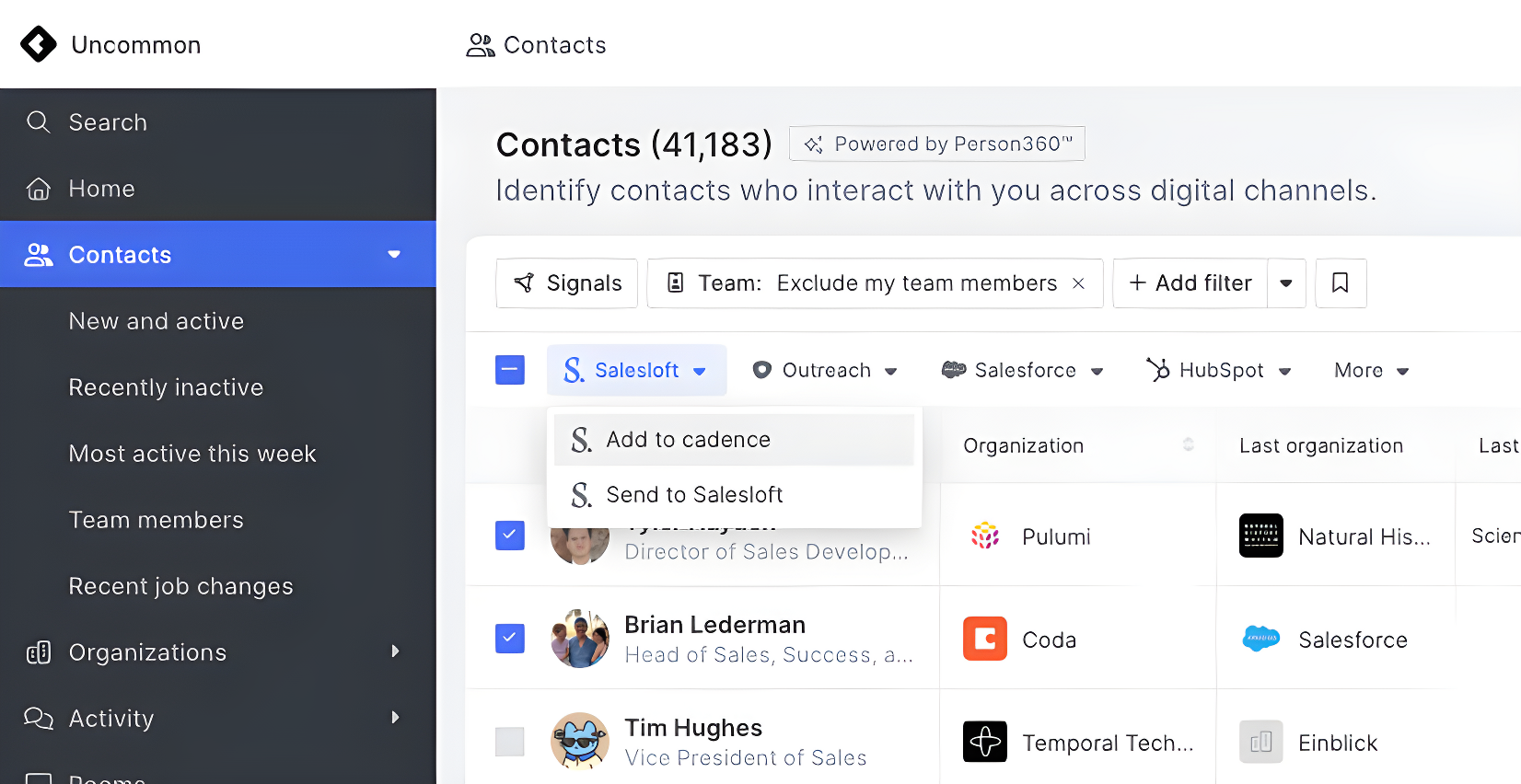
- Open a Contact list in either Contacts or Segments.
- Select Contact(s) you want to add to the Salesloft Cadence, then click "Add to Cadence."
- Select the Salesloft Cadence to add the Contact to.
- Select the user you want the Cadence to be sent from.
- Click "Add to Cadence"
Only Contacts who have a primary email address (typically a business email address associated with the Contact's organization) can be added to Salesloft. When adding multiple Contacts to a Sequence, we recommend filtering the list of Contacts to only those who have a primary email address.
Add Contacts to Salesloft Without Adding to a Sequence
You can add Contacts to Salesloft without adding them to a Sequence by selecting the "Send to Salesloft" button. This will add the Contacts as People in Salesloft as well as provide you a link to view the Contacts you added in Salesloft.
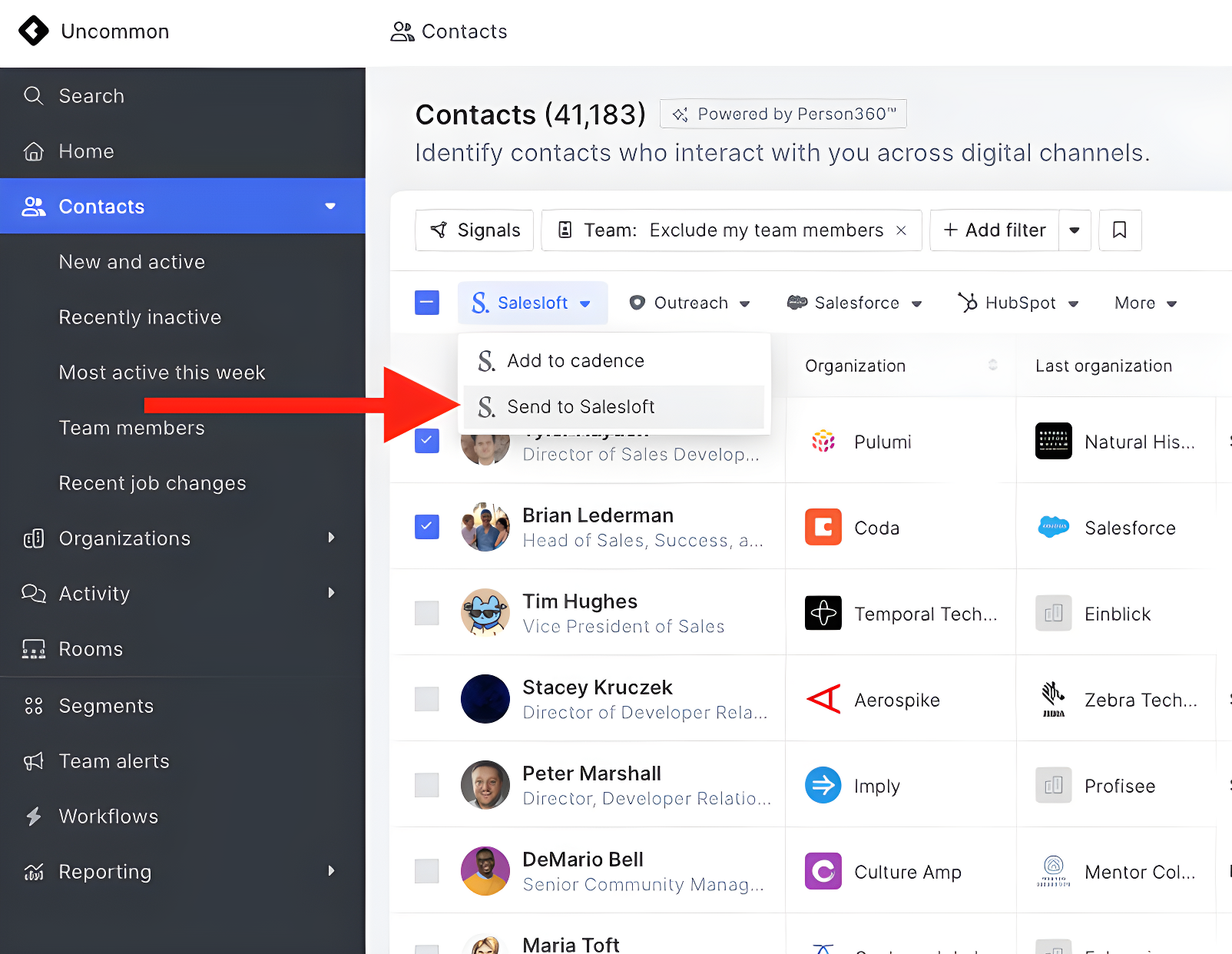
FAQ
Are there any limits to how many Common Room Contacts can be added to a Salesloft Cadence?
No, there is no limit.
How often do we sync with Salesloft to update available Cadences and Users?
We initially sync with Salesloft when the integration is configured. Afterward, you can click the refresh button on the list of Cadences and Users to sync any new options that aren’t displaying.
Why is my Cadence not appearing as an option to add a Contact to in Common Room?
The Cadence must be publicly available to be shown in the list of cadences. Additionally, we automatically import new/updated cadences roughly every ~30m, so it may take some time to see recently added cadences.