Prospector
Last updated Sep 5th, 2025
Overview
With Prospector, you can easily find new contact and organization profiles that can be added to your room using Common Room’s constantly refreshed database of 200M-plus B2B profiles.
Availability
Prospector is included on all plans.
How to Use Prospector
Prospector can be used in three distinct ways to best fit your use case:
- Use the Prospector tab to find net new prospects and companies to add to your room as contacts and organizations.
- Use the Prospector tab in an organization’s profile to find new prospects when doing account research.
- Use the Prospector action block as part of a Workflow to scale the automated addition of contacts to your room when organizations trigger a workflow to run.
Using the Prospector Tab
Prospector is a great way to add contacts and organizations to your room. To begin, click on the Prospector tab and set your default criteria for your Ideal Customer Profile and Ideal Persona.
With Prospector, you have the ability to target companies using the following signals:
- Industry
- Organization size
- Annual revenue
- Location
- News filters (such as News keyword search)
- Job listings filters (such as Job listing keyword search)
Finding companies with job listings that mention your product or competitor products is a great way to uncover new opportunities that you may not have known about.
You can also use the following signals to target prospects:
- Title
- Role
- Seniority
- Location
- Job change date
- LinkedIn follower count
Once you have found a good set of prospects, you can add contacts and/or organizations to your room either one-by-one or in bulk. Note that bulk additions are capped at 10k records. You will need to add additional filters to reduce the volume of records to be under 10k to add profiles in bulk.
Once prospects and companies are added to your room they will be enriched. This process may take a few minutes. Once new contacts and organizations have been created you can go to the Contact or Organization tab to view them. To easily find contacts or organizations that have been added from Prospector, you can set a filter where Signal = Prospector.
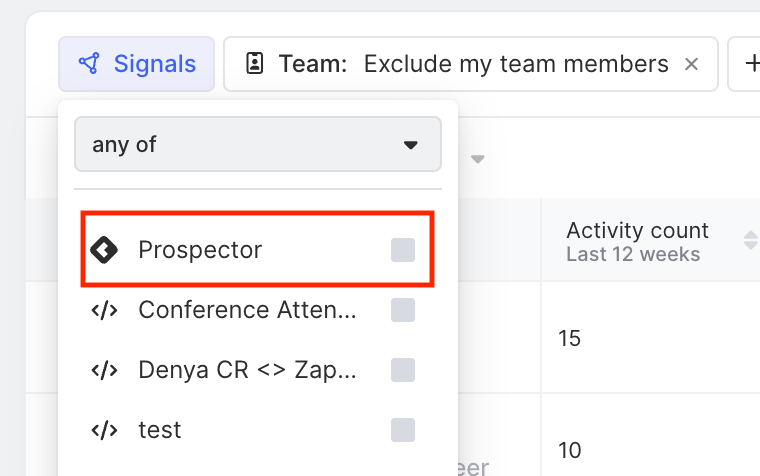
Set up a Default Ideal Persona
To set up an ideal persona for prospecting from an organization’s profile or when using the workflow action block:
- Go to the settings page of your Common Room account.
- From within the Settings page, go to the Prospector Tab.
- On this page, you'll define the criteria for your ideal profile that you want to surface when using Prospector. Prospector allows you to use the following signals to build your ideal persona:
- Title
- Role
- Seniority
- Location
- Job change date
- LinkedIn follower count
Using Prospector from an Organization's Profile
- To source and engage with these new Contacts, go to the Prospector tab.
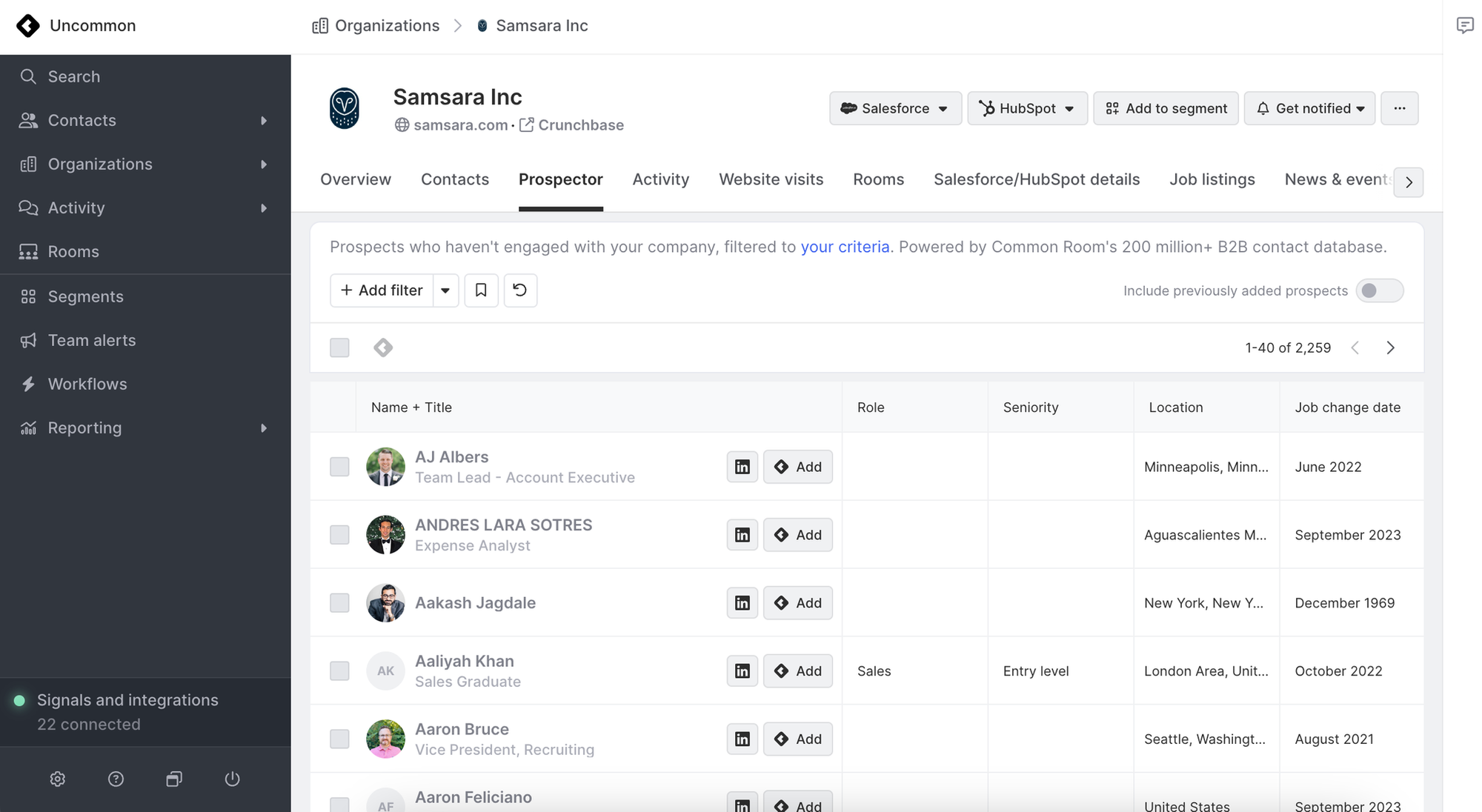
- In the Prospector tab you will see a list of potential new Contacts that have been filtered down based on Job Title, Role, Seniority, Job Change Date, and LinkedIn follower count settings defined by your admin in Common Room's settings. All of the people you are seeing meet the aforementioned criteria. If you would like to expand or narrow the prospects that you see, use filters on the Prospector tab to further refine your search.
- People shown on the Prospector tab are not formally part of your room until you add them to your room.
- Once Contacts are added to your room, we will create a new signal, Prospector, and add all Contacts under that signal. Signals can be used as quick filtering criteria when navigating through Contacts and Orgs.
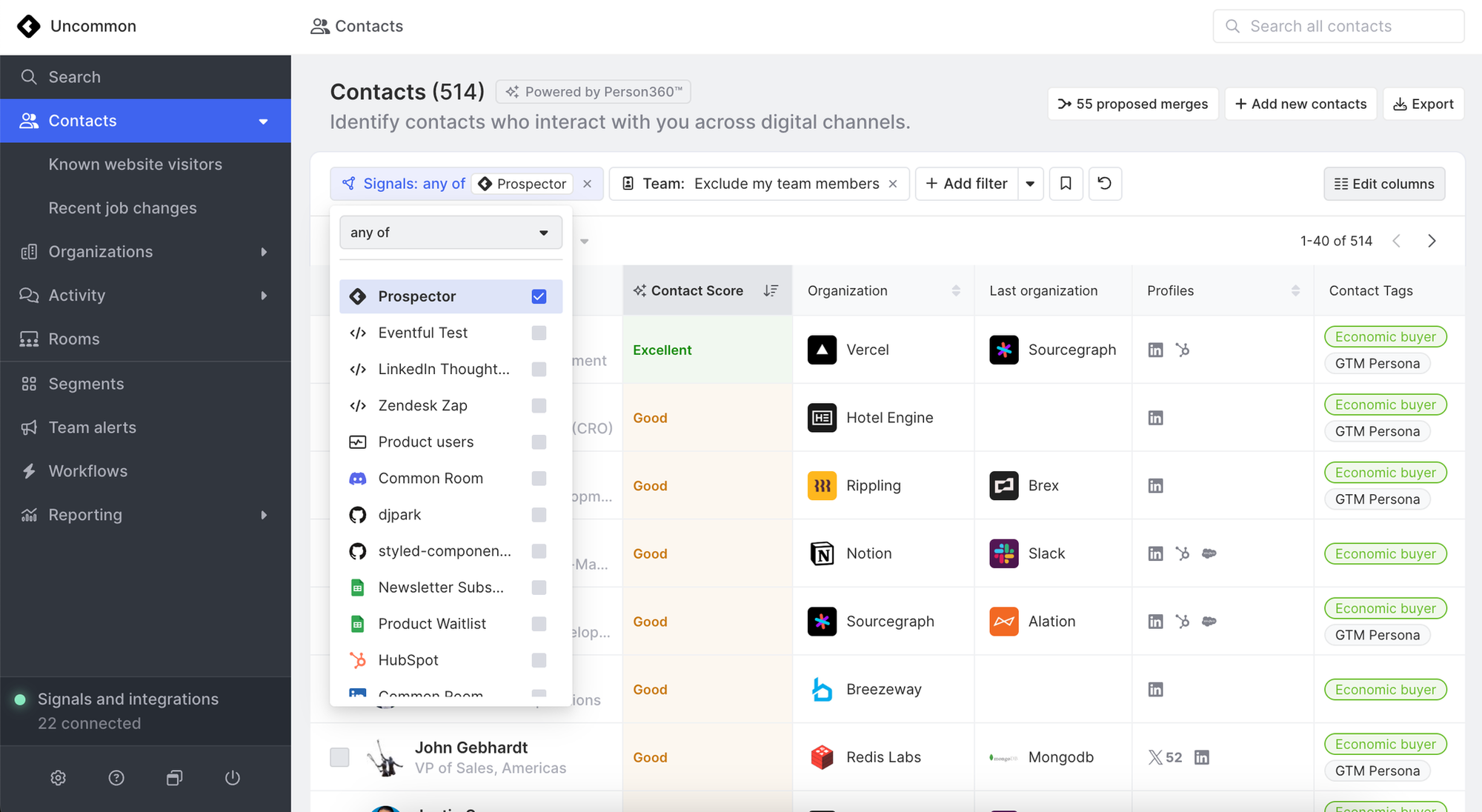
Using Prospector as Part of a Workflow
If you would rather add Contacts to your room using Prospector in bulk via automation, you can use a Workflow.
- Create a new workflow from scratch.
- Select a trigger that is focused on organizations (e.g. New organization joins your room)
- Add a step to your workflow and select Add contacts to an organization via Prospector
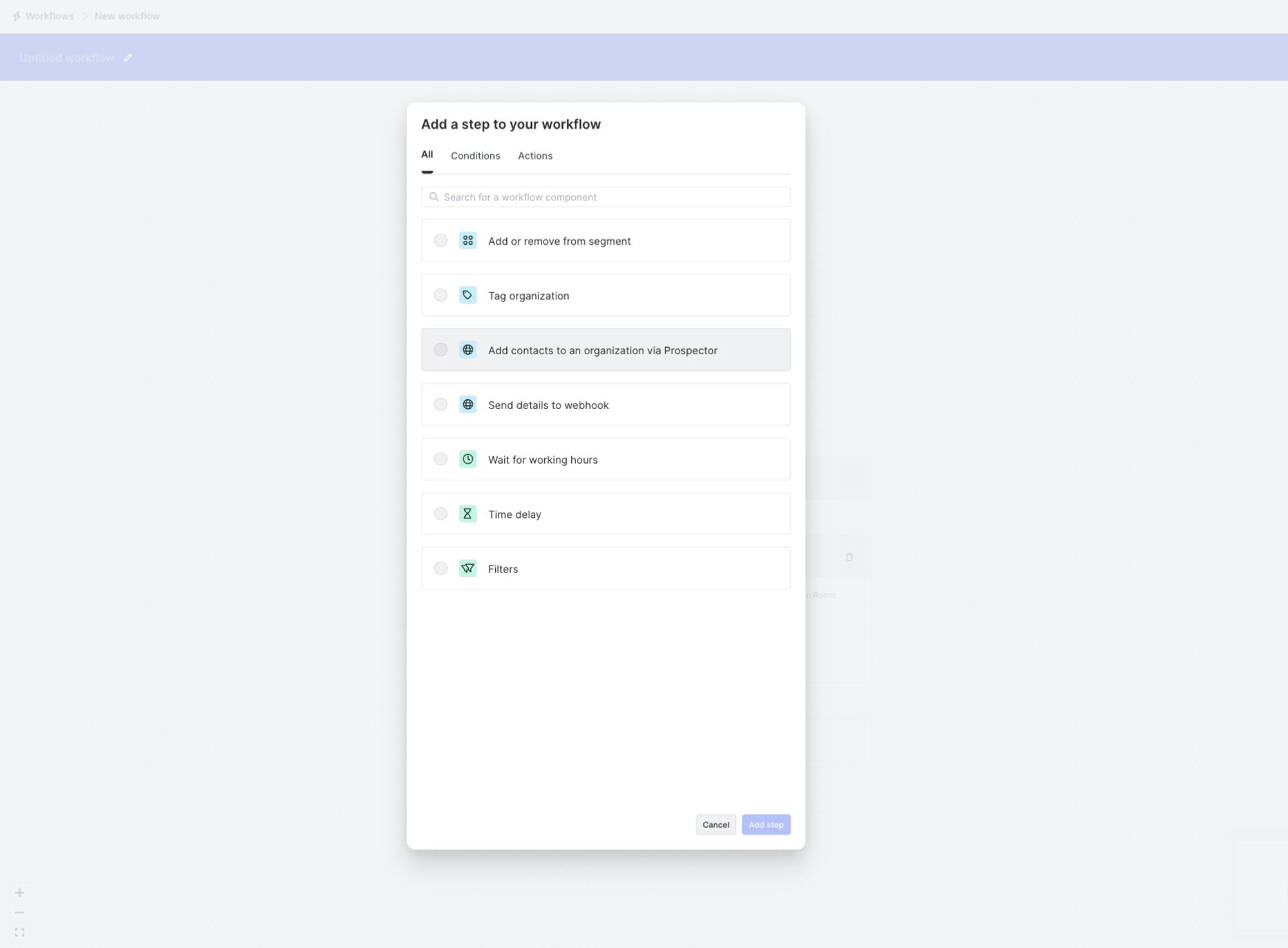
- Use the filters to define which types of contacts you would like to be added (e.g. job title, location, etc.)
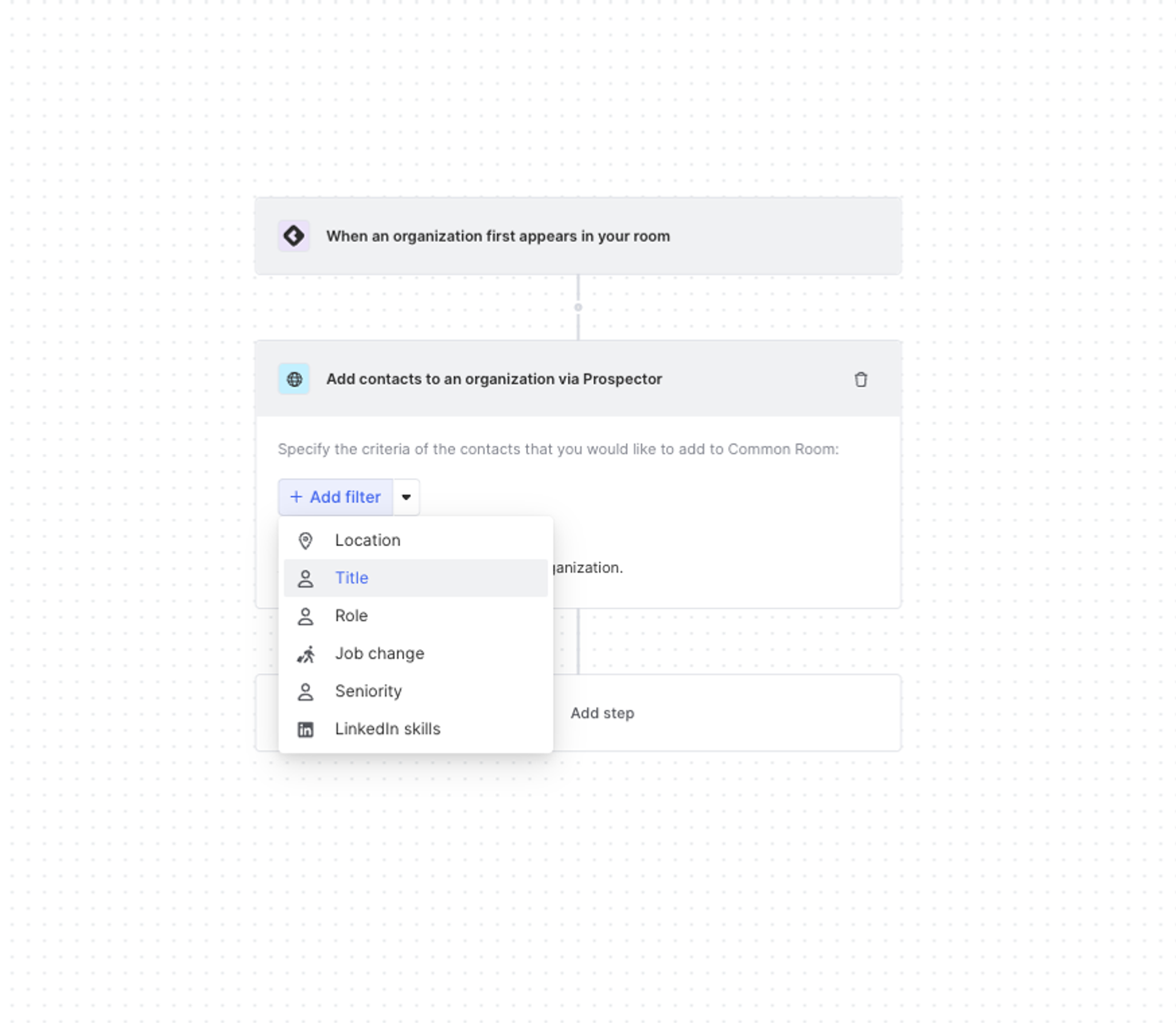
- Select the max number of contacts that the workflow will add to a given organization.
Note: There is a limit to prevent cases of too many contacts being added that match filter criteria.
Once you have completed those steps, the workflow will run on its daily cadence and prospects will be added to your room in an automated fashion.
FAQ
Where is Prospector data sourced from?
Prospector is sourced from LinkedIn and enhanced with various other sources, this is a 200M+ B2B contact database that is continuously updated.
Is Common Room surfacing primarily personal emails for new contacts?
We aim to find all possible emails we can, but mark the ones that are primary/verified based on our models + email validation tooling.
Does your database primarily source personal domains or work emails?
Our prospector database primarily links to LinkedIn profiles, and we fetch emails in real-time based on when you add them as prospects. For each instance, the source of emails depends on the signal connected, but for any signal that has a personal email we try to enrich with a work email (we don't prioritize going the other way around - if your signal pulls in a work email already we don't try to fetch personal emails for that profile).