 Discord Integration Guide
Discord Integration Guide
Last updated Sep 5th, 2025
Overview
This article provides step-by-step instructions for how to integrate Discord with Common Room, along with more details and FAQs about the integration.
Connect Discord with Common Room to see posts, replies, reactions, and roles from regular (text) and forum channels across configured servers.
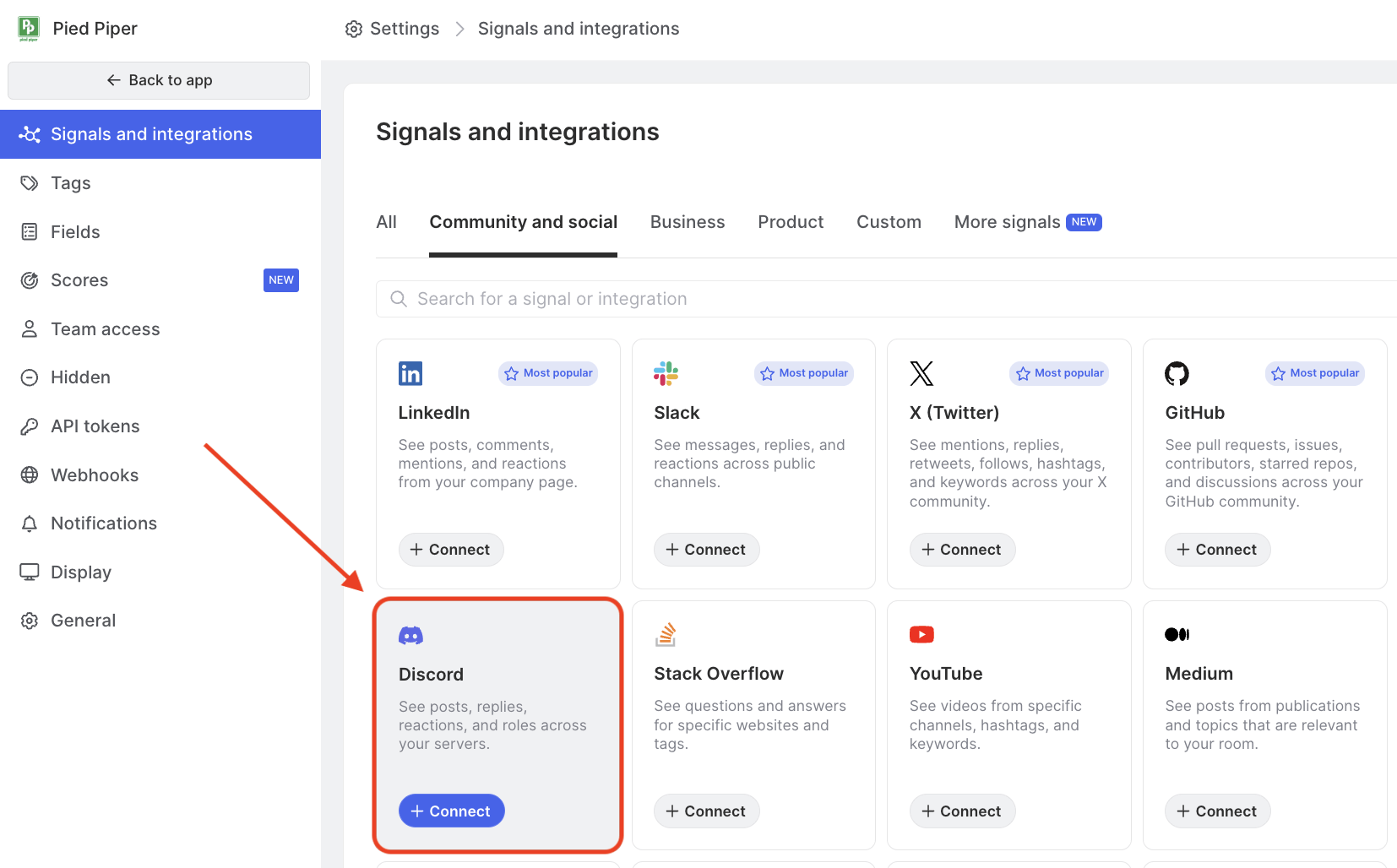
Availability
The Discord integration is included on all plans.
Setup
- Select Discord from the list of signals, then click Connect Discord.
- Authenticate Discord after confirming that you have Manage Server permissions.
- Verify the connection from Common Room: This will allow us to add a bot and create commands on your server.
- Authorize Common Room by confirming access to read messages and read message history — both options are required for our integration to work properly.
- Begin data import: After authorizing Common Room, your data will start to import.
Once you’ve set up the integration, you’ll see Common Room’s “Community Verification” bot inside your server with a green checkmark avatar.
Importing your data may take up to a few hours, and we’ll email you when everything’s ready. In the meantime, you can take a peek into Common Room. The charts and functionality may be a little empty to start with but will populate as your data flows in.
Requirements
To configure Common Room’s Discord integration, you’ll need to have permission to add applications to your Discord server. Discord requires Administrative or Manage Server permissions in order to add a bot; to check your permissions, open Server Settings → Roles.
Our integration leverages Discord’s official API and adheres to its terms of service. You can revoke Common Room’s access to your Discord server at any time.
Technical details
Contacts and Activity
When you connect a Discord server to Common Room we’ll import messages, threaded replies, and reactions from the channels you select. Common Room will create a Contact for every user who's joined your server. Within Common Room you can also filter for Contacts that have specific Discord roles.
Discord has a powerful and flexible system of roles and permissions, and we’ll import from any channel that you’ve configured our bot to have access to. If you’re not seeing expected Discord activity in Common Room, check the bot’s permissions.
Import History
Common Room will import the last 15 days of Discord server activity. If you update the configuration, these changes are only forward-looking. If you’d like to import more history than this, get in touch with our sales team.
Ongoing sync
Common Room will automatically import new Discord activity within a few minutes of it occurring on your Discord server.
FAQ
Why do I see a higher number of Contacts in Common Room than in Discord?
When your Contacts leave your Discord server, we'll continue to show them in Common Room as a way for you to reference historical memberships. It’s expected that the number of Contacts in Common Room imported from Discord will continue to grow, whereas your Discord stats will show you the current count only.
Does Discord provide email addresses for server Contacts by default?
By default, Discord server Contacts won't have an associated email address when you import them into Common Room due to Discord's restrictions. Our Discord integration has advanced support for email verification, which captures the emails of your server Contacts and connects them with your members in Common Room.
The Common Room verification workflow is available on Team and Enterprise plans. To learn more, contact our sales team. For strategy and implementation of the verification to your server, contact our Customer Success team.
Can Common Room pick up activity from a private Discord server?
Yes, we can — Discord doesn’t have a public/private distinction, users just need to be assigned roles that have access to various sets of channels. All you have to do is make sure the Common Room “Community Verification” bot has the correct role to view the channels you want it to pull from.
Why is my Discord channel missing from Common Room?
In Discord, open the permissions for the channel and verify that the Common Room "Community Verification" bot has "view channel" and "read message history" permissions. Additionally, confirm that the channel is a text channel or a forum channel.