 Slack Integration Guide
Slack Integration Guide
Last updated Apr 9th, 2025
Overview
This article provides detailed instructions for how to integrate your Slack workspace with Common Room. Connect to Slack to monitor messages, replies, and reactions in both public and private channels.
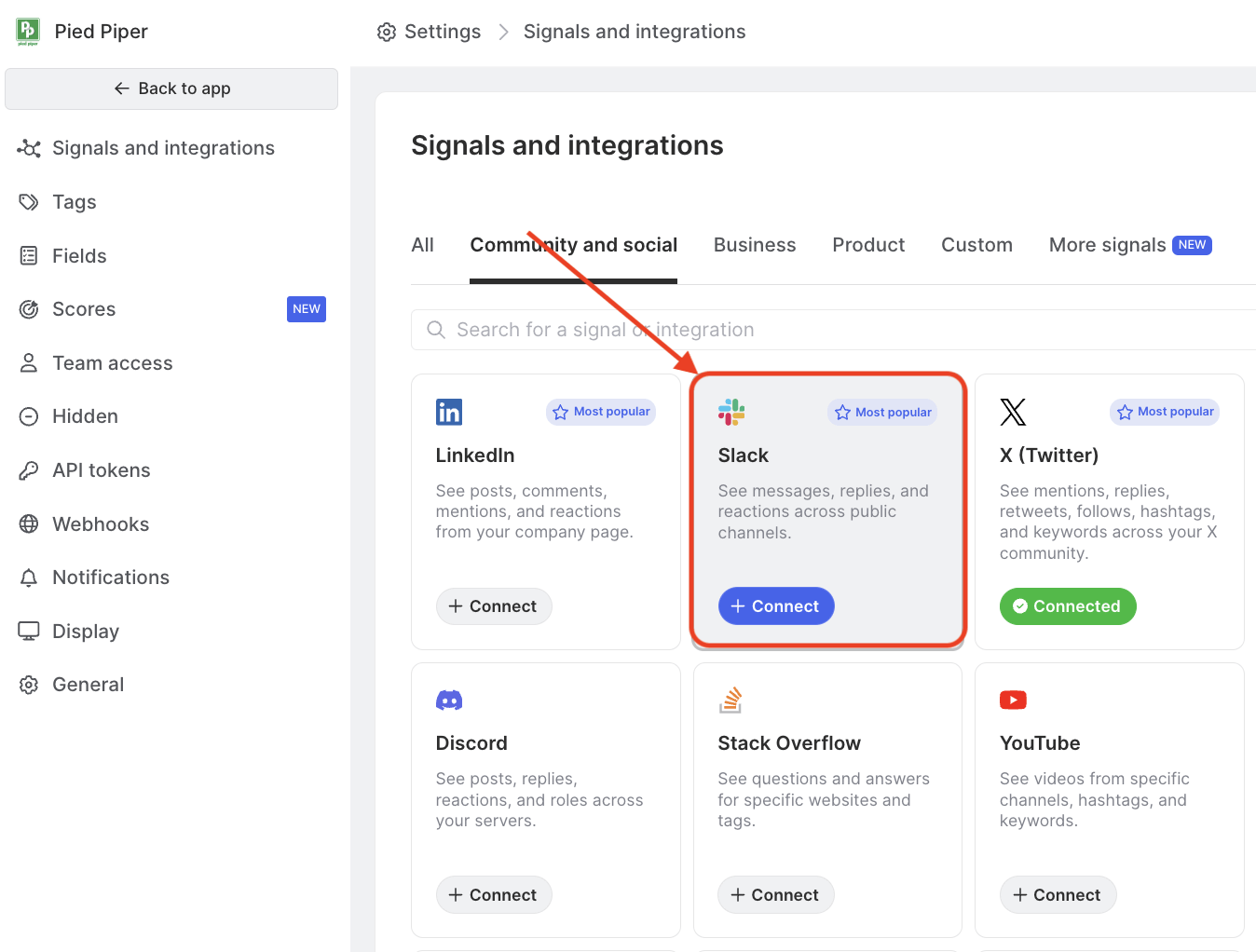
Setup: public Slack channels
Most Slack workspaces allow admins to install apps, but some workspaces are configured to require workspace owner approval. See Slack's documentation for more details.
- Select Slack from the list of signals and click Connect.
- Connect Slack: You'll need to be an admin in the Slack workspace if you want to connect to Common Room. Additionally, you'll either need a paid Slack plan or have fewer than 10 installed applications in your Slack workspace.
Most Slack workspaces allow admins to install apps, but some workspaces are configured to require workspace owner approval. See Slack's documentation for more details.
- Allow Common Room to access Slack. Our integration will be added to all public channels.
- Begin data import: Your data will begin importing, and may take up to a few hours, and we’ll email you when everything’s ready.
Setup: private Slack channels
When you add the Common Room bot to a private channel, it can only read information in that specific channel (not other private channels or DMs that the Slack user may have access to). Follow the guide below to integrate private Slack channels with Common Room.
If you connected your Slack integration in Common Room before July 1st, 2022, you'll need to re-authenticate your Slack workspace with Common Room. Log in to your Common Room, navigate to the Settings page, click on Slack, then click "Add another account." This will take you through the Slack authorization process. Simply re-authorize the same Slack workspace you had connected before, and then you'll be redirected back to Common Room with your Slack integration as it was but with the extra private channel capability authorized.
- Open Slack and open a private channel.
- Click the channel name at the top of the screen.
- Select Integrations, then Add an app.
- Click Add next to Common Room.
- Import data. This will begin the import process and you'll start to see Activity populating in Common Room within a few minutes.
If you want to stop tracking a private channel, simply remove the Common Room app from the channel. This will disconnect the private channel and no further messages will be imported. If you need to delete any data that you imported from a private channel, please contact us.
Requirements
The Slack integration with Common Room is available on all plans. To configure Common Room’s Slack integration, you’ll need to be an admin and have permission to add applications to your Slack workspace.
If you're on Slack's free plan you can still connect to Common Room as long as you have fewer than 10 installed applications in that workspace. You can read more about usage limits for free Slack workspaces here.
Technical Details
Contacts and Activity
Common Room's integration with Slack works with any Slack workspace that you own. When you connect a Slack workspace to Common Room we’ll import messages, threaded replies, and reactions from public or private channels. Common Room will create a Contact for every user who's joined your workspace.
Note that although Slack creates users immediately when they're invited, we don't consider them a "real" user until they have joined Slack by accepting that invite. Joined Contacts will be displayed in Common Room as soon as they make their first post in Slack.
If you see a different number of Contacts in Common Room vs Slack, it's due to how Slack makes Contact data available. When a Slack admin adds a new user in Slack, Slack automatically creates a user “shell” for them, which appears in the Slack product. However, Slack doesn’t surface this information to Common Room until the user accepts the invite. Even when a Slack user joins, if they’re dormant and not posting, they won't appear in Common Room.
Import History
Common Room will import the last 30 days of workspace activity. If you update the configuration, these changes are only forward-looking. If you’d like to import more history than this, get in touch with our sales team.
Data Sync
Common Room will automatically import new Activity within a few minutes of it occurring in your workspace.
FAQ
Can a user's first name be used to send a bulk message?
No. Slack has deprecated usernames in favor of display names, so usually mentioning their “handle” will mention their real/full name (for example, @John Doe).
Why isn't Common Room visible under integrations in my public channels?
Because we monitor all public channels (existing and newly added channels) by default, Common Room is part of the entire Slack workspace, not each public channel.
Does Common Room sync conversations from private DMs or shared channels?
Common Room does not sync conversations from private DMs into the platform. For shared channels, we support any Slack connect channel that is owned by your organization (none that are connected to your Slack workspace that are owned by someone outside of your organization).
Does joining on Slack get counted as an Activity for the "last active" field?
Yes; a Contact who joined Slack will be represented in the last active as it's a Contact-initiated Activity.
I've integrated Slack, but don't see it as an available signal in my Contacts list.
We only show Slack channels as sub-signals once at least one message (bot messages not included) has been posted in the channel where it was integrated.
Why is my Contact's Slack "join" date incorrect?
Currently, Slack API does not provide us with a Contact’s Slack join date. As a workaround, Common Room uses the Contact's Slack profile's "update" timestamp instead. This is a best-effort estimate, and sometimes it will be correct. We’ve found that a good amount of the time, the time at which the user was last updated was when they joined. But there are instances where that’s not true, and in these cases that field would be incorrect.
Is Common Room a Slack-native app?
The Common Room app is not published in the Slack store because it doesn't function without having a Common Room instance, and isn't useful without being connected through the app. It is a Slack native app though, in the sense that it uses Slack API; just not published in the marketplace.