 Google Sheets Integration Guide
Google Sheets Integration Guide
Last updated Sep 5th, 2025
Overview
Common Room allows you to use Google Sheets to import new Contacts or Activity data, so you can create a source of truth.
We create a profile for every Contact in your spreadsheet and will automatically merge with existing profiles in your Room if there is a duplicate. This allows you to easily see when Contacts were first active in your connected signals, all of their activity, and the other channels where they engage with you.
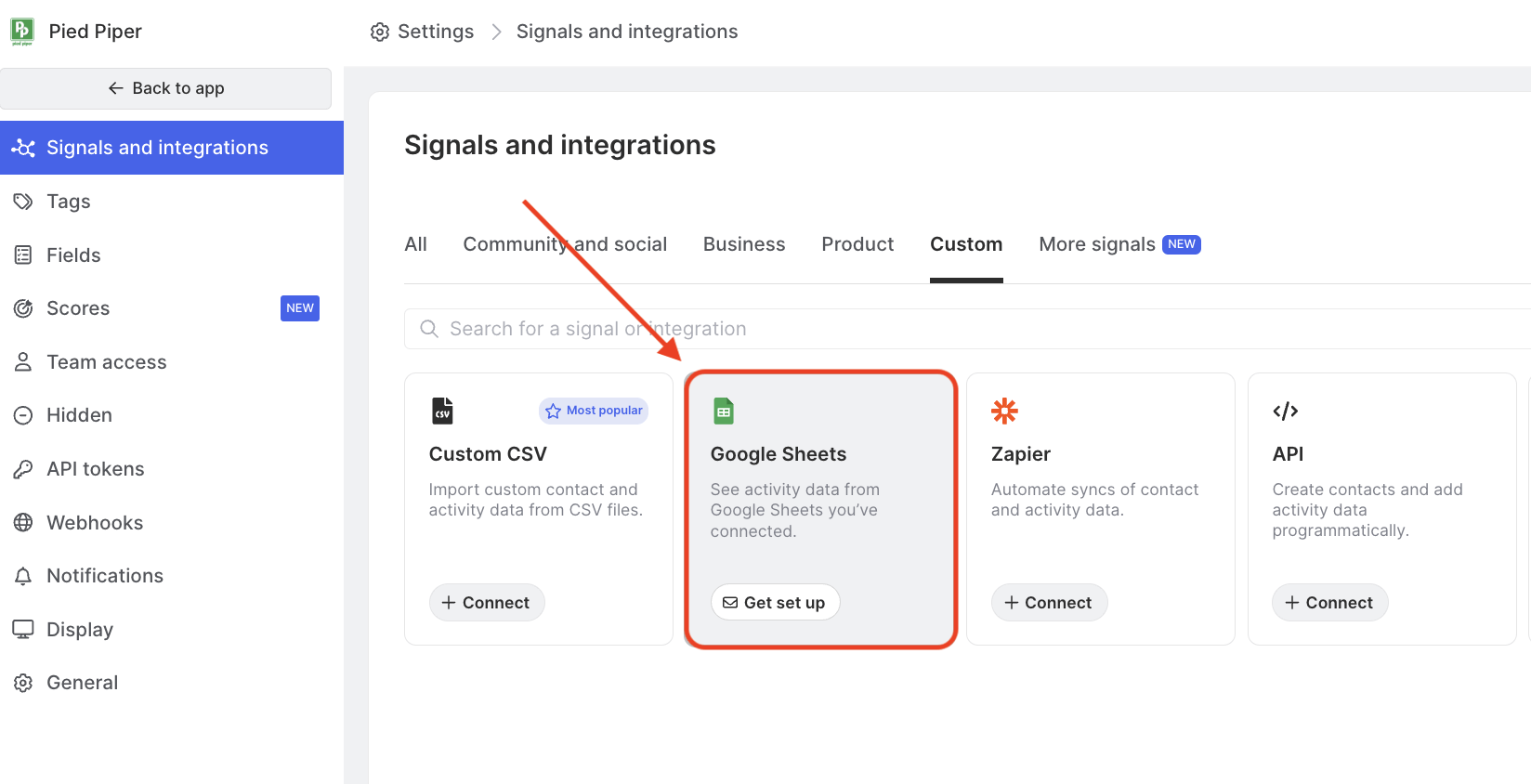
Availability
The Google Sheets integration is included on all plans.
Setup
Currently, this integration has to be configured by the Common Room team. We'll work directly with you to setup the integration quickly so you can get started.
If you are setting up the Google Sheet source for the first time, follow the steps below:
- Open Common Room.
- Navigate to Settings → Signals.
- Select Google Sheets and click get set up.
If you have an existing Google Sheet provider and want to set up another, there will not be another “Get set up” link to select in Common Room. Reach out to your CSM or support@commonroom.io for additional assistance.
Technical details
Contacts and Activity
Use Google Sheets to import existing data from any signal or set up recurring syncs for ongoing updates.
Import history and sync frequency
Once we've configured your Google Sheets integration, Common Room will sync every 6 hours for recurring sync configurations.