Upload Contacts and Organizations Integration Guide
Last updated Sep 5th, 2025
Overview
Organize the custom Contacts and Organizations that you upload into Common Room for easy access and filtering.
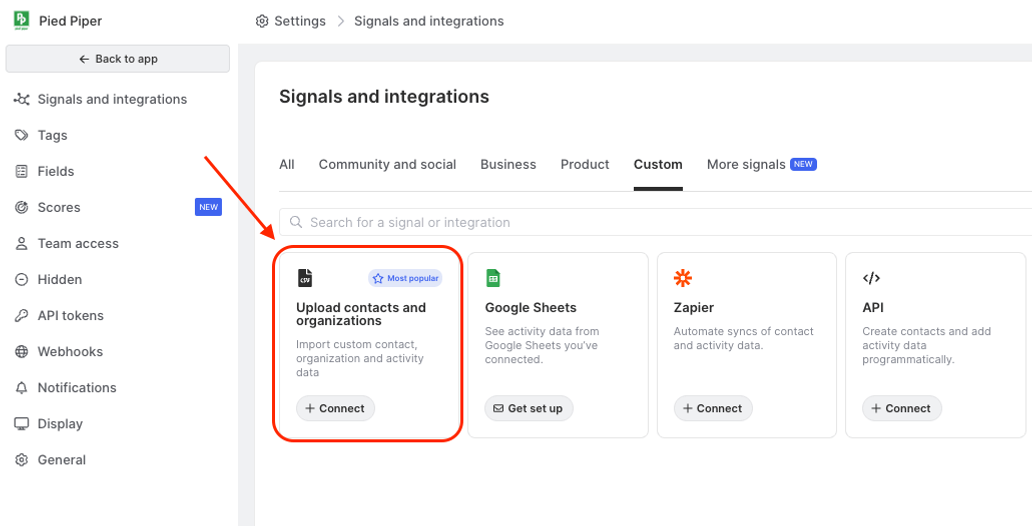
Availability
CSV imports are included on all plans.
Setup
Step 1: Creating/Selecting a Signal
- Navigate to Settings → Signals and Integrations
- Select "Upload contacts and organizations"
- Choose whether you would like to import contacts into a new signal or an older signal you've already created.
- If you are creating a new signal, click "+Add another signal" at the top of the page and select whether you'll be importing contacts or organizations.
- If you are importing records into an older signal, select "Add contacts" or "Add organizations" to the right of the relevant signal's name.
- If you are importing records to a signal that already exists, skip forward to step 6. If you are creating a new signal, select "Continue" after ensuring you have formatted contacts using our template.
- Name your signal with a descriptive name.
Step 2: Upload Records
- Once your signal is created, you'll be prompted to select whether contacts should be added to a segment or if activity should be associated with contacts upon import.
- If you decide to import activity, you'll select what activity type should be associated with the activity.
- You'll also have the option to select whether the activity should have a specific date associated. If all activities you're importing occurred on the same date, you can select that date from the "Select date" dropdown. If the contacts have activities on different dates, we recommend adding a column in your CSV for Activity Date. You will be able to map this field later on.
- Provide a description of the activity in the provided field.
- Click "Continue."
- In the module that opens, click "Upload file."
- Choose the relevant CSV.
Step 3: Map Fields
The following contact fields are currently supported:
| Twitter URL / Handle | |
|---|---|
Identifier | Discord Username |
Full Name | Website URL |
First Name | Location |
Last Name | City |
Company Name | Country |
Company Domain | Region |
LinkedIn URL / Handle | Avatar URL |
GitHub URL / Handle | Custom fields |
The company domain must contain at least one . in the url, and should be formatted as one of the below:
- optional http(s): (https://youtube.com)
- optional www prefix: (ex: www.commonroom.io)
- No paths or query params (ex: https://www.commonroom.io/docs/get-started/)
- Safe rfc3986 characters
- Once the CSV is selected you will have the ability to map the columns from your CSV to a relevant field in Common Room.
- When importing contacts:
- Common Room will match the contact to existing records based on their email address. Ensure you map the column in the CSV that includes contact emails with the "Email" field.
- If you do not have emails for contacts, you will need to have a column that can be used as a unique ID for Common Room to associate with these records. This unique ID column should be mapped to the "Unique Identifier (instead of email" column. If you go this route this value must be the same for each import in order for Common Room to recognize the contact. Additionally, this value will not be visible in the platform.
- When importing organizations:
- Common Room will match the organization to existing records based on their website/URL. Ensure you map the column in the CSV that includes the organization's website to the "Domain" field.
- When importing contacts:
- For any columns you do not need mapped to fields, select the "x" to the right of the mapping so that the dropdown is blank.
- Once the relevant fields are mapped, select "Continue."
- In the next screen, you will be shown if there are any issues with values in the columns you have mapped. These will be represented by red cells in the preview. To view what the issue is, hover over the applicable cell to view the error. This will need to be resolved in your CSV file in order for the CSV to successfully import that record.
- Select "Send to Common Room" to import the records.
FAQs
Is there a way to bring in a contact's title via a CSV import?
No, not currently. The best workaround would be to import the contacts via a Zap via the process in our Zapier Integration Guide.
Is there a limit to how many records can be imported?
Yes, the maximum number of rows that can be imported is 200k. If you need more to be imported, please reach out to your CSM or support@commonroom.io for assistance.