 Hightouch Integration Guide
Hightouch Integration Guide
Last updated Apr 9th, 2025
Overview
By connecting Hightouch, you can combine intelligent community insights with customer data to expand your pipeline, accelerate deals, and grow your business.
When you bring in customer data like lead status and lifecycle stage into your Room, you can measure the impact of community on your business, see which leads are already engaged in your community, and whether your contacts are community-qualified leads.
Common Room is a supported destination in Hightouch, more info on adding Common Room as a destination can be found in Hightouch's Common Room Destination Guide.
Setup
Currently, this integration has to be configured by the Common Room team. We'll work directly with you to setup the integration quickly so you can get started.
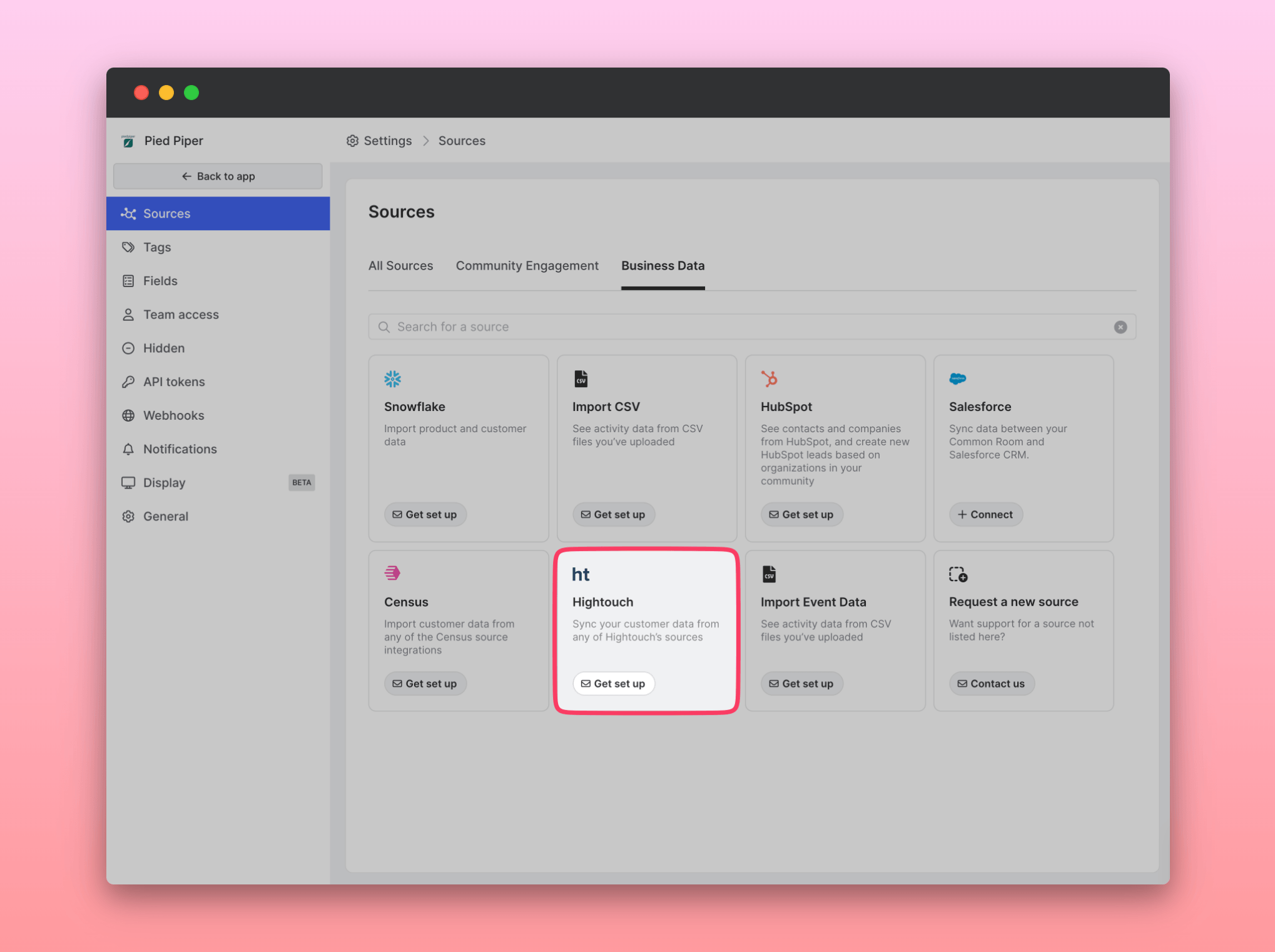
- Open Common Room.
- Navigate to Settings → Sources.
- Select Hightouch and click "Get set up."
After we configure the connection from our side, you'll need to take a few steps to finalize the integration.
- Create a new Embedded Destination in Hightouch using the URL provided by Common Room
- Add a new sync configuration using the model you'll be pulling data from
- Configure the sync with your desired fields. Make sure that all fields are configured before testing - the Hightouch app may crash otherwise.
- Test the sync for a single row to make sure data is flowing correctly.
Once you've had a successful test, you can set up the sync schedule (we recommend syncing daily) to finalize the integration.
Requirements
The Hightouch integration with Common Room is included on the Enterprise plan and is available on the Team plan as an add-on.
Technical details
Contacts and activity
Sync new contacts and organizations into Common Room from any of Hightouch’s supported sources.
Import history and sync frequency
Once we've configured your Hightouch integration, Common Room will sync either hourly or daily depending on your needs.