Contact Initiated Activity
Last updated Apr 9th, 2025
Overview
Common Room provides precise insights about Contact engagement in your room by differentiating between activities that are Contact initiated and those that are received by Contacts. We make this distinction because activities taken by a Contact are better indicators of intent and provide more actionable data for you to use.
Activities that are received by Contacts — like when someone receives a marketing email — can skew metrics and make it difficult to gauge genuine Contact engagement.
This means that by default, Common Room uses Contact initiated activities wherever activity can be displayed (although you can still manually see activities received by Contacts in some cases).
Below is an overview of the various ways that Contact initiated activity is used in Common Room.
How Contact Initiated Activity is Used
Contacts
The most recent Contact activity that’s displayed uses Contact initiated activity by default.
When you look at a Contact's profile or their activity, only data that comes from Contact initiated activity will be used by default. This default is used across various fields and data points in Contact profiles and activity.
Fields
Fields are properties you can track on Contact or Organization profiles. Contact initiated activity is used to inform multiple fields in Common Room, including the following.
| Field | Definition |
|---|---|
First active | The first date of Contact initiated activity captured in Common Room. |
Last active | The most recent date of Contact initiated activity captured in Common Room. |
Activity level | How active a Contact is across your room relative to other Contacts. |
Activity count | The number of interactions Contacts have had with your brand across all connected signals. |
Activity between | A customizable date range for when a Contact was last active. |
90-day activity | A field displayed in Organizations that measures an organization’s activity within the last 90 days. |
In the example below, the First active and Last active fields are visible on an organization profile. The data shown for each field uses Contact initiated activity by default.
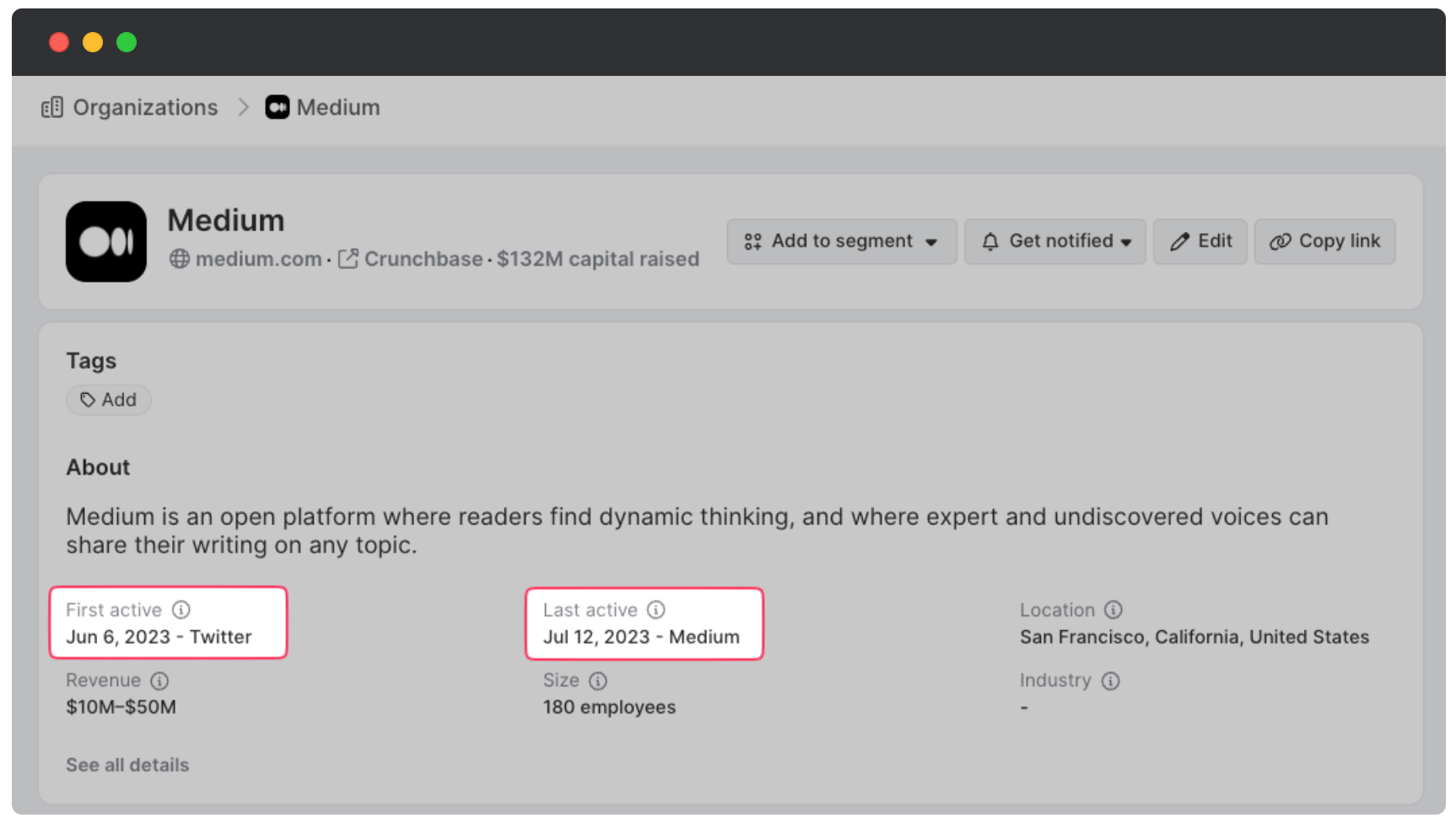
Filters
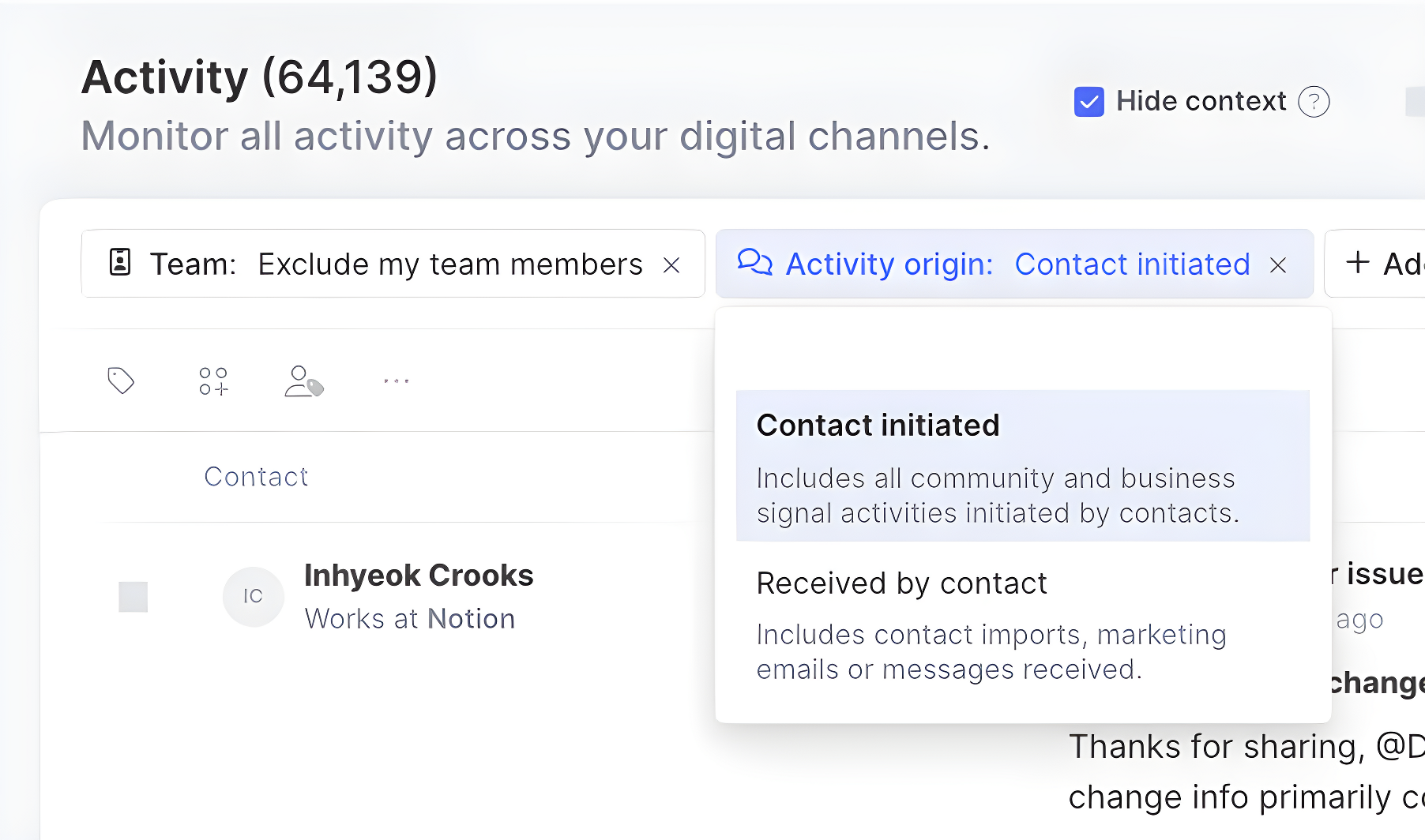
Filters are a property of any Contact, Activity, or Organization within Common Room by which data can be organized. A new filter — Activity Origin — allows you to filter ContactS, Segments, Activities, and Organizations by Contact Initiated or Received by Contact.
For example, the table below shows activity types that are tracked by our Zapier integration, and whether or not that activity is Contact initiated or received by Contact.
| Signal | Contact Activity Type | Activity Origin | Shown by Default |
|---|---|---|---|
HubSpot | Completed a training | Contact initiated | ✅ Yes |
HubSpot | Received a marketing email | Received by Contact | ❌ No |
LinkedIn | Reacted to a post | Contact initiated | ✅ Yes |
Manual entry | Imported via CSM | Received by Contact | ❌ No |
Slack | Replied to a message | Contact initiated | ✅ Yes |
Slack | Posted to a channel | Contact initiated | ✅ Yes |
Reporting
Reporting gives you tools to show the impact of your connected signals to your business, measure the health and growth of your programs, and easily save and share reports with stakeholders. Activities received by Contacts will be excluded from underlying data in reports, including:
| Report Metric | Definition |
|---|---|
Total engagement rate | The percentage of your Contacts who are actively engaging. |
Total activity | A summary of where Contacts are engaging across your room. |
Total active Contacts | The total number of active Contacts in your room. |
Most active Contact | The most active Contact, which platforms they are active on, what their total activity count is, and where they were last active. |
Activity by signal | The total activity count — broken down by signal — so you can see where your contacts are engaging. |
Sentiment | The summary of positive and negative sentiment across all your activity, by this Contact cohort, in a given time period. |
Additionally, reports will default to exclude any signals that primarily contain data for activities received by Contacts (for example, Hubspot). These signals can be selected from the Signals menu to add them back to your report.
If you’d like to create reports that include these types of signals by default, click here to learn how to save reports.
CRM and data exports
Our CRM widgets, fields synced to CRM signals, and data exports use Contact initiated activity by default.
| Surface | Contact Activity |
|---|---|
In Contact and organization profiles, the Common Room widget will show First Active, Last Active, and any associated signals based on Contact initiated activities. | |
In Contact and organization profiles, the Common Room widget will show First Active and Last Active. The Activity feed will only show Contact initiated activities. | |
CSV exports from Common Room will use First Active, Last Active, and any associated signals based on Contact initiated activities. Fields such as Activity level, Activity count, and Active between will be based only on Contact initiated activities. |
FAQ
What is a Contact initiated activity versus activities received by Contacts?
In short: Contact initiated activities are active, and activities received by Contacts are passive. A Contact initiated activity is any action that a real Contact has taken, while an activity received by Contacts are something that happened to a Contact. Some examples of activities initiated by non-Contacts include marketing or promotional emails, data that’s been imported from your CRM, or any activity that wasn’t taken by an actual Contact.
Why doesn’t Common Room track activities received by Contacts by default?
Activities taken by a Contact are better indicators of intent — meaning they actively chose that activity — and provide more actionable data for you to use. By focusing on only Contact initiated activity, you’ll be able to have a clearer picture of the actual activity in your room.
Can I still see activities received by Contacts in Common Room?
Yes. The Activity origin filter can be used to show activities received by Contacts in your room, which will include member imports, marketing emails, or messages received.