Contacts Overview
Last updated Apr 9th, 2025
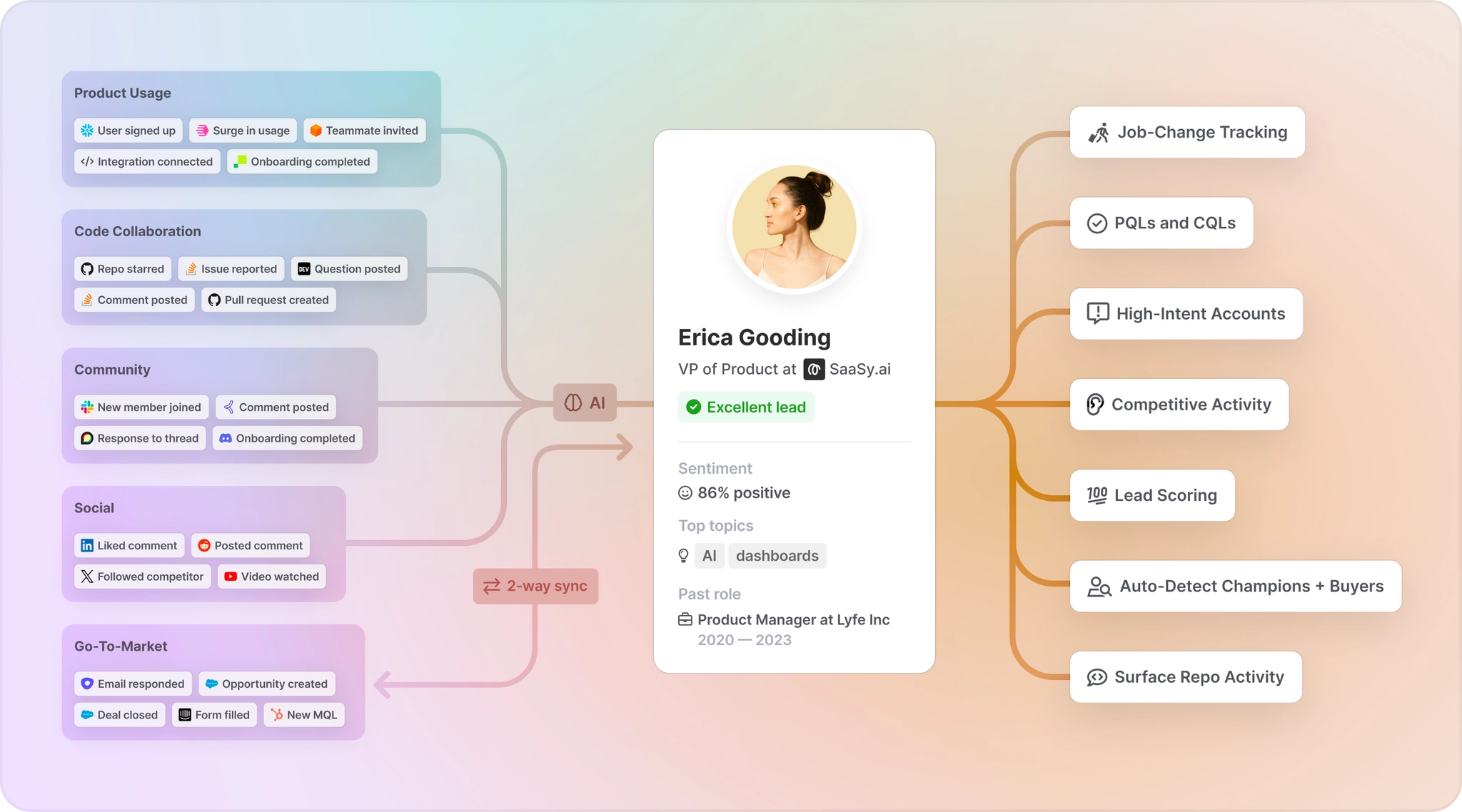
Overview
Contacts in Common Room reflect real people in the real world —- not just someone who exists in a database. Using Person360™, we can auto-magically enrich and merge signals from any connected signal like social, community, data warehouse, CRM, and more into one unified Contacts profile.
You can view all of your Contacts on the main Contacts overview page (outlined below), or click on a Contact profile to dive into Contact details.
Contacts Explorer Page
When viewing the main Contacts view in Common Room, there are a variety of ways you can interact and customize the list of contacts. To export a list of contacts, select the "Export" option in the top right corner.
Contacts page
The Contacts page enables you to see every Contact who has interacted with your organization across any of your connected signals. Common Room automatically surfaces four Contact cohorts as out-of-the-box filters: New and Active Contacts, Recently Inactive Contacts, Most Active this week, and Team members.
Filter and Sort Contacts
To narrow down the list of Contacts, use Common Room’s filters to set the exact criteria you want. For example, you could apply the following filters to display Contacts active in your product in the past 28 days. And, you can sort your table in ascending and descending order by any column that displays the ▾ symbol. If you've found the perfect set of filters and want to monitor this list of Contacts, use the "Create segment" button on the right side of the filter section and your new Contact segment will be pinned to your home.
Learn more about Contact filters and sorting →
Customize columns
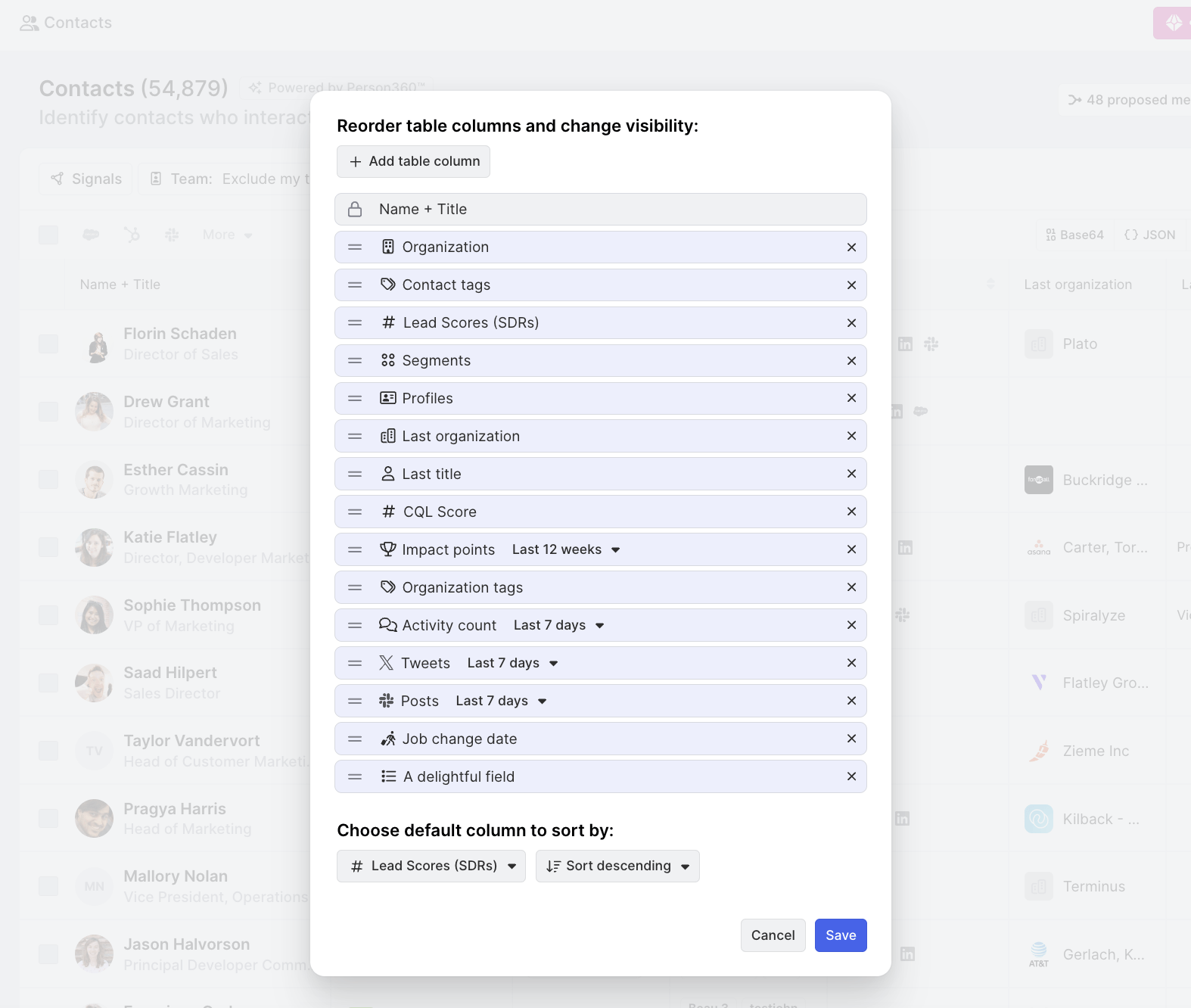
When viewing Contacts (as well as Segments and Organizations), users with Owner permissions can customize the columns displayed by clicking Edit columns at the top-right of the list.
Keep in mind that any changes made to columns will apply to all teammates in Common Room.
For more granular control, you have the option to add new columns using filters specific to Contacts, Organizations, or data signals. You can also remove any columns that you find unnecessary.
Additionally, you can set a default column for sorting the list. Choose from available fields or filters, and specify whether you'd like the sorting to be in ascending or descending order.
Tag
Common Room automatically tags Contacts to make it easier to surface Contacts well-matched to your community programs: Pioneer, Member of interest, Influencer, and Contributor. You can also apply your own custom tags to track Contacts. Learn more about Contact tags →
