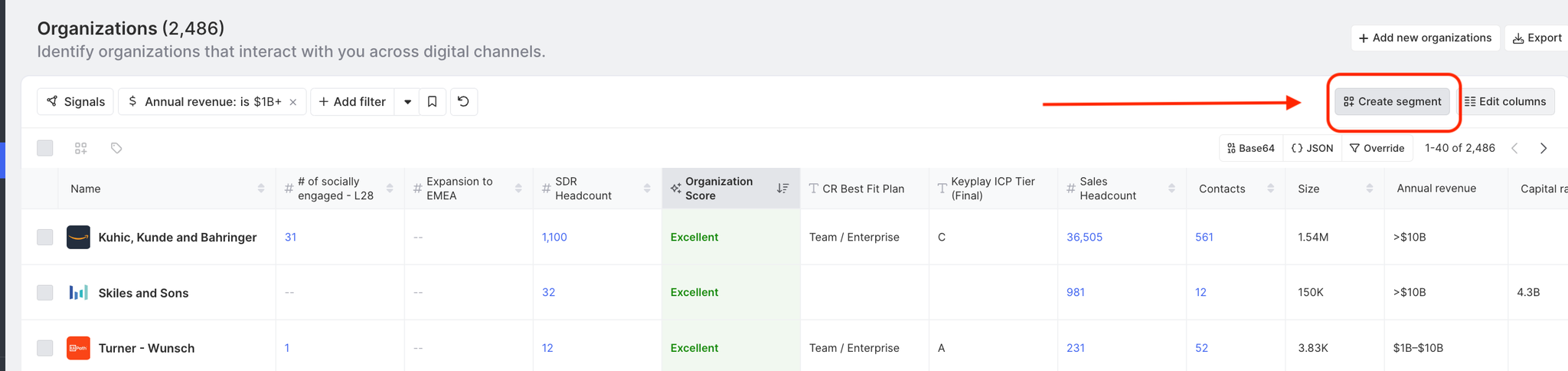Organization Filters and Sorting
Last updated Apr 9th, 2025
Overview
Filters on the Organizations page enable you to explore, narrow down, and learn more about your organizations and their Contacts. You can filter the list of organizations by organization filters (shown below), as well as Contact, activity, and signal-specific filters. You can apply one or more filters at a time using AND, OR, and NOT operators to help identify specific organizations based on certain attributes.
Organization filters
| Filter | Description |
|---|---|
Organization tags | Select one of your own custom tags to filter Contacts based on specific attributes of the organizations they work at. To learn more, see our guide on Organization Tags . |
Organization segment | Filter by organizations that are part of an organization segment that you’ve created. |
Organization size | Filter organizations by total number of employees. |
Contact count | Filter by organizations who have Contacts between a numbered range that you provide. |
Annual revenue | Filter organizations within specified ranges of annual revenue. |
Capital raised | Filter organizations by the amount of money they have raised, according to public data signals. |
Industries | Filter to organizations in a specific industry. |
First seen | Date which an organization was first seen. This date is determined by the earliest activity by any Contact in the organization. |
First active | Filter by the first date an active Contact of the organization was captured in Common Room. |
Last active | Filter by the most recent date an active Contact of the organization was captured in Common Room. |
Orgs with recent sentiment | Filter by organizations that have an associated sentiment (the percent of negative and positive sentiment across all activity across all employees in the organization). |
Location | Where an organization’s headquarters is geographically located. |
Has team note | Filter by if a teammate has added a note to an organization. |
Name | Filter by a specific organization name. |
Fastest growing | These organizations have the highest growth based on % of new Contacts that joined that organization in the last 7 days. |
Tech stack | The software technologies that an organization is using. |
Example filter queries
Here are some examples of filter queries that are supported on the Organizations page.
| Business question | Business logic description | Filter query |
|---|---|---|
What organizations have greater than $100M in revenue and have more than 100 employees? | Organizations with $100M in revenue who have an organization size > 100 | Organization size: Annual revenue: Organizations between $100M and $1B+ |
What organizations have Contacts that are in my champion program? Or have passed my certification program? | Organizations that have an employee who is in an active champion program (this program criteria is defined by your team), or passed a certification program. | Segment: Champion segment OR Certification segment with status equal to passed |
Did any new organizations appear during our last big event? | Organizations that were seen between specific dates. | First seen: Date range (event dates) |
In the Organizations table, you can use the Activity stats between selector to change the time window associated with the impact points and activity stats displayed in the table. Selecting a value in the Activity stats impacts only the stats and does not filter down the list of organizations in the table.
You can sort the Organizations table in ascending and descending order by the following columns:
| Column | Description |
|---|---|
Contacts | Total number of Contacts in an organization. |
% Contact growth | % change in the number of Contacts from the organization between the beginning and the end of the selected time frame |
Size | Number of employees in the organization. |
Impact points | The impact points associated with the organization. An organization’s impact points are based on the sum of its Contacts’ impact points. |
First active | The first date an active Contact of the organization was captured in Common Room. |
Last active | The most recent date an active Contact of the organization was captured in Common Room. |
90-day activity | Organizations with the highest activity count in the past 90 days. |
Creating a Segment Using Org Filters
Once you have selected the perfect set of filters in the Org explorer, you can add the organizations from this list to a new segment with a single click. After all relevant filters have been selected, click the "Create segment" button on the right side of the filter section and your new organization segment will be pinned to your home screen.