RoomieAI™ Message Snippets
Last updated Sep 24th, 2025
Create highly customized and relevant message snippets to personalize outreach at scale powered by Common Room signal and AI.
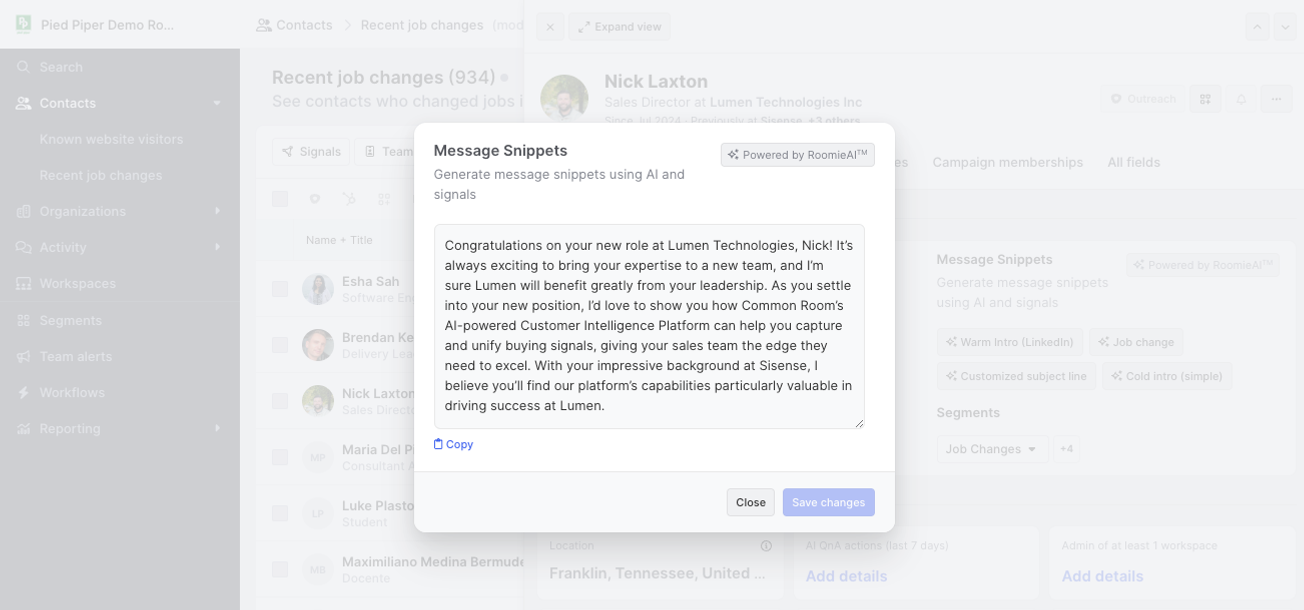
Craft AI-generated message snippets for highly relevant and valuable emails and LinkedIn messages grounded in the deep signals captured by Common Room.
With RoomieAI™ you can create customized, bespoke prompts that leverage all of the data Common Room has on contacts and organizations to create highly relevant snippets to add to your existing messaging campaigns.
Grounding With a Best Practice
Before you start creating your own custom prompts, allow us to impart some wisdom that we’ve picked up along the way. We’ve observed that when given proper direction and guidance, AI can do a great job in taking large amounts of data and creating a unique, relevant snippet to add to a message.
What we’ve also observed is that AI is not the best fit in certain applications. When deep, nuanced understanding of your own product, business, or relationship to any particular message recipient is required, hallucination is more likely and also more problematic for the content of your message and its likelihood to achieve your goals. As such, we suggest using RoomieAI™ to create targeted personalization for your message while reps use their best judgement to review and augment each snippet before taking action.
Leveraging snippets powered by RoomieAI™, you can create customized and relevant messages to help your team go from 0 to 1 extremely fast without sacrificing quality.
Primary Components
To successfully use RoomieAI™ to create message snippets and use them at scale, you need to ensure two primary aspects of your room are set up properly:
- Create your own customized prompts (this happens from the Settings > RoomieAI™ tab).
- Map your message snippets to custom fields in your SEP or CRM (e.g., Outreach).
Both of these areas will be covered further on this page.
Creating RoomieAI™ Snippet Prompts
Your room will have a default, out-of-the-box prompt already loaded so you can try it out as well as glean a few best practices with regards to prompt writing.
To create your own prompts, you can go to the RoomieAI™ tab in Settings and create a new prompt. This experience allows you to give your prompt a name and description, write the prompt itself, add dynamic variables from Common Room to get a more customized response, and add context about your business/product.
Let’s break down each component that is available on this page to ensure you are a master prompt writer once you’ve read through this doc.
- Name and description - these two fields are simply the name and description that show in Common Room’s app to inform your team members about the prompt. These fields have no impact on the output of the prompt.
- Prompt - this field is where you input direct instructions as to what you want the prompt to do (e.g., write me a cold sales outreach email). Try to give the AI as much guidance as you would a fresh new hire who’s never done the job before. Keep instructions relevant and concise.We’ve found it helpful to list guardrails or guidance for the AI in every prompt. Here are some instructions we’ve added to our prompts to assist in quality message generation:
- Don't include an email signature (my name, my title, or contact info). Stop after the farewell.
- Don't open with "I hope this email finds you well"
- Keep it to less than 5 sentences
- Don't include any placeholders
- Variables - Common Room has a ton of helpful signals about the contact and their organization for which this message snippet will be created. Simply choose the fields that you want AI to use when as context and write them into the prompt. Properly defined variables are denoted in the user interface by a blue highlight/coloring and curly brackets {{ }}
- Example: Write me a short, casual prospecting email to {{ Contact name }}. You must reference some engagement from the following list as part of personalizing this message: {{ All activities }}
- About your business - this is a field where you can input direct information about your business or product. This gives you the chance to highlight your narrative and make sure the AI relays back small tidbits of your value in the way that you would describe your company, product, and/or value proposition. Try to cover your key products or services, their main value to those who buy them, and what your business is all about. Keep it concise - being overly exhaustive here can confuse the LLM when it comes time to generate a message.
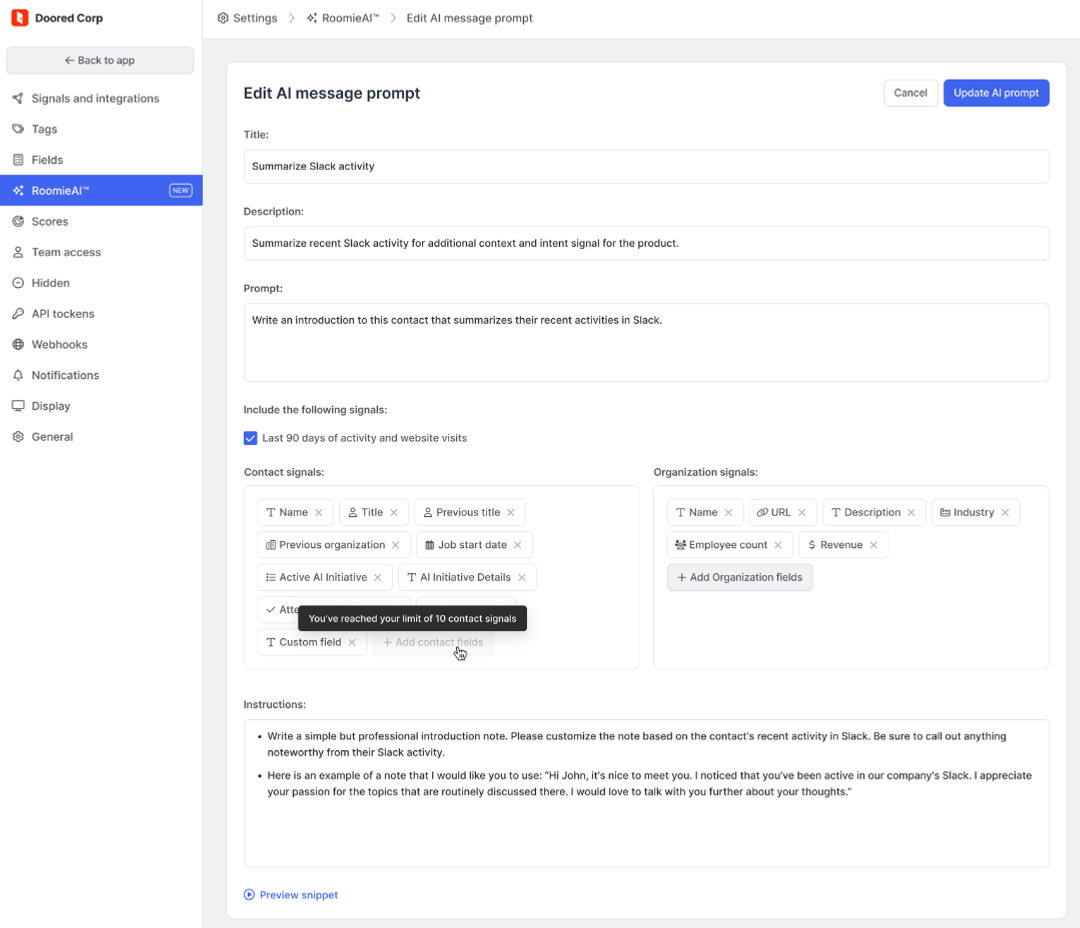
Once you have input all of these fields in your prompt template, Common Room will package all of the information up and create a single prompt to inform the AI as to what is to be done.
Previewing and Viewing RoomieAI™ Snippets
You can preview the type of results you will get from a prompt with RoomieAI™ from the prompt creation screen. One thing to note: The preview simply pulls random contacts from your room and runs the prompt against them. So there are times when the prompt can be created for a niche set of contacts and the preview contact may not quite line up to the contacts you had in mind.
To view RoomieAI™ snippets in action within the Common Room platform, make sure the snippet is toggled on in the settings page, and then navigate to any contact profile.
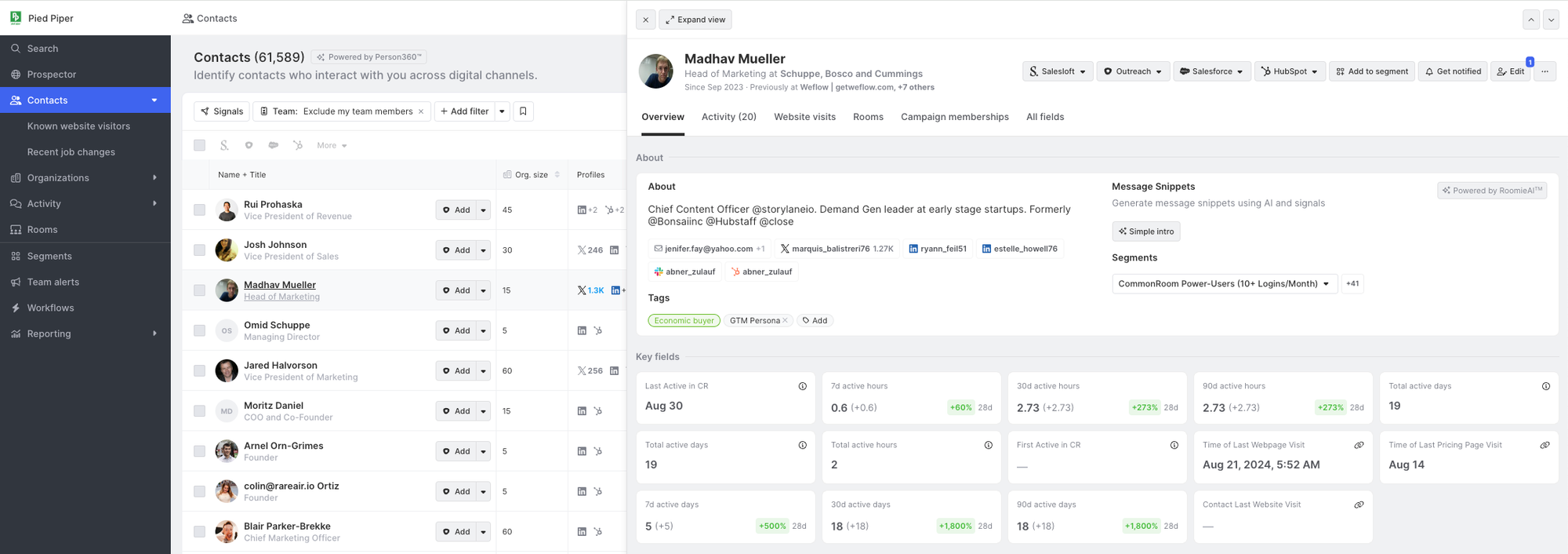
Clicking on any of the snippet options will run the predefined prompt against the contact you are viewing and generate a message snippet for them. This often takes a few seconds as snippets are always regenerated with the latest signals and data from dynamic variables. Users can edit the copy within the modal once generated and save the modified snippet content for use in a Sales Engagement Platform (SEP) of their choice. Messages can often also be edited in the SEP itself.
Scaling RoomieAI™ Message Snippets
By default, all rooms will have RoomieAI™ message snippets enabled. With that, this is a paid feature and as such the default experience will be limited to one prompt per room and you will not be able to map the prompt to fields in a SEP or CRM.
Mapping snippets to a field to be used by a tool such as Outreach is how you can really scale the use of RoomieAI™ message snippets. If you have purchased the RoomieAI™ add-on, you will see a mapping UX enabled in SEP and/or CRM configuration screens.
The below example will walk through Outreach, but this feature will be available for other SEPs and CRMs.
To set up the mapping experience, begin by going to Outreach settings (Settings > Signals and integrations > Outreach). From this page you will be able to map message snippets created with RoomieAI™ to custom fields on a prospect in Outreach as well as to the sequences that use those custom fields. Both pieces of mapping are needed for Common Room to successfully deliver snippets to Outreach.
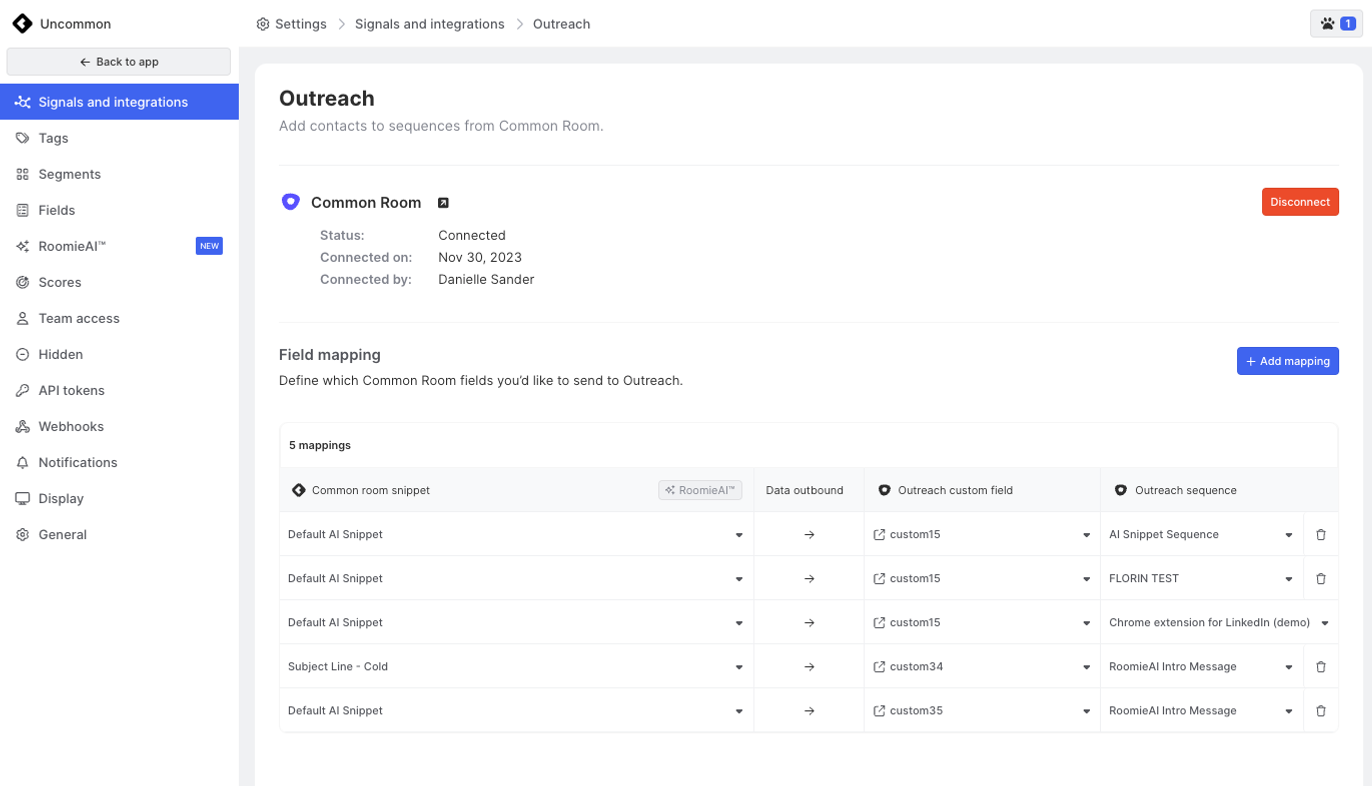
Note: There can only be a 1:1 mapping of snippets to custom fields (i.e., you cannot map multiple snippets from Common Room to the same custom field). But a snippet can be mapped to multiple sequences and each sequence can have multiple snippets map to it. If you map multiple snippets to a sequence (which is totally fine!) we will show your in our app when you are taking action on a contact that multiple snippets will be sent along with the contact information to an Outreach sequence.
Prompt Writing Tips and Best Practices
Prompt writing is tough! We’re here to help. We’ve accumulated a library of prompts that we’ve seen work really well in our resources page here.
If you’re into writing prompts on your own, here’s a few things we’ve seen to be helpful:
- Provide context for the message snippet (circumstances, goals, etc.).
- Enter your preferences for the message snippet, like length, tone and style, and formatting and structure.
- Be clear about explicit do’s and don’ts (e.g., do greet recipient by first name, don’t include certain words or phrases).
- Tell RoomieAI™ which signals and fit criteria matter most when crafting a message snippet.
- Give RoomieAI™ examples of messaging to emulate.
- Tell RoomieAI™ to adopt a persona relevant to your use case (e.g., You’re a sales rep focused on executive buyers at commercial open-source software companies).
- Experiment and iterate. Continue refining your prompts and instructions based on preview snippets until you’re satisfied with the output.
- Do not overload the prompt. We’ve observed that overly lengthy prompts or those with complicated waterfall/execution steps significantly increase the chance of hallucinations.
As a general rule of thumb, trying to create a single prompt that works with all contacts is a bad idea. Creating bespoke and specific prompts and pairing them with relevant segments will always yield the best results.
FAQs
Do I need to bring my own API key to use RoomieAI™?
No. As a default Common Room provides all of the infrastructure you need to use RoomieAI™.
If I want to use my own API key does Common Room support that?
This is currently not possible but if this is something you want to explore, please contact your CSM or support@commonroom.io.
Which signals can be used by RoomieAI™?
RoomieAI™ can use all signals that map directly to a contact and/or organization with the exception of job listings and news events.
Can RoomieAI™ use my product data to customize prompt responses?
Yes. If product data is mapped to a contact or their organization, RoomieAI™ can use it. Note: A lot of product data can be relatively obscure (e.g., fields such as Count of MAUs, Count of Docs Created, etc.), so if you are going to use that data in a prompt, be sure to use the Instructions section of the RoomieAI™ template to tell the AI how it should think about using those fields.
Can RoomieAI™ write messages in different languages?
Yes, just request this in the prompt. You can write something like "Make sure the output is in Spanish".
Didn't find your answer? Get in touch or vsit our help center.