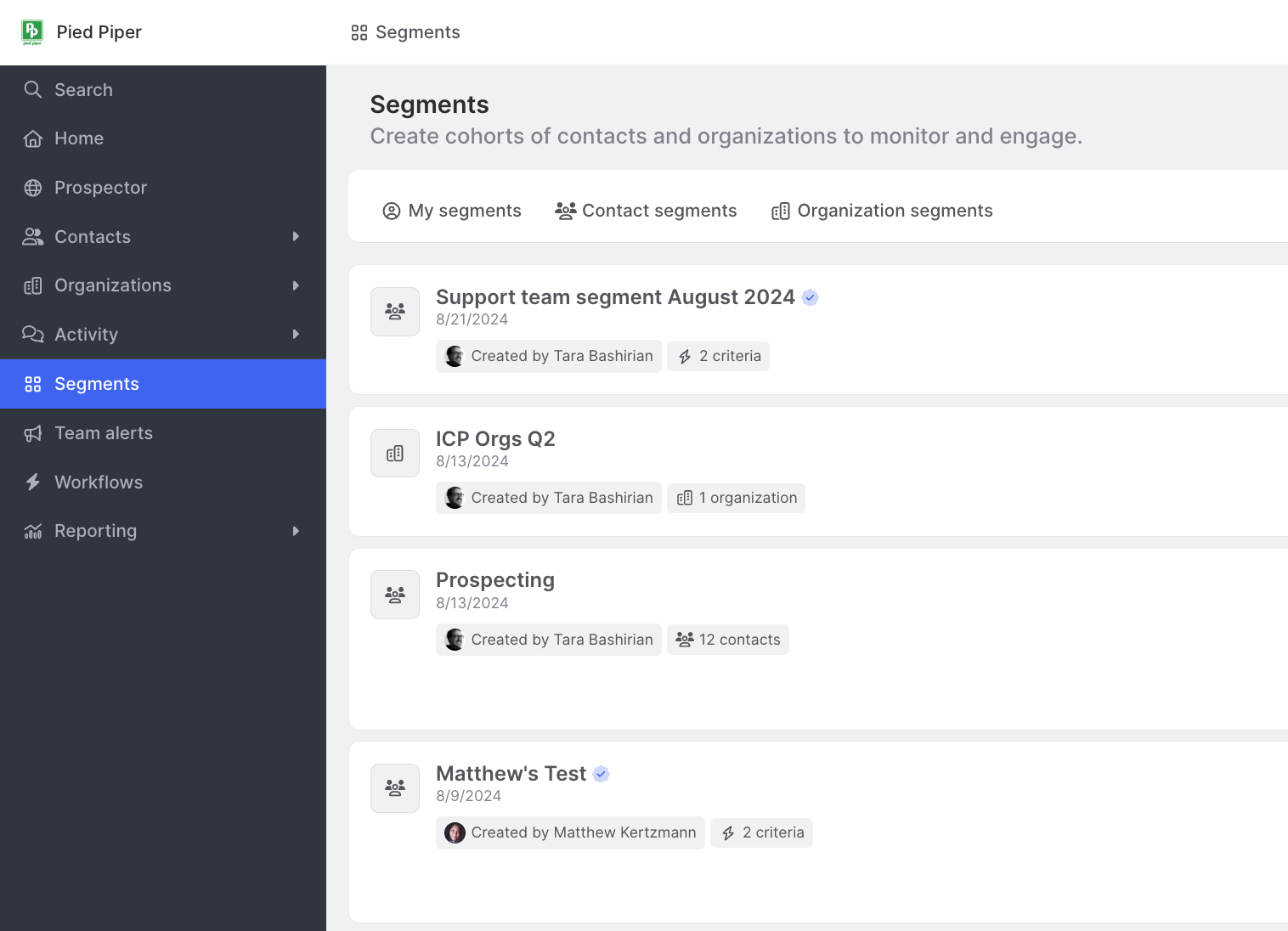Segments Overview
Last updated Apr 9th, 2025
Overview
Segments are cohorts, or subsets, of Contacts and Organizations that you can monitor and engage. You can manage tasks related to Segment Contacts, and message Contacts, sync them with Salesforce, add them to Outreach sequences, and more.
Segments can also be used as filters across other views, such as Reporting, and to quickly identify organizations where Contacts in your Segments are working.
Segments Page
The Segments page organizes all of your Segments and allows you to quickly switch between my Segments, Contact Segments, and Organization Segments.
- My Segments contains all Segments that you've created. You can quickly see recent Activity for your Segments, and manage multiple actions by hovering over the Segment.
- Contact Segments contains all Contact Segments created by you or your teammates.
- Organization Segments contains all Organization Segments created by you or your teammates.
A blue checkmark to next to a segment's name denotes that it is a Team segment.
Preview Segment details

When viewing your list of Segments, you can preview key information about each Segment by hovering over the Segment card. You can view:
- Segment details like who created it and when, how many auto-add/remove rules have been set, and how many Contacts or organizations are in the Segment.
- An Activity log that provides a summary of the most recent activity within your Segment. Click on the activity log to quickly open the full activity page for a Segment.
Add Segments to My Segments and Home
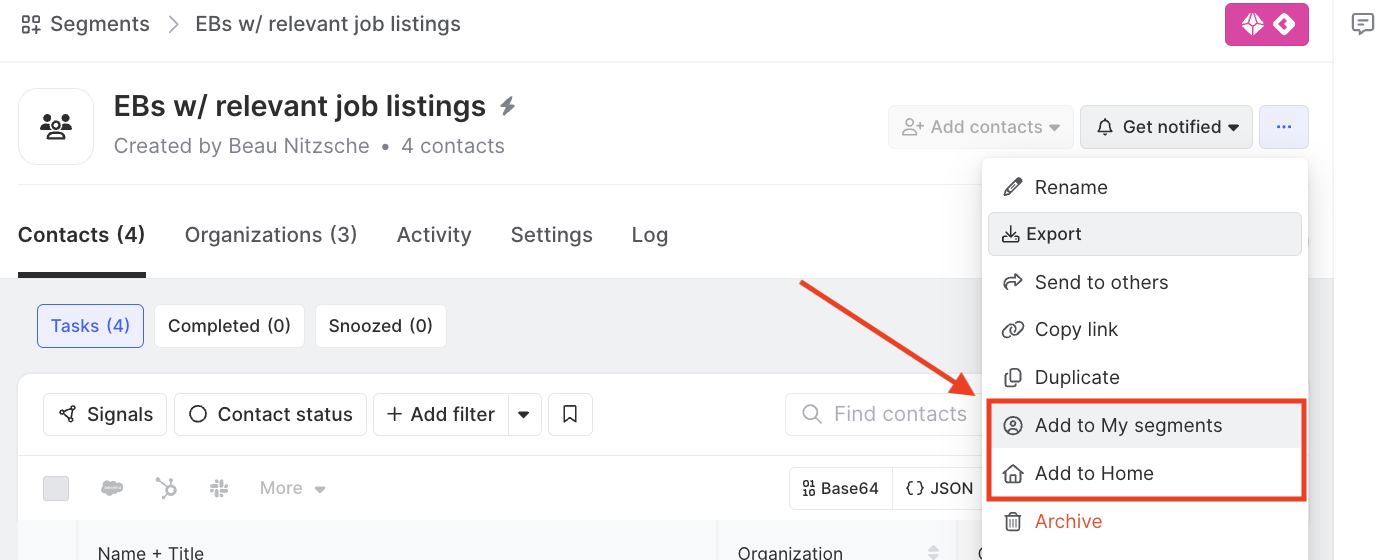
Segments can be added and removed from My Segments and Home by clicking on the options menu. This provides quick access to your most important Segments every time you open the Common Room home screen.
Ordering Segments on Home
Segments that have been added to your Home screen can be re-ordered by clicking the Edit Segment Layout button on the top right and dragging Segments into the order that you prefer.
Segment Contacts
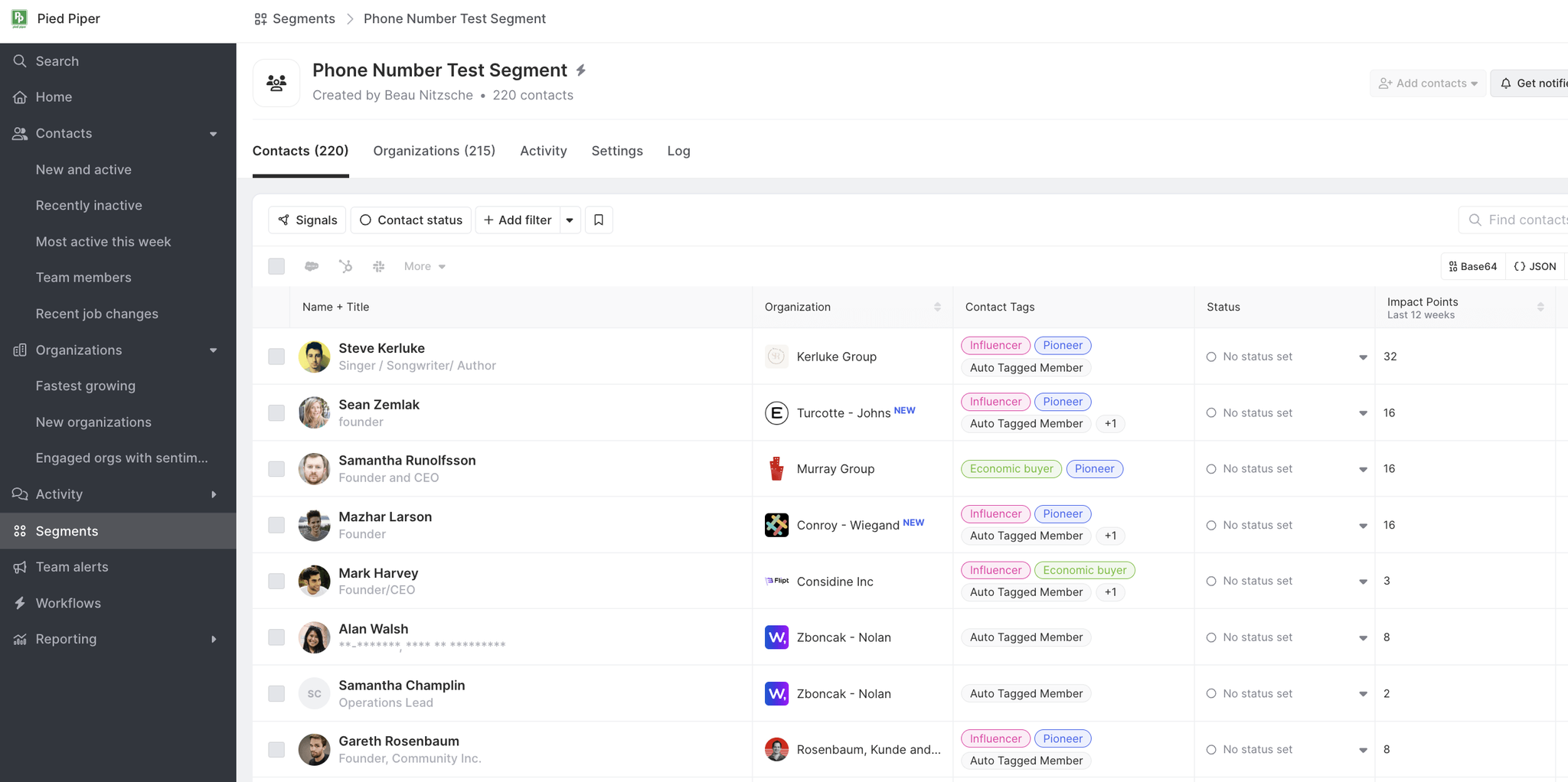
Similar to the Contacts page, the Contacts section of an individual Segment page enables you to explore and apply filters to better understand your Contacts.
Learn how to take action on Segment Contacts →
Customize Columns
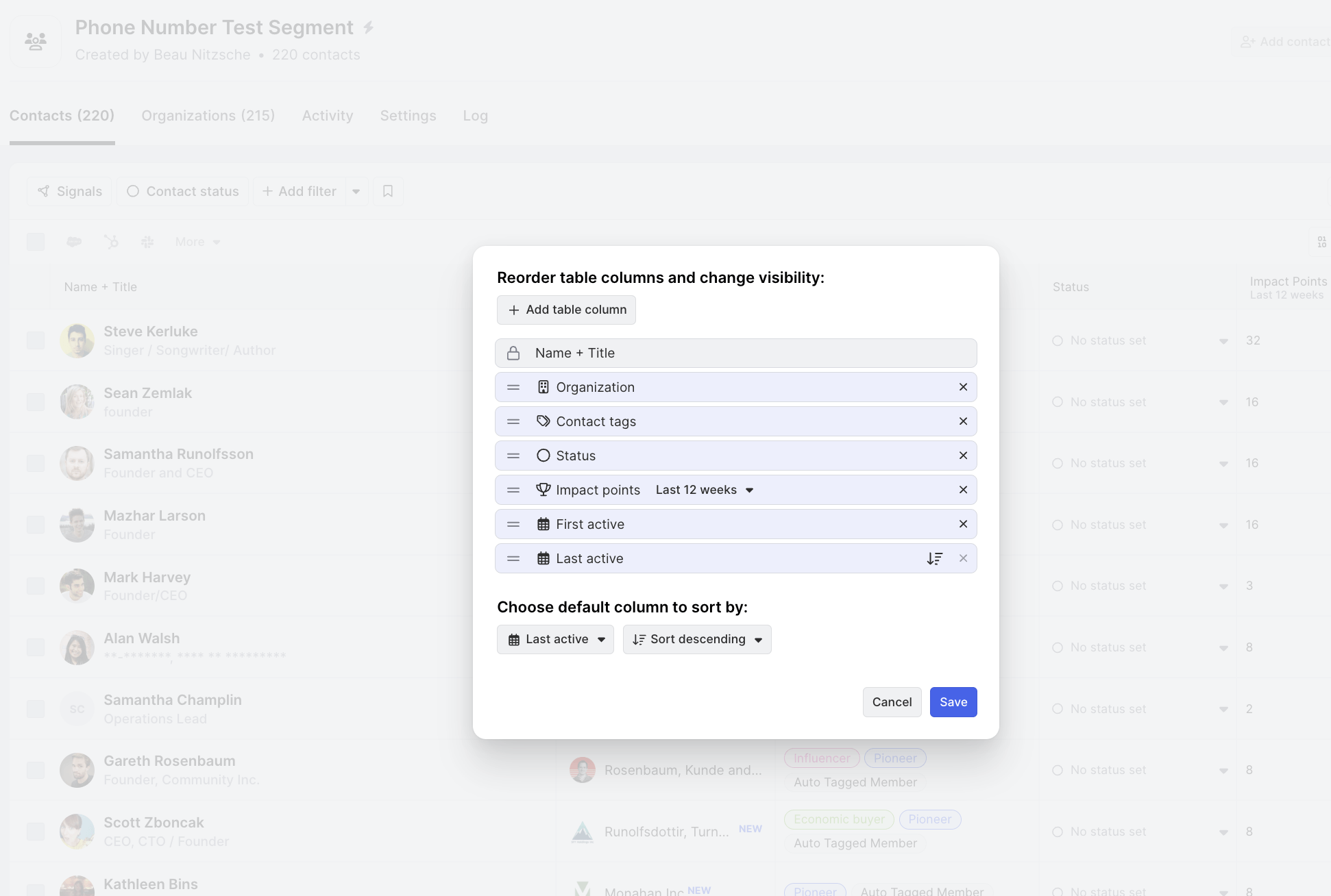
If you have Admin permissions in the Common Room, you can customize the columns displayed when you're viewing a Segment. To do this, click Edit columns at the top-right corner of the list.
Keep in mind that any changes made to columns will apply to all teammates in Common Room.
Additionally, you can set a default column for sorting the list. Choose from available fields or filters, and specify whether you'd like the sorting to be in ascending or descending order.
Segment Organizations
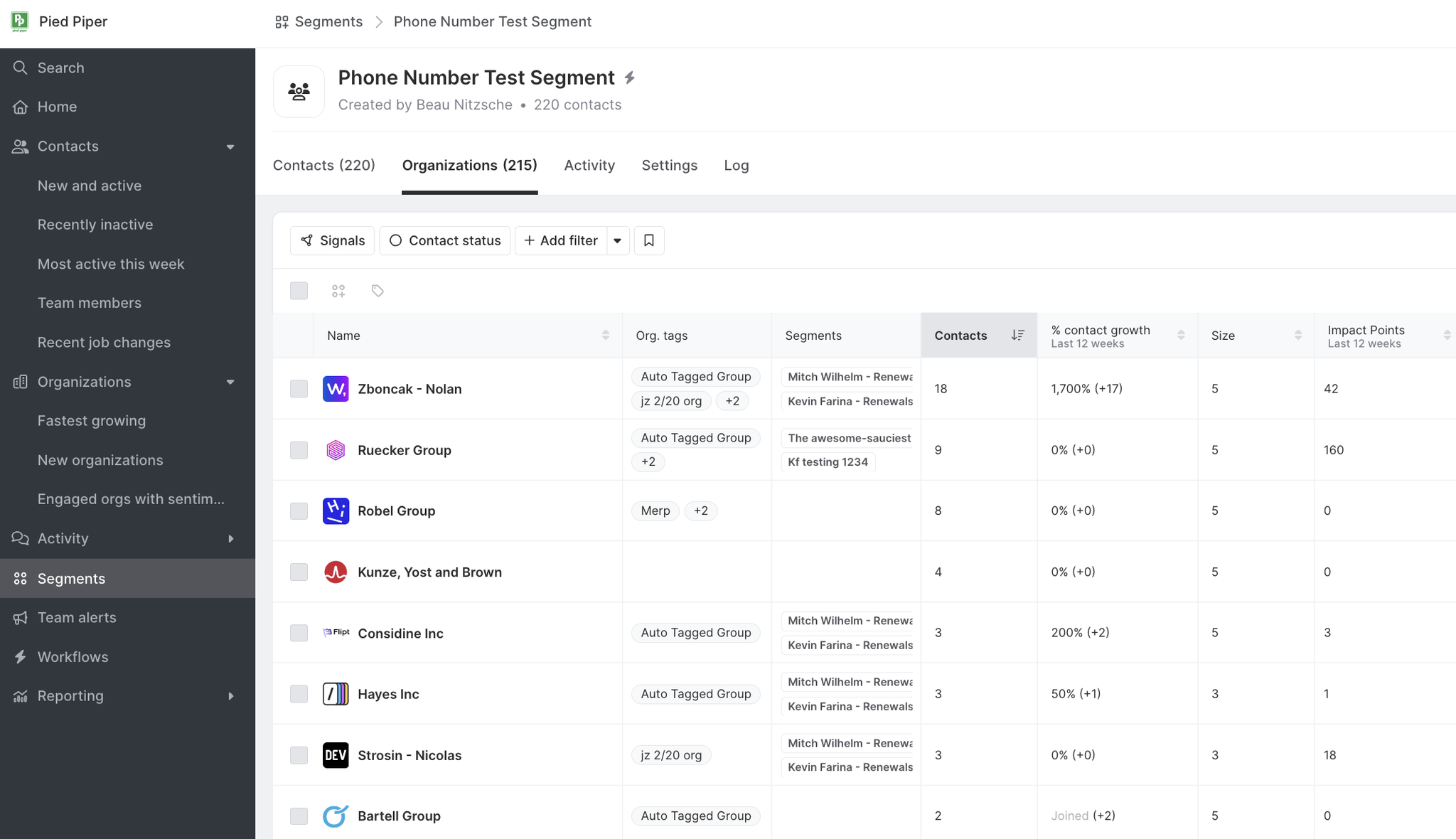
Similar to the Organizations page, the Organizations section of an individual Segment page enables you to explore and apply filters to better understand the Organizations associated with Contacts within a Segment. Learn how to take action on Segment organizations →
Segment Activity
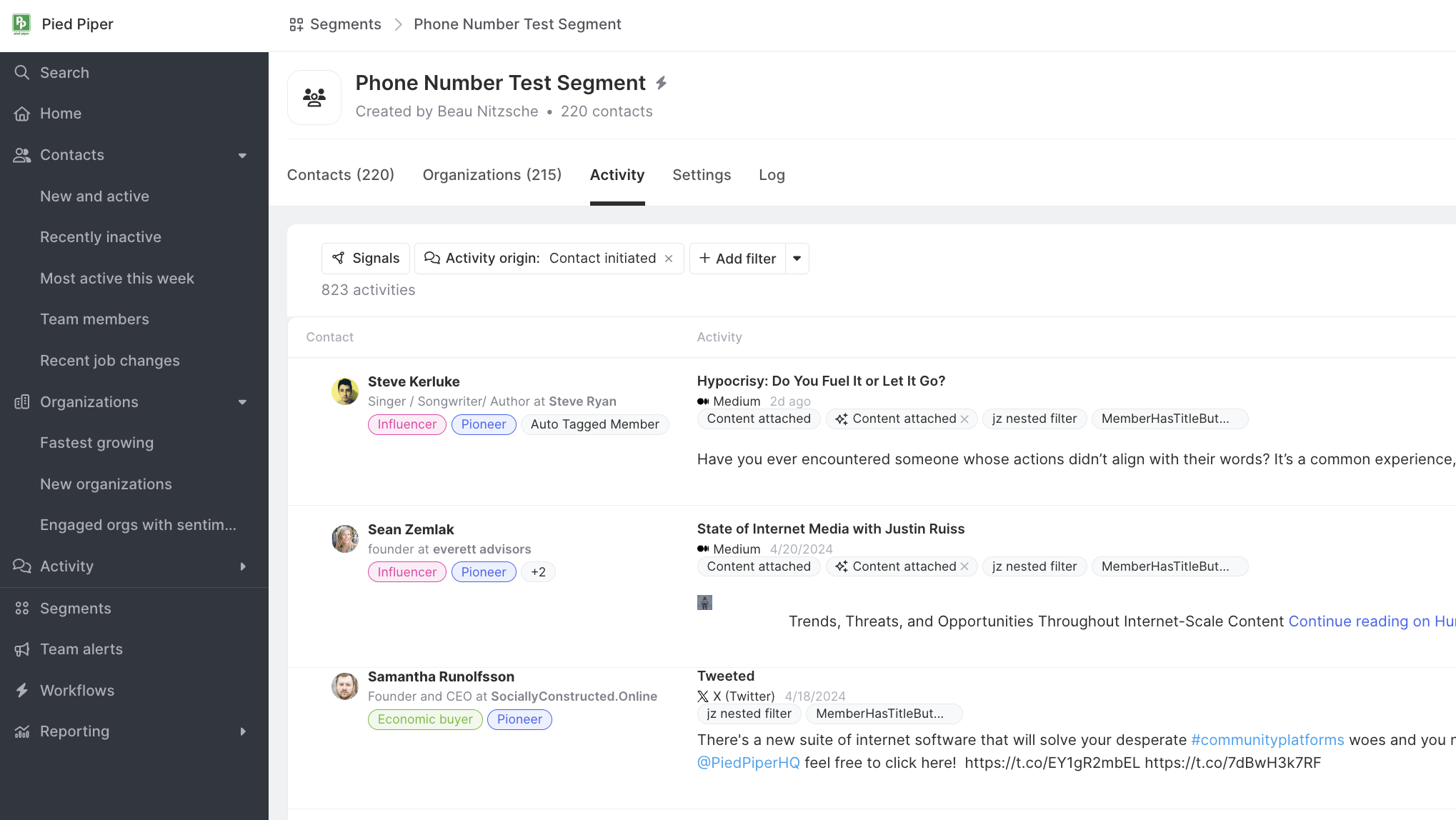
Similar to the Activity page, the Activity section of an individual segment page enables you to explore Activity by Contacts of the Segment. You can use filters to narrow down the Activity by any available filter or date range.
FAQ
If I choose to add a Contact from my Segment to a HubSpot Workflow or Salesforce Campaign, how long should it take for the Contact to be added?
You should see the contact added immediately to your HubSpot Workflow or Salesforce Campaign.