Segment Creation Guide
Last updated Aug 29th, 2025
Overview
This guide will cover how to create contact and organization segments.
Create From the Segments Page
In the example below, a Segment is created to automatically track Contacts who are economic buyers who fit your definition of the ideal customer persona.
- Open the Segments page, click + New Segment, and choose between creating a Segment for Contacts or Organizations.
- Give your Segment a name and description (you can also edit these details later).
- Select Set up auto-add/remove.
- Set your filter criteria for which Contacts you want to add to your Segment. In this example, we used the Economic buyer and Ideal persona Contact Tags, but you can create Segments and filters for any criteria you need. Once you set a filter, you’ll see a preview of the Contacts that will be added to the Segment. Verify these Contacts correctly match your expectations for the filter.
- Save your criteria to begin updating your Segment with Contacts and the Organizations they work for.
Auto-Remove Criteria: By default, "Apply inverse filters from your auto add criteria (Remove all Contacts who do not satisfy auto add)" under "Criteria for auto remove" is selected so that any Contact that does not match the add criteria will automatically be removed. Uncheck this box if you do not want this removal behavior. Optionally, you can define a different remove criteria as well. If your auto-remove rules are NOT the same as your auto-add rules, you can still add people to your Segment manually.
You can also populate Segments by manually searching for Contacts or Organizations, or by uploading a CSV with all your relevant Contacts to add them to this Segment. Learn more about how to upload CSV files here.
Other ways to create Segments
Create from the Contact or Org Explorers
You can create a segment when you identify records you'd like to add within their relevant explorer page:
- Go to the Contact or Org explorer tab.
- Filter and sort records to find the contacts or organizations you’d like to add to the segment.
- Check the box next to each Contact that you want to add to the segment.
- Click the "More" option at the top of your contact/org list that will appear when records are selected. Next, choose "Add to Segment" from the dropdown. This opens a dropdown menu with different segment options.
- Type in the name of what you'd like your new segment to be called in the text field at the top of the dropdown. This will prompt you to create a new segment.
You can also create a segment (and if you're an Admin, a team segment) from an explorer menu by selecting the relevant filters the segment should have in the relevant explorer and selecting the "Create a segment" option on the right side of the page. If you're an admin, you'll see an option to make the segment a team segment: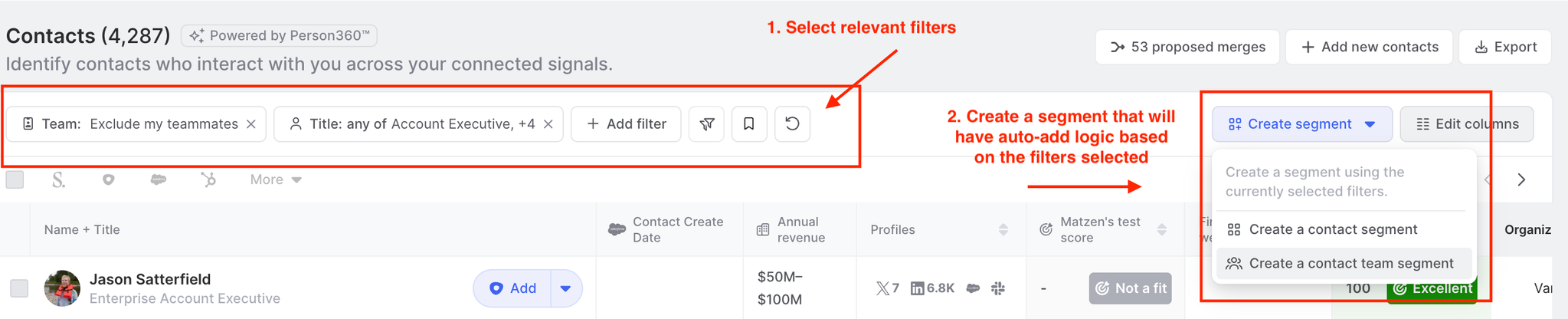
Create from a Contact profile
You can create a segment from an individual contact profile when you find a contact you'd like to add. To create a segment from a contact profile:
- Open a contact's profile.
- Click Add to Segment in the upper right-hand corner of the page. This opens a dropdown menu with different segment options.
- Select Create new Segment in the dropdown menu to create a new segment.
Create from the Activity page
You can create a segment from the activity page based on specific activities or interactions that took place within your community. To create a segment from the activity page:
- Go to the Activity page.
- Use Activity filters to find activities from contacts you'd like to add to your segment.
- Hover over the activity whose associated contact you want to add to the segment. Check the box to select the contact.
- Click Add Contact to Segment at the bottom of your screen. This opens a dropdown menu with different segment options.
- Select Create new Segment at the bottom of the dropdown menu to create a new segment.