Segment Tasks
Last updated Apr 9th, 2025
Overview
Segment tasks allow you to view your contacts as a list of actionable tasks that you can complete or disqualify the contact for a certain period of time. Tasks are unique to each Segment, so when you complete or disqualify a task, it only relates to Contact or Organizations within that Segment. This doc outlines how to use the task view in your Contact Segments.
Preparation
Before toggling on the task view, we recommend setting up your Segment—and the Segment description—in a way that aligns with completing tasks.
For example, if you want to track outreach to a Segment of sales prospects, name your Segment “Not Contacted Sales Prospects”, and add a description that provides context around what it means to mark as Contact as completed (in this case, that they’ve been contacted).
Using the Task View
Take action on your prospects and accounts directly from Common Room with tasks.
- Open a Segment, then open the Contacts page within that Segment.
- Toggle on the task view option near the top-right of the screen.
- Complete a task by clicking the checkmark icon next to a Contact. You can also mark multiple Contacts as complete at a time by selecting the Contacts, and then clicking the checkmark icon at the top of the list.
- Disqualify a contact by clicking the disqualify button next to the relevant record in the segment's contact list. When selected, you'll be able to set the period of time you'd like for this contact to be considered disqualified. You can also disqualify multiple Contacts at a time by selecting the Contacts, clicking "More" and then selecting the disqualify option from the dropdown.
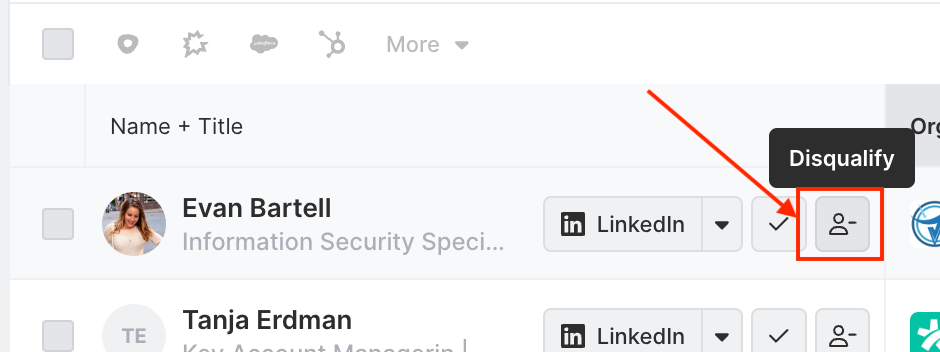
- View completed and disqualified tasks by clicking the respective option at the top of the Contact list. You can re-add or re-qualify Contacts as tasks as needed from these views.
Syncing Task Status
When a Segment is in "Task View" you are able to sync the status of a task to other Segments owned by the same user. For example, if I mark "John Smith" as complete in one Segment he will then be marked as complete in all other Segments owned by the user who has this setting enabled.

Segment Tasks
You can create a default action that users should take from a segment. To do so, set up the action during segment creation in one of two places.
- Set the default action from the Create new segment modal.
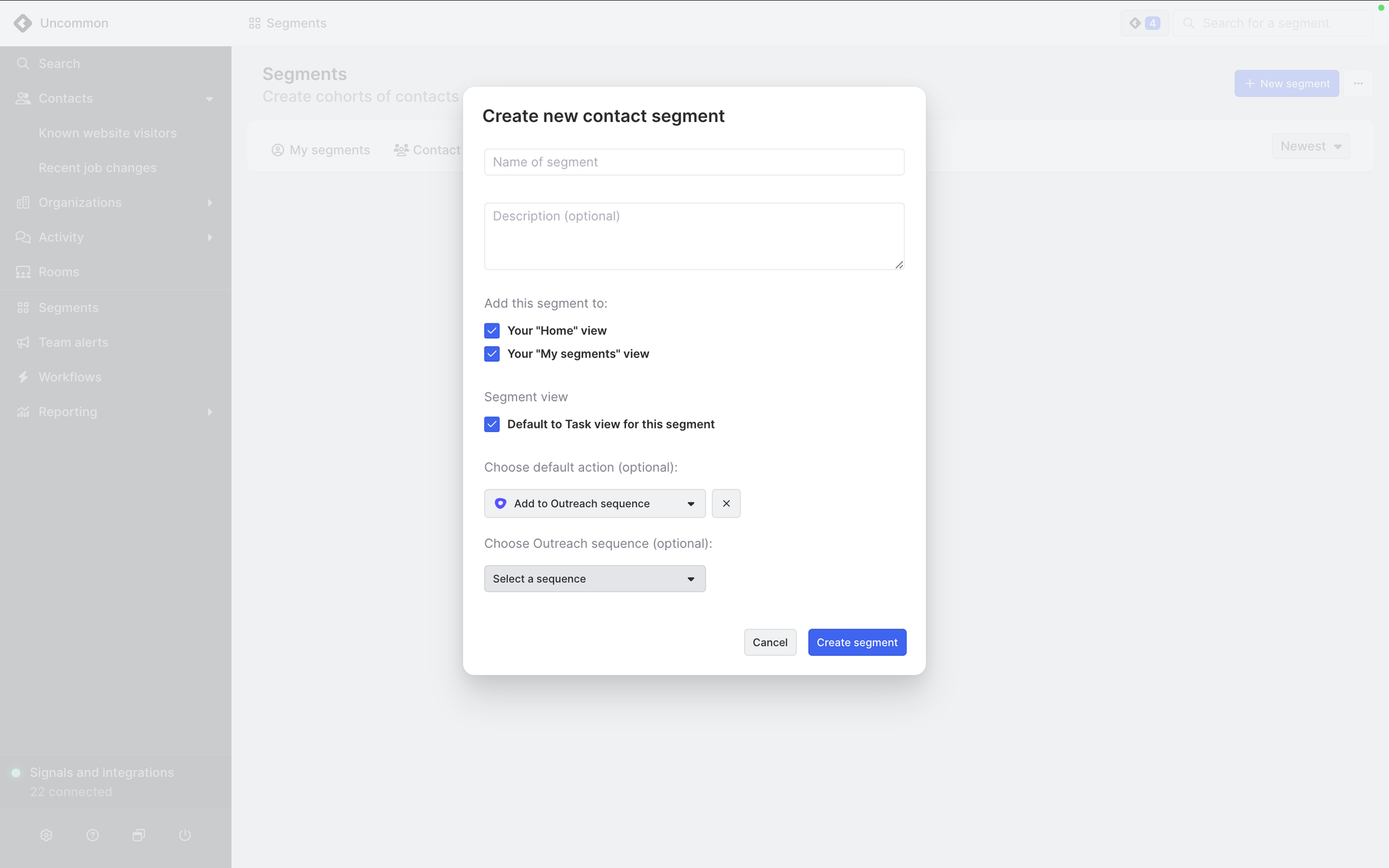
- Set the default action from the Settings screen of a segment.
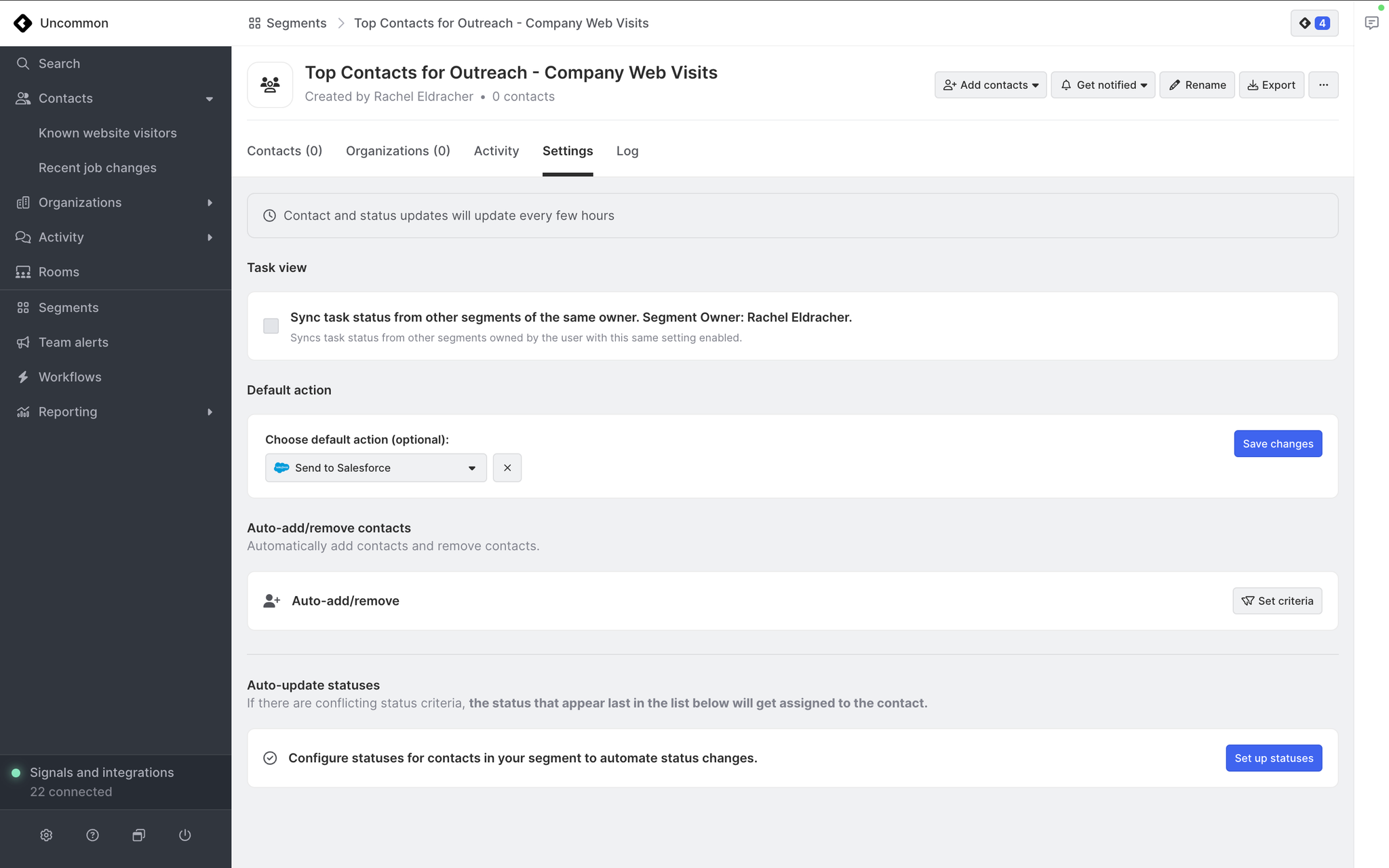
FAQs
Will every Common Room user see the same task status as me?
Yes—if you complete or disqualify a task for a Contact, any Common Room user that views the Segment will see the same task status.
How do I know what completing a task accomplishes within a segment?
Tasks are tied to the purpose of the segment, so we recommend using a name and description that aligns with how you want to complete tasks within that segment.