Workflows Overview
Last updated Sep 4th, 2025
Overview
Workflows enable you to create automated workflows to track, engage, and organize Contacts and Organizations with customizable logic. Workflows are made up of three components:
- Triggers: what kicks off your workflow
- Conditions: filters or criteria that must be met to proceed within a workflow (optional)
- Actions: what happens in your workflow
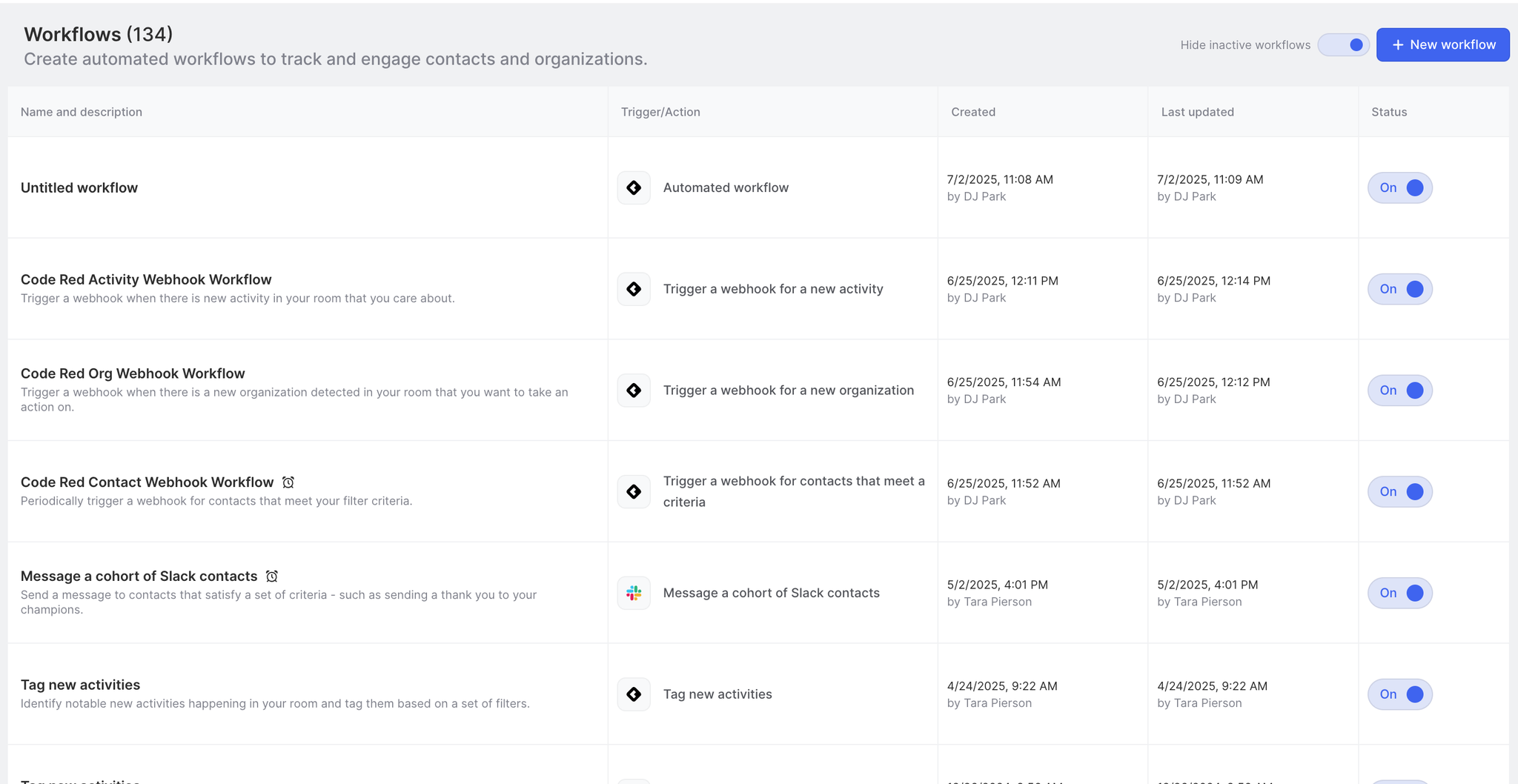
Create a Workflow
To create a workflow, start by clicking the New Workflow button at the top-right of the Workflows page. You'll then walk through the creation process where you can either create a Workflow from scratch (this option is for customers on paid plans only) by selecting a trigger, adding conditions as needed, and adding actions or you can use one of our pre-built templates.
Select a Trigger
Select how you want to trigger your workflow from our list of available options.
| Trigger | Details |
|---|---|
When a Contact joins slack | This trigger fires whenever a new Contact joins your Slack community and is typically used for community onboarding messages. |
When a Contact becomes inactive in slack | This trigger fires whenever a Contact becomes inactive in Slack based on a configurable time period you can set. We count Activity as posts, replies, or reactions in any public channel. |
When a Contact joins Discord | This trigger fires whenever a new Contact joins your Discord server and is typically used for community onboarding messages. |
Run for a set of Contacts | This trigger allows you to run a workflow for a set of Contacts that meet certain criteria every 4 hours. |
Run for a set of Organizations | This trigger allows you to run a workflow for a set of Organizations that meet a certain criteria every 4 hours. |
New Activity happens in your community | This trigger allows you to run a workflow whenever a certain Activity or set of activities are detected by Common Room. |
New Contact joins your community | This trigger fires whenever a new Contact is detected in Common Room via the data signals you have connected: Slack, Discord, Linkedin, Twitter, etc. |
New Organization joins your community | This trigger fires whenever the first Contact of an Organization is detected in Common Room via the data sources you have connected: Slack, Discord, Linkedin, Twitter, etc. |
When an Activity is tagged | This trigger fires whenever an Activity you specify has a tag added that you specify. |
When an anonymous visitor from an organization visits your website | This trigger fires whenever an anonymous visitor from an organization visits your website |
When a contact visits your website | This trigger fires whenever a known contact from an organization visits your website |
Add Conditions
Conditions are an optional step that you can build into your workflow and are helpful for setting more specific criteria that will determine if and how your workflow runs.
| Condition | Details |
|---|---|
Time delay | Wait a specified amount of time before proceeding to the next step of a workflow |
Check a filter | Filter out Contacts from the workflow using Common Room filters |
Wait for working hours | Specify the hours that you want the workflow to run. |
Add actions
| Action | Details |
|---|---|
Send a message (via Slack) | Send a direct message from your own personal Slack account to a Contact in a workflow |
Send a survey (via Slack) | Send a direct message from your own personal Slack account to a Contact in a workflow that includes a survey (can be single-select or multi-select); the workflow will wait until the user has responded to the survey before proceeding |
Add or remove from segment | Add or remove a Contact from a segment that you are curating manually. |
Assign a Discord role for the Contact | Assign 1+ Discord role(s) to the Contact based on their selection(s) in a survey question in Discord |
Send details to webhook | Send Contact or Organization to a webhook to send data to other systems. |
Tag Organization | Tag an Organization that meets a certain set of criteria. |
Tag Contact | Tag a Contact who meets a certain set of criteria. |
Post a message in a Discord channel | Post a configurable message in a Discord channel. |
Add to Outreach sequence | Adds a Contact to an Outreach sequence. |
Add to Hubspot Workflow | Adds a Contact to a Hubspot workflow. |
Add to Hubspot Sequence | Adds a Contact to a Hubspot sequence. |
Add to Salesforce Campaign | Adds a Contact to a Salesforce Campaign. |
Add to Apollo sequence | Adds a Contact to an Apollo sequence. |
Add contacts to an organization via Prospector | Adds contacts that meet certain filter criteria to organizations that trigger a workflow |
View and Edit a Created Workflow
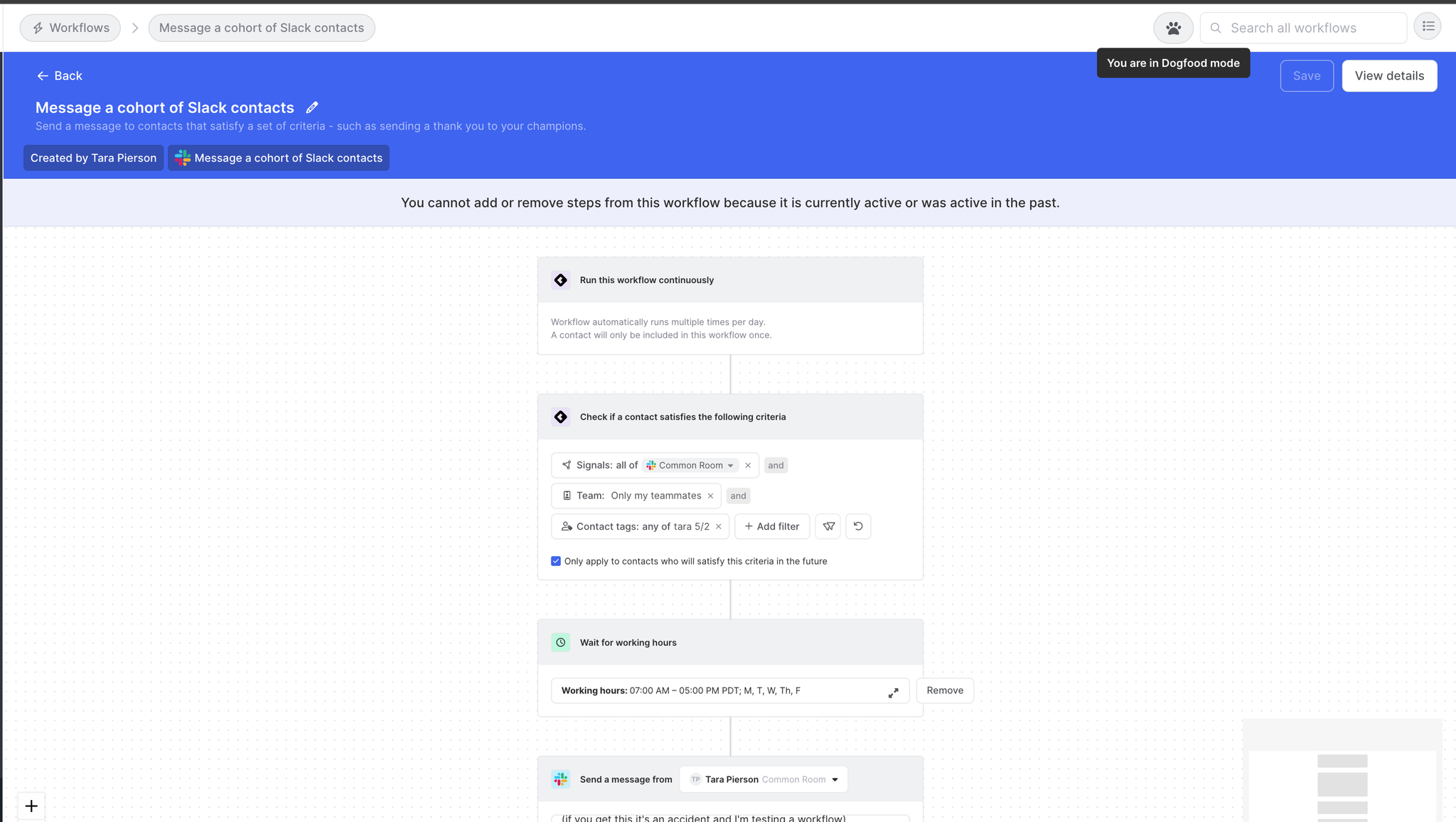
From the main workflows page, click on the entry of a created workflow to view the workflow detail page. This page allows you to edit the workflow, and view workflow stats and logs, and provides the ability to edit the workflow.
Some workflows cannot be edited once they're created to prevent against spam or re-sending to users.
Editing a workflow
By clicking ‘Edit’ on the Workflow detail page, users can make adjustments to the following:
- Change the text displayed in workflow messages. This includes the text in:
- Any messages sent
- Survey questions
- Survey answers
- Remove working hours
Please note you cannot make other adjustments to a created workflow, such as changing the filters or adding/removing steps from the workflow. If you would like to make any of these changes, please consider deactivating the existing workflow and creating a new workflow.
Workflow Logs
The Workflow detail page includes both summary statistics and a Contact-by-Contact log for the workflow. The Contact-by-Contact log can be filtered by the status of the workflow (if any errors occurred) and by question answers of the workflow (if a survey question was asked). Note: There may be a delay between the workflow running and the log being populated.
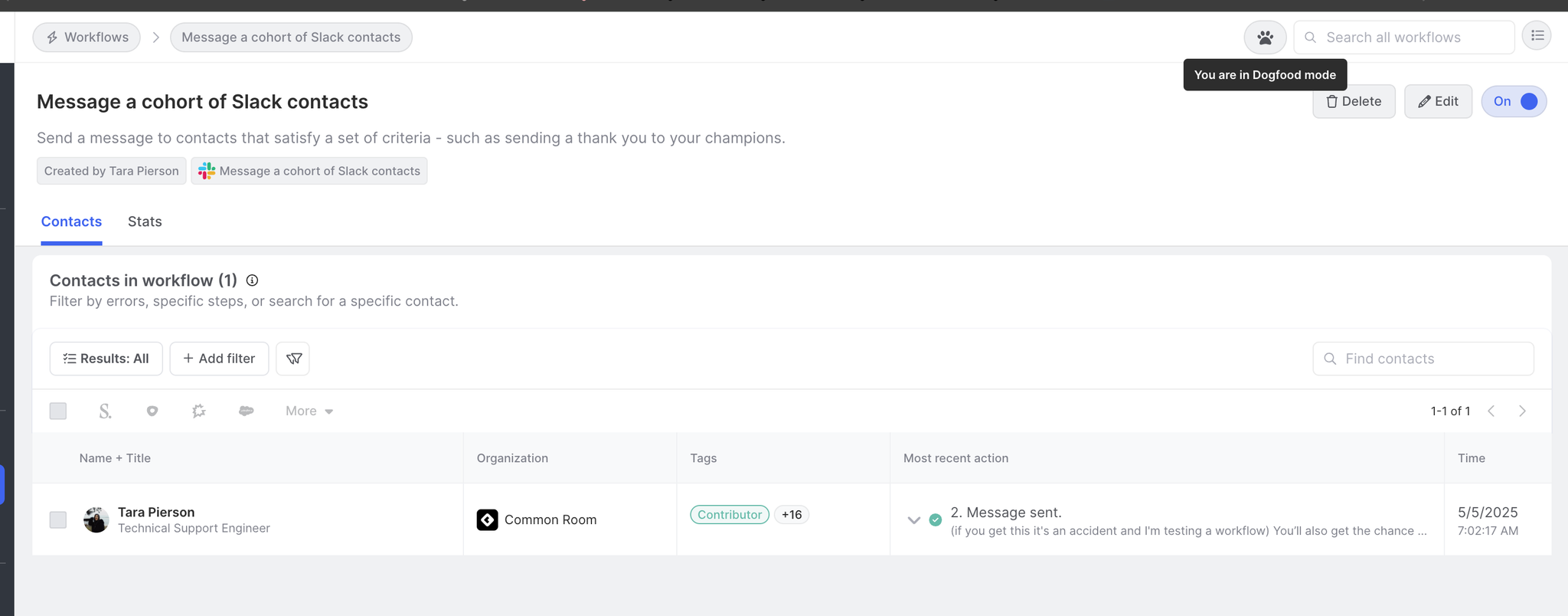
FAQ
Why do new Slack Contacts not receive my message immediately via the Slack Onboarding workflow, even if there are no set working hours or buffers between when they join and when the message is sent?
There is a 2.5-3 minute delay from when the user joins the channel to when they receive the message. It allows Common Room to do enrichments, perform merges, and other operations so we can gather more information on the Contact outside of their Slack profile.
Can you change the sender of a workflow?
Currently, there is not a way to change who a workflow comes from, the workflow will need to come from the person building (or editing) it. There are a couple of workarounds for this:
- Have the person who should be sending the message be the one who creates the workflow
- Create the workflow, but when completing and saving it, keep it disabled. Next, have the user that the message should be sent from navigate to the workflow and change the message sender from you to them. They can then enable the workflow.
When Contacts fail in a workflow, will the workflow try to re-enter the Contact in a workflow?
No, if there is an error with a Contact the workflow will not attempt to retry the Contact. Once you have identified the issue with the current workflow and have confirmed it's working for new Contact that are being added, a new workflow that's identical to the current one will need to be created and the Contact that failed in the previous workflow will need to be manually added to the new one.
Will a tagging workflow tag all historical Activity that matches the conditions set in the workflow?
No, it will only tag all Activity that matches those conditions in the future.
When using the triggers of "Run for a set of Contacts" or "Run for a set of orgs", what if I only want Contacts/Organizations who meet the criteria going forward to be added to the workflow?
There is a setting on the workflow that enables you to do this that is unchecked by default.
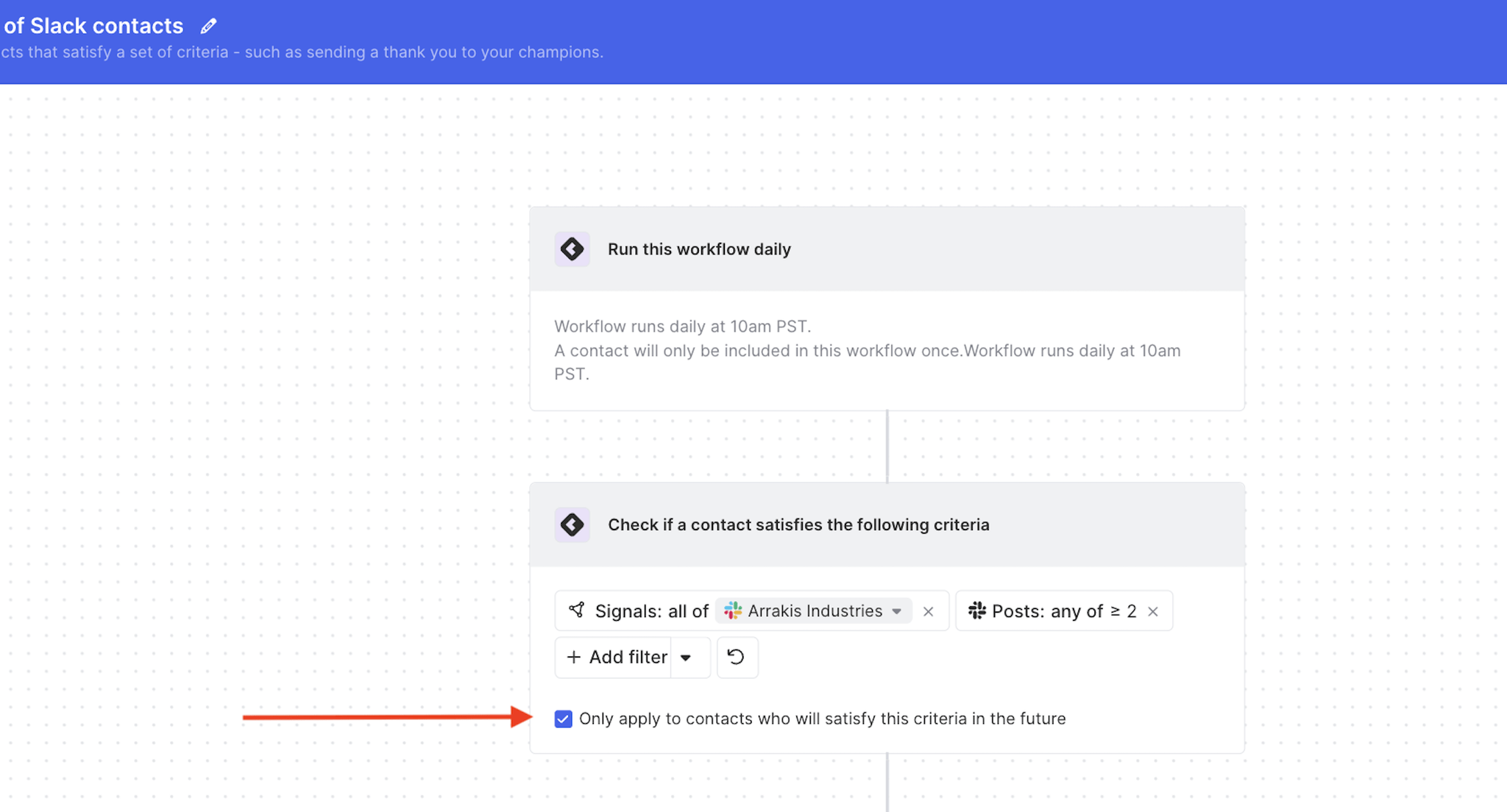
Can you add steps to pre-made workflow templates?
No, you will only be able to add steps to a workflow if you select the "Create from scratch" option in the workflow template window prior to creating your workflow. The "create from scratch" template option is available for all customers on paid plans.
Is it possible to filter based on a contact's Task status in a segment within a workflow?
No, not currently.