Instantly uncover new prospects at target accounts
Find the right stakeholders at any org lightning-fast.
Turn buyer intelligence into pipeline with AI.
Request demoGetting started
Person-level intelligence is key to successful outbounding, but sometimes all you have is account-level signals to work with.
Other times? The person sending out signals isn’t the decision-maker you need to talk to 😰
In this playbook, we’ll show you how to instantly surface the right contacts at target accounts even if they’re not currently active in your digital ecosystem or tracked in your CRM.
What you’ll need:
Common RoomThis is how we’ll automatically uncover and action on new prospects. Sign up for free to follow along.
Step 1: Activate Prospector
Let’s say we want to hone in on prospects who work in marketing at companies in North America. We have a target account in mind, but no one from that organization has interacted with us across our digital ecosystem.
We’d log in to Common Room and go to Organizations.
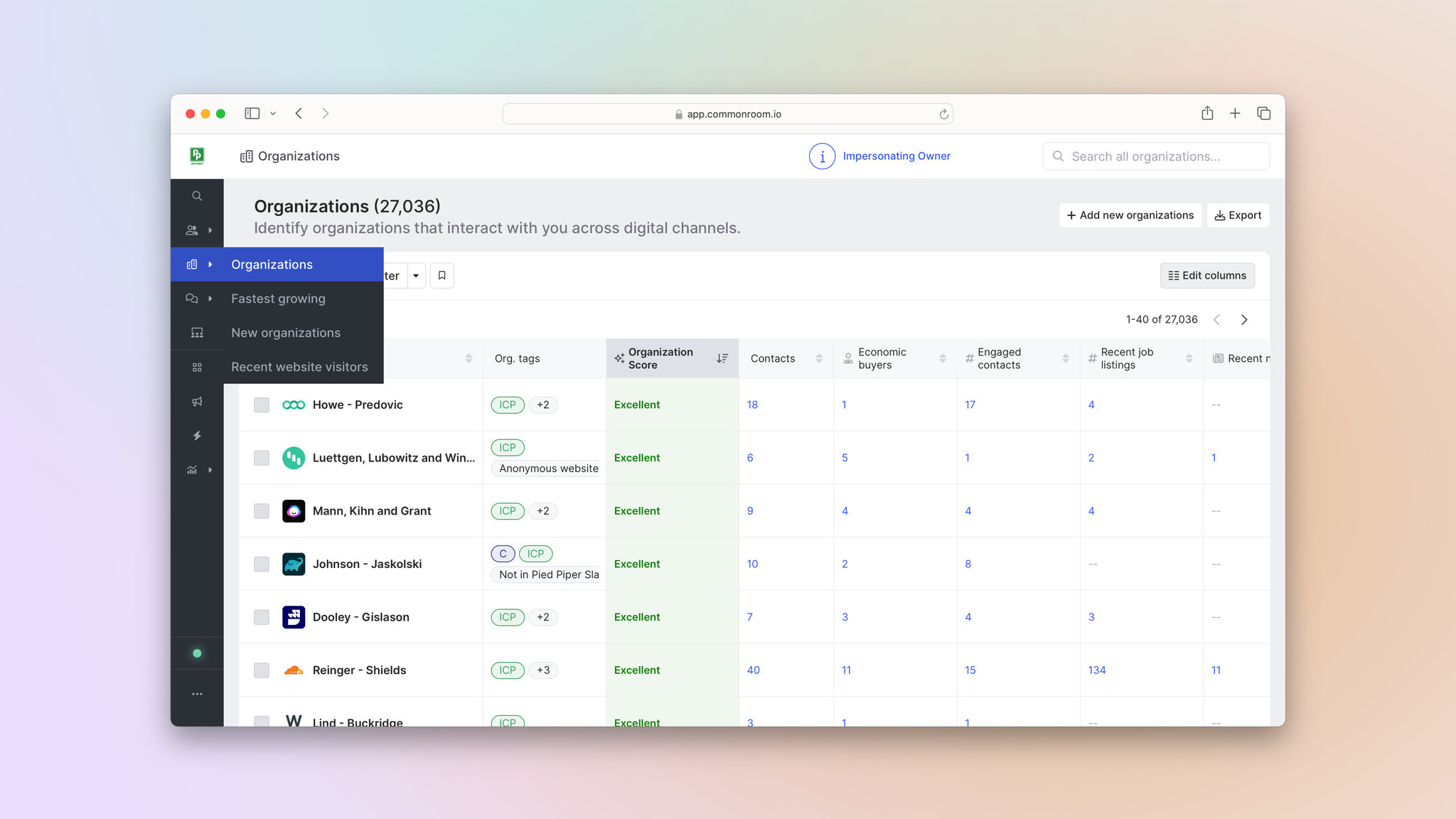
If the org is already tracked in Common Room, we can simply click into it. If not, we can hit the Add new organizations button in the top right and add it via website URL.

Next we'd click on the Prospector tab at the top of the screen.
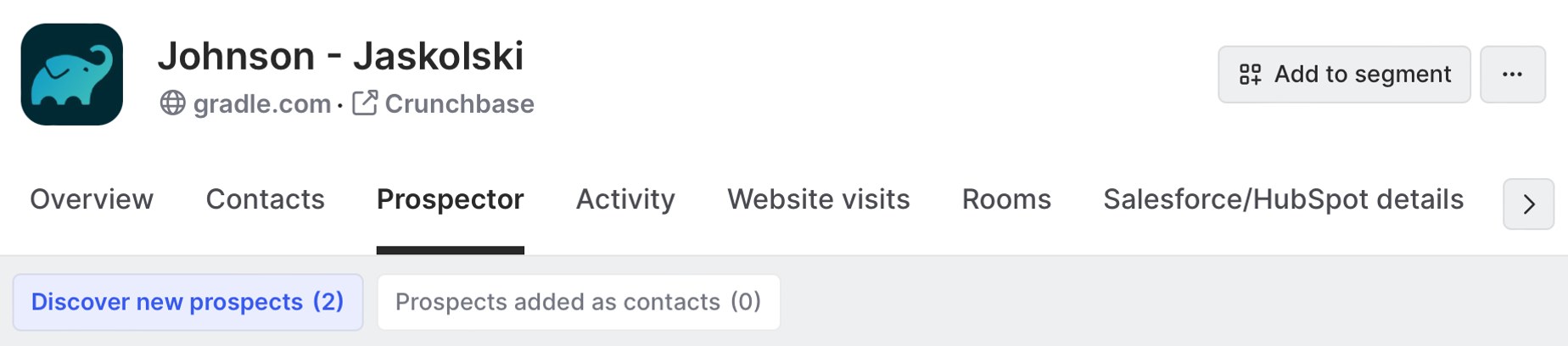
Common Room will automatically search through a proprietary, constantly refreshed database of more than 200 million B2B contacts, identify the ones related to this organization, and surface the ones who match our filtering criteria 🕵️
By default, Common Room shows you people with the following words in their job titles: head of, director, VP, president, chief, CFO, CTO, CPO, CMO, COO, CEO.
We can expand or narrow our scope as we wish by customizing filters based on job title, role, seniority level, location, job-change history, and even LinkedIn follower count.
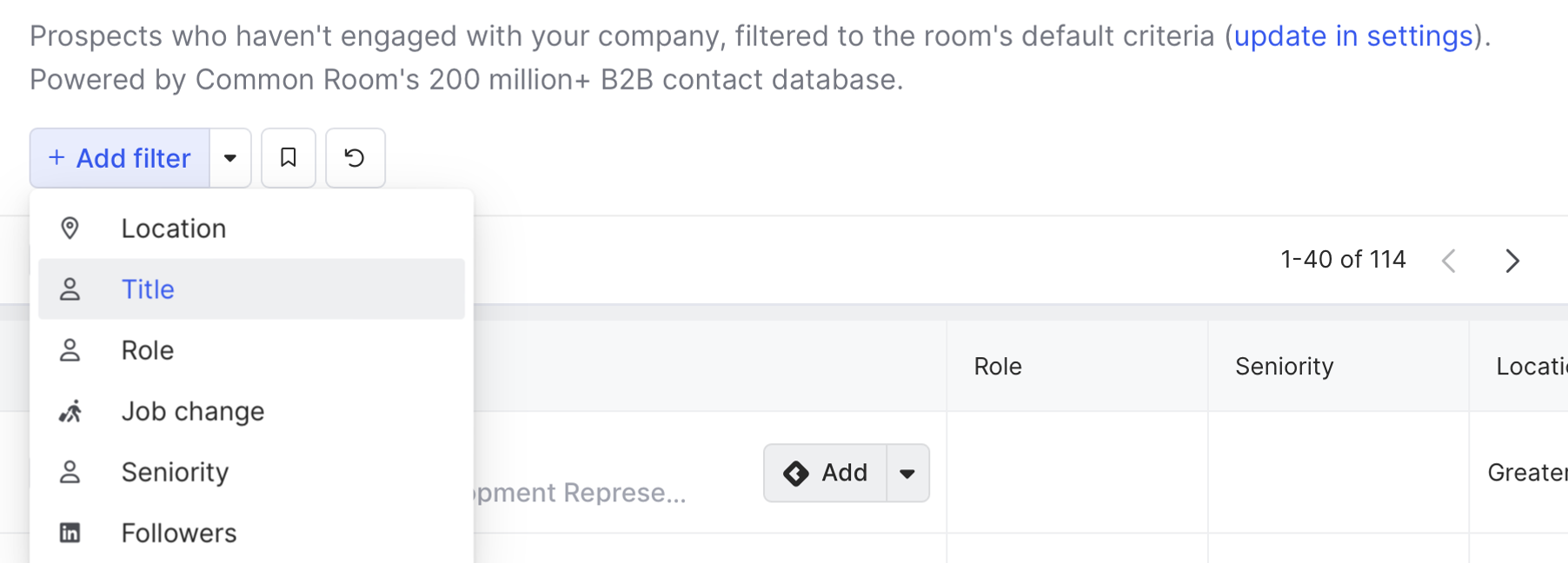
Common Room’s filters feature allows you to highlight individuals and organizations based on any combination of factors. This makes it easy to surface specific people and companies based on firmographic details, cross-channel activities, product usage, and more.
In this case, we want to filter this organization for anyone with a manager title or above who works in marketing and is based in North America.
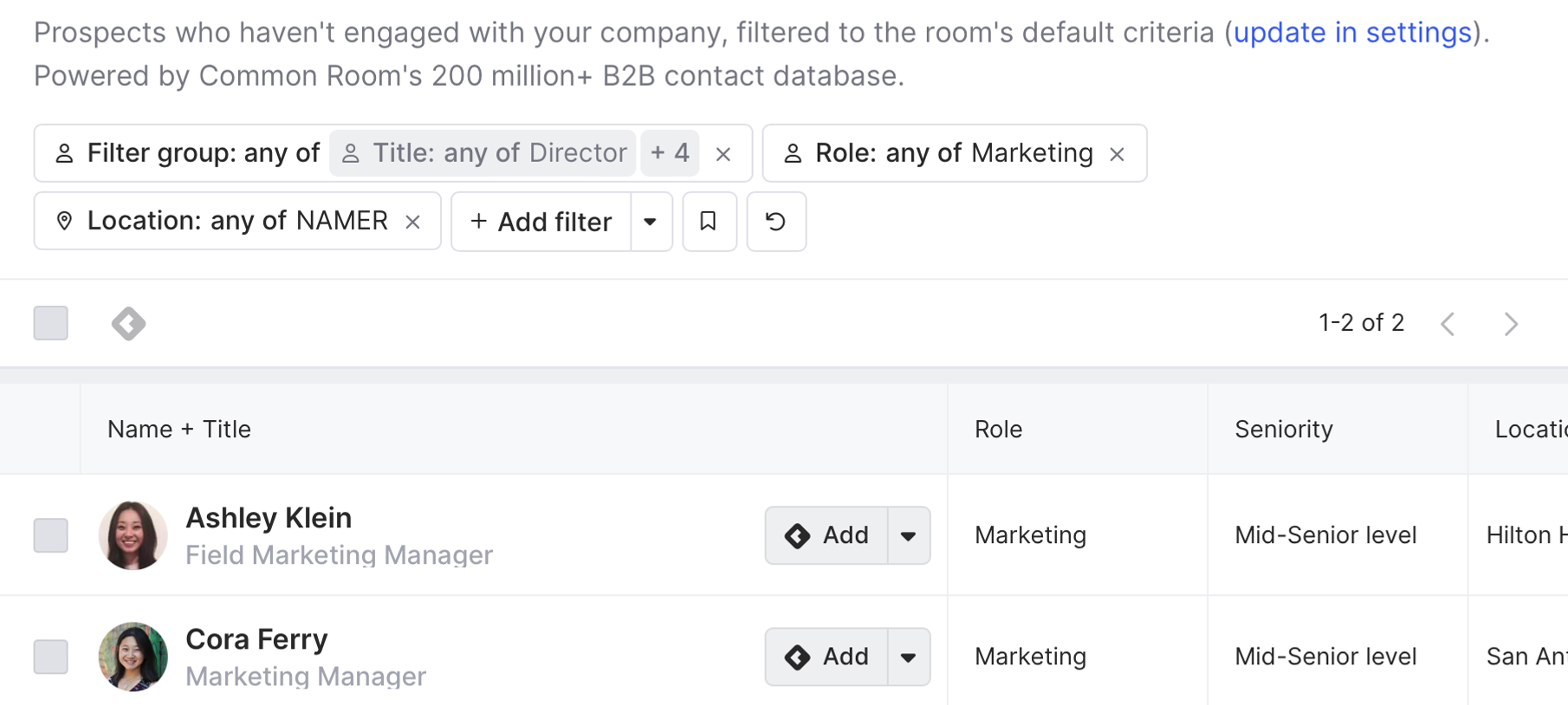
Keep in mind, we can predefine our filters in the Settings menu so Prospector will automatically surface individuals who match our criteria every time.
Step 2: Add contacts
Now that we’ve got a list of high-fit leads at this organization, we can add them to Common Room with the click of a button.
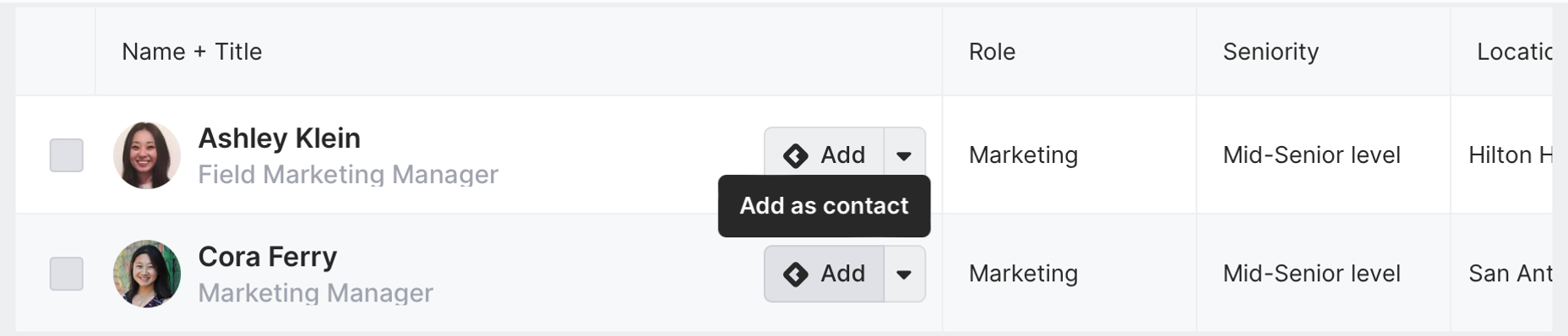
Every contact added to Common Room will now be listed as part of this organization. They’ll also have Prospector added as a source, allowing us to quickly filter for them.
Once the person is added, Common Room’s identity resolution and waterfall enrichment engine—Person360™—will create a profile for them, complete with relevant firmographic details and contact information 🪄
Even better, it’ll automatically add new first-, second-, and third-party signals to the contact’s profile as they’re detected over time.
Person360Common Room’s Person360 feature allows you to deanonymize, merge, and enrich signals from every channel connected to Common Room. This makes it easy to reveal the identity, intent, and context of every buyer and customer.
We can click on the dropdown arrow and go directly to their profile to do some more digging.
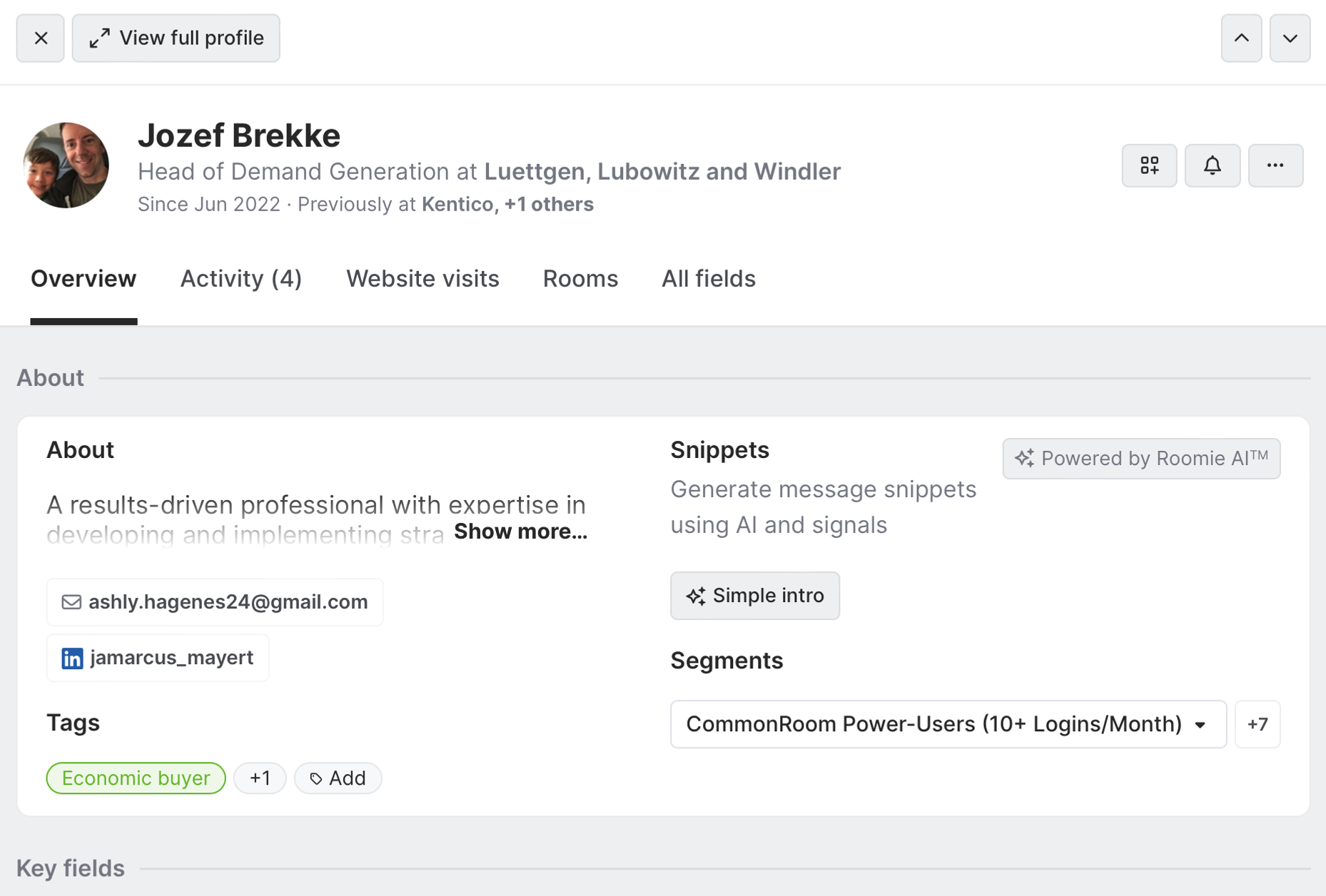
From here can easily sync them with our CRM, add them to segments for different sales plays, or drop them into a personalized outbound sequence—all from the same place.
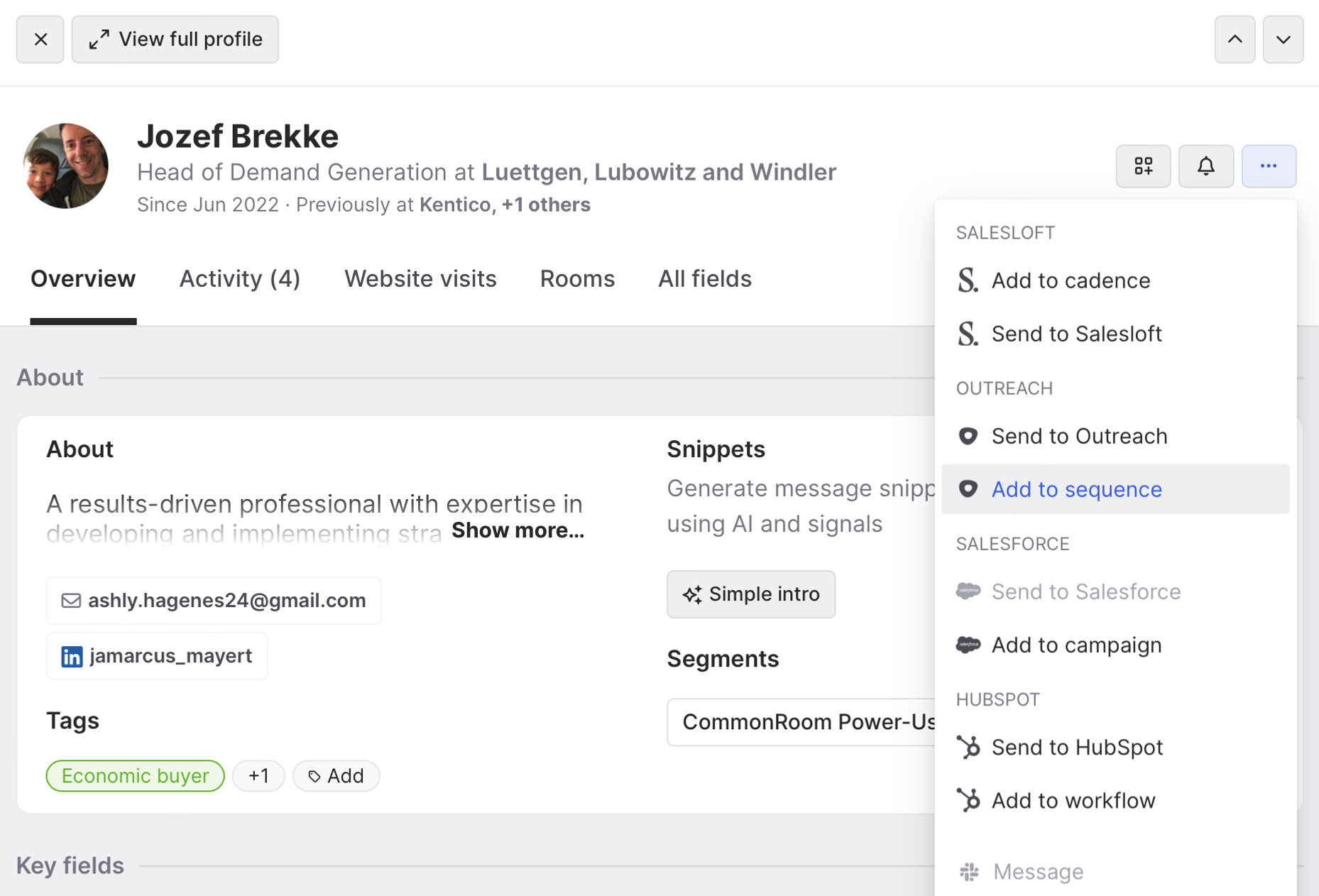
Goodbye, unnecessary screen switching.
Wrapping up
Getting full visibility into the right stakeholders at target accounts just got a whole lot easier 👀
Now you can instantly pull in relevant prospects from any organization and quickly take action, minus the manual research and tab hopping.
Want to see a playbook on a different topic? Get in touch. And if you haven’t already, try Common Room for free.