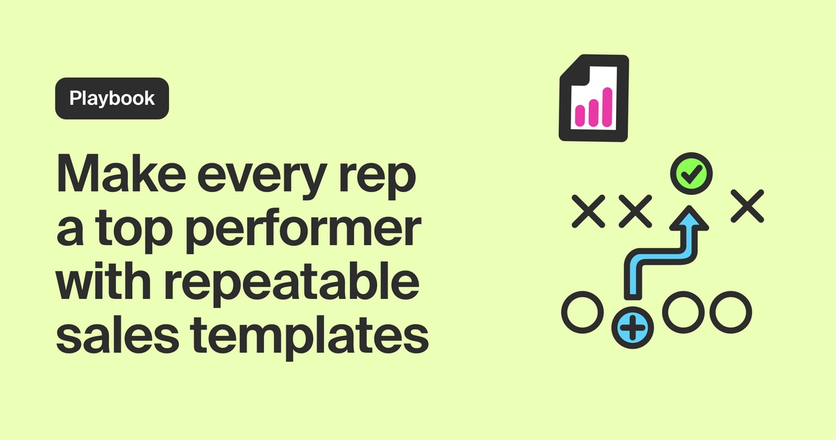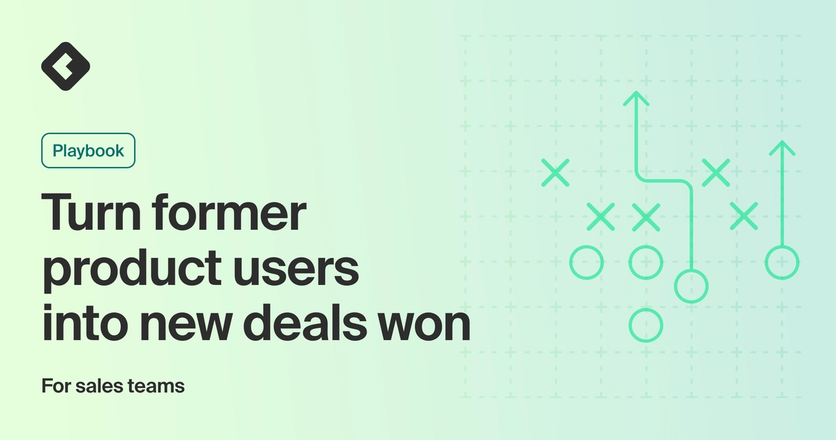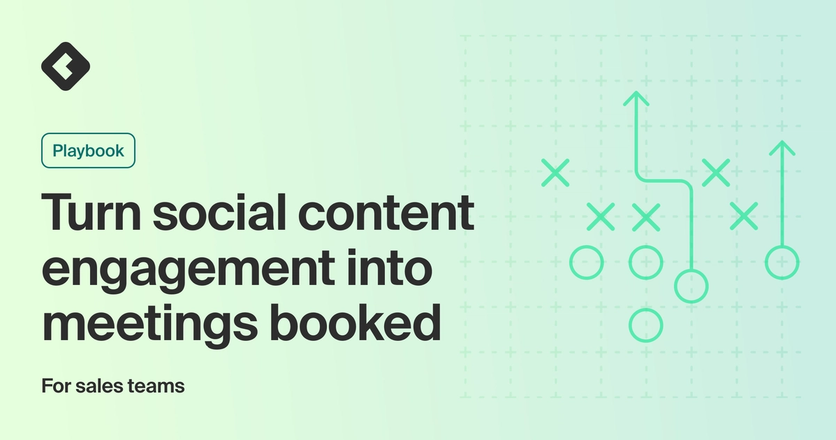Playbook
Scale proven sales plays on autopilot
Let automated workflows do the heavy lifting for you.
Teams:
Sales
Sources:

Getting started
The only thing better than finding a winning sales play is being able to repeat it at scale.
When you find a play that drives results, quickly replicating it across the entire team can help make every rep a top performer 🚀
In this playbook, we’ll show you how to put winning plays on autopilot so reps can double down on what works minus the time-consuming manual workflows.
What you’ll need:
This is how we’ll create and automate workflows. Sign up for free to follow along.
We’ll use LinkedIn in this example. Check out our integrations docs for step-by-step directions on how to connect any channel to Common Room.
We’ll use Snowflake in this example. Check out our integration docs for step-by-step directions on how to connect Snowflake to Common Room and explore other business data source options.
We’ll use Outreach in this example. Check out our integration docs for step-by-step directions on how to connect Outreach to Common Room and explore other integration options.
Step 1: Create workflow
Let’s say some of our reps have recently seen success with expanding the number of product seats at certain accounts.
We want to make it easy for the entire team to add economic buyers who are admins in our product—and who are showing signs of needing more seats—to a personalized email sequence.
We’d log in to Common Room and go to Workflows.
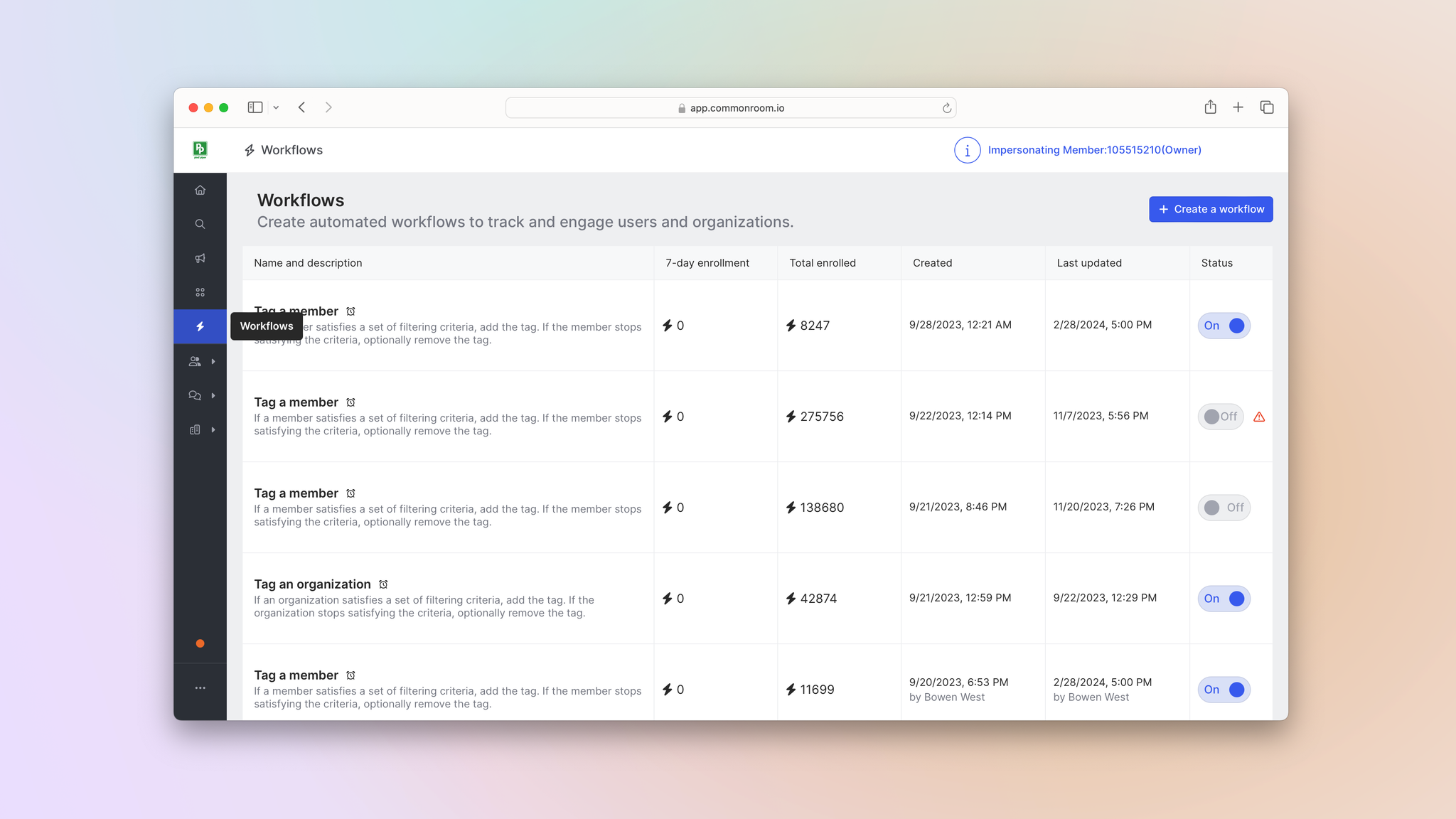
Common Room’s workflows feature allows you to create and customize automations based on specific demographic, firmographic, and activity details. This makes it easy to quickly track, organize, and engage people and accounts at scale.
We’d click Create a workflow and choose the option for adding someone to an Outreach sequence.
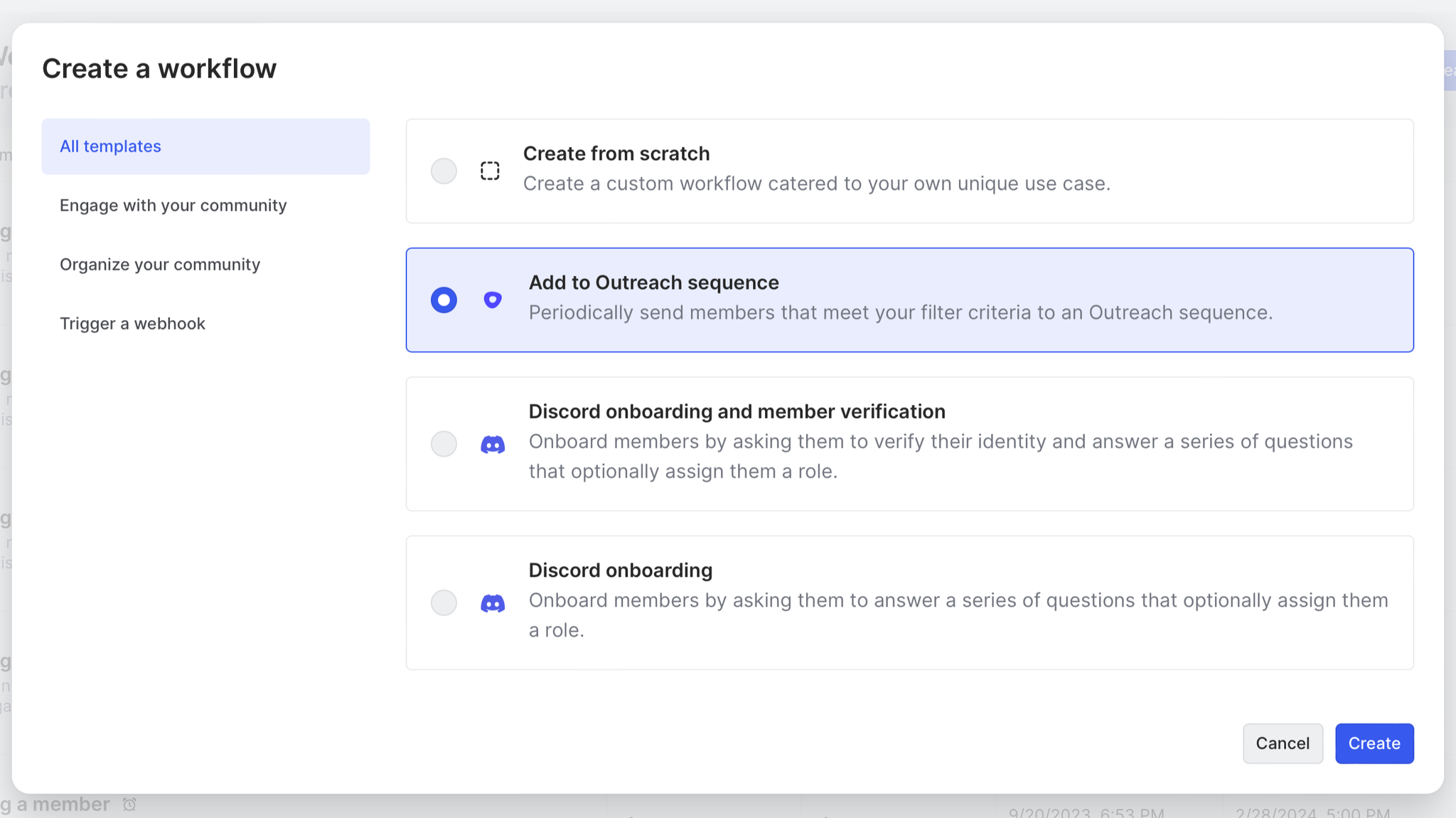
Common Room’s integrations with sales engagement platforms—including Outreach and Apollo—allow you to add individuals to personalized email sequences from within Common Room. This makes it easy to engage buyers without switching tools.
Okay, now let’s decide how people get added to our automated workflow 🤖
Step 2: Add filters
Common Room automatically pulls in and combines data from all our connected sources so we can slice and dice it as we please using filters.
Common Room’s filters feature allows you to highlight individuals and organizations based on any combination of factors. This makes it easy to surface specific people and companies based on firmographic details, cross-channel activities, product usage, and more.
First we want to add a filter for people who are tagged as economic buyers. We’d find that under Contact tags in the Contacts section.
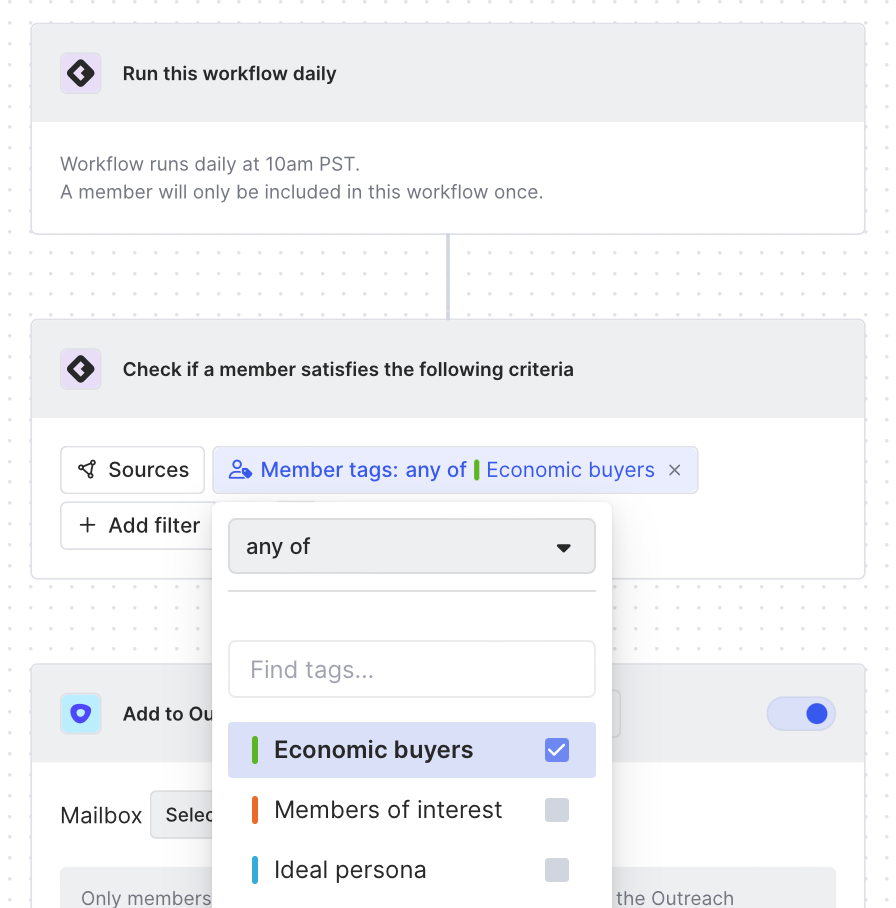
Common Room’s tags feature allows you to automatically label individuals and organizations with specific tags based on customizable criteria. This makes it easy to quickly filter for economic buyers, ideal personas, product-qualified leads, and more.
Next we’d apply filters to our Snowflake data to zero in on individuals who are admins of at least one workspace.
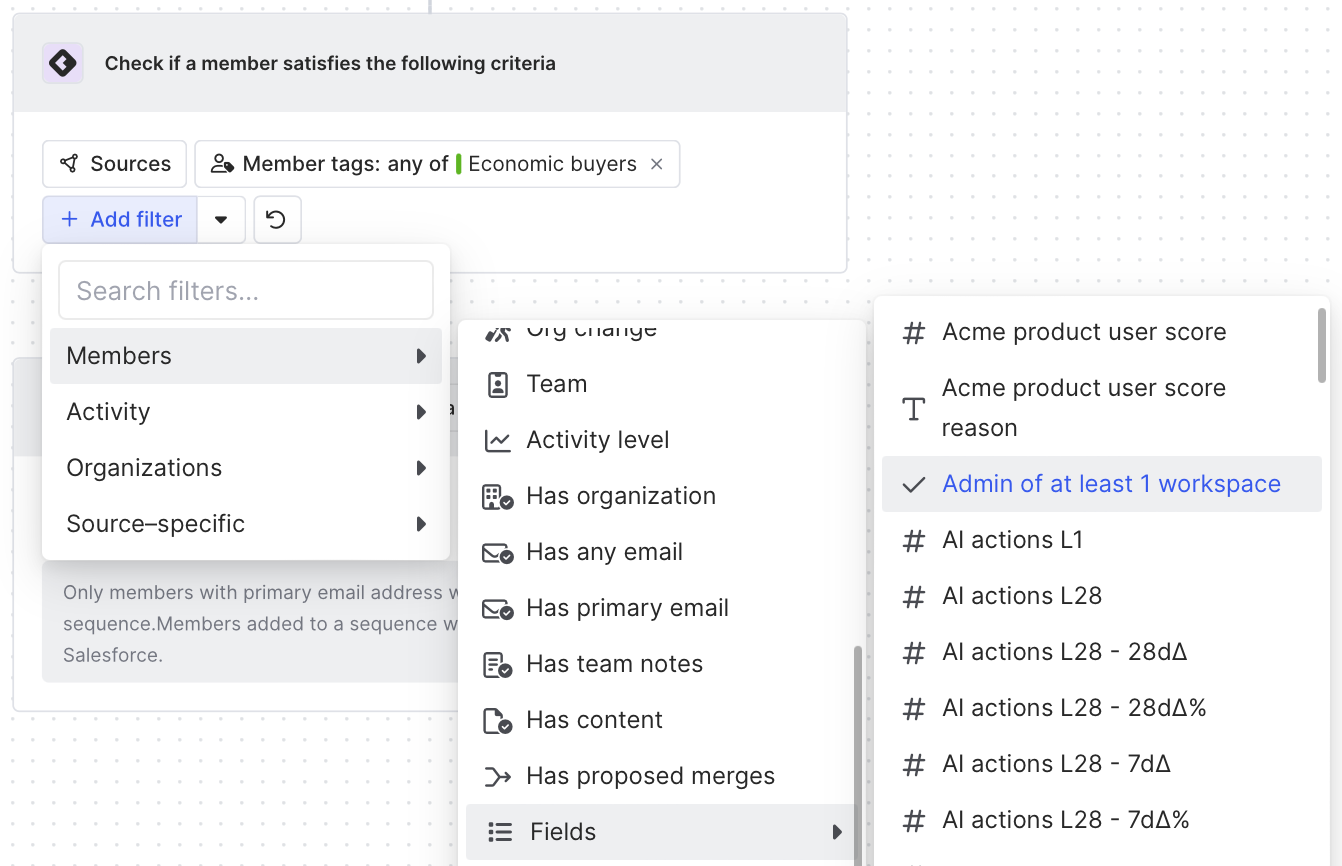
Then we’d add a filter for Organizations and pull from our product data to hone in on companies where the number of employees is higher than the number of paid seats.
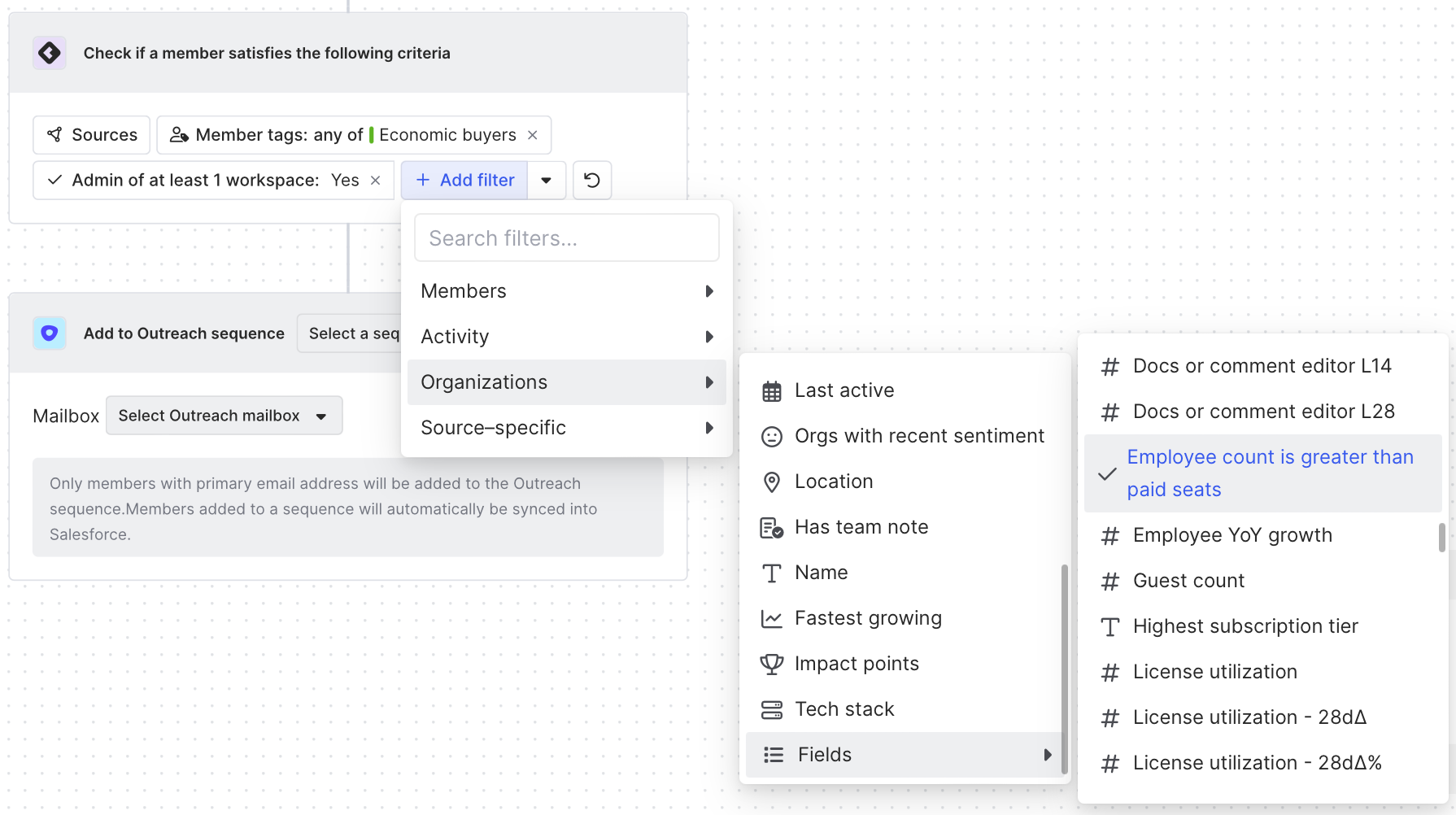
Finally, we’d add another organization filter for companies where license utilization over the past 28 days is 100%.
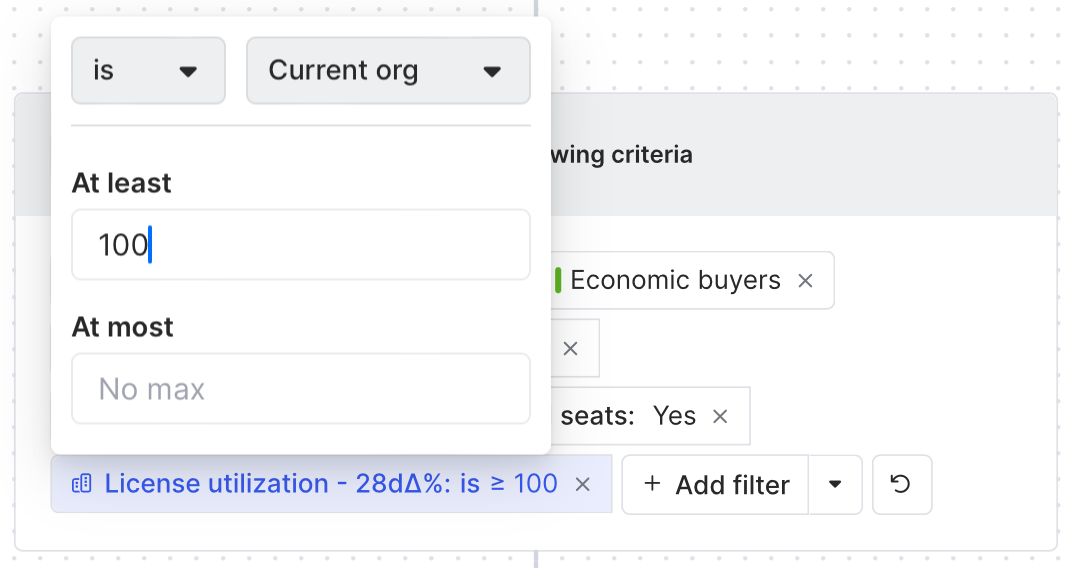
Voilà—now anyone who is an economic buyer and admin in our product—and who works at a company with more employees than paid seats that is using all of its licenses—will be added to this workflow 🧙
Now let’s decide what the workflow looks like.
Step 3: Select sequence
Let’s say we have an email sequence set up for just this kind of play.
It might look something like this:
Hi [first name],
Checking how your experience with [product name] is going?
Looks like all of your available licenses are being used. Love to see that!
We find that needs change as companies grow. Sometimes that means re-evaluating the number of licenses for different workspaces.
Let me know if you could use more team members in [product name]. I’m happy to chat about what that process looks like and how we can customize it to suit your needs.
Best,
[Your name]
We’d simply click Select a sequence and choose it from our list.
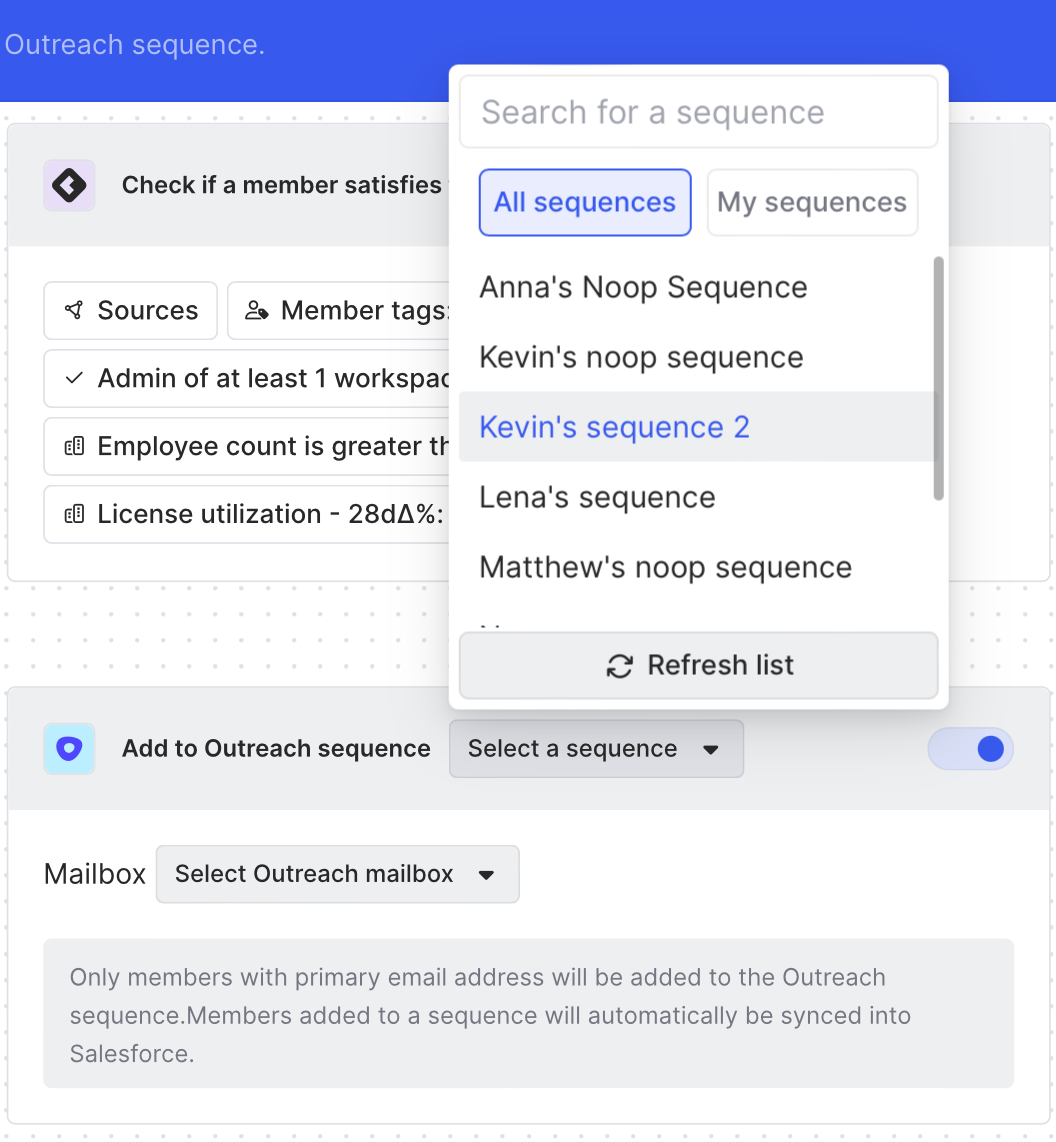
Next we’d select which mailbox the email should come from 📬
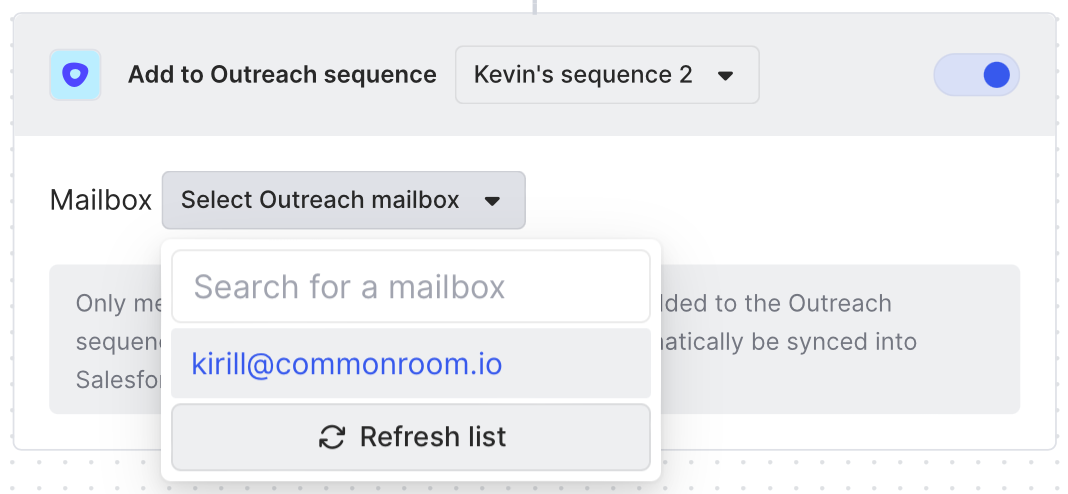
We’d click Save and now anyone that’s part of our workflow will automatically receive this message.
Wrapping up
Acting on winning sales plays has never been easier 🏆
Now you can surface opportunities that align with different sales plays, such as accounts that are primed for expansion, and reach out to the right person at the right time—automatically, scalably, and without switching interfaces.
Want to see a playbook on a different topic? Get in touch. And if you haven’t already, try Common Room for free.