Spotlight and scale top-performing sales plays
Recognize and reproduce your revenue superstars.
- Getting started
- Step 1: View segment ROI
- Step 2: Templatize high-performing plays
- Step 3: Scale successful outbound
- Wrapping up
Turn buyer intelligence into pipeline with AI.
Request demoGetting started
Successful sales plays are built on the right combination of buying signals, fit criteria, and messaging.
But figuring out which inputs drive the best outputs is too often a guessing game 🤷
In this playbook, we’ll show you how to identify which plays and processes generate the most ROI and replicate them across your team.
What you’ll need:
Common RoomThis is how we’ll measure play performance. Sign up for free to follow along.
We’ll use Salesforce in this example. Check out our full interactive guide for step-by-step directions on how to map your Salesforce data to Common Room and see our integration docs for other CRM options.
We’ll use Outreach in this example. Check out our integration docs for step-by-step directions on how to connect Outreach to Common Room and explore other SEP options.
Step 1: View segment ROI
Let’s say we want to know what our highest-performing plays are and make sure every rep is properly executing against them.
We’d log in to Common Room, navigate to Reporting in the left sidebar, and click on Business overview.
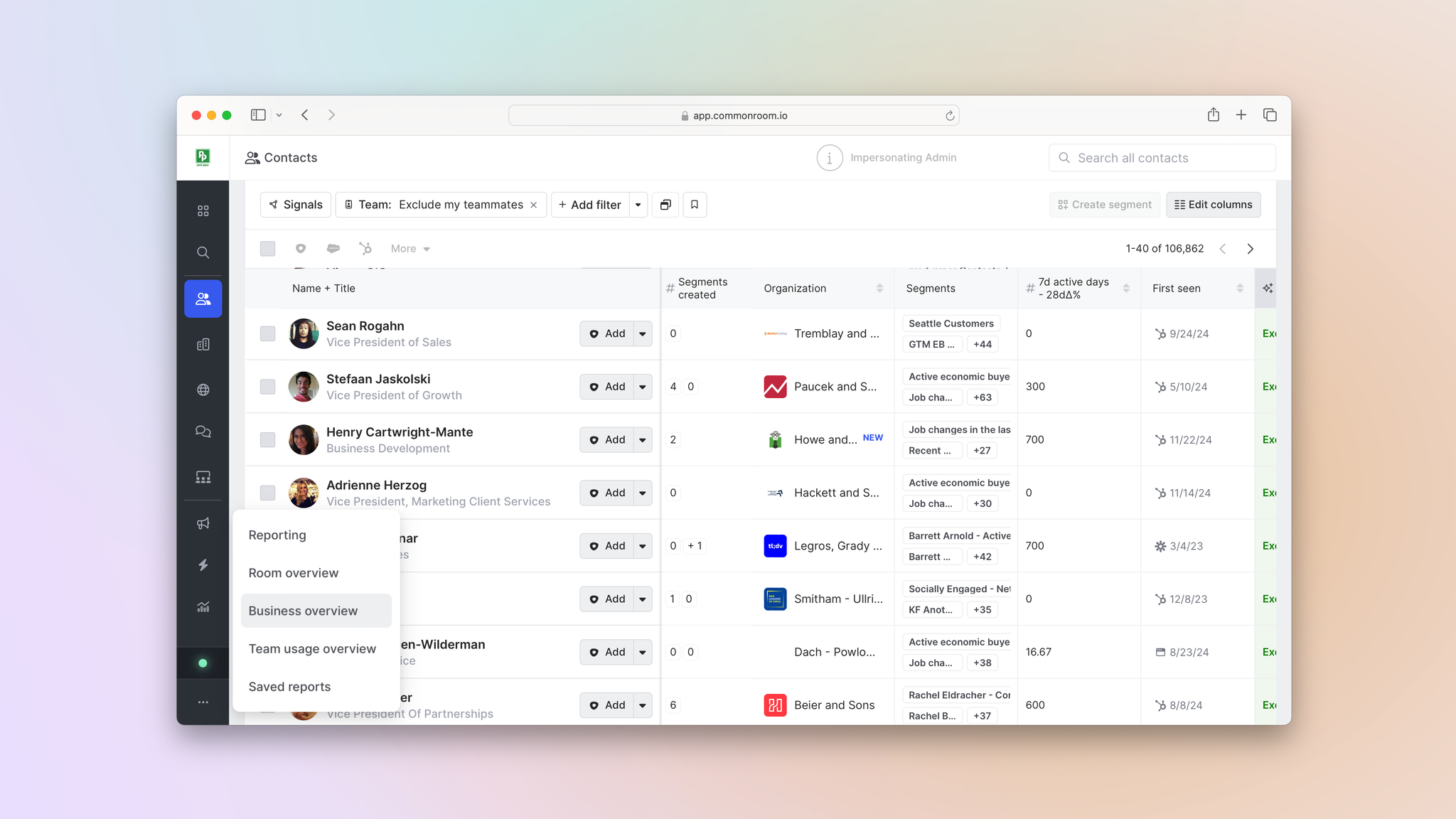
Common Room reporting captures meeting- and opportunity-level data from our CRM—all customized to fit our internal definitions of things like meetings booked, pipe gen opportunities, and closed-won amount—and maps it to specific segments, users, and roles.
In this case, we want to start in the Segment performance tab.

Common Room’s intelligent automations build auto-replenishing segments using your custom filtering criteria, automating play creation based on any combination of contact, account, and activity signals.
The number of contacts in each segment, how many of those contacts have been actioned on, and the ROI associated with each segment is displayed.
Using the filters at the top of the screen, we can update our view based on timeframe, users, roles, specific segments, and more.
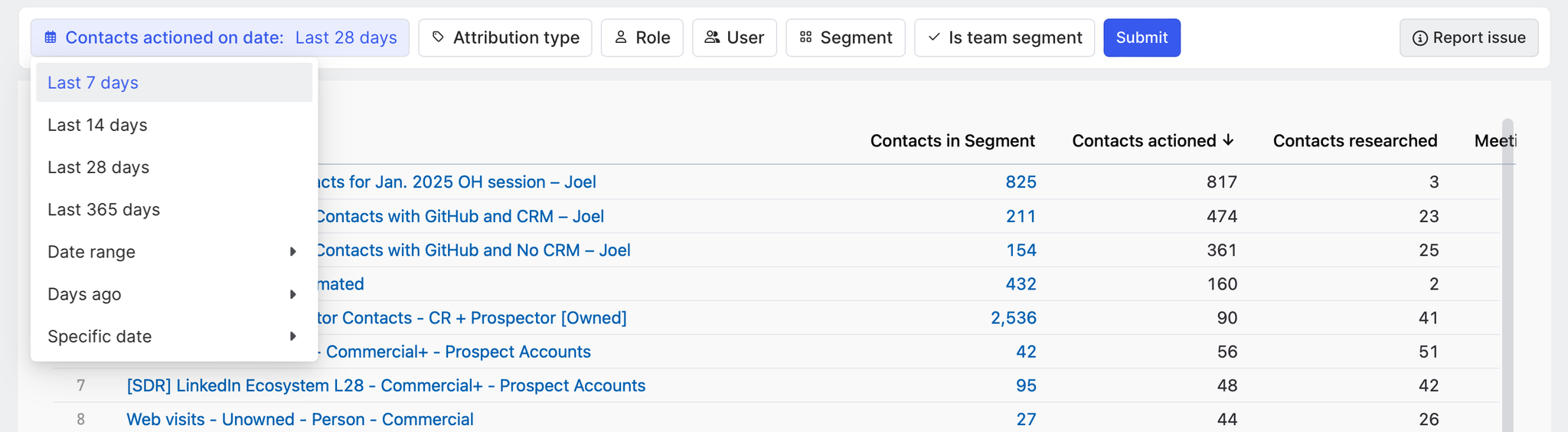
We can click on any metric in the Segment performance tab to list segments by ROI in descending or ascending order.
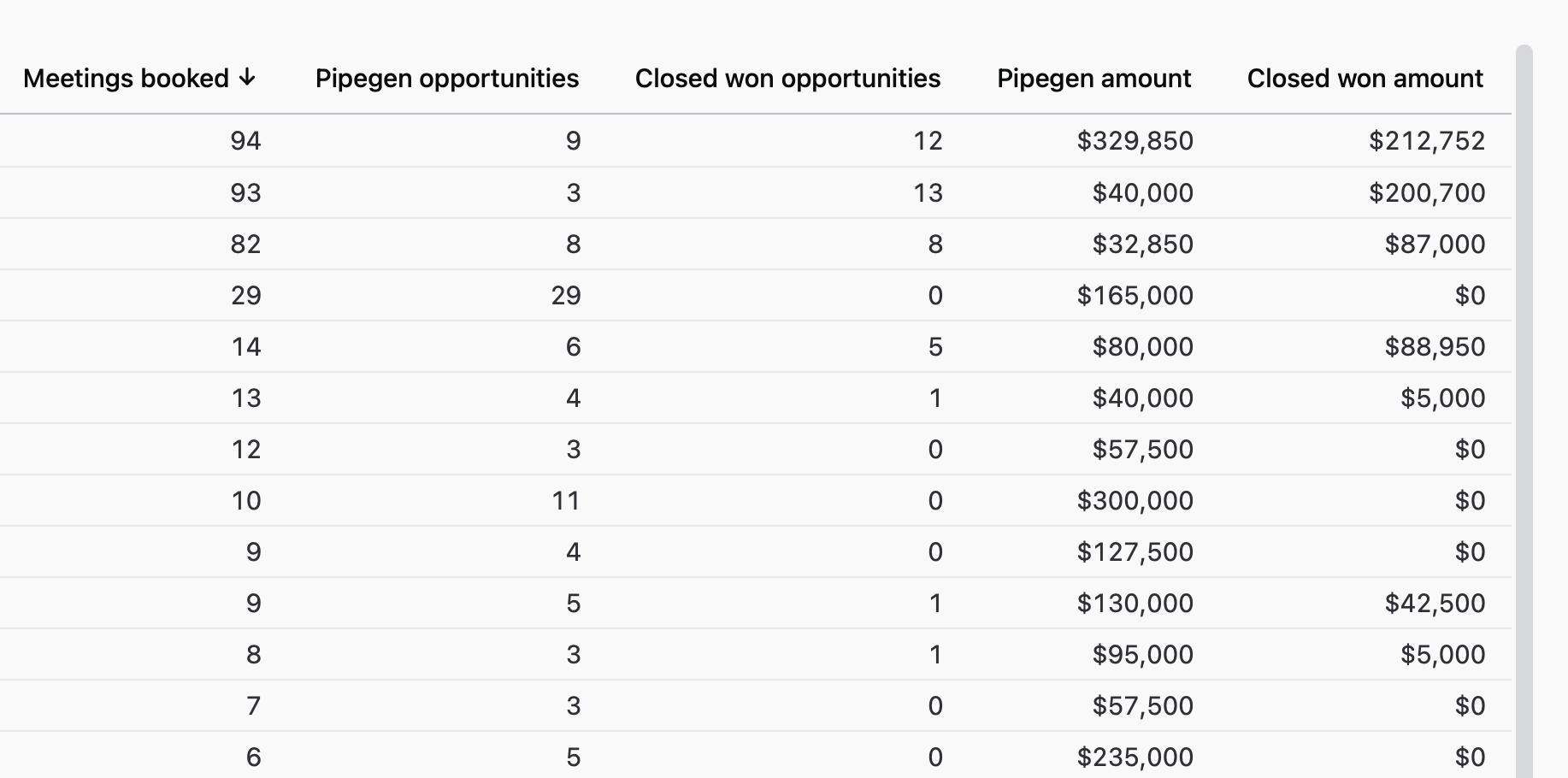
We can also click into any segment to see exactly which signals and fit criteria they’re based on.
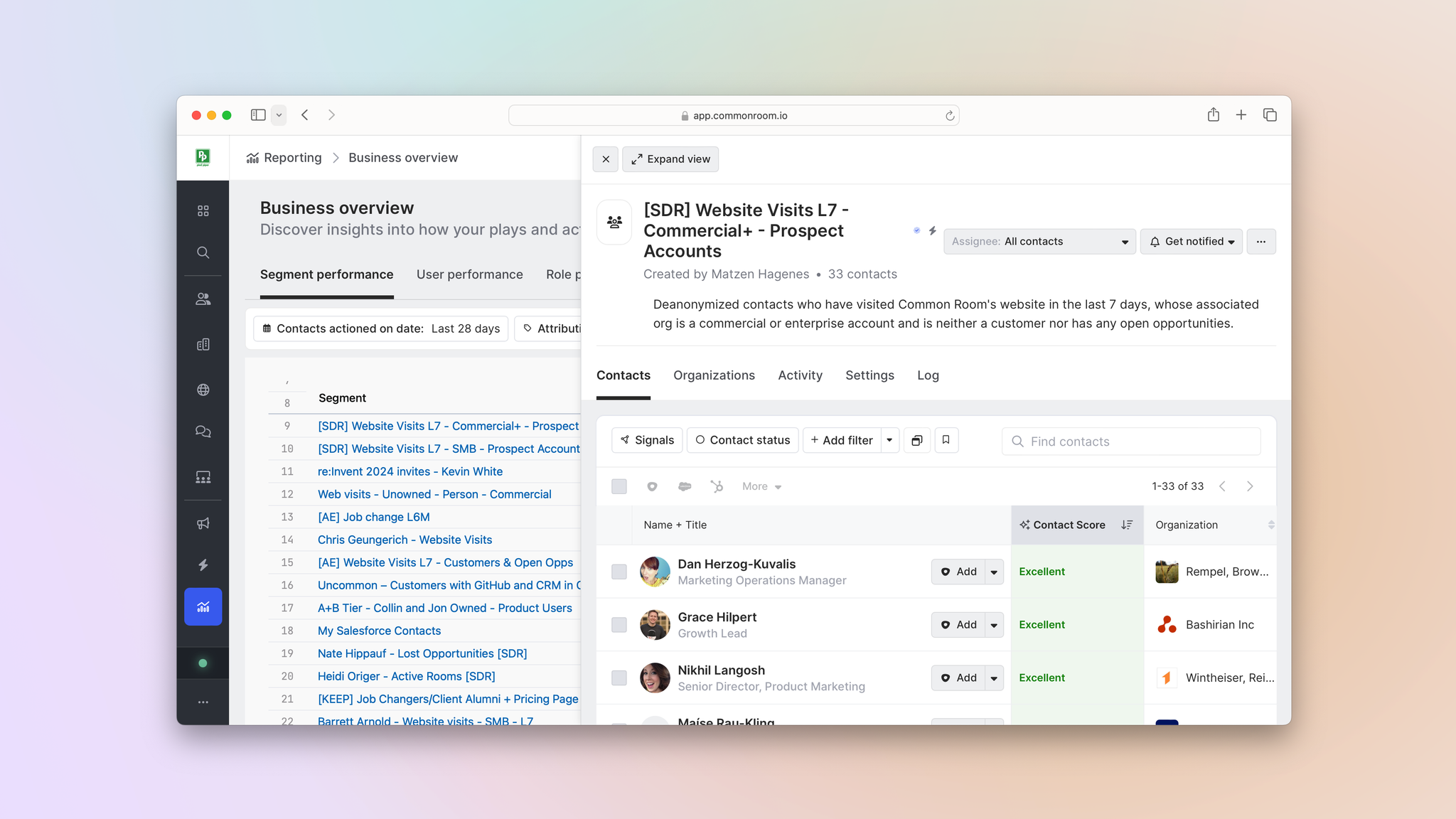
In this case, we want to know which outbound plays our BDRs are seeing the most success with.
We’d click the Role filter at the top of the screen and select Business development representative.
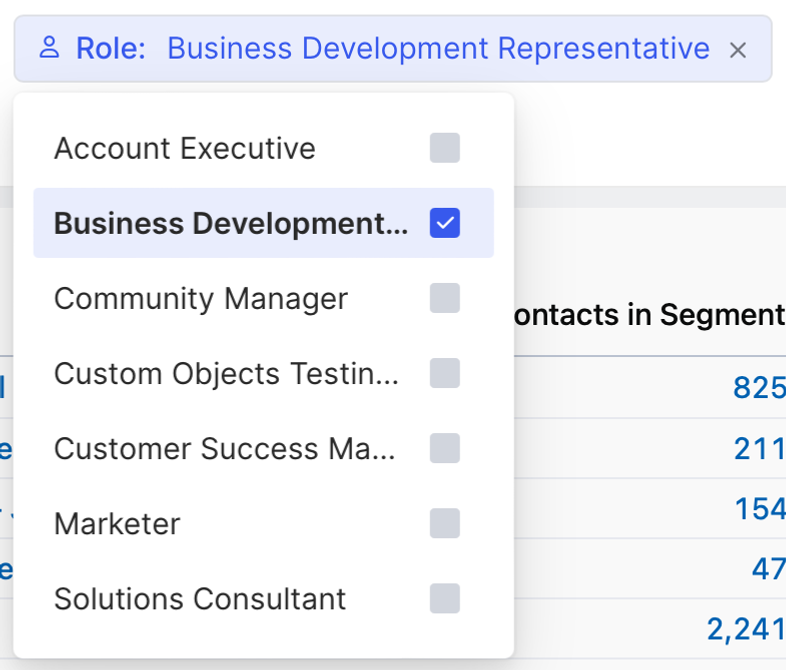
It looks like a play built around visits to key pages on our website is generating the most meetings booked.
Next we’d click Segment at the top of the screen and filter for that play specifically.
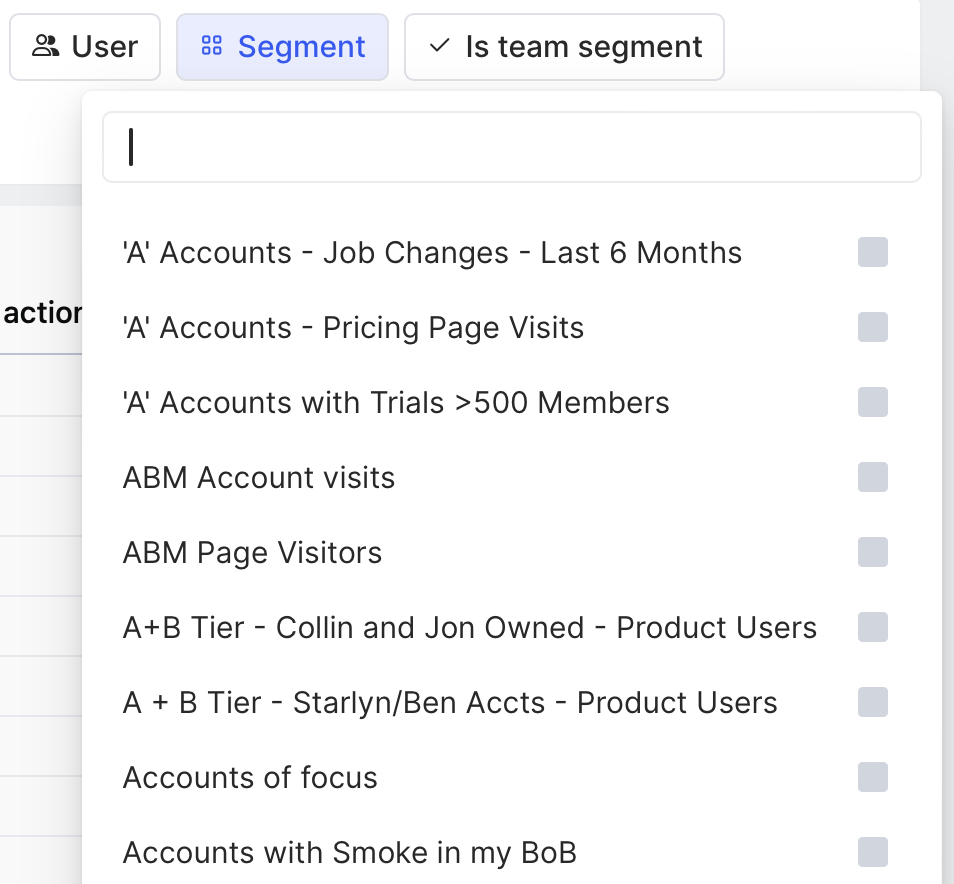
Now that we know which segment is driving the best results for our BDRs, let’s dig into how individual reps are performing.
We’d click on the User performance tab.

With our filters applied, we can see a list of every BDR assigned to this play and the results of their outbound.

It looks like only one BDR is currently running this play. Time to scale success by making sure every BDR is prioritizing it 🙌
Step 2: Templatize high-performing plays
We’d click Settings in the left sidebar (the little ⚙️ icon at the bottom) and navigate to Segments.
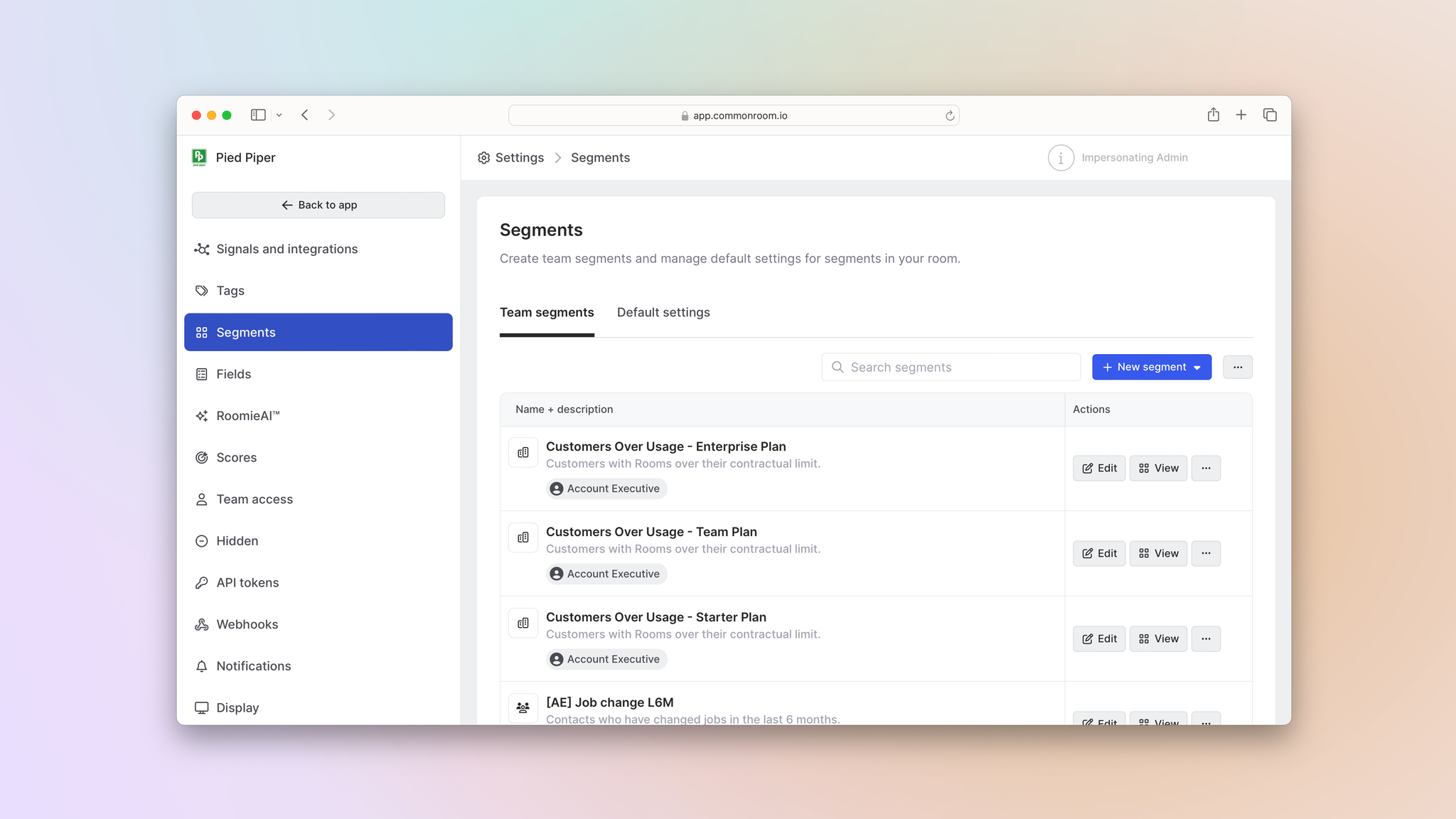
From here we can create team segments that will be assigned to all BDRs on our team.
We’d click New segment and configure it to match the segment our high-performing BDR is using.
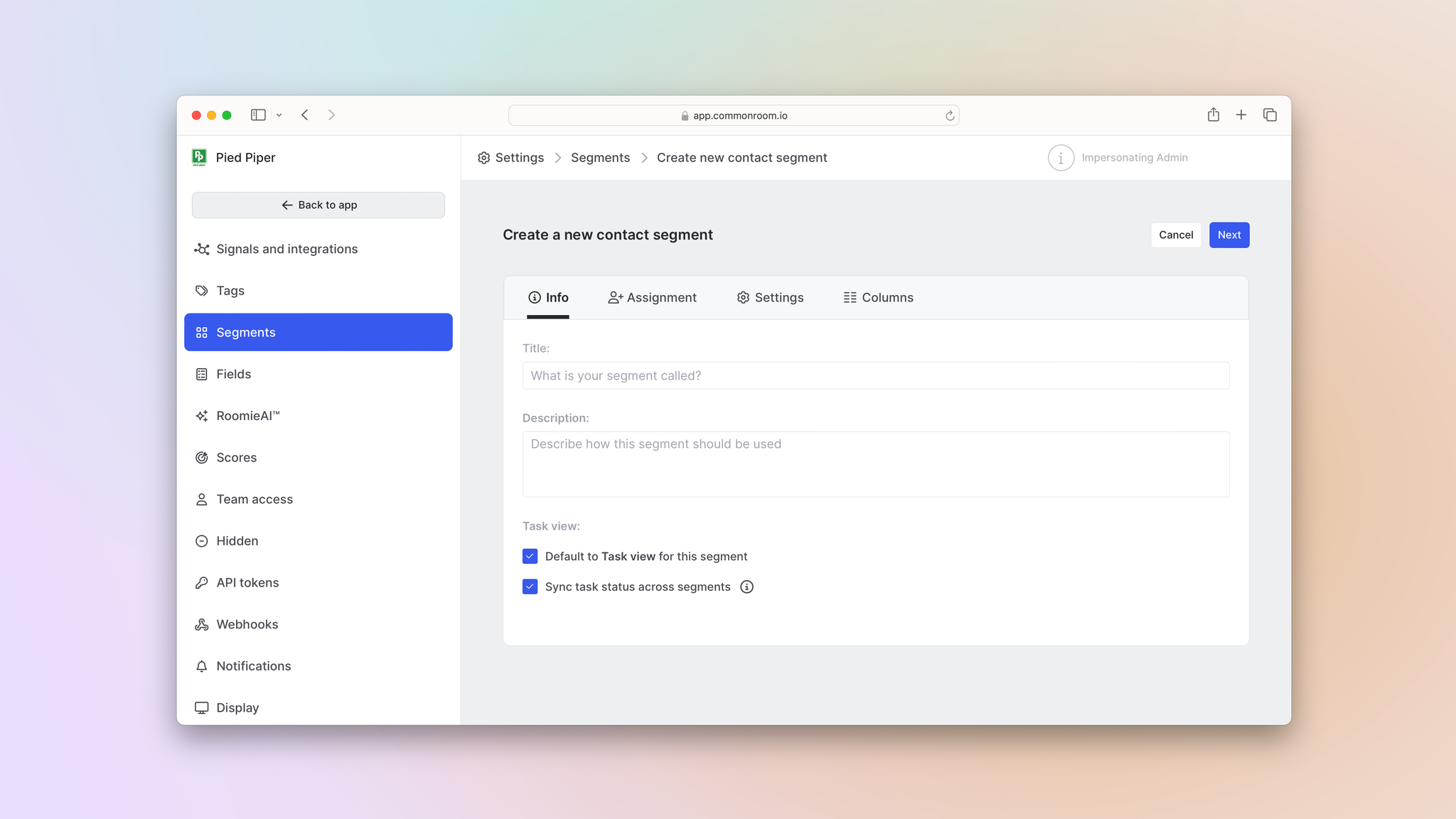
After we input our signal and fit criteria in the Settings tab (we can also customize what information is displayed in the segment via the Columns tab), we’d go to the Assignment tab and select Business development representative.
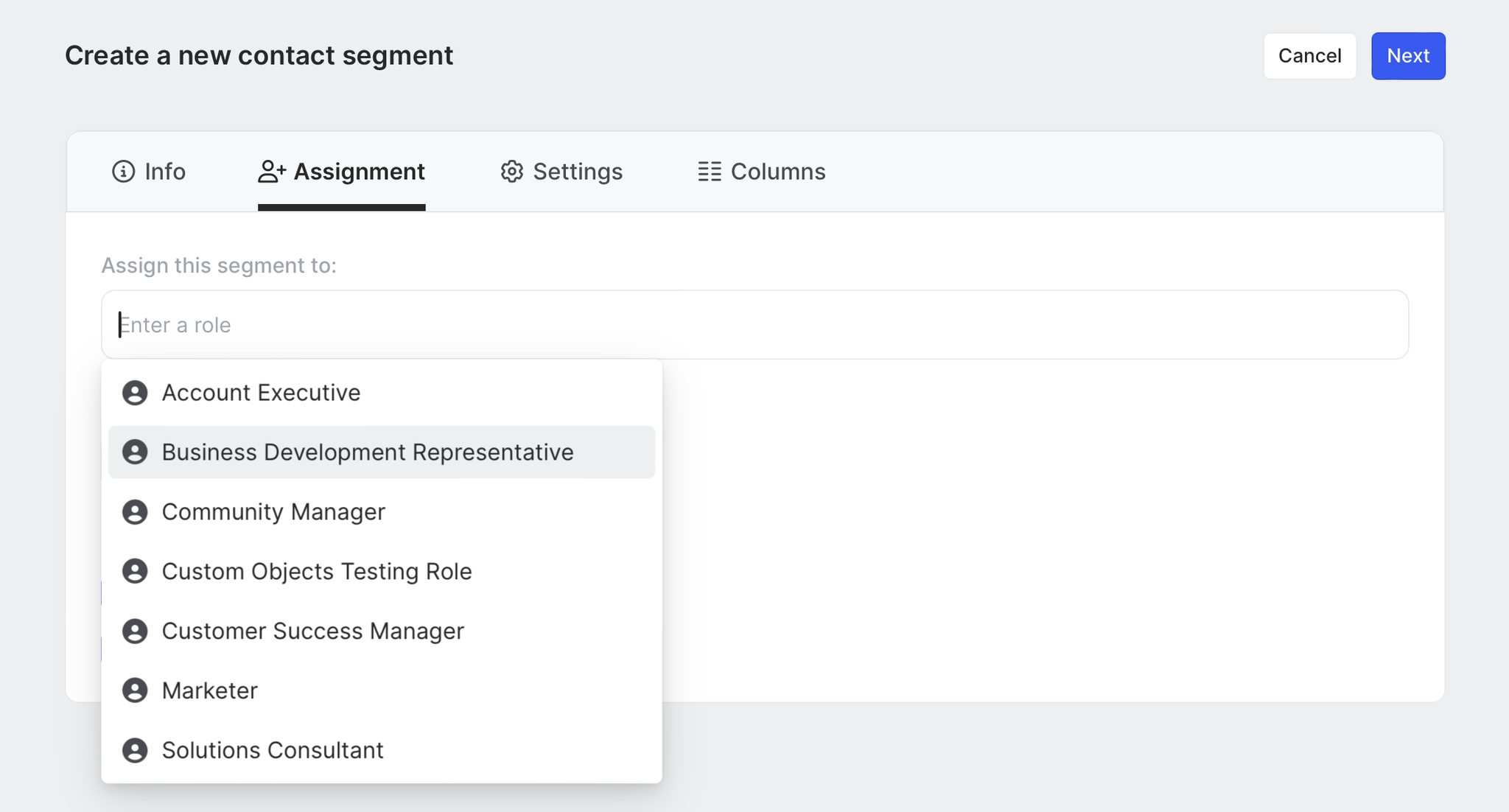
But we don’t want all of our BDRs going after the same prospects, so we’d make sure their view of contacts is customized based on Salesforce ownership.
We’d click Choose filed under the “Use the following field for assignment” section, select the appropriate field from our CRM, and then choose whether to auto-match it based on the person’s name or email address.
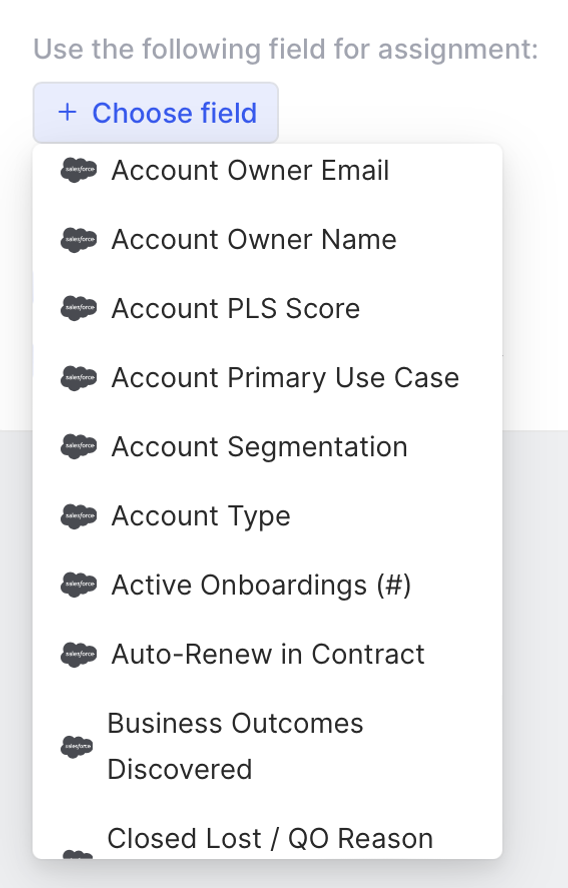
Once that’s done, we’d click Save changes.
Now every BDR will have this play in their toolkit—and have a view of contacts tailored to their book of business in Salesforce 🪄
Step 3: Scale successful outbound
We can create an outbound sequence for this play based on our high-performing BDR’s messaging, plug it into our sales execution platform (Outreach, in this case), and make it available to all BDRs directly from Common Room.
Native integrationsCommon Room’s natively built and fully managed integrations sync your stack with an AI-powered system of intelligence. Integrations include popular sales execution platforms like Salesforce, HubSpot, Outreach, Apollo, Salesloft, Gong Engage, and more.
Whenever a BDR wants to action on a contact in this segment, they’d simply click the dropdown arrow next to a contact and select Add to Outreach sequence.
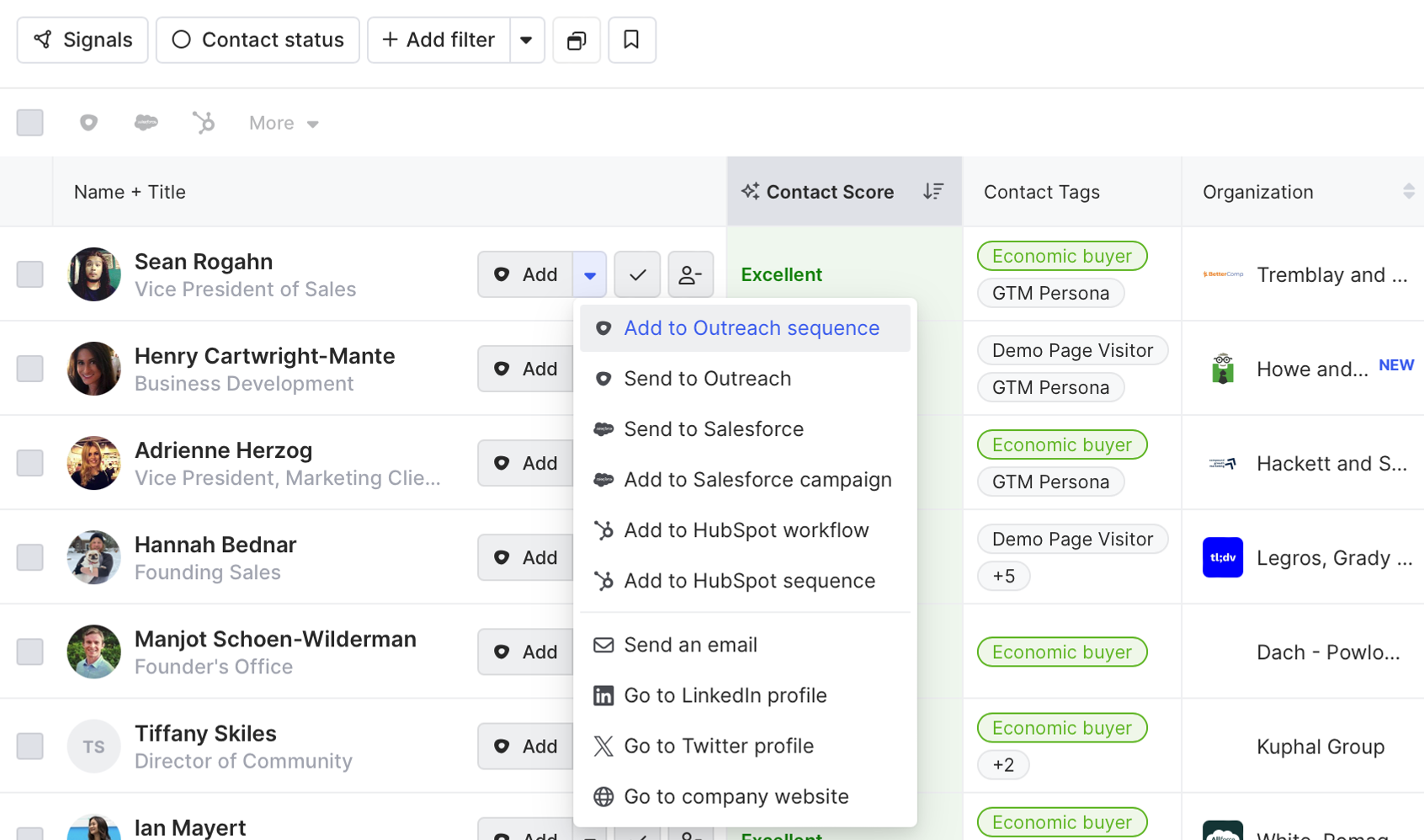
Then they’d choose the sequence we created for this play.
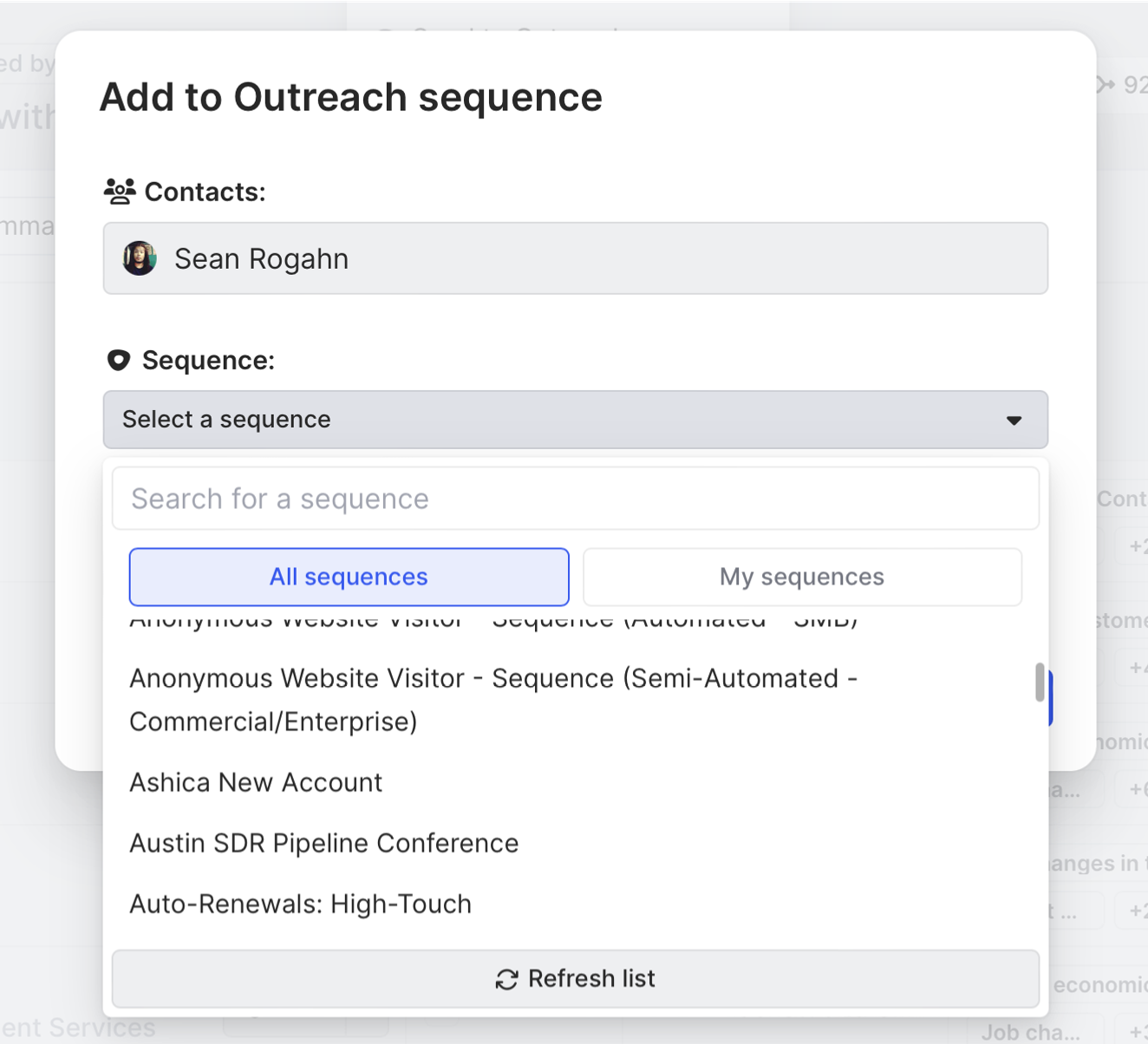
We can make sure reps are properly executing against this play back in Reporting. We’d just apply the same filters we did earlier in the User performance tab to see how all of our BDRs are measuring up.
If we notice some reps aren’t seeing the same results, we can coach them on their process and discuss ways to emulate our high-performing BDR.
We can also make sure they’re actively adopting the workflow via team usage reporting.
We’d simply click on Team usage overview in the reporting section in the left sidebar.
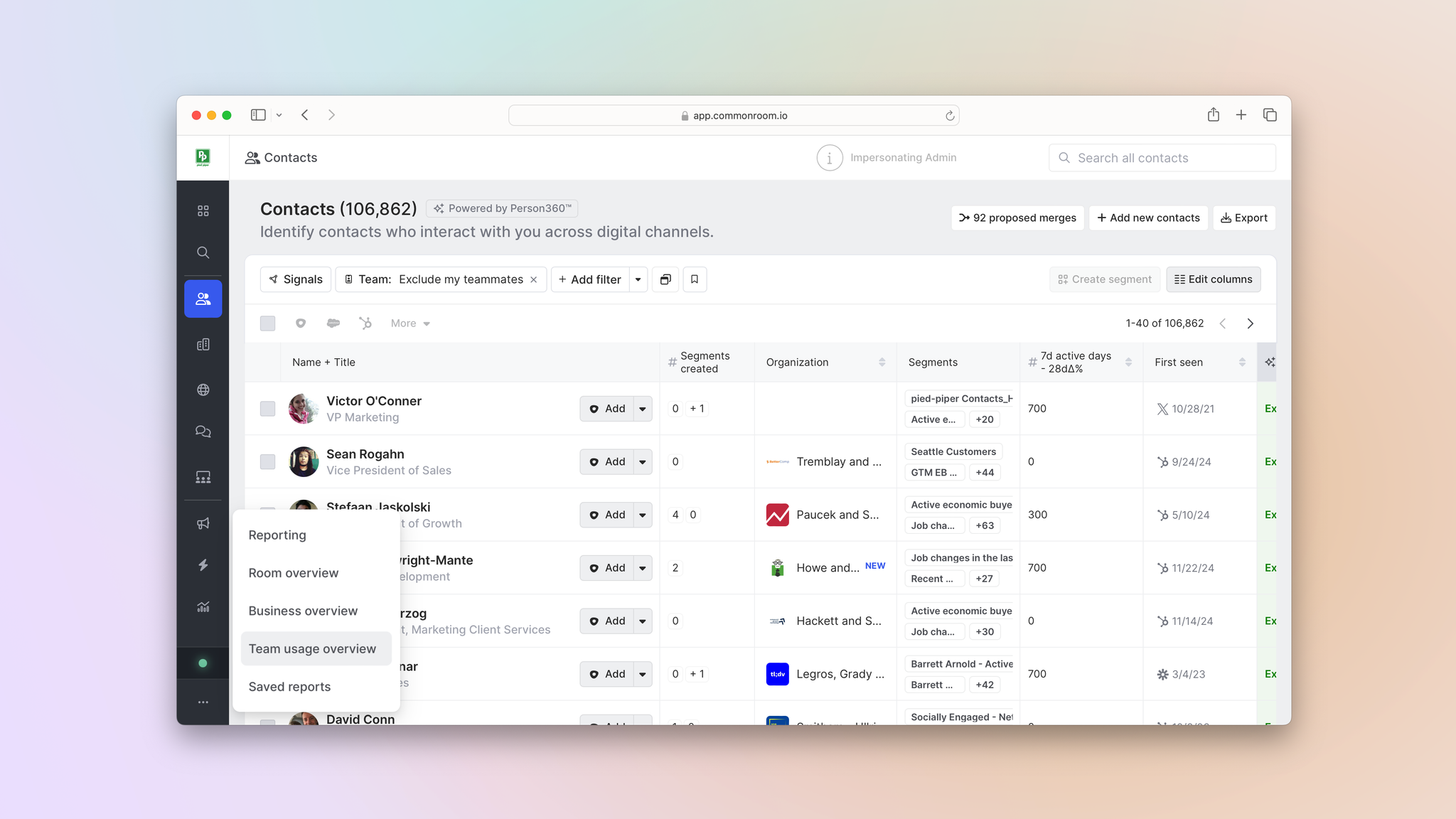
From here we can see daily, weekly, and monthly active usage among specific roles and individual users in the User engagement tab.
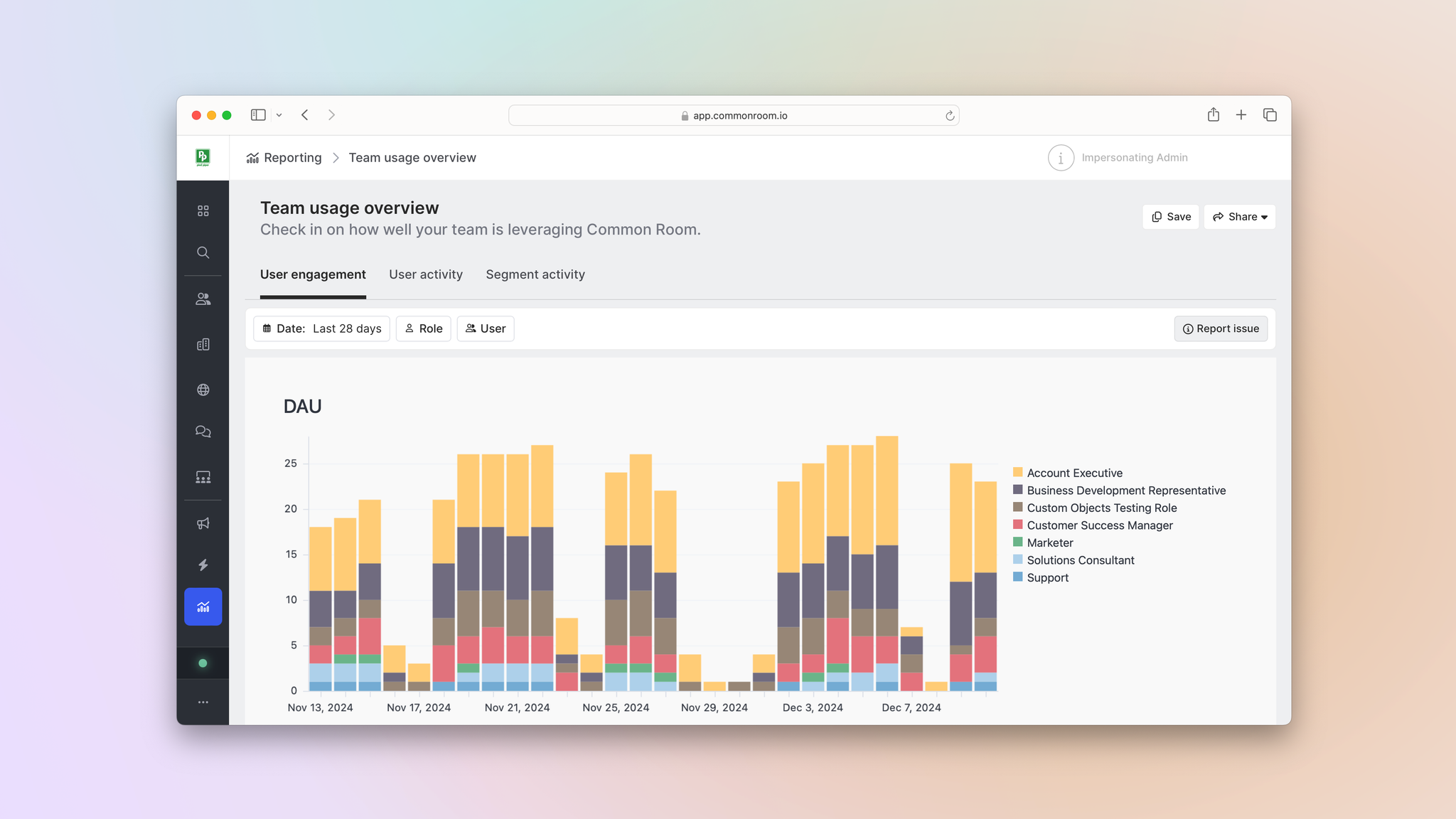
We can also see exactly which actions reps are taking in the User activity tab, such as website and LinkedIn profile visits or the number of times they’ve added contacts to an Outreach sequence or synced their info with Salesforce.
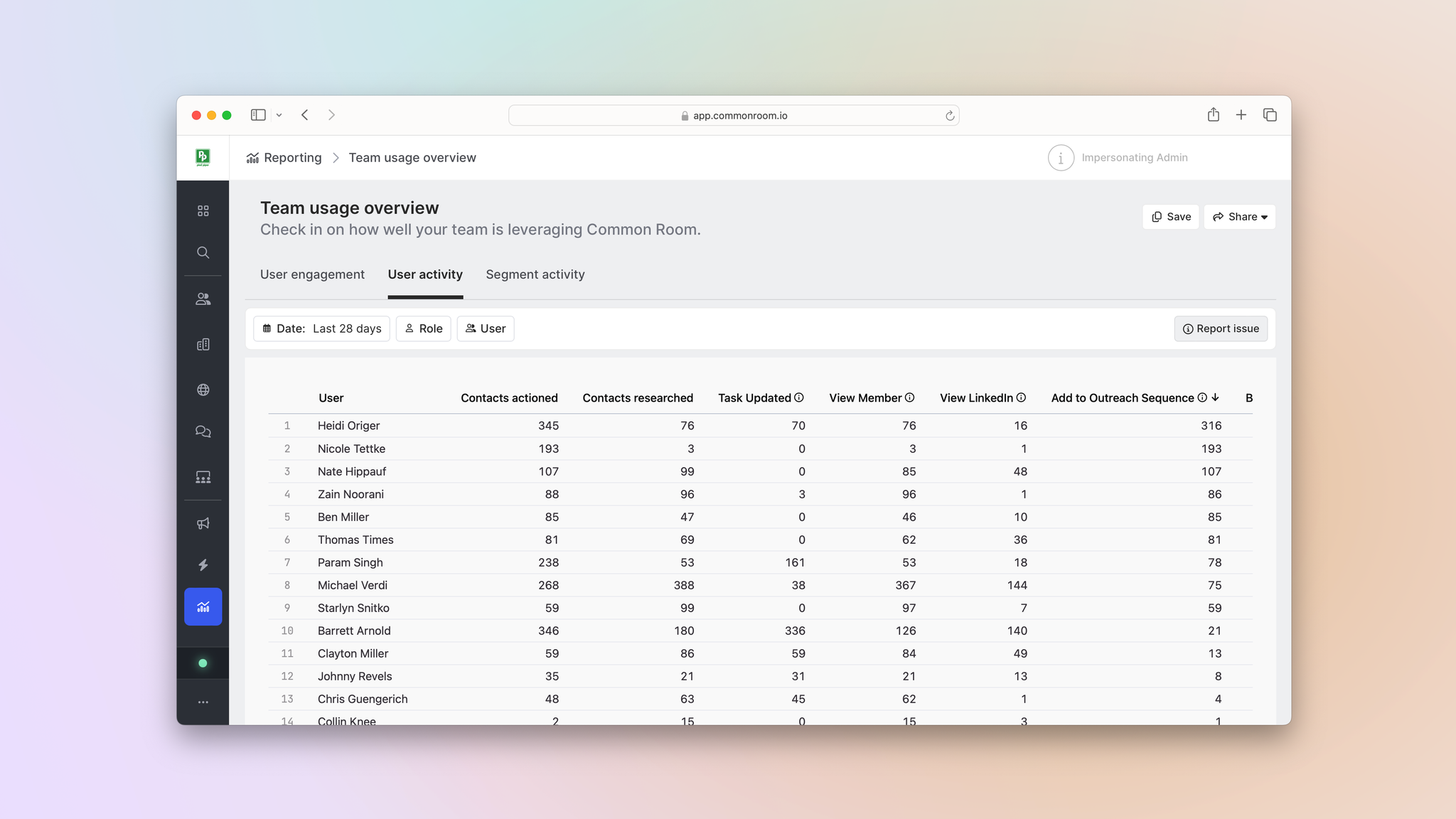
We can also break this down by segment in the Segment activity tab.

This makes it easy to compare how different reps are following processes and actioning on plays compared to their teammates.
If the play continues to generate solid results across the team, we might even consider automating it from end to end.
We can use our GenAI messaging agent—RoomieAI™—to auto-generate messaging for specific outbound sequences and personalize it for each contact via dynamic variables 🤖
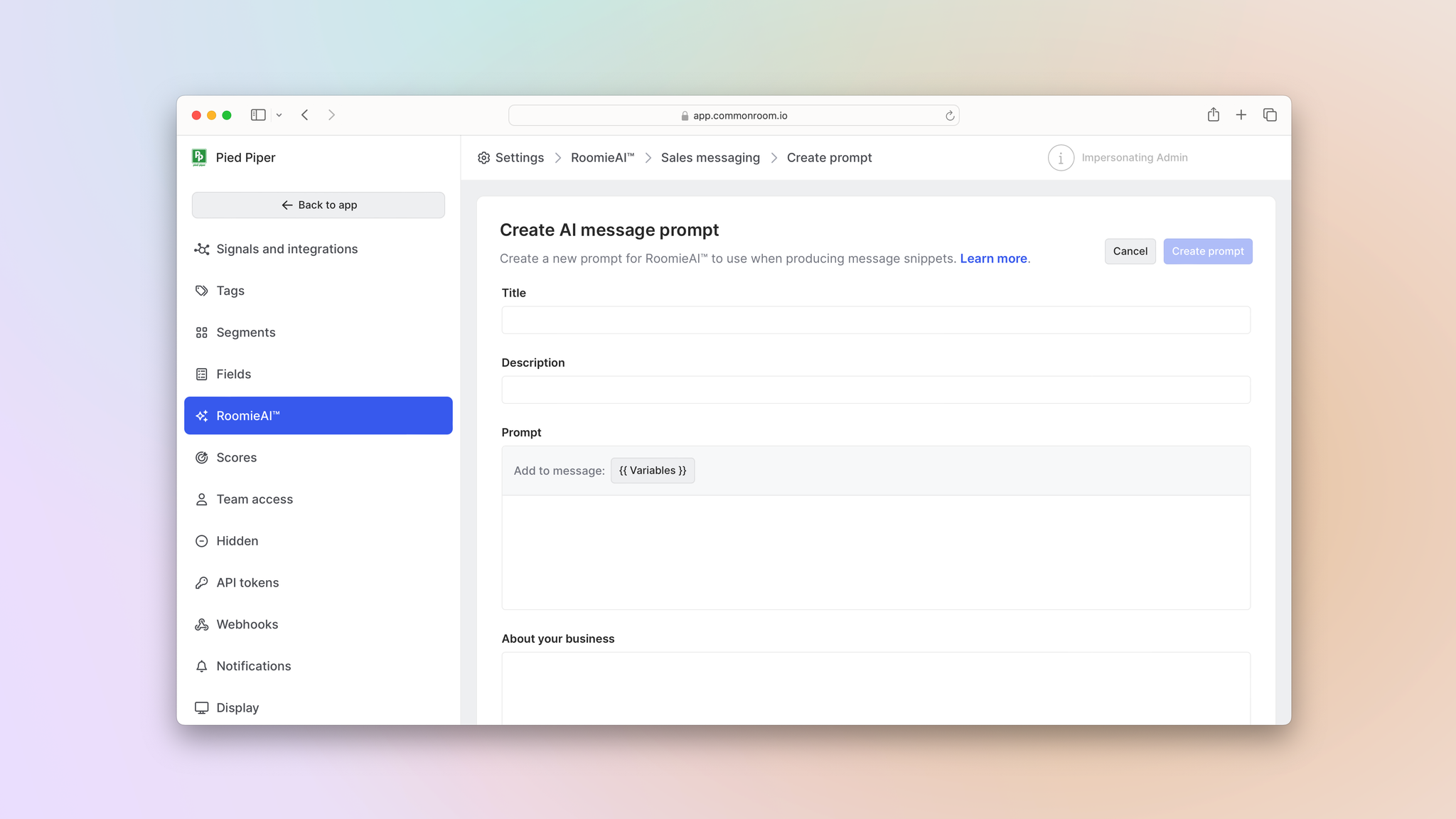
Common Room’s messaging agent automatically pushes signal data to a self-learning large language model to craft personalized, relevant messaging at scale. Dynamic variables are controlled by you and updated in real time based on contact-, account-, and activity-level data.
Using Common Room’s workflow builder, we can create an automation that will add contacts to certain segments, push them to preselected outbound sequences, and auto-generate messaging based on our directions—no human input required.
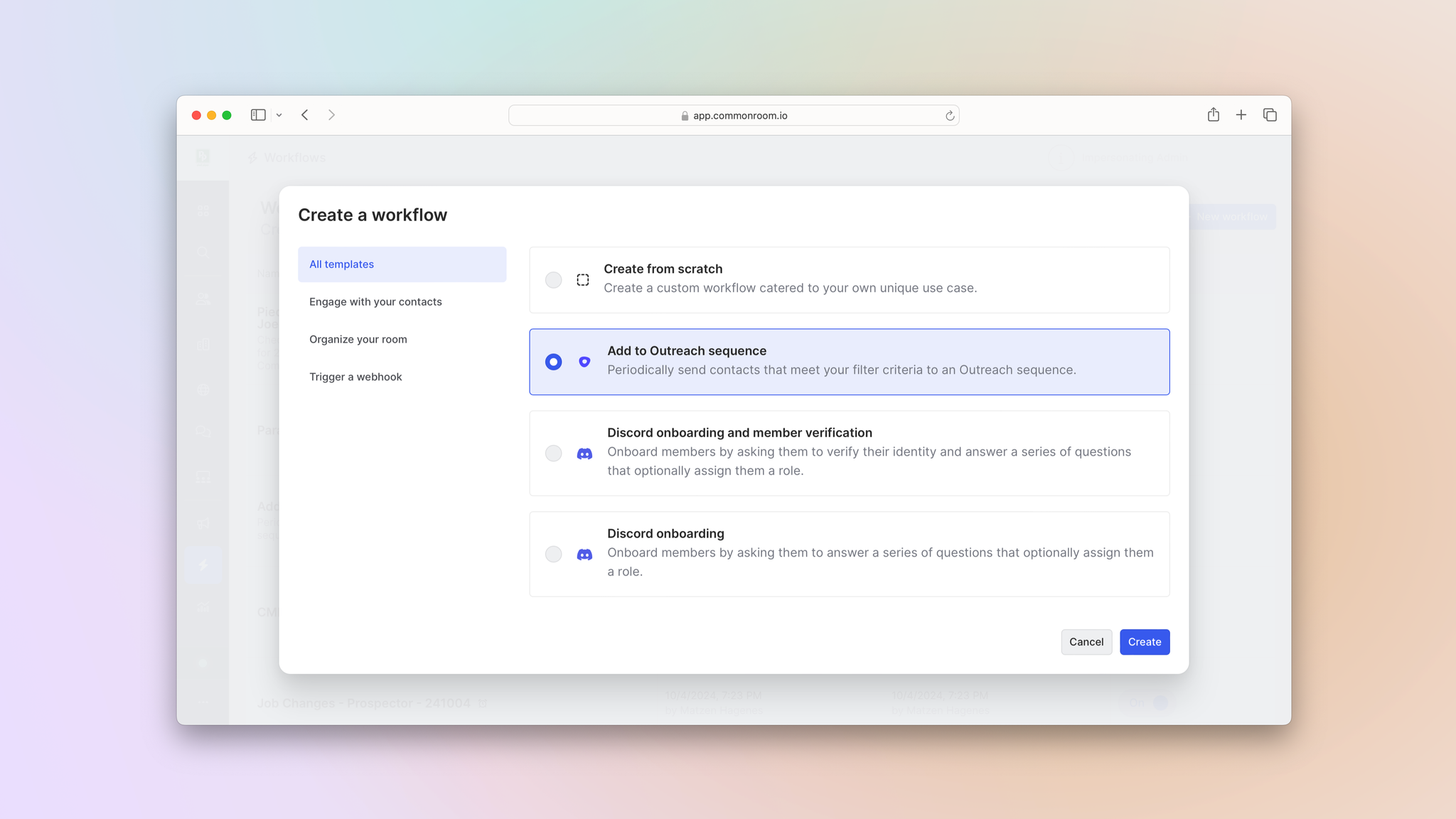
Common Room’s intelligent automations build end-to-end workflows using your custom filtering criteria and action endpoints, automating prospecting and outreach based on any combination of contact, account, and activity signals.
We can monitor the performance of these automated plays in our Business overview reporting to make sure they continue to drive the same results and adjust as necessary.
Wrapping up
There you have it 🥳
Now you can identify which plays are your biggest ROI drivers, scale those plays across your team, and even automate them completely.
Want to see a playbook on a different topic? Get in touch. And if you haven’t already, try Common Room for free.