 Outreach Integration Guide
Outreach Integration Guide
Last updated Apr 9th, 2025
Overview
Outreach.io is a sales engagement platform that helps sales teams automate and streamline their processes, from emailing, cold calling, social engagement, and more. By integrating Outreach with Common Room you can add Common Room Contacts—and any relevant activity to provide more context—to Outreach Sequences.
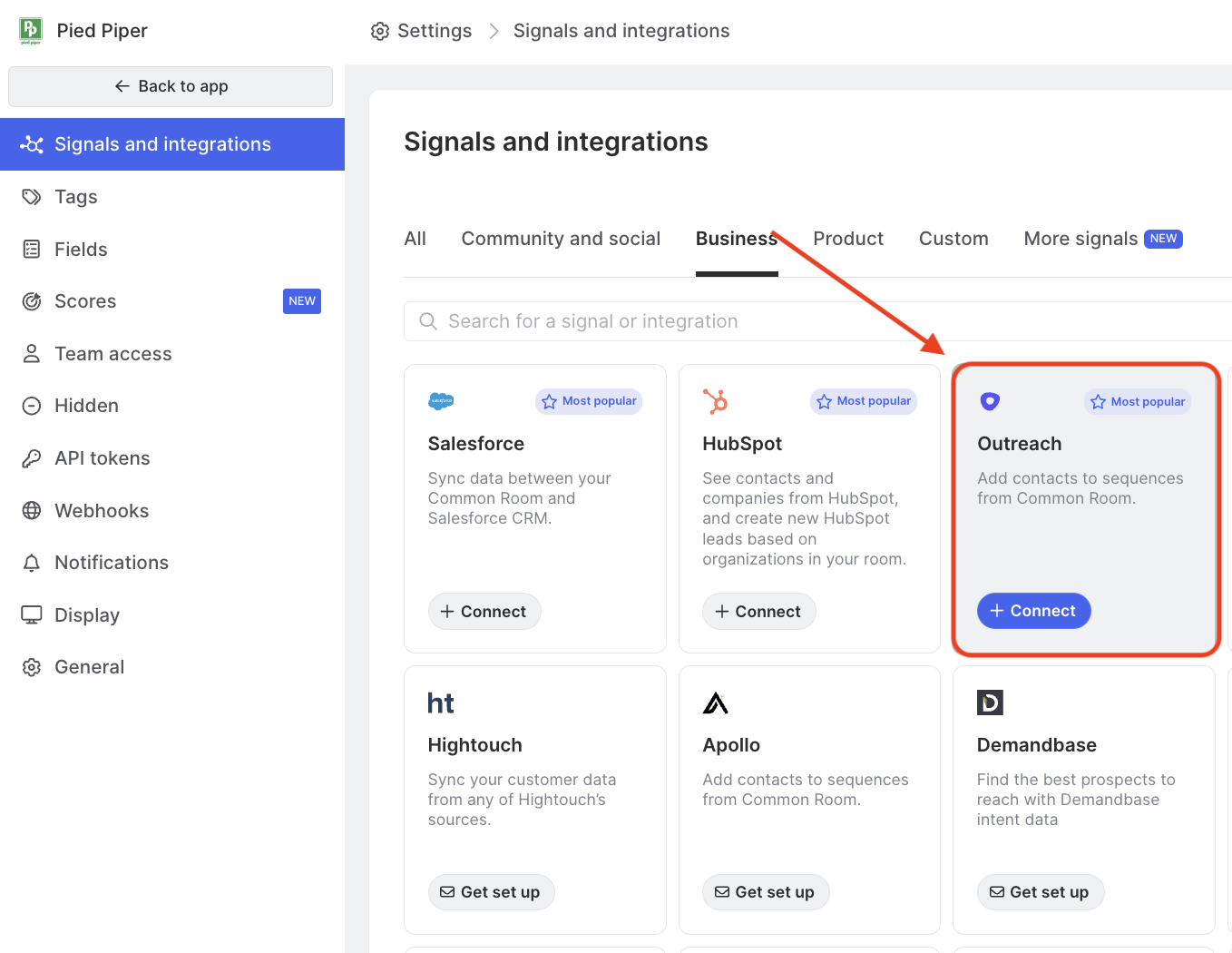
Setup
- Open Settings and select Outreach from the list of signals.
- Authorize Common Room to use your Outreach account.
Once Outreach is integrated with Common Room, the ability to add Contacts to Outreach Sequences will be available for all users in Common Room.
Requirements
The Outreach integration with Common Room is included on our Enterprise plan and available as an add-on on the Starter and Team plans. To use this feature you’ll need to have Admin permissions in Common Room, and an admin profile in Outreach.
When you authorize Common Room to access Outreach, the following permissions will be granted:
| Users | Read Users, read Accounts, write Accounts |
|---|---|
Prospects | Read Prospects, write Prospects |
Sequences | Read Sequences, write Sequence states |
Mailboxes | Read mailboxes |
Technical details
Contacts and Activity
When Outreach is integrated with Common Room, we’ll automatically create Prospects and Accounts for Contacts added to an Outreach Sequence from Common Room.
Prospects are created only if they don’t already exist in Outreach with the primary email we have in Common Room. In this case, we’ll create the Prospect along with their name, title, company, LinkedIn profile, and location.
Accounts are created if we cannot match the Account domain in Outreach with the one in Common Room. In this case, we’ll create the Account along with the company name and domain.
If you've also integrated Salesforce with Common Room, Contacts added to a Sequence can automatically be synced to Salesforce according to the rules you've setup. Please contact us to enable this feature.
Add Contacts to Outreach Sequences
Add A Single Contact to an Outreach Sequence
You can add a single Common Room Contact to an Outreach Sequence directly from a Contact profile.
- Open a Contact profile in Common Room.
- Click "Add to Sequence."
- Select the Outreach Sequence to add the Contact to.
- Select the Outreach mailbox you want the Sequence to send from.
- Click "Add to Sequence."
Only Contacts who have a primary email address (typically a business email address associated with the Contact's organization) can be added to Outreach Sequences. If a Contact doesn’t have a primary email address, you’ll see an alert when you hover over the Add to Sequence button on their profile.
Add One or More Contacts to an Outreach Sequence
You can add one or more Common Room Contacts to an Outreach Sequence directly from Contacts and Segments.
- Open a Contact list in either Contacts or Segments.
- Select Contact(s) you want to add to the Outreach Sequence, then click "Add to Sequence."
- Select the Outreach Sequence to add the Contact to.
- Select the Outreach mailbox you want the Sequence to be sent from.
- Click "Add to Sequence."
Only Contacts who have a primary email address (typically a business email address associated with the Contact's organization) can be added to Outreach Sequences. When adding multiple Contacts to a Sequence, we recommend filtering the list of Contacts to only those who have a primary email address.
Add Contacts to Outreach Without Adding to a Sequence
You can add Contacts to Outreach without adding them to a Sequence by selecting the "Send to Outreach" button. This will add the Contacts as Prospects in Outreach as well as provide you a link to view the Contacts you added in Outreach.
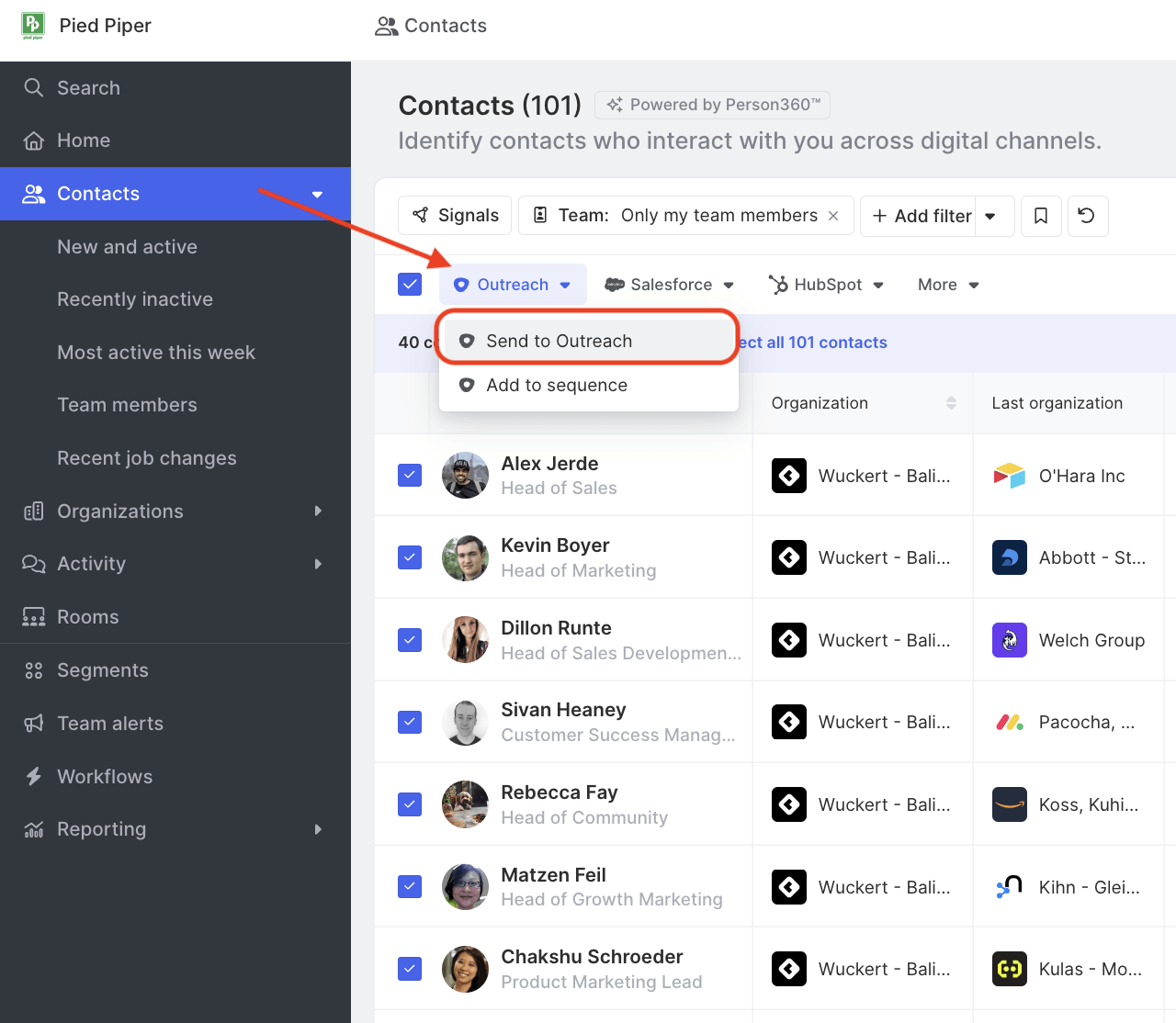
RoomieAI message snippet mapping configurations
If you have purchased the RoomieAI message snippet add-on you will need to configure where message snippets created by Common Room will map to in Outreach.
Message snippets map to custom fields on Prospects in Outreach. To ensure Common Room can successfully deliver snippets to outreach, you need to choose which custom field each snippet maps to as well as which sequence(s) use the custom field in a message.
You can do this all through the UI of the Outreach integration page in Settings.
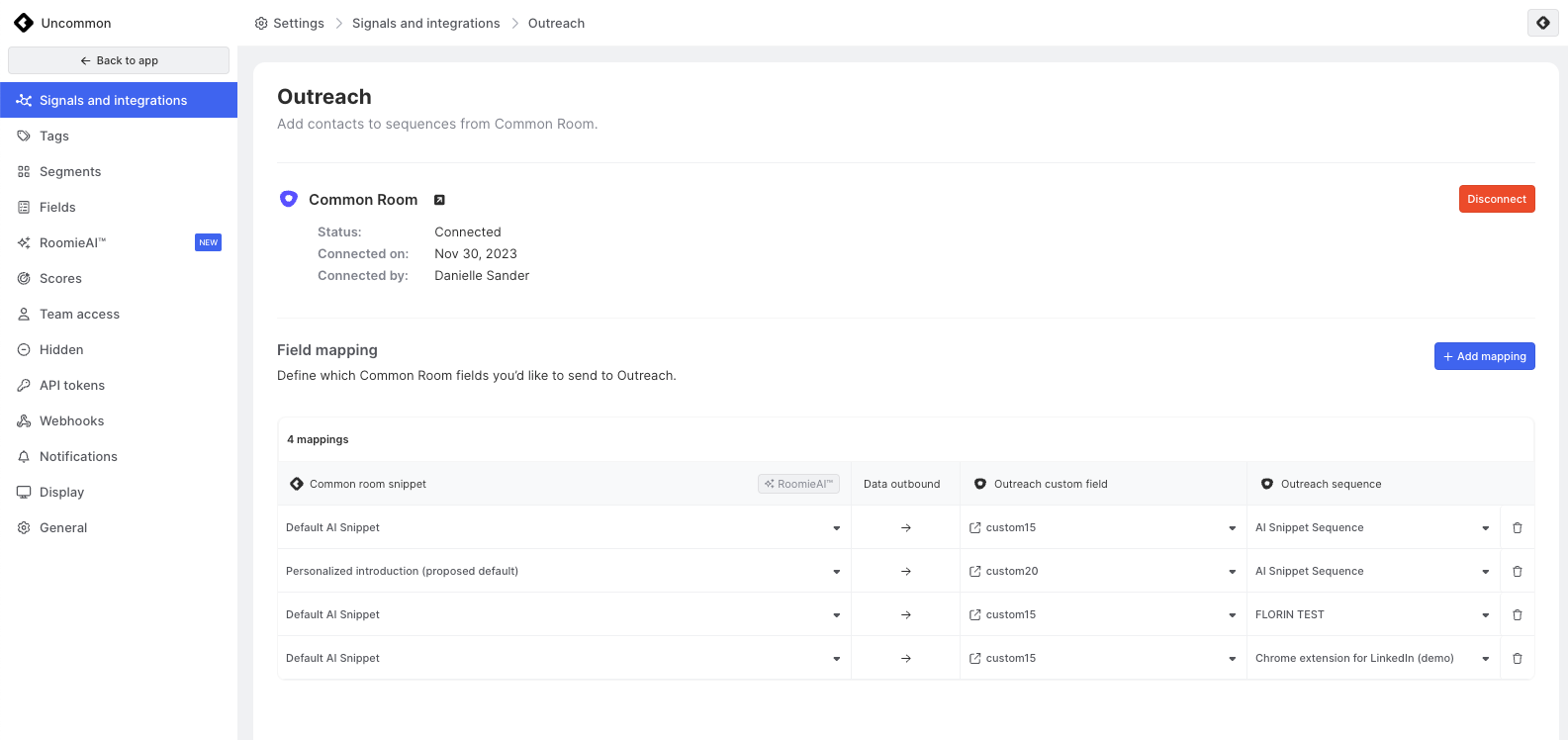
Note: Message snippets can only map to a single field in Outreach and a single field in Outreach can only be the destination for a single message snippet. Message snippets can map to multiple sequences in Outreach as well as a sequence can have multiple message snippets map to it.
FAQ
Are there any limits to how many Common Room Contacts can be added to an Outreach Sequence?
No, there is no limit.
Why aren’t some of the Outreach mailboxes displayed in Common Room?
An email address must be setup as a mailbox in Outreach in order to display as an option in Common Room.
How often do we sync with Outreach to update available Sequences and mailboxes?
We initially sync with Outreach when the integration is configured. Afterward, you can click the refresh button on the list of Sequences and mailboxes to sync any new options that aren’t displaying.
Why is my Sequence not appearing as an option to add a Contact to in Common Room?
This could be related to one of the following Sequence settings in Outreach:
- The Sequence may not be enabled. If you navigate to Outreach and the toggle next to the Sequence is gray, this means the Sequence is not enabled. Click the toggle so that it turns green and enables the Sequence. If you're not able to enable the Sequence, this is likely related to your user profile permissions and will require that you reach out to an Outreach Admin for assistance.
- The Sequence's privacy settings. If the Sequence is private in Outreach, it will not appear as an option in Common Room. Reach out to an Outreach Admin to confirm the privacy settings on the Sequence.
Once one (or both) of the changes above have been made, make sure to refresh Common Room so that the sequence becomes visible.