Inform outbound based on news and events
Get a grip on your prospects’ top priorities.
- Getting started
- Step 1: Create segment
- Step 2: Filter segment
- Step 3: Prospect with highly relevant messaging
- Wrapping up
Turn buyer intelligence into pipeline with AI.
Request demoGetting started
Buying signals come in all shapes and sizes—including company news and events.
But it’s hard for sales reps to keep up with every merger, acquisition, and regional expansion. After all, they can’t stay glued to TechCrunch and The Wall Street Journal all day 📰
In this playbook, we’ll show you how to automatically highlight business-relevant reports and announcements, hone in on high-fit opportunities, and take action fast.
What you’ll need:
Common RoomThis is how we’ll identify relevant news articles and current events. Sign up for free to follow along.
We’ll use Salesforce in this example. Check out our full interactive guide for step-by-step directions on how to map your Salesforce data to Common Room and see our integration docs for other CRM options.
Step 1: Create segment
Let’s say our company provides cybersecurity tooling for enterprise organizations.
We want to know when large orgs in our market may be facing security issues and share how our product can help.
Since we’ve connected our Salesforce data to Common Room, we can spot when newsworthy events happen within our book of business.
First we’d log in to Common Room and go to Segments.
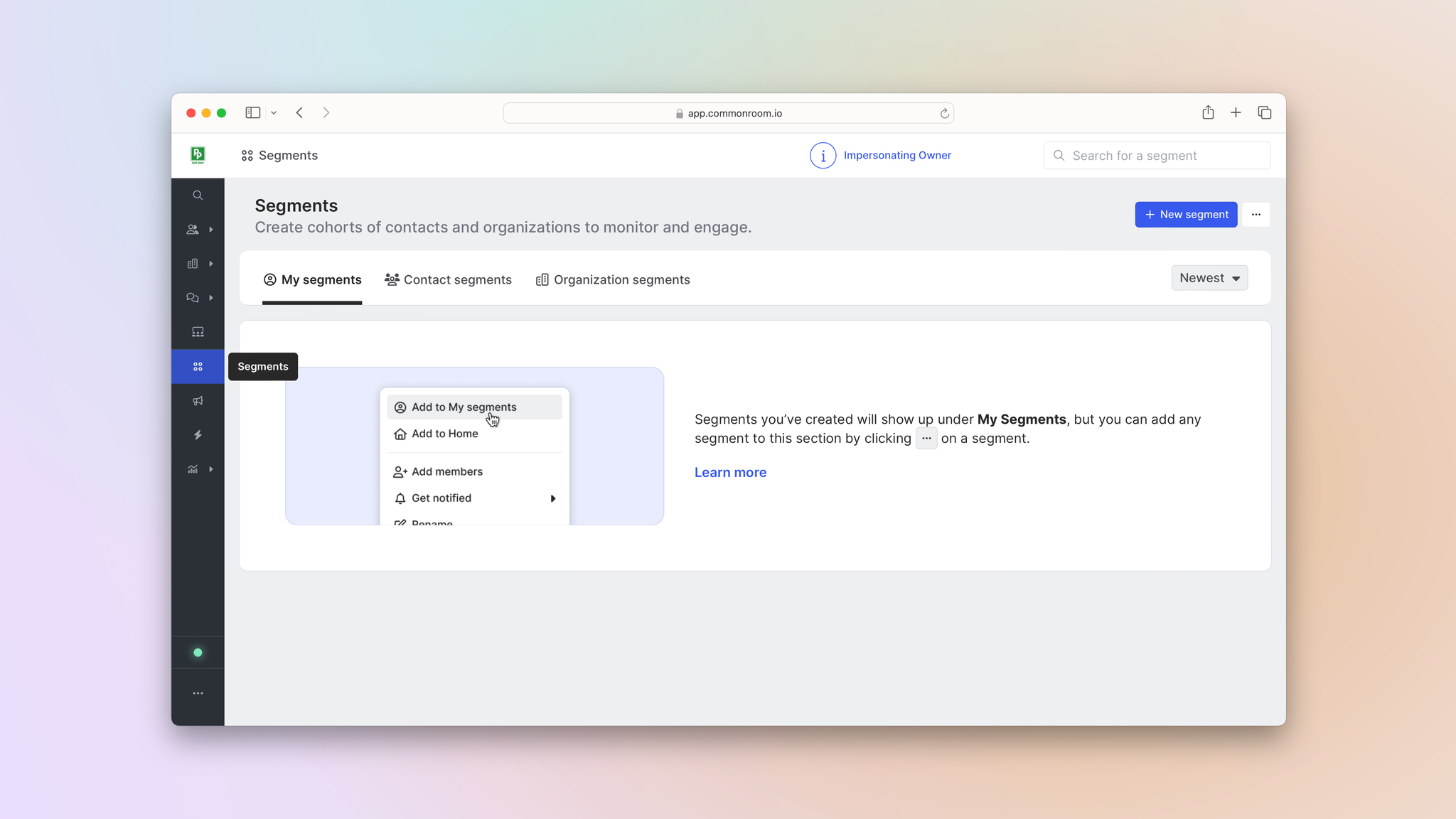
Common Room’s segments feature allows you to automatically add individuals or organizations to dedicated lists based on customizable criteria. This makes it easy to quickly surface, monitor, and engage specific people and companies at scale.
Then we’d click New segment, create one for contacts, and customize how people are added to it.
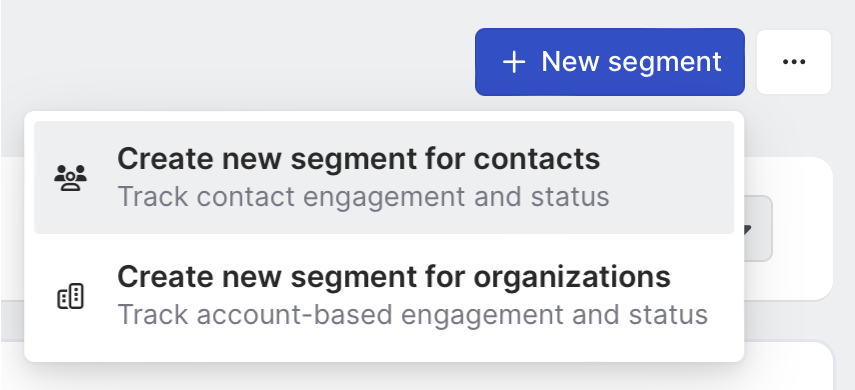
Let’s start by filtering our segment to only display the leads we own within Salesforce.
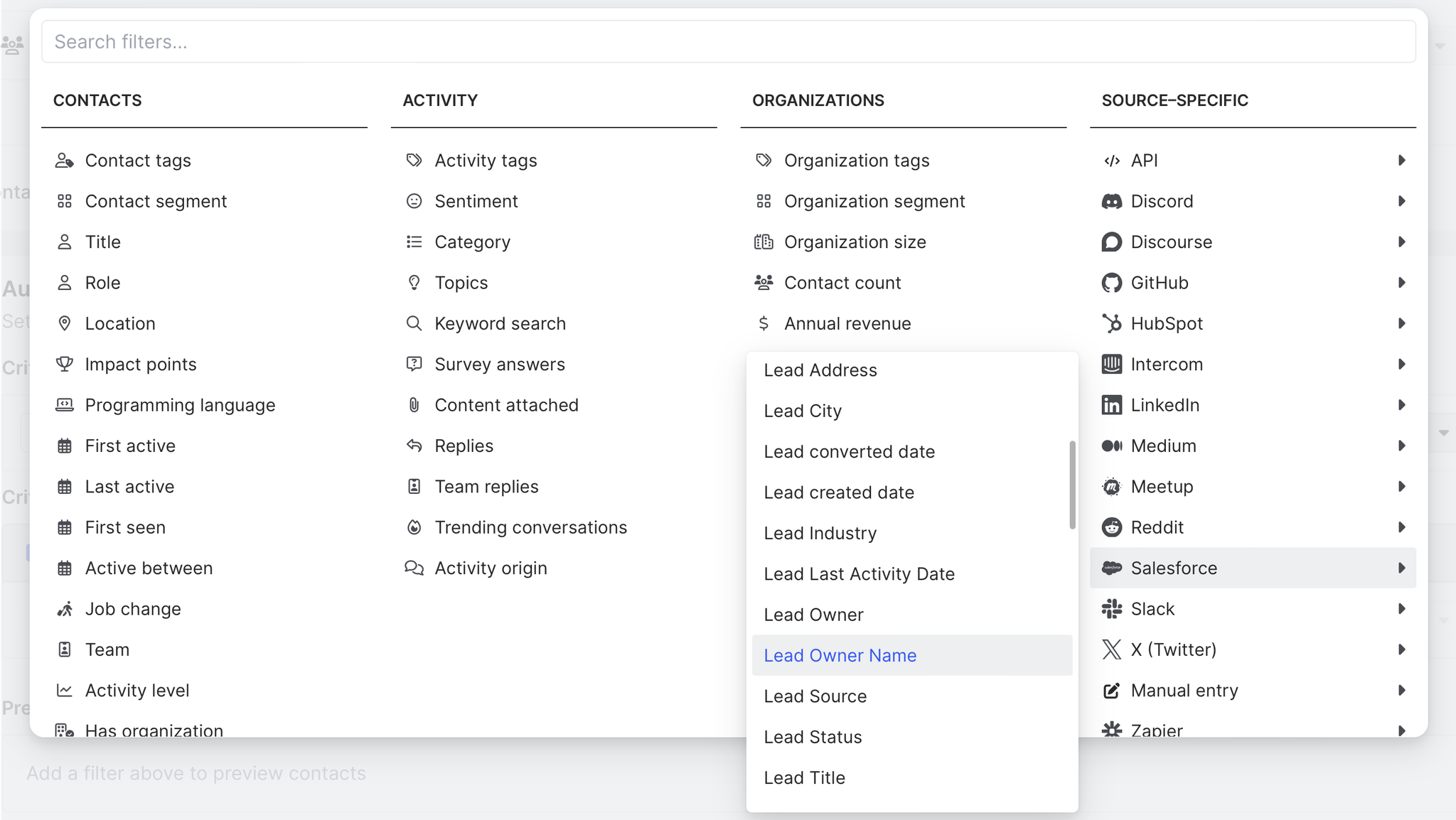
Next we’ll add a News & events filter. We can customize the filter based on date, category, and keyword.
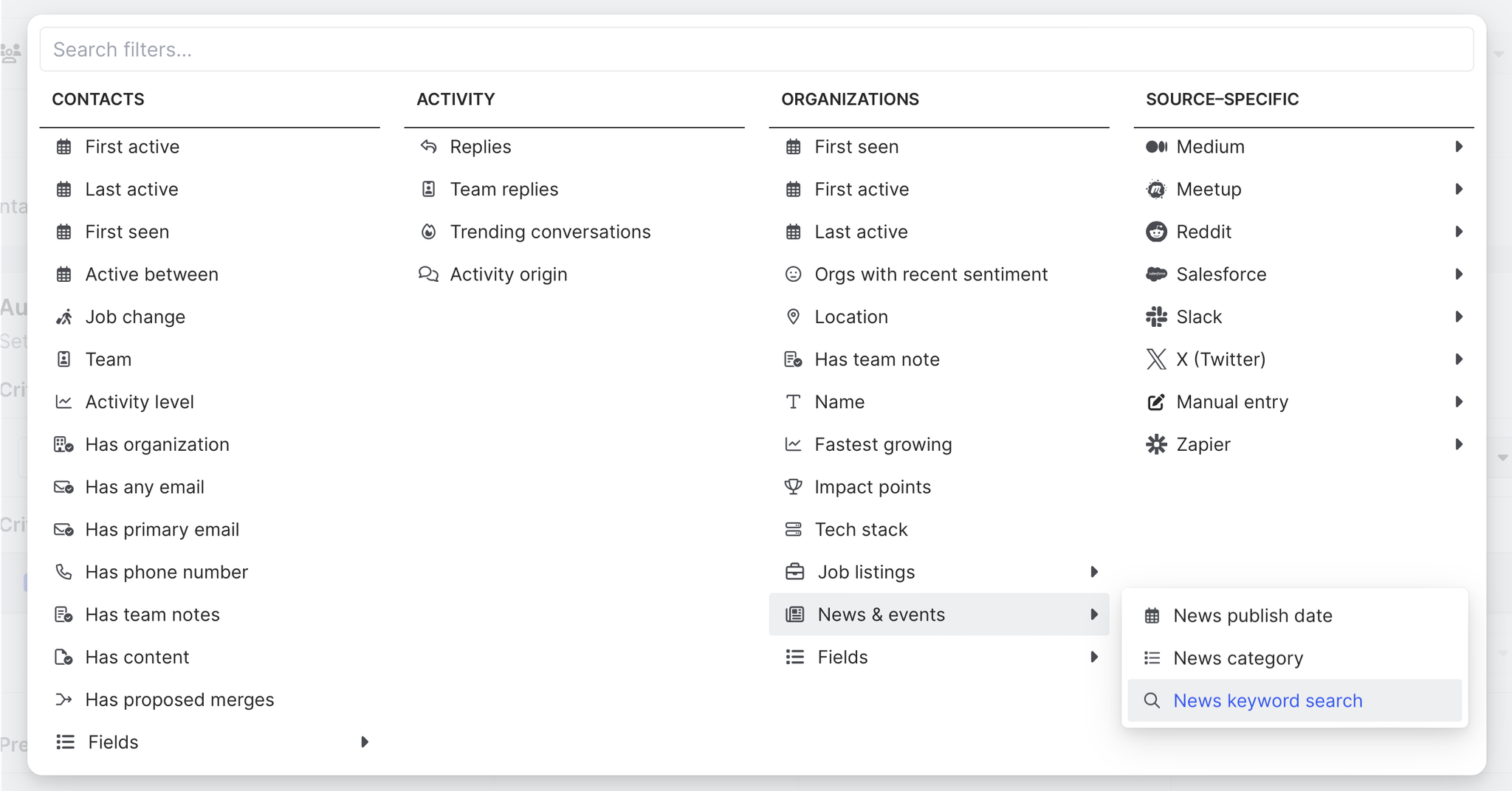
In this case, we want to surface people active across our digital ecosystem who work at organizations in the news because of a data breach 🔒
We can select News keyword search within the filter and configure it to pull up news stories with the words “data breach” in them.
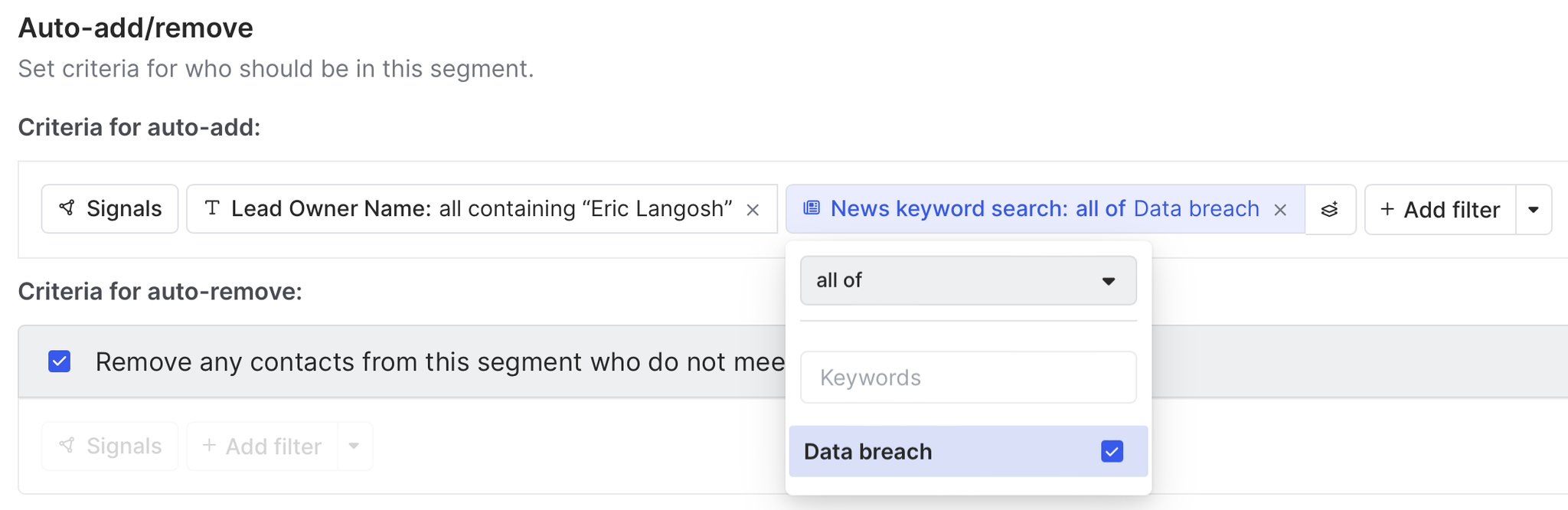
Common Room will search a database of more than 40 million companies globally that’s refreshed daily to find a match (if we have a specific company in mind, we can always upload accounts ourselves and use Common Room to enrich our list using this database).
Now any person who works at a target account associated with a “data breach” news story will automatically be added to this segment.
Step 2: Filter segment
We want to focus on budget holders, so we'll refine our list by adding a filter for individuals who are tagged as economic buyers.
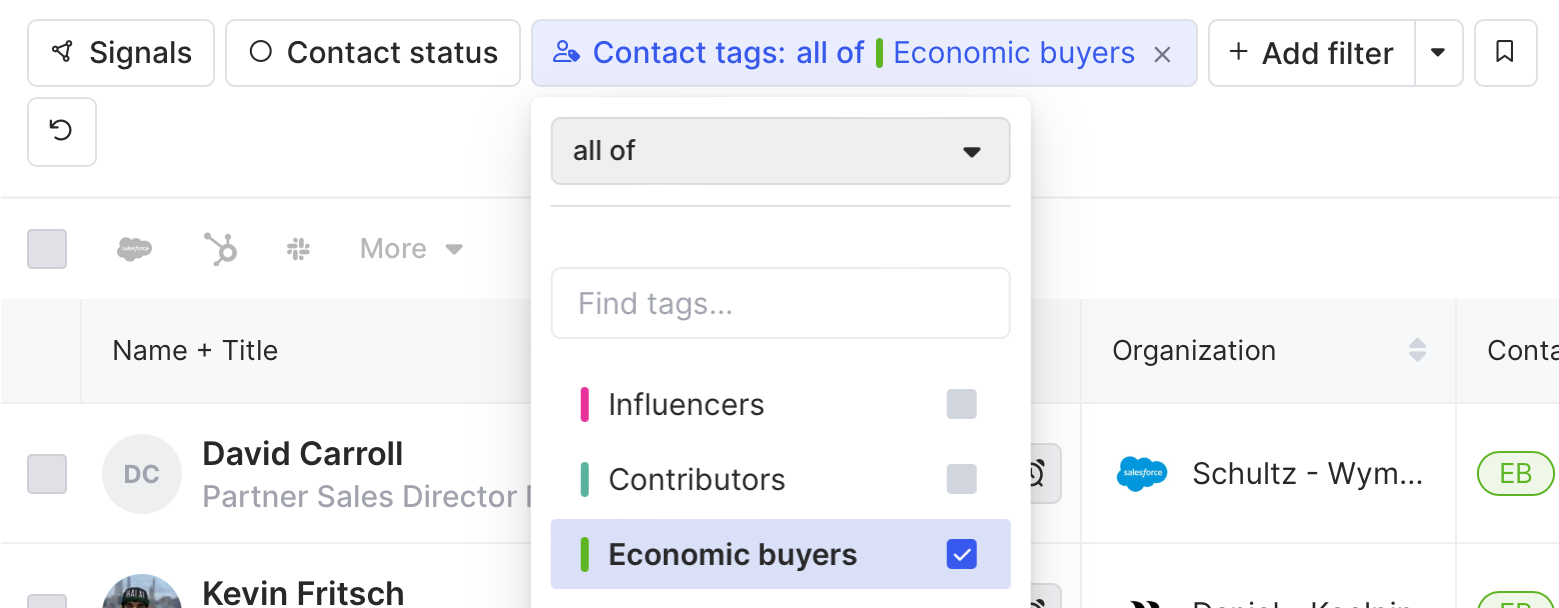
Keep in mind, we can slice and dice our segment however we wish using other out-of-the-box tags or by creating our own tags based on any combination of behaviors and characteristics at the person and organization level.
Common Room’s tags feature allows you to automatically label individuals and organizations with specific tags based on customizable criteria. This makes it easy to quickly filter for ideal personas, ideal customer profiles, and more.
If no economic buyers at an organization are currently tracked in Common Room, we can always use the Prospector feature to find the right person and add them to our segment.
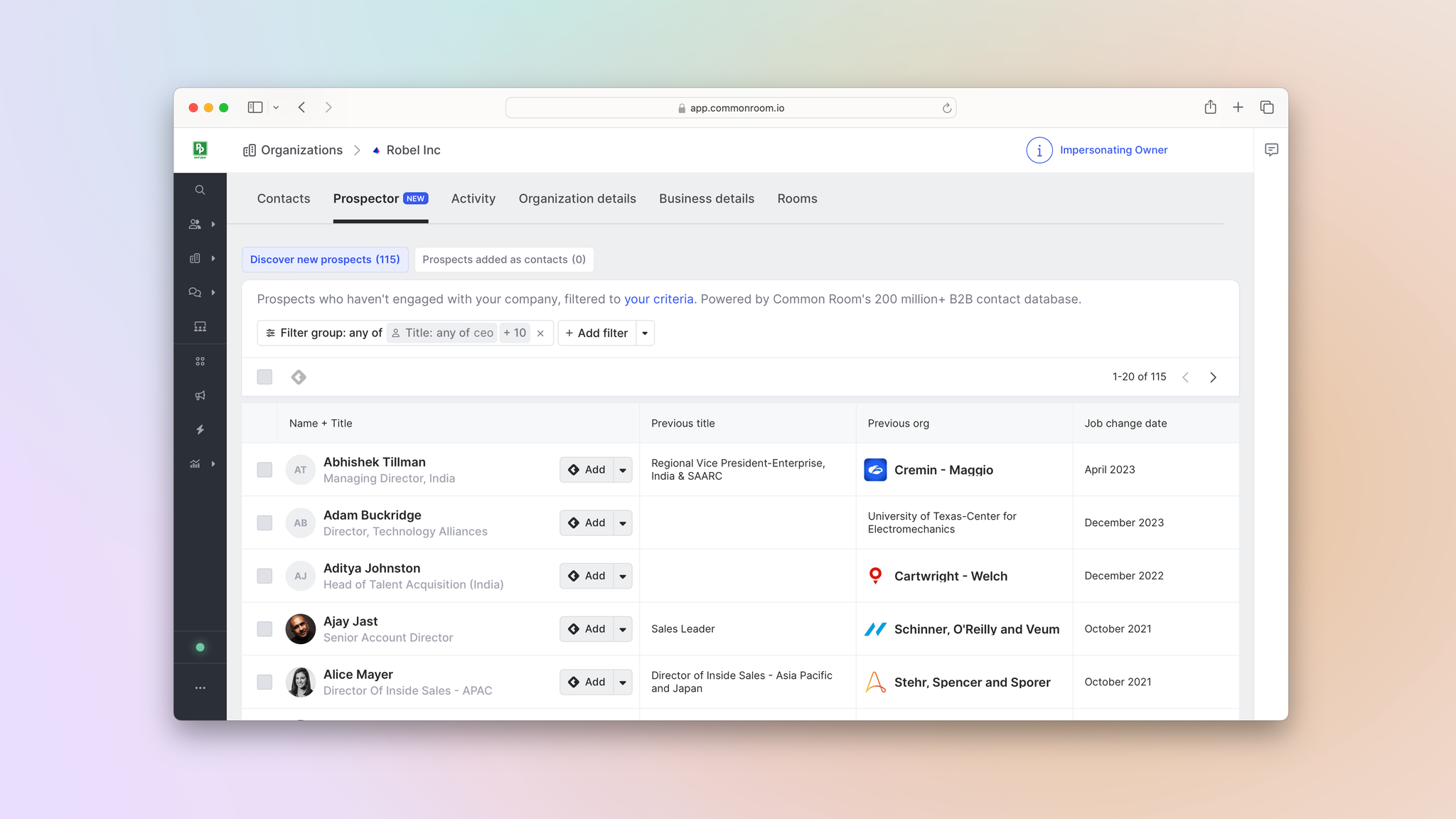
Common Room’s Prospector feature allows you to search through a proprietary, constantly refreshed database of more than 200 million B2B contacts, surface employees at specific organizations, and add them as contacts—even if they’re not currently engaging with your organization on any connected channels or tracked in your CRM.
Finally, we’ll configure our notifications to make sure we’re alerted in real time whenever a new person is added to this segment ⏰
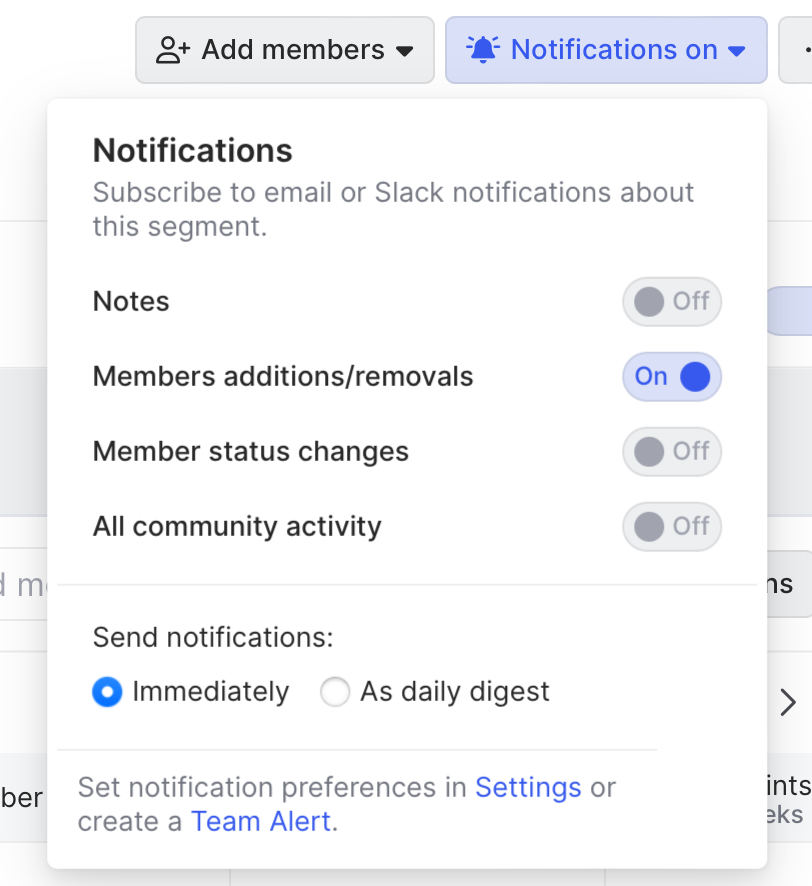
Okay, now that we have our list of contacts, let’s get to work.
Step 3: Prospect with highly relevant messaging
We want to make sure our messaging is as personalized and relevant as possible (especially in a case like this, where the news may have a negative connotation).
We can click the Preview button over the person’s organization to get a look at the news story in question 👀
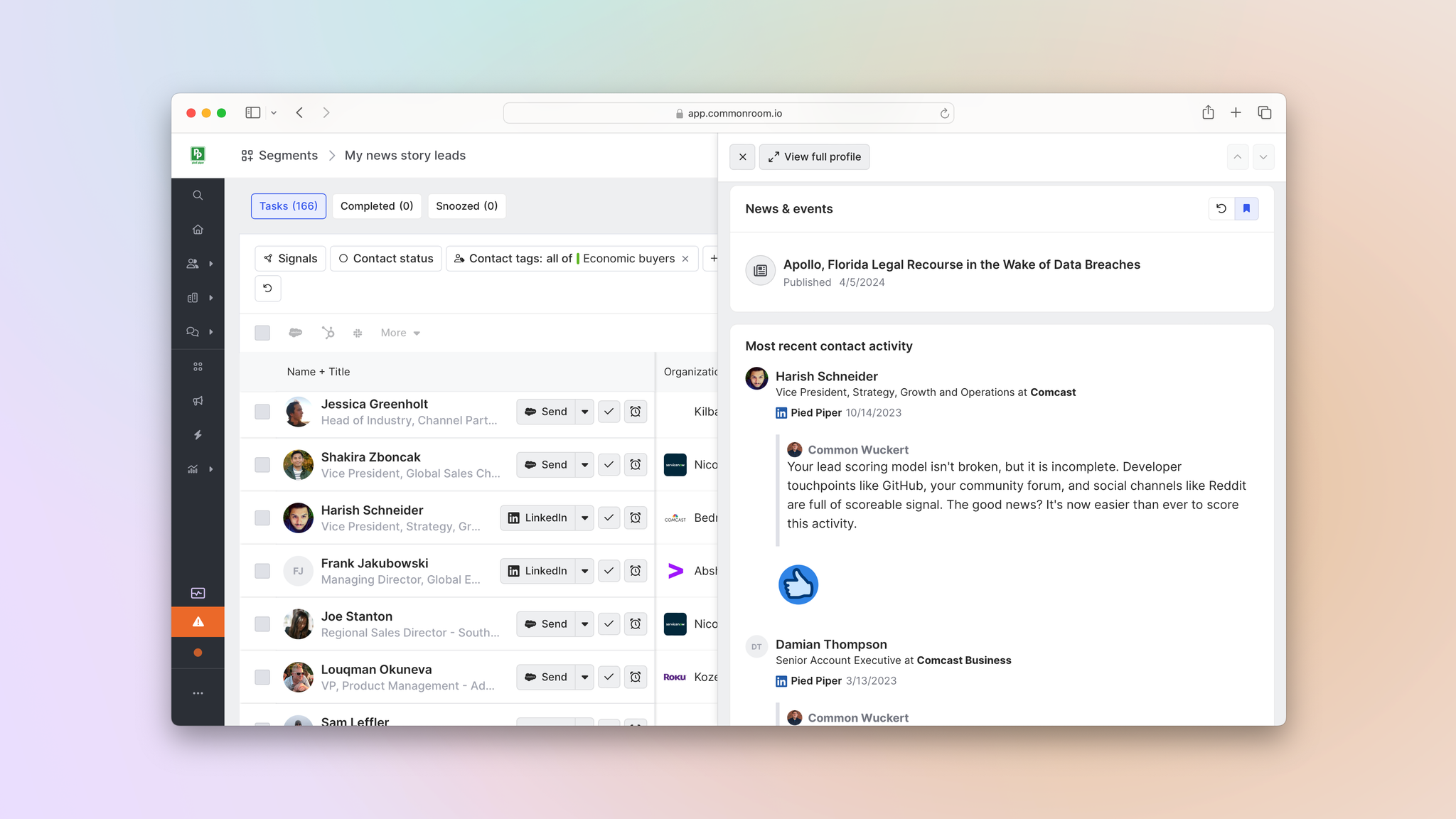
Then we can click the Preview button over the person’s name to pull up a preview of their Person360™ profile and learn more about them.
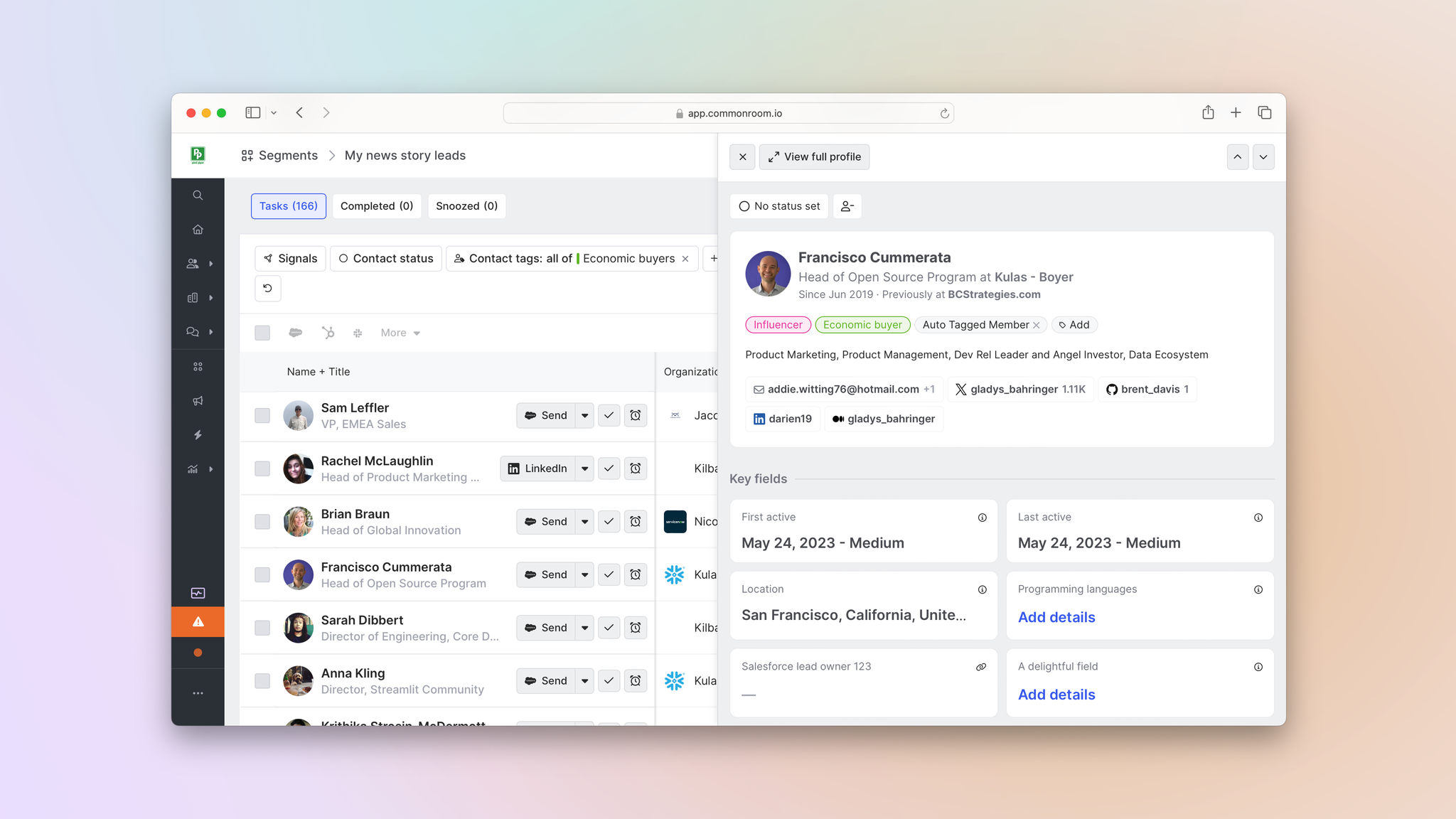
Beyond contact information, work history, and other key details, we can also get a look at their recent activities across digital channels, including posts, comments, and reactions.
Common Room’s Person360 feature allows you to deanonymize, merge, and enrich signals from every channel connected to Common Room. This makes it easy to reveal the identity, intent, and context of every buyer and customer.
Now that we have a better handle on our prospect, we can add them to a personalized outbound sequence or send them a direct message over LinkedIn or Slack—all without leaving Common Room.
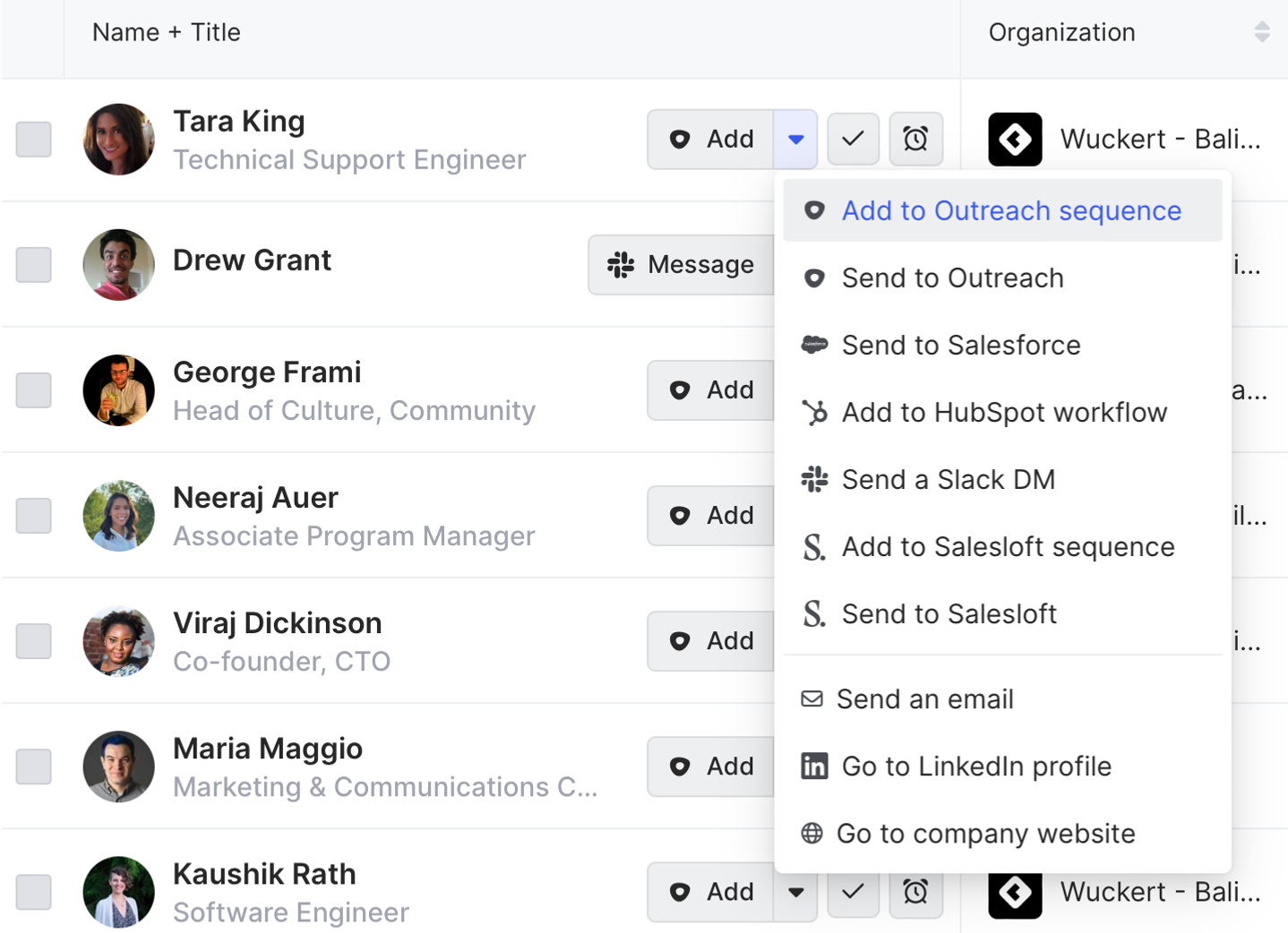
Common Room’s integrations with sales engagement platforms—including Outreach, Apollo, and Salesloft—allow you to add individuals to personalized email sequences from within Common Room. This makes it easy to engage buyers without switching tools.
Our message might look something like this:
Outbound template based on news and eventsHi [first name],
Hope the dust has settled after the [name of breach] we spotted on [news outlet].
We help companies like [names of current customers in the same industry] prevent this from happening by using [unique features or functionalities associated with product].
Here’s a [asset that shows differentiator]. Let me know if it’d be worth a convo to explore further.
[Your name]
Wrapping up
Surfacing relevant news and events—and using them to support outbound efforts—just got a whole lot easier 💪
Now you can quickly spotlight opportunities based on business-relevant reports and announcements, drill down to find high-fit contacts, and reach out to them on the right channel—all from the same place.
Want to see a playbook on a different topic? Get in touch. And if you haven’t already, try Common Room for free.